8x8led点阵显示爱心代码
时间: 2023-10-27 09:49:43 浏览: 419
很高兴为您回答这个问题!以下是显示爱心的8x8 LED点阵代码:
unsigned char love[8] = {B00111100, B01111110, B11111111, B11111111, B11111111, B01111110, B00111100, B00011000};
void setup() {
pinMode(2, OUTPUT); //连接到 CS(片选)引脚,此处设为2
matrix.begin(); // 初始化LED点阵
matrix.clear(); //清除屏幕
matrix.setBrightness(5); //设置亮度(0-15)
}
void loop() {
matrix.clear();
matrix.drawBitmap(0,0, love, 8, 8, LED_ON); //显示爱心
matrix.write(); //数据写入(显示)
delay(2000); // 延迟2秒
}
希望这个代码能够对您有所帮助!
相关问题
8x8led点阵显示静态爱心代码
```
<!DOCTYPE html>
<html>
<head>
<title></title>
</head>
<style>
* {
padding: 0;
margin: 0;
}
html,
body {
height: 100%;
padding: 0;
margin: 0;
background: #000;
}
canvas {
position: absolute;
width: 100%;
height: 100%;
}
.aa {
position: fixed;
left: 50%;
bottom: 10px;
color: #ccc;
}
</style>
<body>
<canvas id="pinkboard"></canvas>
<script>
/*
* Settings
*/
var settings = {
particles: {
length: 500, // maximum amount of particles
duration: 2, // particle duration in sec
velocity: 100, // particle velocity in pixels/sec
effect: -0.75, // play with this for a nice effect
size: 30 // particle size in pixels
}
};
/*
* RequestAnimationFrame polyfill by Erik M?ller
*/
(function () {
var b = 0;
var c = ["ms", "moz", "webkit", "o"];
for (var a = 0; a < c.length && !window.requestAnimationFrame; ++a) {
window.requestAnimationFrame = window[c[a] + "RequestAnimationFrame"];
window.cancelAnimationFrame =
window[c[a] + "CancelAnimationFrame"] ||
window[c[a] + "CancelRequestAnimationFrame"];
}
if (!window.requestAnimationFrame) {
window.requestAnimationFrame = function (h, e) {
var d = new Date().getTime();
var f = Math.max(0, 16 - (d - b));
var g = window.setTimeout(function () {
h(d + f);
}, f);
b = d + f;
return g;
};
}
if (!window.cancelAnimationFrame) {
window.cancelAnimationFrame = function (d) {
clearTimeout(d);
};
}
})();
/*
* Point class
*/
var Point = (function () {
function Point(x, y) {
this.x = typeof x !== "undefined" ? x : 0;
this.y = typeof y !== "undefined" ? y : 0;
}
Point.prototype.clone = function () {
return new Point(this.x, this.y);
};
Point.prototype.length = function (length) {
if (typeof length == "undefined")
return Math.sqrt(this.x * this.x + this.y * this.y);
this.normalize();
this.x *= length;
this.y *= length;
return this;
};
Point.prototype.normalize = function () {
var length = this.length();
this.x /= length;
this.y /= length;
return this;
};
return Point;
})();
/*
* Particle class
*/
var Particle = (function () {
function Particle() {
this.position = new Point();
this.velocity = new Point();
this.acceleration = new Point();
this.age = 0;
}
Particle.prototype.initialize = function (x, y, dx, dy) {
this.position.x = x;
this.position.y = y;
this.velocity.x = dx;
this.velocity.y = dy;
this.acceleration.x = dx * settings.particles.effect;
this.acceleration.y = dy * settings.particles.effect;
this.age = 0;
};
Particle.prototype.update = function (deltaTime) {
this.position.x += this.velocity.x * deltaTime;
this.position.y += this.velocity.y * deltaTime;
this.velocity.x += this.acceleration.x * deltaTime;
this.velocity.y += this.acceleration.y * deltaTime;
this.age += deltaTime;
};
Particle.prototype.draw = function (context, image) {
function ease(t) {
return --t * t * t + 1;
}
var size = image.width * ease(this.age / settings.particles.duration);
context.globalAlpha = 1 - this.age / settings.particles.duration;
context.drawImage(
image,
this.position.x - size / 2,
this.position.y - size / 2,
size,
size
);
};
return Particle;
})();
/*
* ParticlePool class
*/
var ParticlePool = (function () {
var particles,
firstActive = 0,
firstFree = 0,
duration = settings.particles.duration;
function ParticlePool(length) {
// create and populate particle pool
particles = new Array(length);
for (var i = 0; i < particles.length; i++)
particles[i] = new Particle();
}
ParticlePool.prototype.add = function (x, y, dx, dy) {
particles[firstFree].initialize(x, y, dx, dy);
// handle circular queue
firstFree++;
if (firstFree == particles.length) firstFree = 0;
if (firstActive == firstFree) firstActive++;
if (firstActive == particles.length) firstActive = 0;
};
ParticlePool.prototype.update = function (deltaTime) {
var i;
// update active particles
if (firstActive < firstFree) {
for (i = firstActive; i < firstFree; i++)
particles[i].update(deltaTime);
}
if (firstFree < firstActive) {
for (i = firstActive; i < particles.length; i++)
particles[i].update(deltaTime);
for (i = 0; i < firstFree; i++) particles[i].update(deltaTime);
}
// remove inactive particles
while (
particles[firstActive].age >= duration &&
firstActive != firstFree
) {
firstActive++;
if (firstActive == particles.length) firstActive = 0;
}
};
ParticlePool.prototype.draw = function (context, image) {
// draw active particles
if (firstActive < firstFree) {
for (i = firstActive; i < firstFree; i++)
particles[i].draw(context, image);
}
if (firstFree < firstActive) {
for (i = firstActive; i < particles.length; i++)
particles[i].draw(context, image);
for (i = 0; i < firstFree; i++) particles[i].draw(context, image);
}
};
return ParticlePool;
})();
/*
* Putting it all together
*/
(function (canvas) {
var context = canvas.getContext("2d"),
particles = new ParticlePool(settings.particles.length),
particleRate =
settings.particles.length / settings.particles.duration, // particles/sec
time;
// get point on heart with -PI <= t <= PI
function pointOnHeart(t) {
return new Point(
160 * Math.pow(Math.sin(t), 3),
130 * Math.cos(t) -
50 * Math.cos(2 * t) -
20 * Math.cos(3 * t) -
10 * Math.cos(4 * t) +
25
);
}
// creating the particle image using a dummy canvas
var image = (function () {
var canvas = document.createElement("canvas"),
context = canvas.getContext("2d");
canvas.width = settings.particles.size;
canvas.height = settings.particles.size;
// helper function to create the path
function to(t) {
var point = pointOnHeart(t);
point.x =
settings.particles.size / 2 +
(point.x * settings.particles.size) / 350;
point.y =
settings.particles.size / 2 -
(point.y * settings.particles.size) / 350;
return point;
}
// create the path
context.beginPath();
var t = -Math.PI;
var point = to(t);
context.moveTo(point.x, point.y);
while (t < Math.PI) {
t += 0.01; // baby steps!
point = to(t);
context.lineTo(point.x, point.y);
}
context.closePath();
// create the fill
context.fillStyle = "#ea80b0";
context.fill();
// create the image
var image = new Image();
image.src = canvas.toDataURL();
return image;
})();
// render that thing!
function render() {
// next animation frame
requestAnimationFrame(render);
// update time
var newTime = new Date().getTime() / 1000,
deltaTime = newTime - (time || newTime);
time = newTime;
// clear canvas
context.clearRect(0, 0, canvas.width, canvas.height);
// create new particles
var amount = particleRate * deltaTime;
for (var i = 0; i < amount; i++) {
var pos = pointOnHeart(Math.PI - 2 * Math.PI * Math.random());
var dir = pos.clone().length(settings.particles.velocity);
particles.add(
canvas.width / 2 + pos.x,
canvas.height / 2 - pos.y,
dir.x,
-dir.y
);
}
// update and draw particles
particles.update(deltaTime);
particles.draw(context, image);
}
// handle (re-)sizing of the canvas
function onResize() {
canvas.width = canvas.clientWidth;
canvas.height = canvas.clientHeight;
}
window.onresize = onResize;
// delay rendering bootstrap
setTimeout(function () {
onResize();
render();
}, 10);
})(document.getElementById("pinkboard"));
</script>
</body>
</html>
```
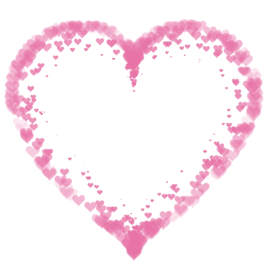
8x8led点阵显示爱心源码,使用汇编语言
下面是一个简单的8x8 LED点阵显示爱心的汇编语言代码:
```
ORG 0000H
MOV P1, #0FFH
START:
MOV A, #10000000B
MOV P2, A
ACALL DELAY
MOV A, #01000001B
MOV P2, A
ACALL DELAY
MOV A, #00100110B
MOV P2, A
ACALL DELAY
MOV A, #00011000B
MOV P2, A
ACALL DELAY
MOV A, #00011000B
MOV P2, A
ACALL DELAY
MOV A, #00011000B
MOV P2, A
ACALL DELAY
MOV A, #00100110B
MOV P2, A
ACALL DELAY
MOV A, #01000001B
MOV P2, A
ACALL DELAY
SJMP START
DELAY:
MOV R2, #255
DELAY1:
MOV R1, #255
DELAY2:
DJNZ R1, DELAY2
DJNZ R2, DELAY1
RET
```
这段代码使用了P1口控制LED点阵的行,P2口控制LED点阵的列。通过在P2口输出不同的二进制数值,实现显示不同的图形。DELAY子程序用于延时,控制LED点阵的刷新速度。
该代码只显示了一个简单的爱心图案,如果需要显示其他图案,可以通过修改P2口输出的二进制数值来实现。
阅读全文