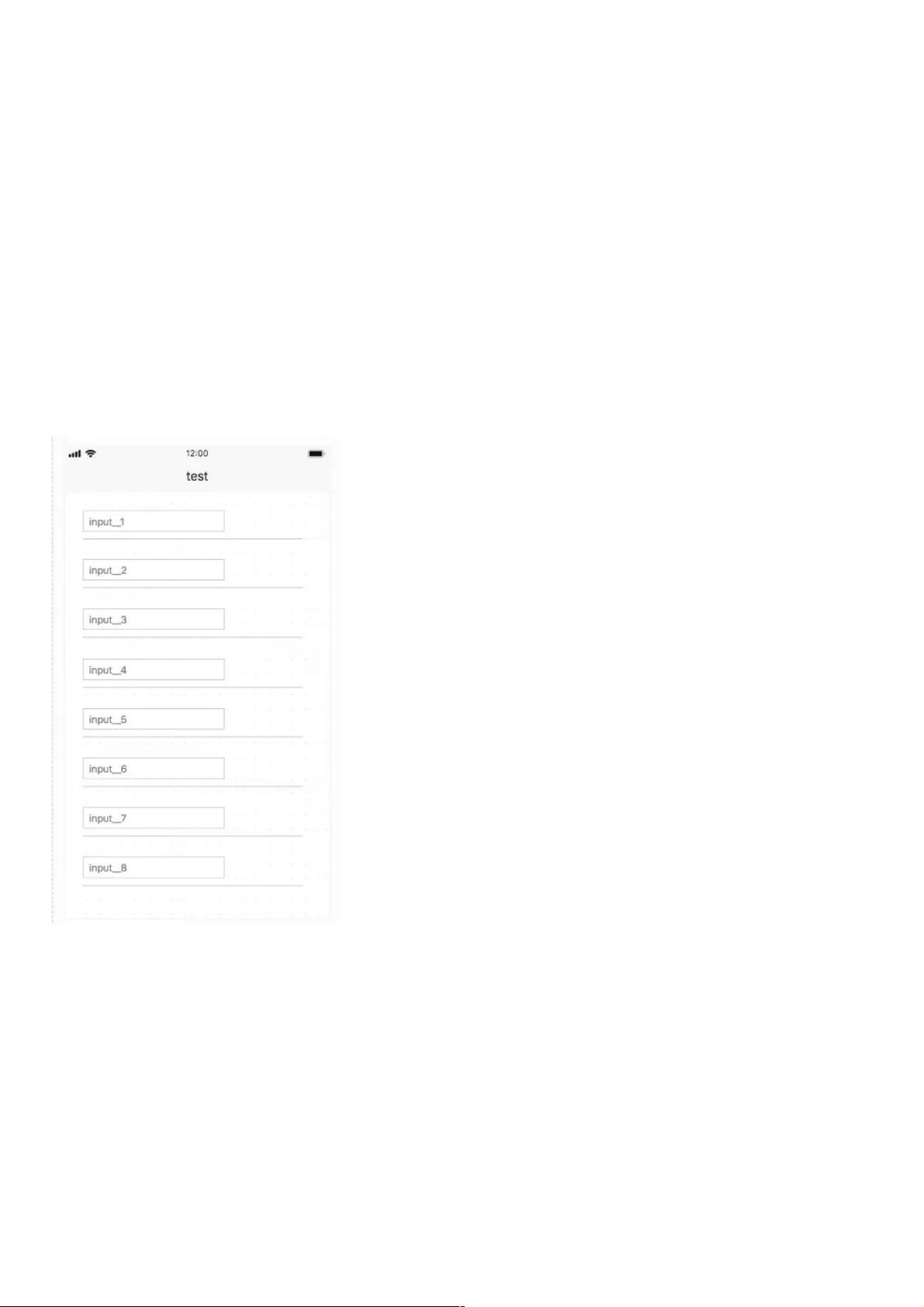iOS表单列表键盘遮挡解决方案:自适应调整策略
165 浏览量
更新于2024-08-31
收藏 269KB PDF 举报
在iOS应用开发中,尤其是在构建表单列表式界面时,经常遇到一个常见的问题:当用户在输入框6、7、8等位于屏幕底部的cell中输入内容时,键盘弹出会导致这些输入框被遮挡。本文档针对这一问题提供了解决方案,主要集中在解决键盘遮挡问题上。
首先,理解需求的关键是识别列表(UITableView或UICollectionView)的行为模式。当用户点击输入框1到5,由于它们位于屏幕上方,键盘弹出不会遮挡,因此无需特殊处理。然而,对于输入框6、7、8,为了保持输入框可见,开发者需要采取措施调整布局。
实现方案分为五个步骤:
1. 监听键盘事件:通过`NSNotificationCenter`添加观察者,注册`UIKeyboardWillShowNotification`和`UIKeyboardWillHideNotification`通知,以便在键盘弹起和收起时响应。
```swift
[[NSNotificationCenter defaultCenter] addObserver:self selector:@selector(keyboardAction:) name:UIKeyboardWillShowNotification object:nil];
[[NSNotificationCenter defaultCenter] addObserver:self selector:@selector(keyboardAction:) name:UIKeyboardWillHideNotification object:nil];
```
2. 计算键盘高度:在键盘监听方法`keyboardAction:`中,获取键盘的高度信息,以便后续调整布局。
```swift
- (void)keyboardAction:(NSNotification *)sender {
NSDictionary *userInfo = [sender userInfo];
NSValue *value = [userInfo objectForKey:UIKeyboardFrameEndUserInfoKey];
CGFloat height = [value CGRectValue].size.height;
// ...
}
```
3. 动态调整contentOffset:根据键盘高度计算列表view的contentOffset变化量,确保输入框始终可见。当键盘弹起时,增加contentOffset的y值;当键盘收起时,恢复初始位置。
```swift
- (void)adjustContentOffsetForKeyboardHeight:(CGFloat)height {
UIEdgeInsets contentInsets = UIEdgeInsetsMake(0, 0, height, 0);
self.tableView.contentInset = contentInsets;
self.tableView.scrollIndicatorInsets = contentInsets;
}
- (void)keyboardDidShow:(NSNotification *)notification {
CGFloat keyboardHeight = ...; // 获取高度
adjustContentOffsetForKeyboardHeight(keyboardHeight);
}
- (void)keyboardDidHide:(NSNotification *)notification {
// 还原contentOffset
self.tableView.contentInset = UIEdgeInsetsZero;
self.tableView.scrollIndicatorInsets = UIEdgeInsetsZero;
}
```
4. 滑动列表与键盘同步:为了保持用户体验流畅,当用户在列表中滚动时,要确保键盘跟随滑动,不会突然出现或消失。
5. 键盘收起后的回退:当键盘隐藏后,及时将contentOffset恢复到原始状态,避免用户滚动后发现列表位置不正确。
总结来说,解决iOS中表单列表样式键盘遮挡的问题,关键在于监听键盘事件并动态调整视图的contentOffset。这样可以保证用户在输入底部cell时仍能正常操作,提升了应用程序的交互体验。通过以上步骤,开发者可以轻松应对这类常见的界面调整需求。
2020-11-27 上传
点击了解资源详情
点击了解资源详情
2020-08-28 上传
2018-05-04 上传
2015-06-15 上传
2021-01-31 上传
2021-01-05 上传
weixin_38749863
- 粉丝: 3
- 资源: 913
最新资源
- SSM动力电池数据管理系统源码及数据库详解
- R语言桑基图绘制与SCI图输入文件代码分析
- Linux下Sakagari Hurricane翻译工作:cpktools的使用教程
- prettybench: 让 Go 基准测试结果更易读
- Python官方文档查询库,提升开发效率与时间节约
- 基于Django的Python就业系统毕设源码
- 高并发下的SpringBoot与Nginx+Redis会话共享解决方案
- 构建问答游戏:Node.js与Express.js实战教程
- MATLAB在旅行商问题中的应用与优化方法研究
- OMAPL138 DSP平台UPP接口编程实践
- 杰克逊维尔非营利地基工程的VMS项目介绍
- 宠物猫企业网站模板PHP源码下载
- 52简易计算器源码解析与下载指南
- 探索Node.js v6.2.1 - 事件驱动的高性能Web服务器环境
- 找回WinSCP密码的神器:winscppasswd工具介绍
- xctools:解析Xcode命令行工具输出的Ruby库