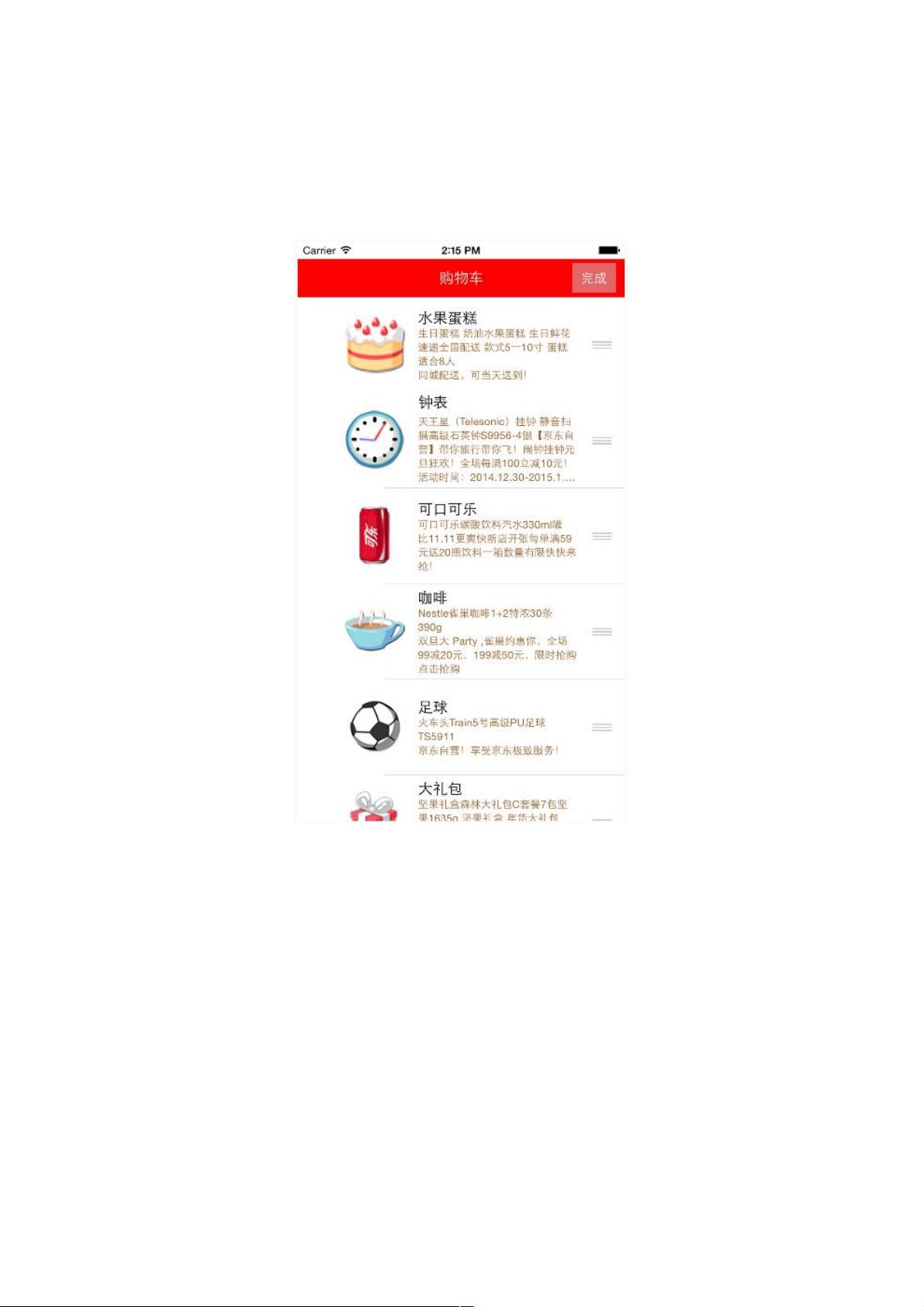iOS UITableView 拖动排序示例与代码详解
51 浏览量
更新于2024-09-02
收藏 121KB PDF 举报
iOS UITableView 拖动排序实现涉及到了在 iOS 应用开发中对表格视图进行自定义交互功能的一个常见需求。UITableView 是 iOS 开发中用于显示有序列表数据的重要组件,而拖动排序功能允许用户通过直接在屏幕上拖动单元格来调整其在列表中的位置,从而实时更新数据的显示顺序。
实现这种功能需要遵循以下步骤:
1. 开启编辑模式:首先,你需要将 UITableView 的 `editing` 属性设置为 `YES`,这将启用编辑模式。这可以通过在 `viewDidLoad` 或相关生命周期方法中设置完成:
```swift
override func viewDidLoad() {
super.viewDidLoad()
tableView.isEditing = true
}
```
2. 配置编辑样式:为了支持拖动排序而不是默认的删除功能,你需要实现 `UITableViewDelegate` 中的 `tableView(_:editingStyleForRowAt:)` 方法,返回 `UITableViewCellEditingStyle.None`,表示不提供删除选项:
```swift
func tableView(_ tableView: UITableView, editingStyleForRowAt indexPath: IndexPath) -> UITableViewCell.EditingStyle {
return .none
}
```
3. 处理拖动事件:当用户开始拖动单元格时,需要实现 `tableView(_:canMoveRowAt:)` 方法以确认是否允许移动,并且响应 `tableView(_:moveRowAt:to:)` 方法来处理实际的拖动操作。这两个方法分别是:
```swift
func tableView(_ tableView: UITableView, canMoveRowAt indexPath: IndexPath) -> Bool {
return true // 允许移动
}
func tableView(_ tableView: UITableView, moveRowAt sourceIndexPath: IndexPath, to destinationIndexPath: IndexPath) {
// 在这里,你可以根据数据模型(如Goods数组)的索引更改,更新数据模型的顺序
let item = goodsAry.remove(at: sourceIndexPath.row)
goodsAry.insert(item, at: destinationIndexPath.row)
// 如果你想同步数据源,确保调用 `tableView.reloadData()` 以刷新视图
tableView.reloadData()
}
```
4. 数据模型管理:`tableView(_:moveRowAt:to:)` 方法中的关键在于修改数据模型(如 `Goods` 对象的数组)。当你在方法中改变数组的顺序时,记得同步更新数据模型,确保排序操作的持久性。
5. 视图更新:在修改了数据模型之后,别忘了调用 `reloadData()` 方法来重新加载表格视图,这样界面才能反映新的排序结果。
通过以上步骤,你就能在 iOS UITableView 中实现拖动排序功能,让用户可以直观地对列表内容进行交互式排序。这是一项实用且常见的用户界面优化,有助于提升用户体验。
169 浏览量
130 浏览量
369 浏览量
217 浏览量
130 浏览量
118 浏览量
118 浏览量
334 浏览量
126 浏览量
weixin_38738272
- 粉丝: 2
最新资源
- 深入了解USB2.0通讯协议:中文版PDF解析
- certbot-azure插件教程:Azure DNS身份验证与App Gateway证书安装指南
- JProfiler插件深度解析:IDEA中的JVM监控利器
- Wyse C10LE 7.1中文固件备份下载
- 前端开源库 composr-core 功能介绍
- Python项目pryectooscar的探索与实践
- 用JavaScript实现五分制石头剪刀布游戏
- 实现Truecaller验证的NodeJS SDK使用指南
- 掌握Java实现的cs351星型寻路算法
- 在多云环境中使用Kubernetes部署Hyperledger Fabric网络脚本
- CMake 3.14.2版本32位及64位下载指南
- Python编程基础与实战:从语法到项目实现
- Android ListView1000项目:自定义布局与回收机制实践
- Clojure库units2:实现度量单位功能与扩展性
- 构建全栈可穿戴设备电子商务平台
- 使用jetzt简化Next.js部署至Azure Functions