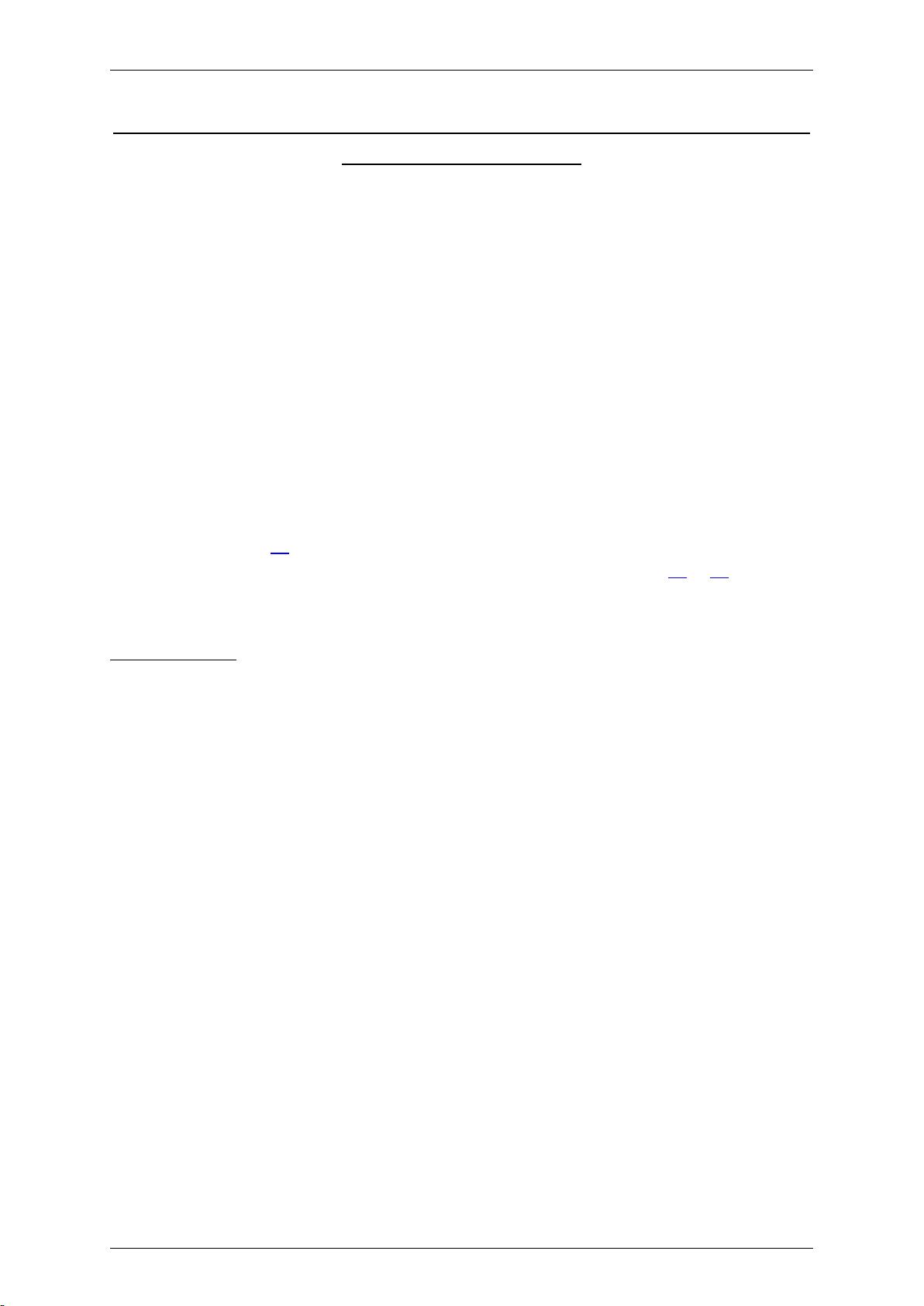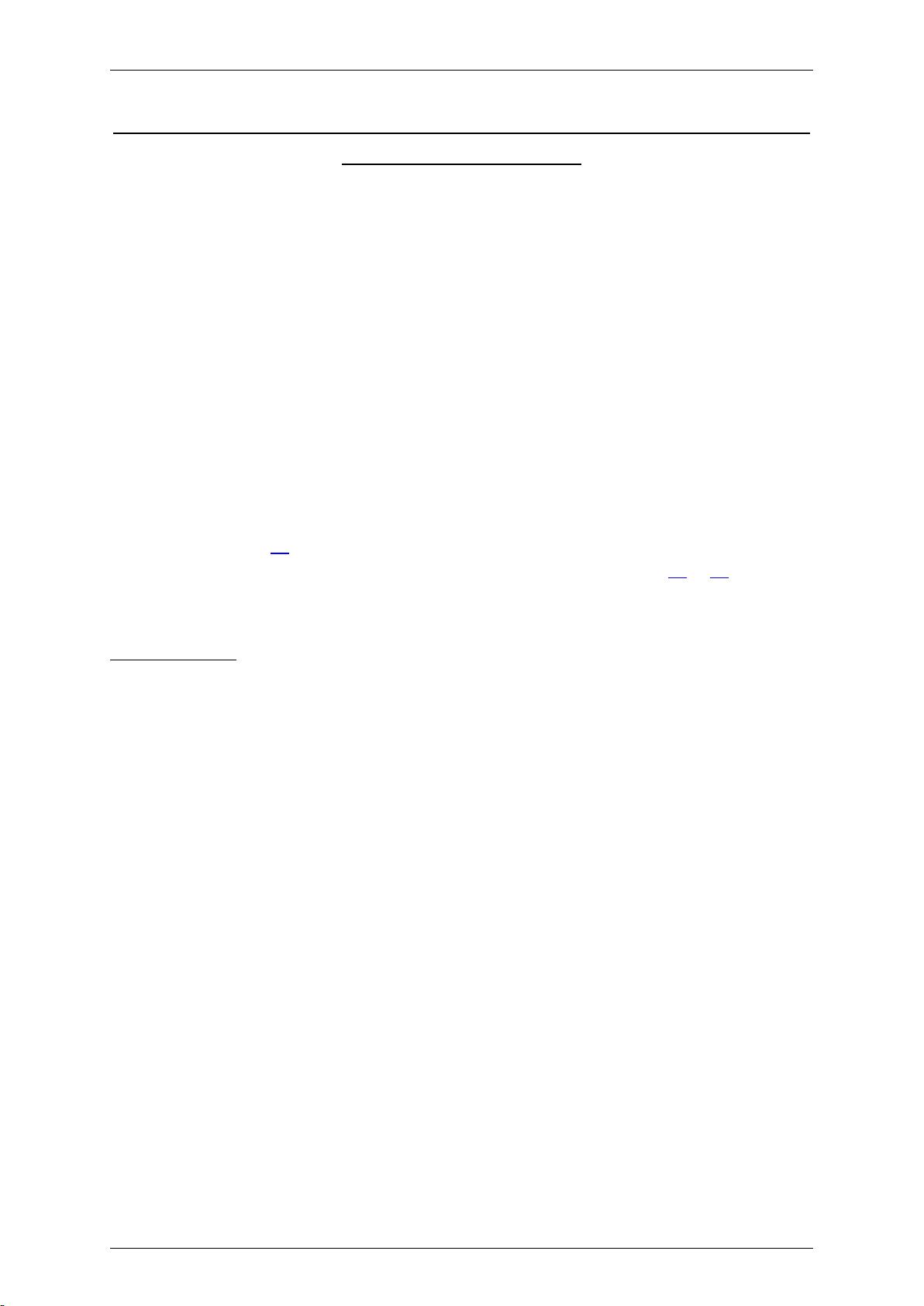
Molecular and Solid State Physics November 2012 Florian Kolb
LV.Nr. 513.001 Student Project 1
Obtaining the band structure of a 2D hexagonal lattice using the tight binding
model with a MATLAB GUI
The following text is a description of the student project that has been done during the course
“molecular and solid state physics” at the TU Graz. It is about the calculation of the band structure of
a material in a 2 dimensional hexagonal lattice with two different kinds of atoms in the unit cell. As
an example this kind of structure can be found at boron nitride. The calculation uses the tight
binding model with the nearest neighbour approximation (only the nearest neighbours contribute to
the solution, the terms of neighbours farer away are considered as very small and therefor
neglected).
The text consists of two different parts, where in the first one the user interface of the MATLAB
program is described and in the second one the structure of the program code behind the user
interface is explained. It is not intended to give the reader an explanation of how to obtain the
solution of the band structure in a mathematical way using the tight binding model nor will be an
instruction of how to set up an MATLAB GUI. There are many different tutorial videos for MATLAB
GUIs on You Tube (like [1]) and there are also some enlightening explanations of the tight binding
model that can be found on the homepage of the earlier mentioned course (like [2] or [3]).
1.GUI Interface
The user interface consists of four different text fields where you can edit the parameters for your
calculations (see Figure 1):
Lattice constant of your material ( for hexagonal Boron Nitride it is approx. 1.446 Å)
Energy of the first kind of atom in the unit cell
Energy of the second kind of atom in the unit cell
Overlap integral
There are two different push-buttons:
Calculation: Pushing this button starts the calculation with the pre-set parameters
Cancel: This button ends the program and the user is returned to the command window
If the user gets lost in the interface just point the cursor at one of the mentioned fields and after a
few seconds there will be a tooltip which explains what use this field (text field, push button) has.
The graphical presentation of your result is done by two different figures that can be found on the
right side of the interface. The upper one is a three dimensional presentation of the band structure.
The presentation can be rotated with the appropriate button in the tool bar and you can also zoom in
and zoom out with the other buttons of the tool bar. In this figure there also can be the first Brillouin
zone found, diagrammed as the black hexagon. The red triangle indicates the used k- and energy-
values in the lower presentation, which is a 2 dimensional presentation of the obtained band
structure.