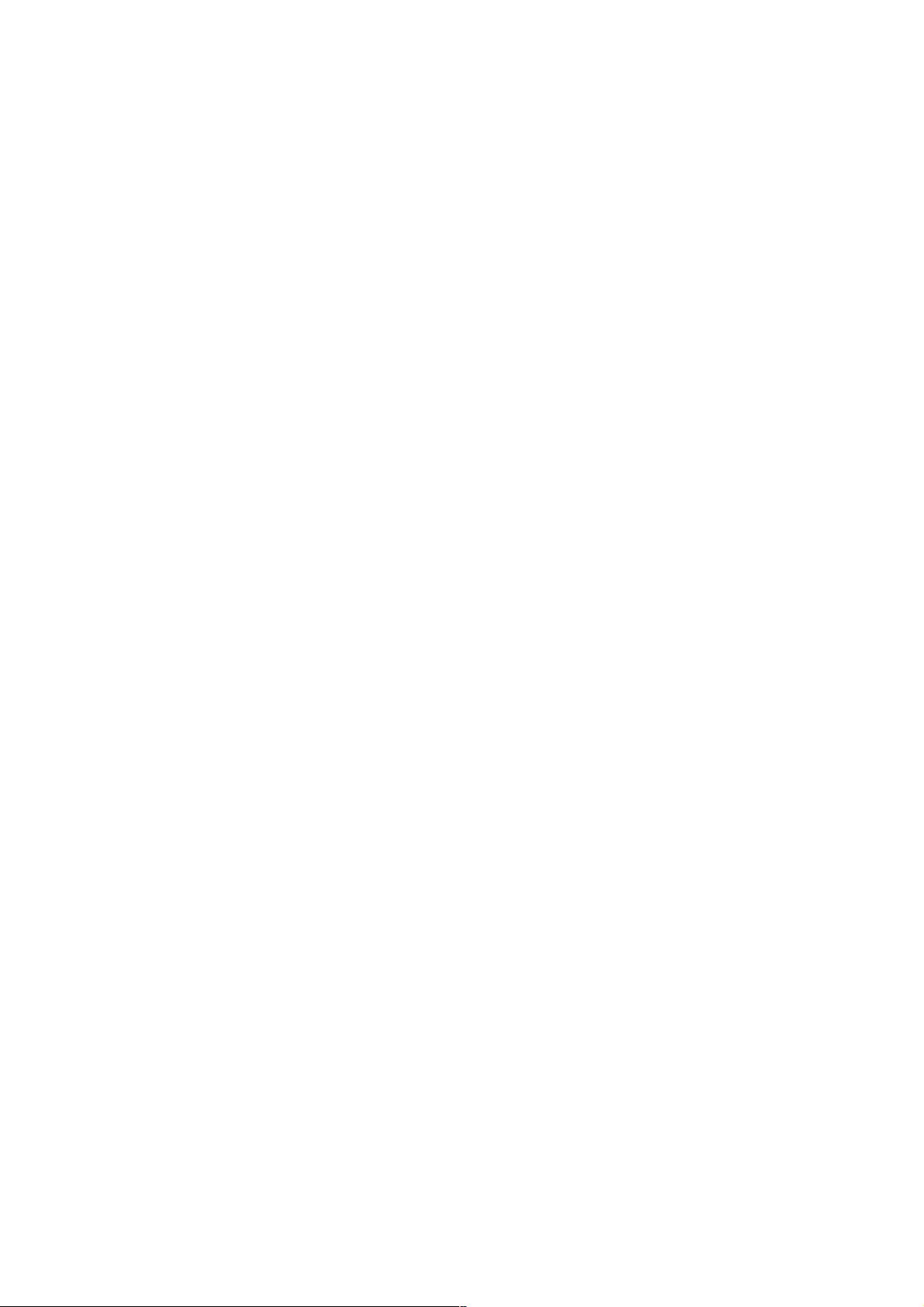Android编程实战:手写板与涂鸦功能实现
18 浏览量
更新于2024-08-28
收藏 81KB PDF 举报
在Android编程中,实现手写板和涂鸦功能是一项实用且有趣的任务,它可以让用户在屏幕上自由地绘制并保存他们的创作。本文将带你通过一个具体的例子,学习如何在Android应用中构建一个基本的手写板界面。首先,我们来看一下关键的XML布局文件write_pad.xml:
```xml
<LinearLayout xmlns:android="http://schemas.android.com/apk/res/android"
xmlns:greendroid="http://schemas.android.com/apk/res/com.cyrilmottier.android.gdcatalog"
android:layout_width="fill_parent"
android:layout_height="fill_parent"
android:orientation="vertical">
<FrameLayout
android:id="@+id/tablet_view"
android:layout_width="fill_parent"
android:layout_height="300dp" />
<LinearLayout
android:layout_width="fill_parent"
android:layout_height="wrap_content"
android:background="@android:drawable/bottom_bar"
android:paddingTop="4dp">
<Button
android:id="@+id/write_pad_ok"
android:layout_width="wrap_content"
android:layout_height="wrap_content"
android:layout_weight="1"
android:text="确定" />
<Button
android:id="@+id/write_pad_clear"
android:layout_width="wrap_content"
android:layout_height="wrap_content"
android:layout_weight="1"
android:text="清除" />
<!-- 假设这里还有其他按钮或编辑控件,但文章未给出 -->
</LinearLayout>
</LinearLayout>
```
这个布局文件定义了一个包含一个可画区域(`FrameLayout`)和操作栏(`LinearLayout`)的竖直排列的LinearLayout。`FrameLayout`用于容纳手写板视图,而操作栏则提供了保存(确定)、清除等常见的绘图工具。`@android:drawable/bottom_bar`设置了操作栏的背景,提供了一种视觉上的区分。
在实现手写板功能时,核心在于处理绘图事件和绘制Bitmap(位图)。通常,这涉及到以下几个步骤:
1. 获取绘图区域: 使用`onTouchEvent`方法监听用户的触控事件,获取手指的触摸位置。
2. 绘制Bitmap: 当用户在屏幕上移动手指时,根据触摸位置在Bitmap上添加像素,可以使用`Canvas`类来绘制。
3. 更新显示: 在每次触控事件后,更新`FrameLayout`中的Bitmap视图,确保实时显示用户的绘画。
4. 存储和清除: 提供的“确定”和“清除”按钮分别对应于保存用户的画作和清空画布的功能,可以通过保存到本地或者云端实现画作保存,而清除则是重置Bitmap为初始状态。
此外,为了提高用户体验,可能还需要考虑一些细节,如颜色选择、笔刷大小和样式的变化,以及防止用户长时间绘制导致性能问题等。实现这些功能需要对Android图形和UI编程有深入理解,并可能需要用到如`Canvas`、`Bitmap`、`Paint`等API。
这篇文章提供了Android编程中实现手写板和涂鸦功能的基本框架,通过理解和实现这些关键步骤,开发者能够为自己的应用增添强大的绘图功能,让用户能够自由创作和分享他们的想法。
2020-08-26 上传
2020-10-14 上传
2023-07-28 上传
2023-05-22 上传
2023-12-15 上传
2023-07-26 上传
2023-09-05 上传
2023-04-01 上传
weixin_38529293
- 粉丝: 3
- 资源: 870
最新资源
- MATLAB新功能:Multi-frame ViewRGB制作彩色图阴影
- XKCD Substitutions 3-crx插件:创新的网页文字替换工具
- Python实现8位等离子效果开源项目plasma.py解读
- 维护商店移动应用:基于PhoneGap的移动API应用
- Laravel-Admin的Redis Manager扩展使用教程
- Jekyll代理主题使用指南及文件结构解析
- cPanel中PHP多版本插件的安装与配置指南
- 深入探讨React和Typescript在Alias kopio游戏中的应用
- node.js OSC服务器实现:Gibber消息转换技术解析
- 体验最新升级版的mdbootstrap pro 6.1.0组件库
- 超市盘点过机系统实现与delphi应用
- Boogle: 探索 Python 编程的 Boggle 仿制品
- C++实现的Physics2D简易2D物理模拟
- 傅里叶级数在分数阶微分积分计算中的应用与实现
- Windows Phone与PhoneGap应用隔离存储文件访问方法
- iso8601-interval-recurrence:掌握ISO8601日期范围与重复间隔检查