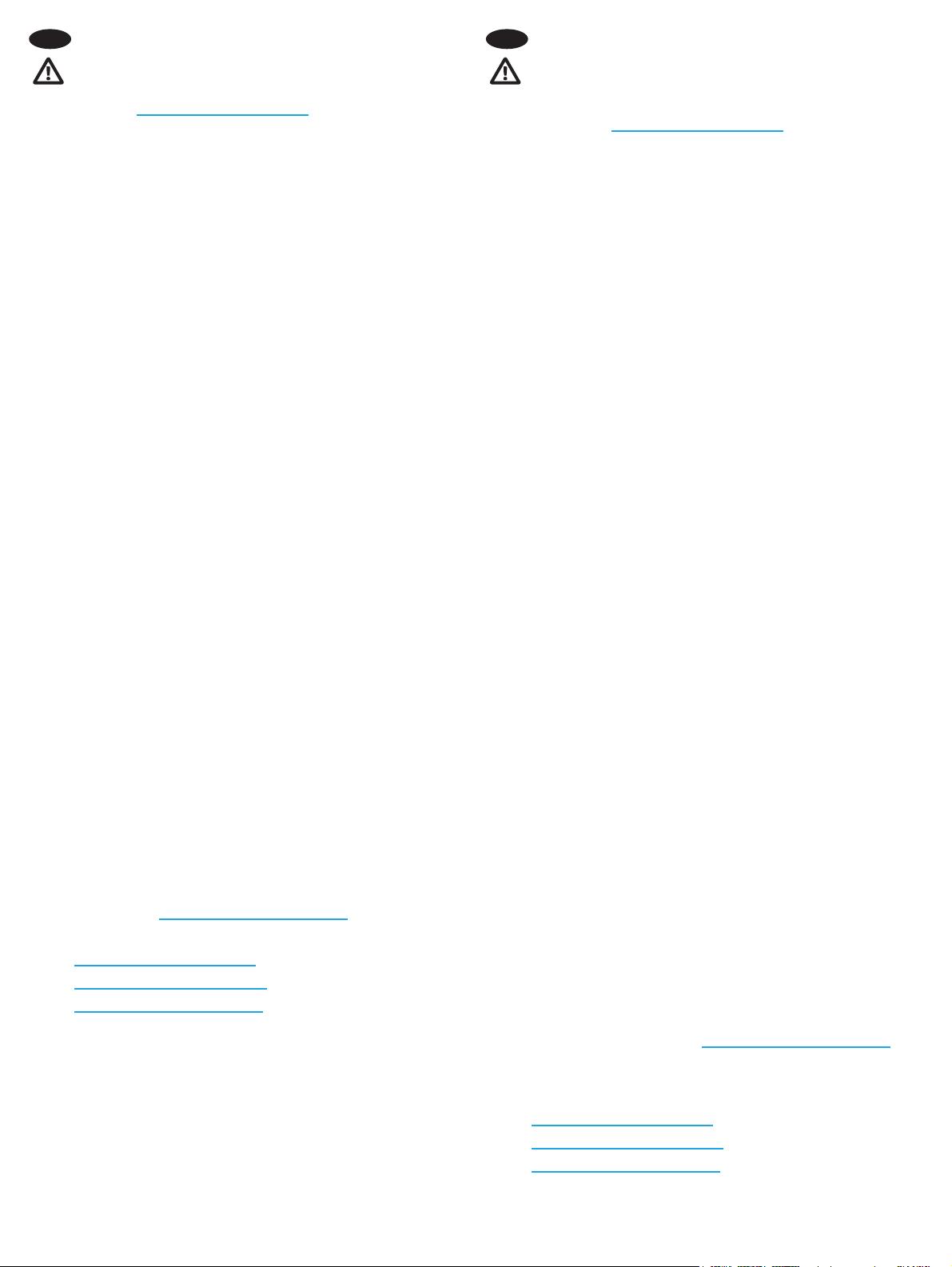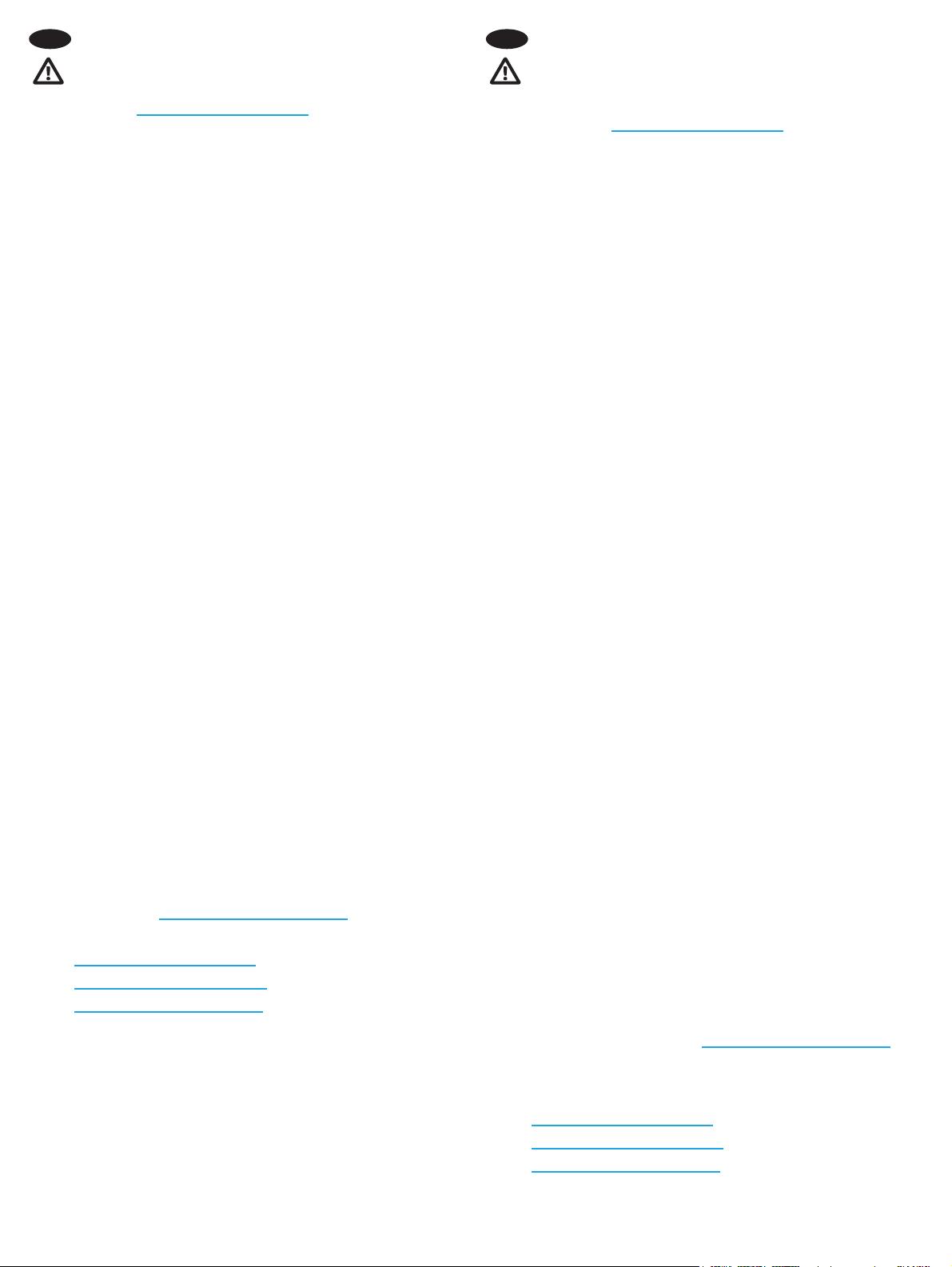
4
NOTE: To ensure printer compatibility and maintain regulatory
compliance, please update the printer rmware:
1. Ensure the Jetdirect 2900nw accessory is disconnected from
the printer.
2. Go to www.hp.com/go/FutureSmart and select Upgrade now.
3. Find your printer and select the Firmware Download link.
4. Follow the instructions for upgrading the printer rmware.
5. Follow the instructions for installing the Jetdirect 2900nw
accessory below.
Step A and B: Determine the location for the HP Jetdirect 2900nw:
• For best wireless signal strength, attach the 2900nw
onawall near the printer.
• For easy access, attach the 2900nw directly to the printer.
Turn OFF the power to the printer.
Step A1, A2: To attach the 2900nw to the wall, attach one of the
supplied fastener strips to the 2900nw. Attach the other fastener
strip to a smooth, non-metal wall near the printer.
Step A3: Attach the 2900nw to the fastener strip on the wall.
Step A4-A6:
Wireless only connection:
1. Attach the USB Type-B (rounded) end of the cable to the USB
port on the back of the 2900nw.
2. Attach the USB Type-A (at) end of the cable to the
corresponding USB accessory port on the printer
Wireless + Ethernet (wired) connection:
1. Attach the USB Type-B (rounded) end of the cable to the USB port
on the back of the 2900nw, and also attach an Ethernet cable
(not provided) to the Ethernet port on the back of the 2900nw.
2. Attach other end of the Ethernet cable to your network.
3. Attach the Power supply cable to the 2900nw and connect the
power cord to the power source.
4. Attach the USB Type-A (at) end of the cable to the
corresponding USB accessory port on the printer.
NOTE: The type of power cable will vary by country/region.
NOTE: A wired network connection enables you to connect both
toawireless network/LAN and to one or more wired networks/LANs
(or sub-nets).
Step B1, B2: To attach the 2900nw to the printer, attach one of the
supplied fastener strips to the 2900nw and place the other fastener
strip in the desired location on the printer.
Step B3: Attach the 2900nw to the fastener strip on the printer.
Step B4-B6: See A4-A6 above.
Step A7, B7: Turn ON the power to the printer. Print a Conguration
report to conrm correct installation. An HP Jetdirect 2900nw entry
will be shown under the Installed Personalities and Options section
of the printer’s Conguration page. A wireless network icon will also
appear on the printer’s control panel.
NOTE: See additional setup, conguration, and troubleshooting
information at www.hp.com/support/jd2900nw.
For more information on mobile printing, go to:
www.hp.com/go/MobilePrinting
www.hp.com/go/WirelessPrinting
www.hp.com/support/jd2900nw
REMARQUE: pour garantir la compatibilité de l’imprimante et
la conformité réglementaire, mettez à jour le micrologiciel de
l’imprimante:
1. Vériez que l’accessoire Jetdirect 2900nw est déconnecté
del’imprimante.
2. Allez sur www.hp.com/go/FutureSmart et sélectionnez
Upgrade now (Mettre à niveau maintenant).
3. Recherchez votre imprimante et sélectionnez le lien
Téléchargement du micrologiciel.
4. Suivez les instructions de mise à niveau du micrologiciel
del’imprimante.
5. Suivez les instructions d’installation de l’accessoire Jetdirect
2900nw ci-dessous.
EtapesA et B: choisissez l’emplacement de l’accessoire HPJetdirect
2900nw:
• Pour optimiser la puissance du signal sans l, xez
le2900nw sur un mur près de l’imprimante.
• Pour faciliter l’accès au 2900nw, xez-le directement
àl’imprimante.
Éteignez l’imprimante.
EtapesA1, A2: pour xer le 2900nw au mur, attachez l’une des
bandes auto-agrippantes fournies au 2900nw. Attachez l’autre bande
auto-agrippante à un mur lisse non-métallique près de l’imprimante.
EtapeA3: xez le 2900nw à la bande auto-agrippante située sur le mur.
EtapesA4-A6:
Connexion sans l uniquement:
1. Branchez l’extrémité Type B (arrondie) du câble USB au port
USB situé à l’arrière du 2900nw.
2. Branchez l’extrémité Type A (plate) du câble USB au port USB
de l’accessoire correspondant situé sur l’imprimante.
Connexion (câblée) sans l + Ethernet:
1. Branchez l’extrémité Type B (arrondie) du câble USB au port
USB situé à l’arrière du 2900nw et branchez un câble Ethernet
(non fourni) au port Ethernet situé à l’arrière du 2900nw.
2. Branchez l’autre extrémité du câble Ethernet à votre réseau.
3. Branchez l’extrémité du câble d’alimentation au 2900nw, puis
branchez l’autre extrémité à la source d’alimentation.
4. Branchez l’extrémité Type A (plate) du câble USB au port
USBde l’accessoire correspondant situé sur l’imprimante.
REMARQUE: le type de câble d’alimentation peut varier selon
lepays/la région.
REMARQUE: une connexion réseau câblée vous permet de vous
connecter à un réseau/réseau local sans l et à un ou plusieurs
réseaux/réseaux locaux câblés (ou sous-réseaux).
EtapesB1, B2: pour xer le 2900nw à l’imprimante, attachez l’une
des bandes auto-agrippantes au 2900nw et placez l’autre bande
auto-agrippante sur l’imprimante, à l’emplacement de votre choix.
EtapeB3: xez le 2900nw à la bande auto-agrippante située sur
l’imprimante.
EtapesB4-B6: consultez les étapesA4-A6 ci-dessus.
EtapesA7, B7: mettez l’imprimante sous tension. Imprimez un
rapport de conguration pour vérier que l’installation s’est faite
correctement. Une entrée HP Jetdirect 2900nw s’aiche dans
la section Modes d’impression et options installés de la page de
conguration de l’imprimante. Une icône de réseau sans l apparaît
sur le panneau de commande de l’imprimante.
REMARQUE: consultez le site www.hp.com/support/jd2900nw pour
obtenir des informations supplémentaires concernant l’installation,
la conguration et le dépannage.
Pour plus d’informations sur l’impression mobile, rendez-vous sur:
www.hp.com/go/MobilePrinting
www.hp.com/go/WirelessPrinting
www.hp.com/support/jd2900nw
EN FR
J8031-90902.indd 4 3/19/2018 6:08:25 PM