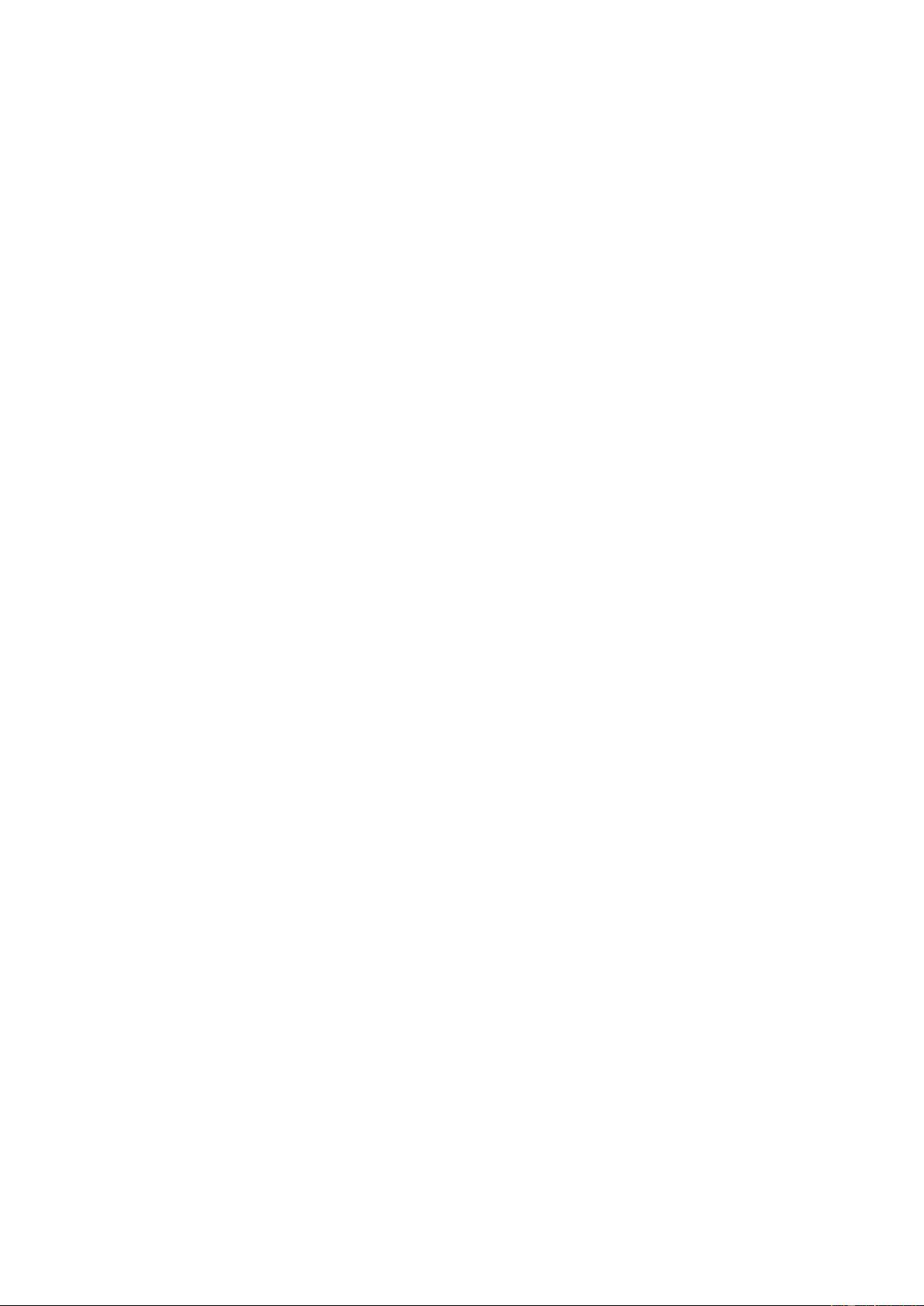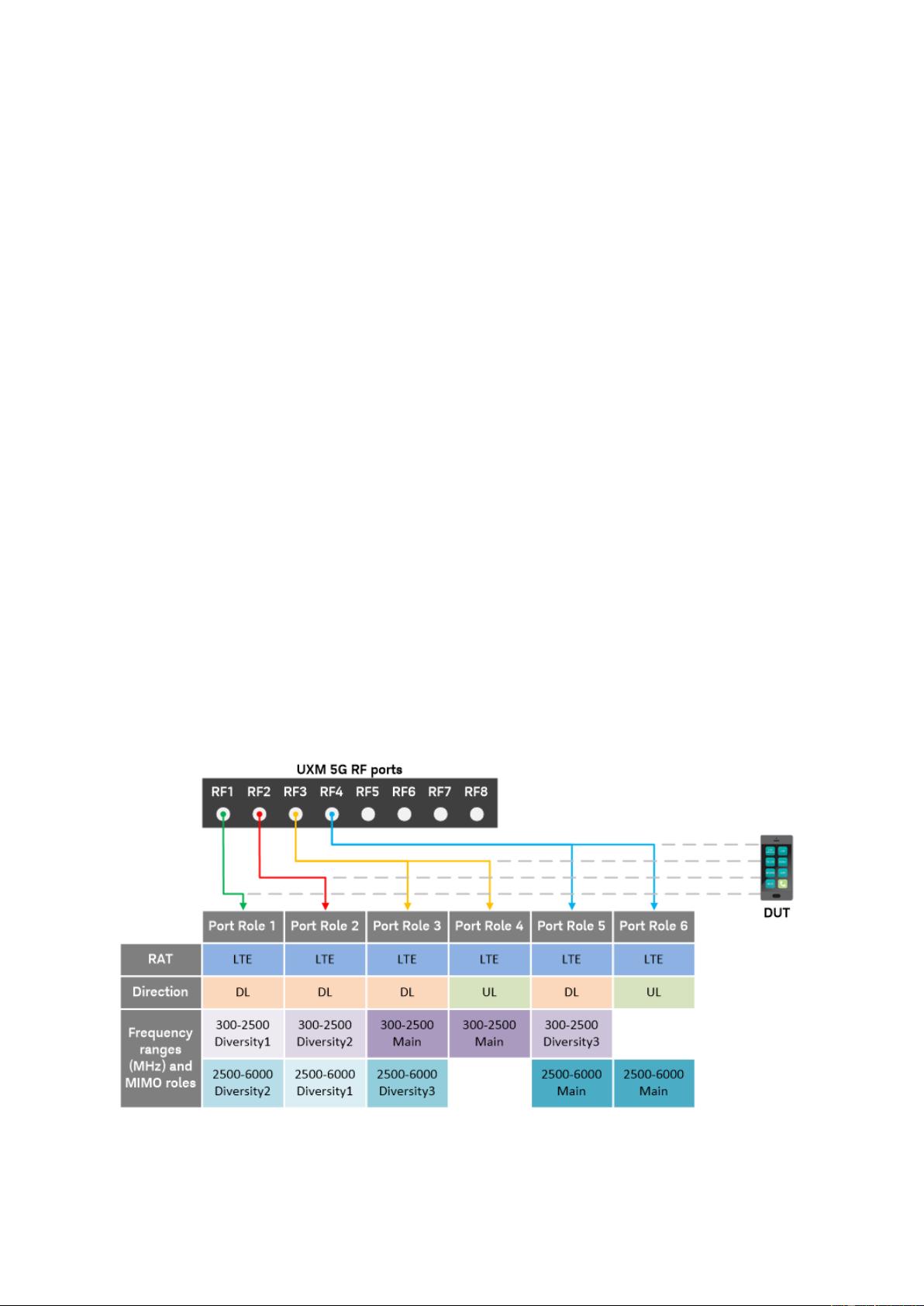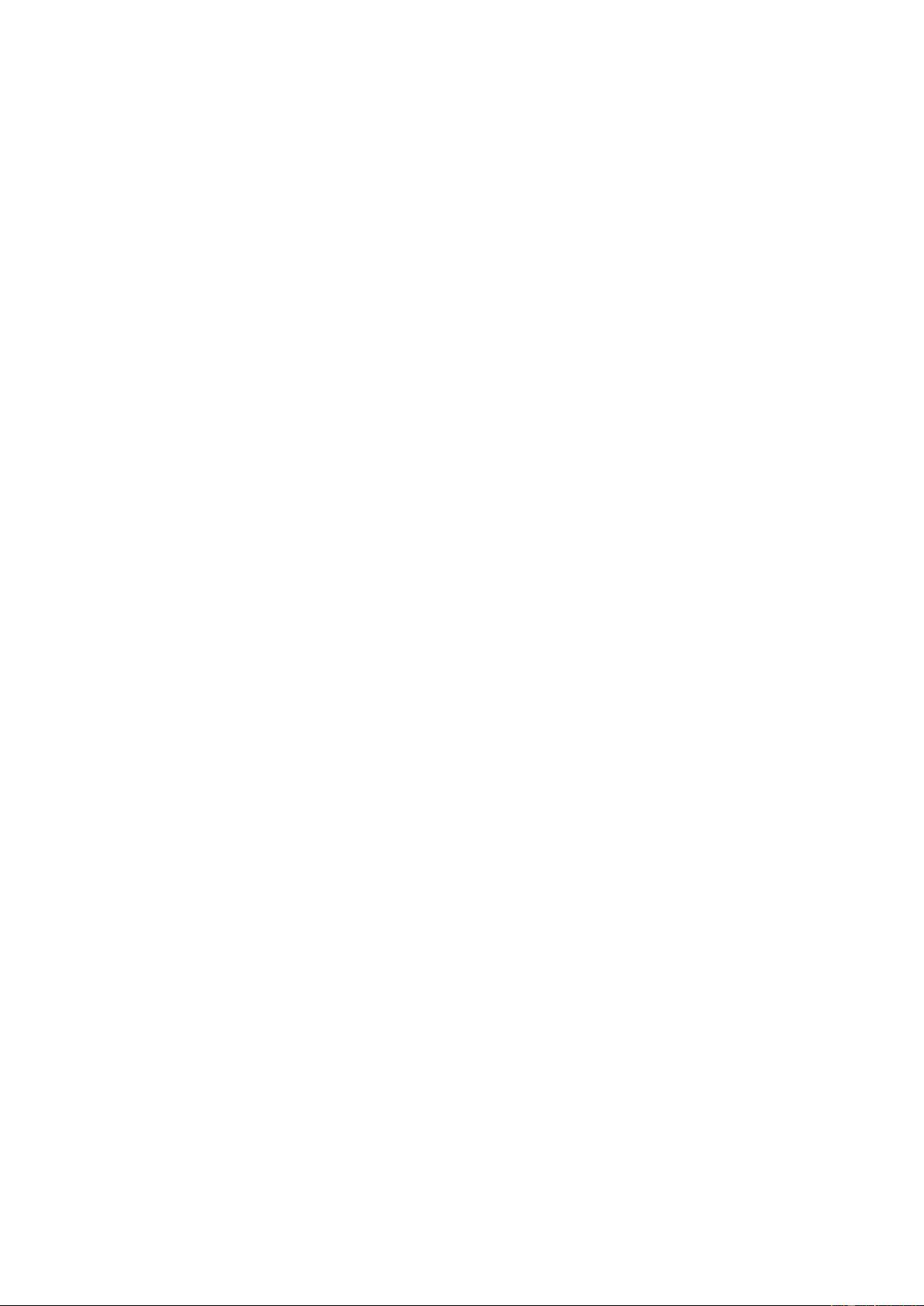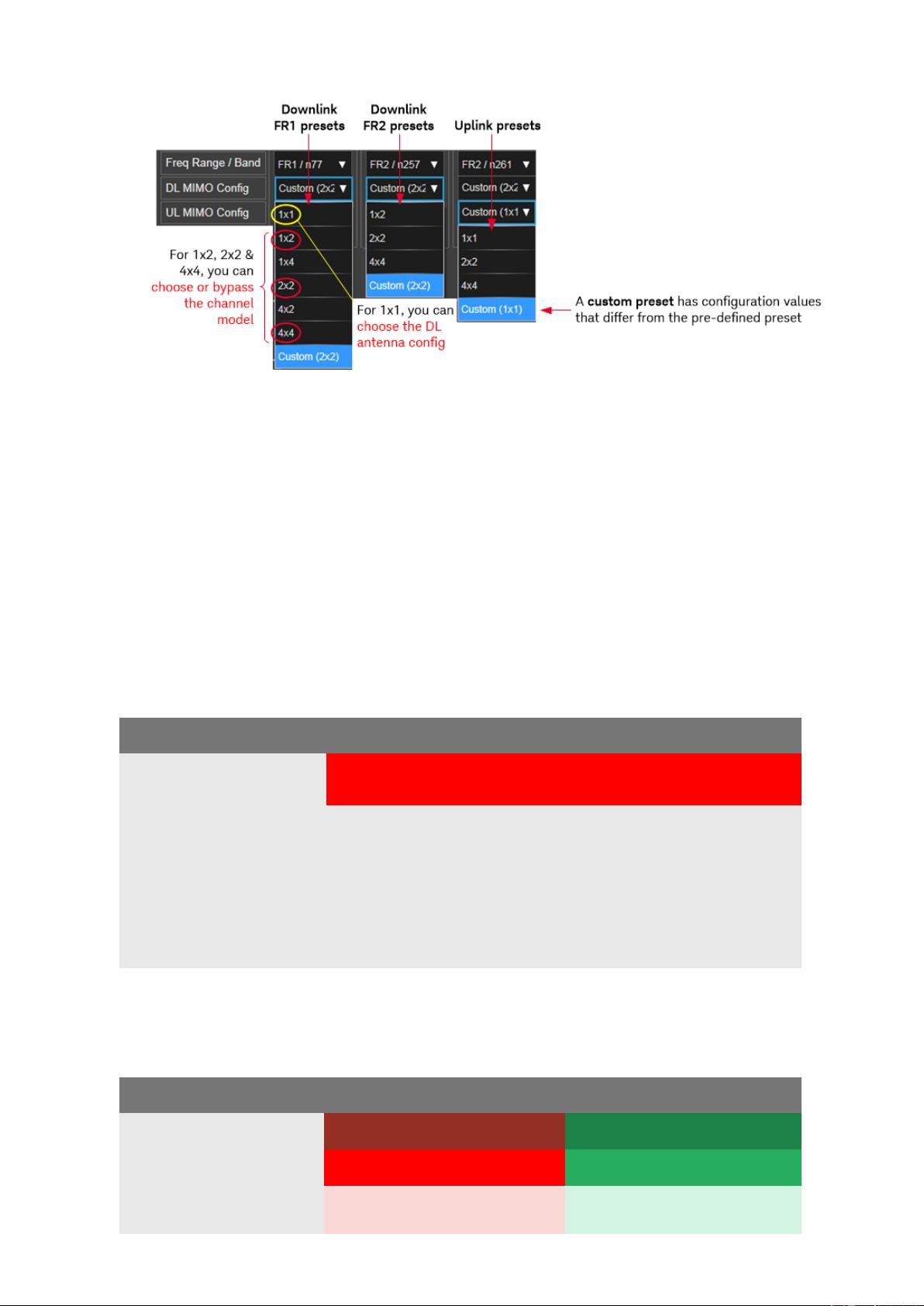Keysight UXM E7515B 5GNR测试应用框架用户指南
版权申诉
"Keysight_UXM_E7515B_Application_Framework_User_Guide"
Keysight UXM E7515B是一款先进的综测仪,专为5G通信的Layer 1和Layer 2测试设计。这款设备的应用框架允许用户进行详细的编程,以适应各种测试需求,特别是针对5G NR(新无线)标准的测试。该手册是编程和操作Keysight UXM E7515B的关键参考资料。
在5G通信中,Layer 1和Layer 2分别代表物理层和数据链路层,是无线通信协议栈的重要组成部分。Layer 1处理信号传输的基本物理过程,如调制、编码和解码,而Layer 2则负责错误检测与纠正、数据包的封装和传输。Keysight UXM E7515B能够对这些层的功能进行详尽的测试,确保5G设备的性能符合国际标准。
Keysight Technologies是一家全球领先的测量公司,其产品通常拥有严格的版权保护。根据提供的信息,该手册的版权属于Keysight Technologies,并且未经授权,任何部分都不能复制或以任何形式传播。手册的修订版本为13.0,发布日期为2020年2月18日。
此外,Keysight UXM E7515B可能涉及了特定的技术授权,这意味着使用或复制其硬件和软件必须遵循相应的许可条款。对于合规性的声明,Keysight提供了在线资源,用户可以通过访问http://www.keysight.com/go/conformity来查找对应产品的合规性声明,包括Keysight UXM E7515B的最新声明。
该手册不仅涵盖了如何使用Keysight UXM E7515B进行5G NR测试的基本步骤,还可能深入到高级功能,如自定义测试脚本、实时信号分析和性能基准测试等。对于5G设备制造商、研发工程师以及无线通信领域的专业人士来说,这份用户指南是理解和优化5G设备性能不可或缺的工具。
Keysight UXM E7515B应用框架用户指南提供了全面的指导,帮助用户有效地利用该测试平台进行5G NR设备的开发和验证,确保设备在物理层和数据链路层的性能满足严苛的行业标准。通过深入学习和实践手册中的内容,工程师可以提升5G测试的专业技能,推动5G技术的创新和发展。
2025-02-27 上传
基于Simulink的PEMFC燃料电池机理模型(密歇根大学开发,涵盖空压机、空气路、氢气路及电堆仿真),基于Simulink的PEMFC燃料电池机理模型(密歇根大学开发,涵盖空压机、空气路、氢气路及
2025-02-27 上传
OBC车载充电机硬件原理图和软件源码解析:6.6kw充电功率领先国内标准,符合国标规定,符合最新国标的高质量OBC车载充电机6.6kw 国产领导者源码全硬图解表现最佳技术标杆,OBC车载充电机6.6k
2025-02-27 上传
2025-02-27 上传
电动汽车对IEEEE33节点电网的影响研究:负荷预测与节点潮流的网损、压损计算四种场景分析,电动汽车对IEEEE33节点电网的影响研究:负荷预测与节点潮流的网损、压损计算四种场景分析,电动汽车的对IE
2025-02-27 上传
2025-02-27 上传
阳光の天使
- 粉丝: 0
最新资源
- Oracle Pro*C教程:预编译程序开发指南
- Sniffer学习与网络故障排查手册
- 使用Sniffer Infinistream深度分析网络攻击行为
- ORACLE数据库实用命令大全与参考
- AIX+Oracle9i+WebLogic8.1集成环境详细安装与配置指南
- ASP.NET常用函数详解与应用
- Oracle管理员指南:数据库与DBMS入门
- SIP协议详解:RFC3261中文版关键内容梳理
- SDP协议详解:互联网中的会话描述协议
- 优化Oracle SQL查询与性能监控关键点
- ASP.NET结合客户端脚本技巧探索
- JAVA编程规范:编码风格与命名约定
- 《Java编程思想》第三版——深度解析设计模式
- Oracle动态性能视图详解:V$与GV$
- iBATIS.NET 数据访问对象框架指南
- Visual C# 2005 LINQ教程:迈向.NET数据访问未来