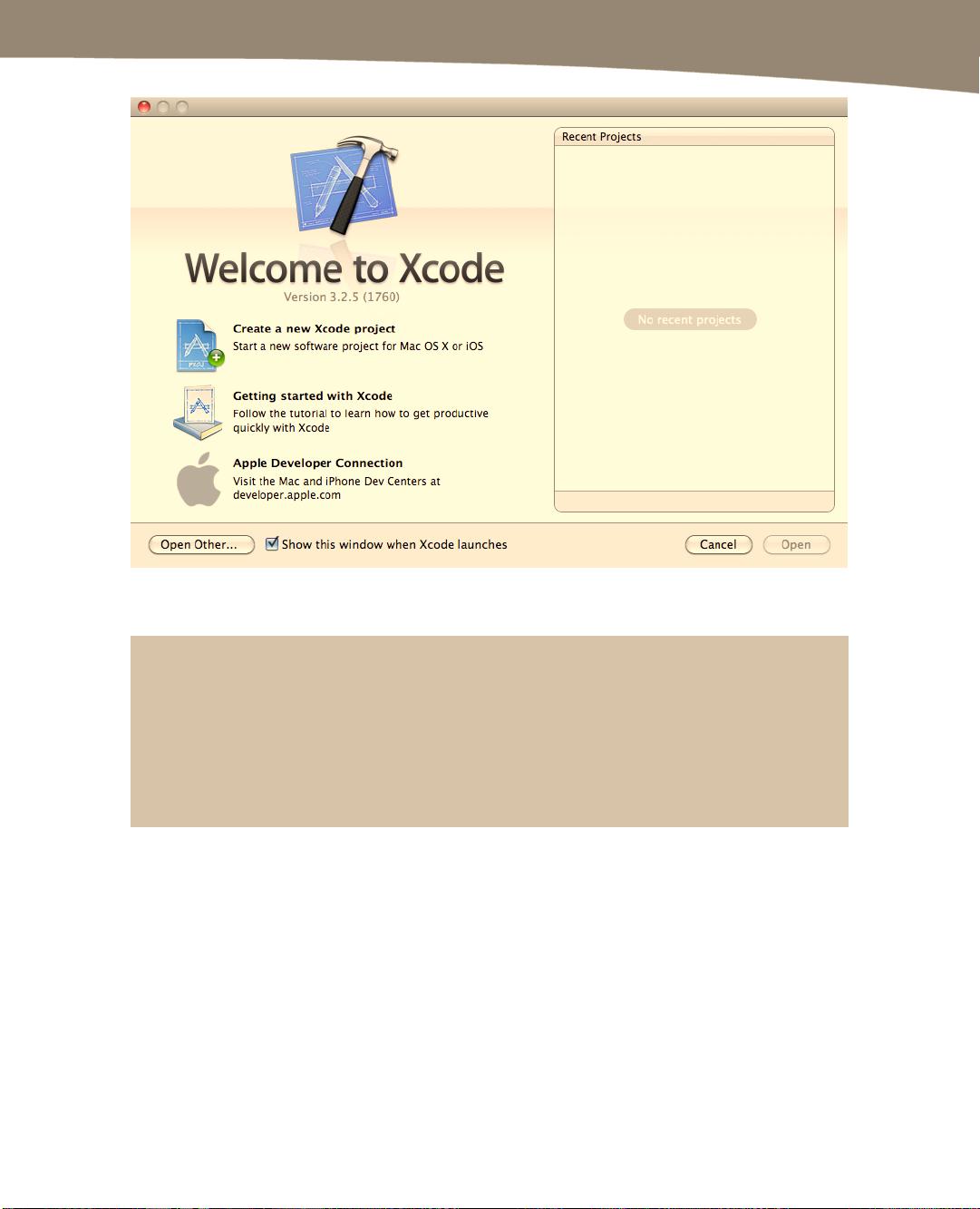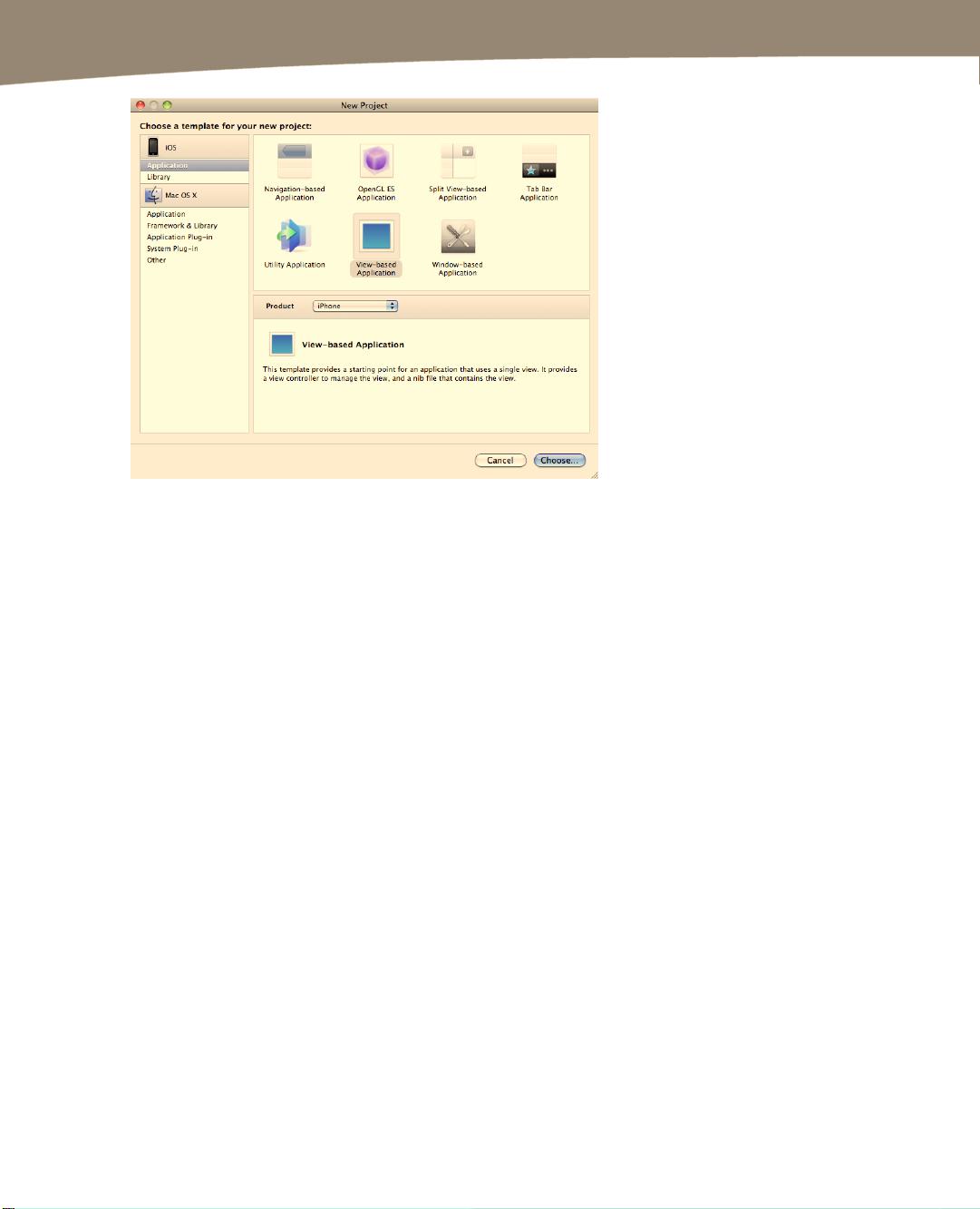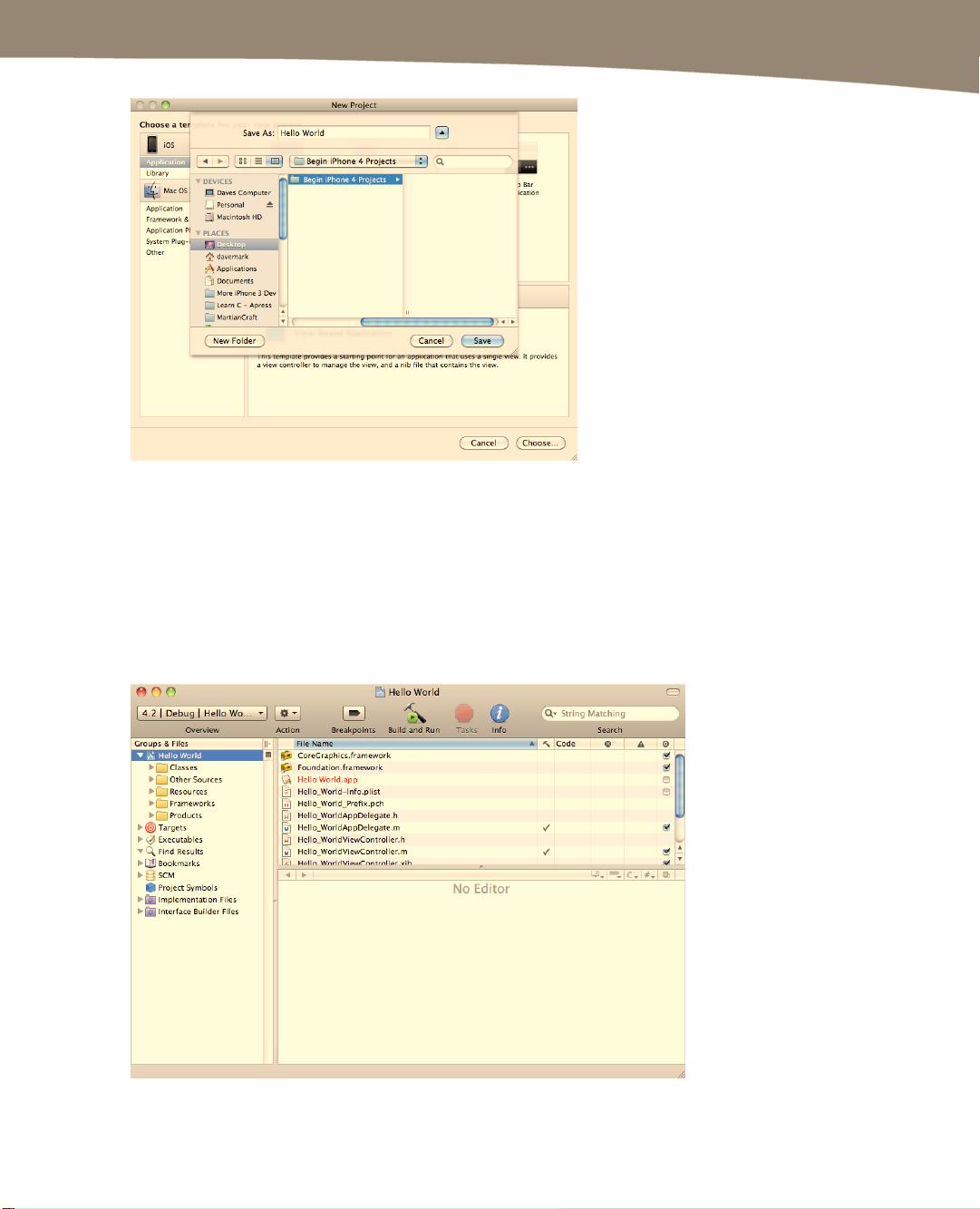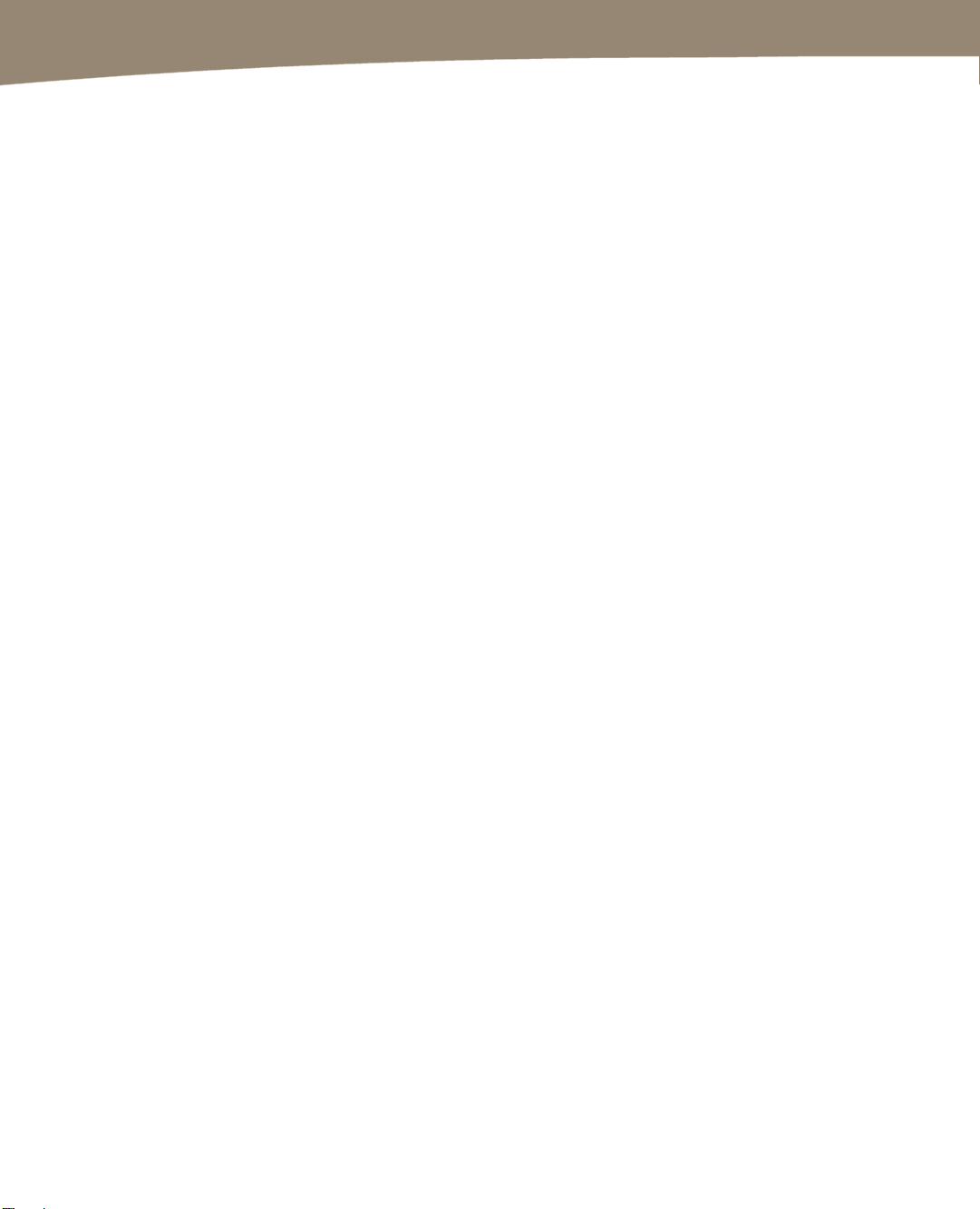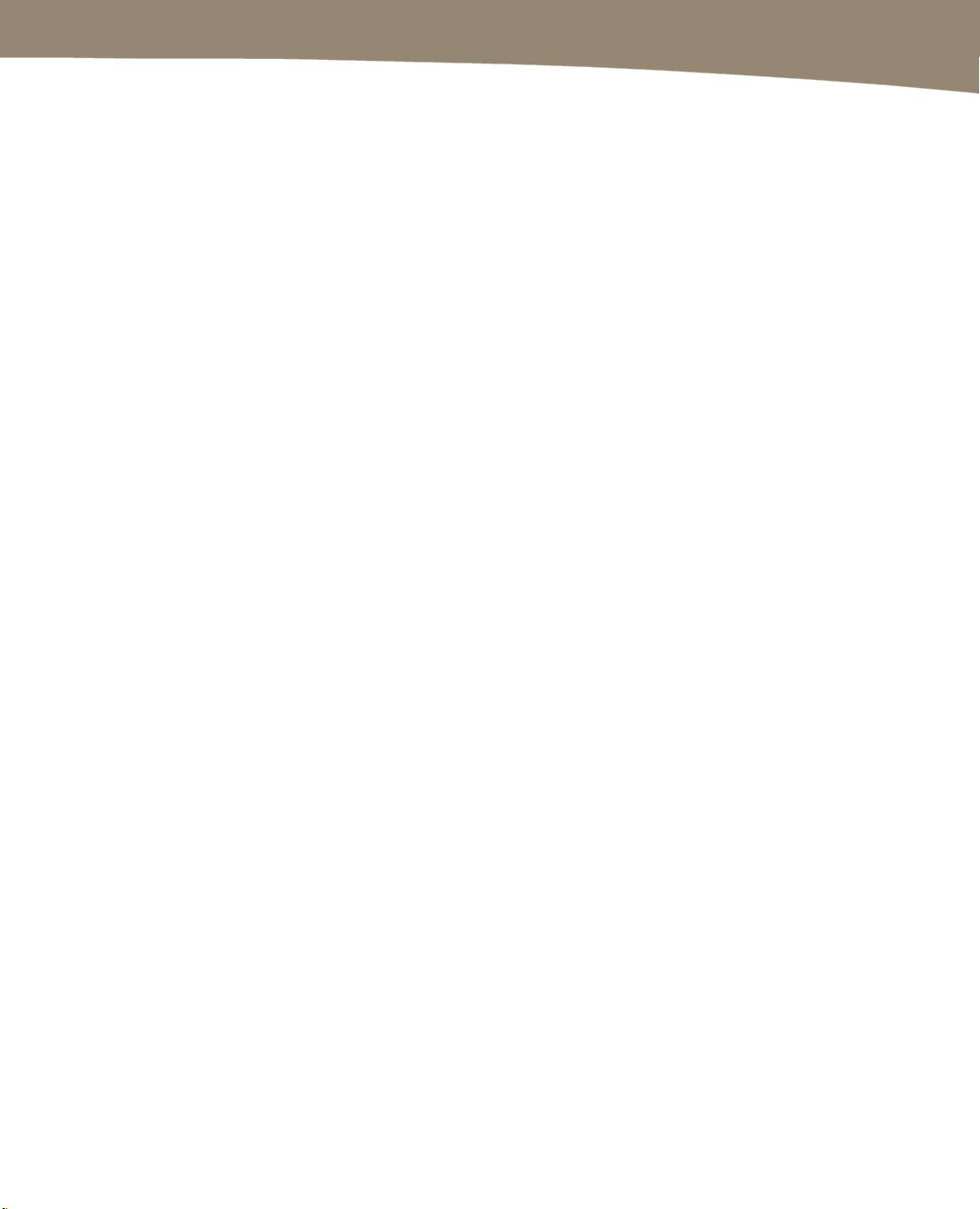iOS开发入门指南:从iPhone4到iPad
"这是一本英文原版的‘iPhone4开发基础教程’,专注于介绍如何为iPhone、iPad和iPod touch创建应用。尽管不是最新版本,但与最新版的差距很小,且以文字形式呈现。本书适合初学者,由Dave Mark、Jack Nutting和Jeff LaMarche合著,涵盖了使用iOS SDK进行iPad和iPod touch应用开发的内容。"
本书旨在为读者提供一个全面的入门指南,帮助读者理解并掌握iOS应用的开发。随着iOS 4 SDK的发布,开发者工具变得更加完善,使得iOS成为最具吸引力的移动平台之一。书中主要讲解了以下几个方面的知识点:
1. **iOS平台简介**:介绍iOS作为核心软件在iPhone、iPad和iPod touch中的作用,以及为何它是近年来最引人注目的新平台。
2. **iOS SDK概述**:详细介绍iOS软件开发工具包(SDK)的功能,包括它如何提供优雅且文档丰富的工具,以支持iOS应用的开发。
3. **开发环境搭建**:指导读者如何安装和配置Xcode,这是苹果官方推荐的集成开发环境(IDE),用于编写和调试iOS应用。
4. **编程基础**:讲解Objective-C或Swift编程语言的基础知识,这两种语言是开发iOS应用的主要语言。
5. **用户界面设计**:介绍iOS的界面设计原则,包括UIKit框架,以及如何使用故事板(Storyboard)和Auto Layout构建响应式布局。
6. **事件处理与手势识别**:阐述如何处理用户的触摸输入,包括基本的点击事件和复杂的手势识别。
7. **多媒体编程**:展示如何在应用中集成音频、视频和图像处理功能,利用iOS设备的强大多媒体能力。
8. **网络编程**:教授如何进行HTTP请求、JSON解析和数据同步,使应用能够与服务器通信。
9. **Core Data框架**:解释如何使用Core Data进行数据持久化,管理应用的本地数据存储。
10. **多任务处理**:讨论iOS设备上的多任务特性,如后台模式和应用生命周期管理。
11. **测试与调试**:介绍如何使用Xcode内置的调试工具进行单元测试和性能分析,确保应用的质量和稳定性。
12. **App Store发布流程**:引导读者完成应用的提交过程,包括App审核、版本管理和应用内购买。
通过书中一系列小型应用的实例,读者将逐步掌握iOS开发的核心概念和技术,从而有能力独立开发自己的iOS应用。无论你是编程新手还是有经验的开发者,这本书都将为你提供宝贵的指导,助你在iOS开发的丛林中找到方向。
1985 浏览量
164 浏览量
556 浏览量
167 浏览量
2024-10-29 上传
2024-10-29 上传
2024-10-29 上传
2024-11-11 上传
2024-11-02 上传
pennjw
- 粉丝: 0
最新资源
- ARM7TDMI-S指令集详解:入门与汇编指南
- ARM微处理器详解:基于S3C4510B的应用系统设计
- GCC中文手册:C与C++编译器全面指南
- Linux网络基础:TCP/IP、OSI模型与配置详解
- Linux管理员手册:操作系统核心与程序详解
- GCC中文手册:GNU C和C++编译器指南
- Sun培训服务:Java E.2版中文教程,深度解析与考试准备
- ASP.NET编程:三十三个实用代码示例
- 深入探索JavaScript高级教程:从基础到实战应用
- µC/FS文件系统软件手册 Ver1.26
- 优盘文件系统FORC详解
- JAVA语言入门教程:从零开始学习
- Effective STL:深入理解并高效使用STL
- CCNA备考必备:中英文对照笔记
- Windows环境下直接读写硬盘扇区技术解析
- PowerDesigner数据库建模实用指南