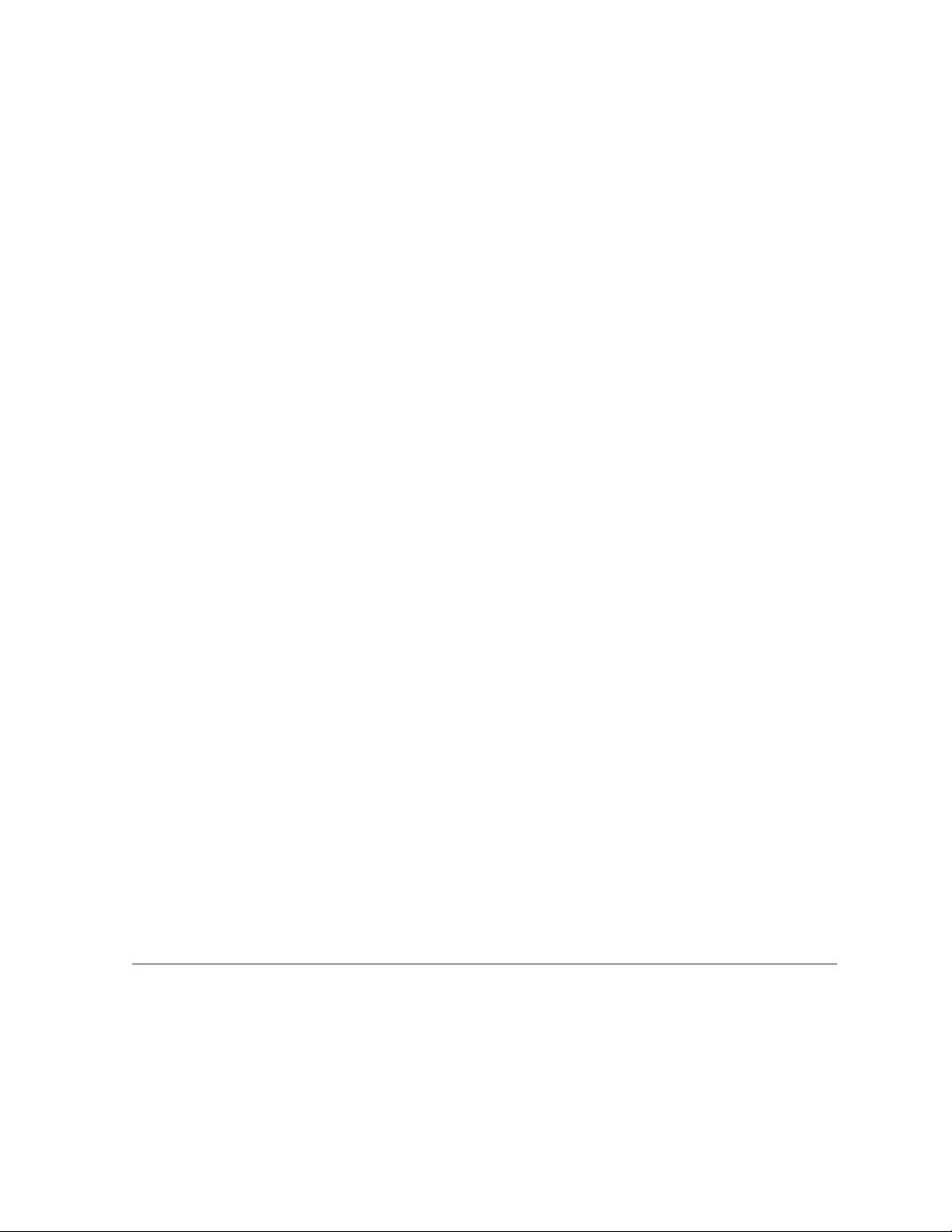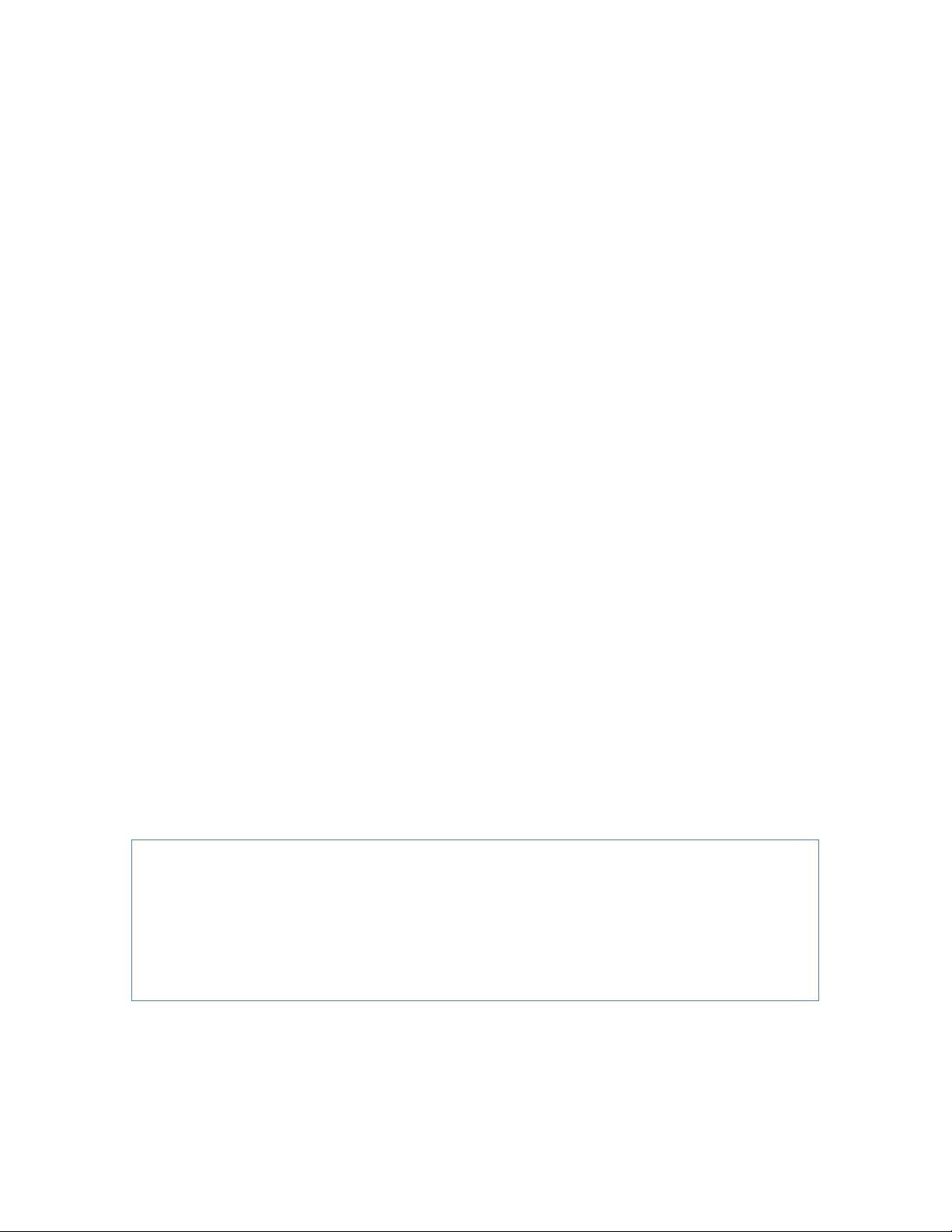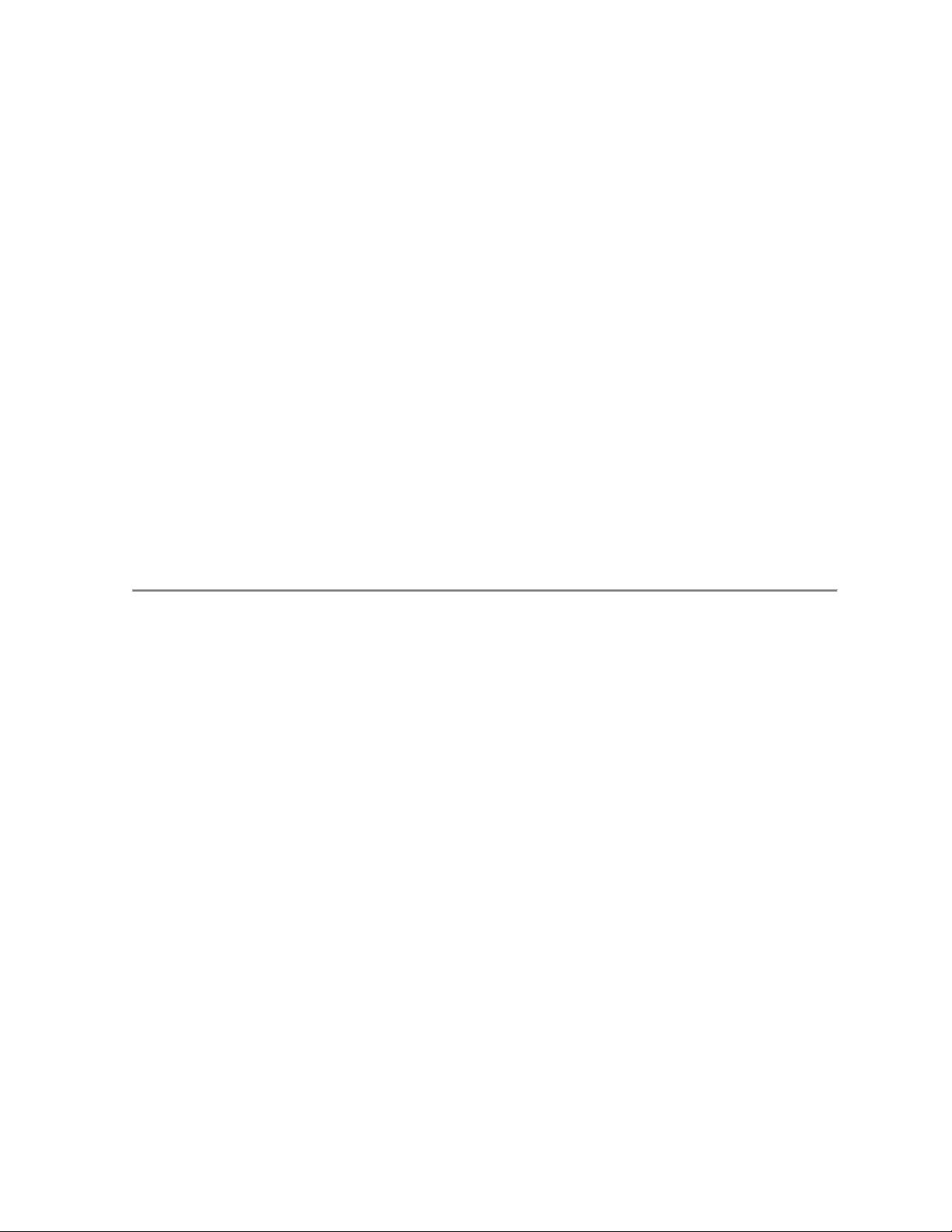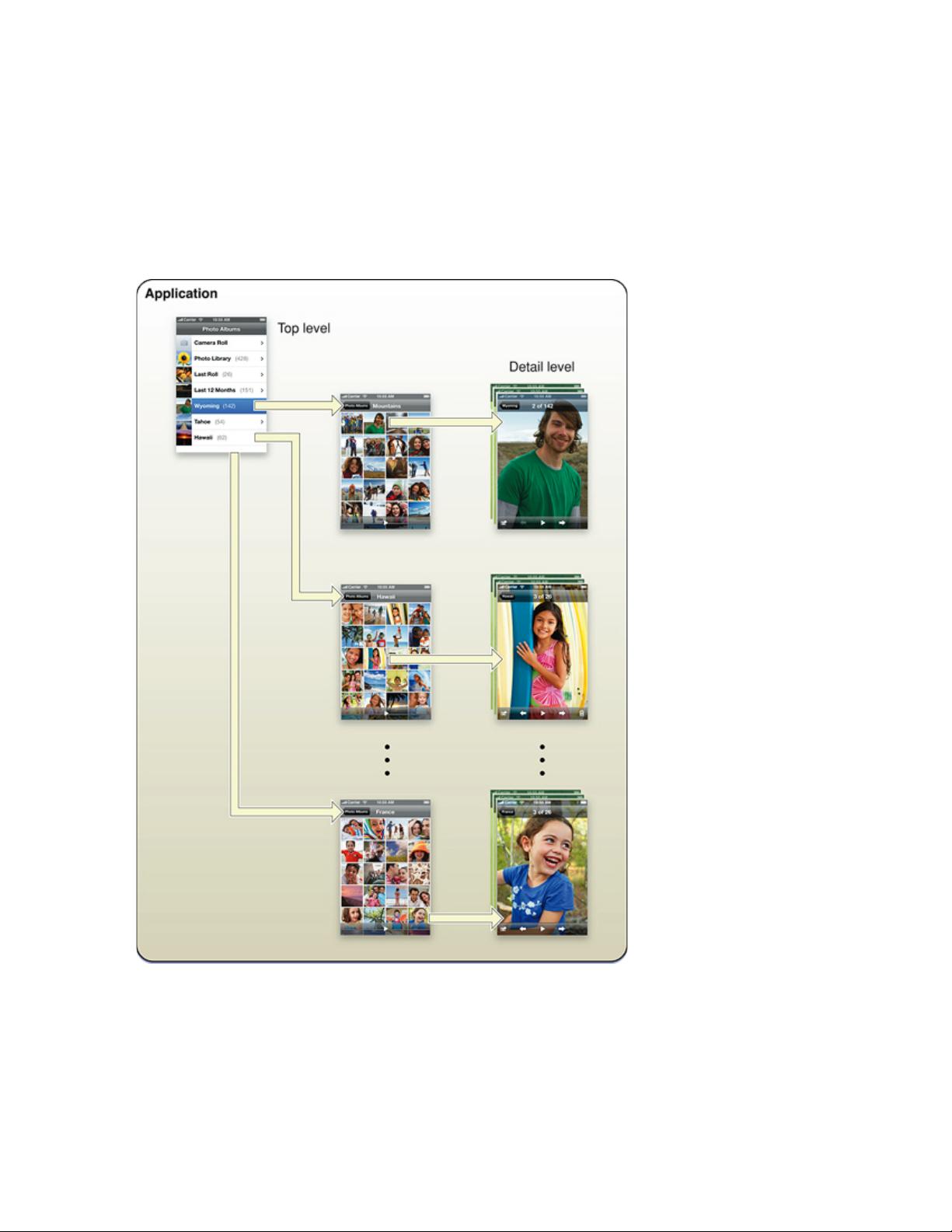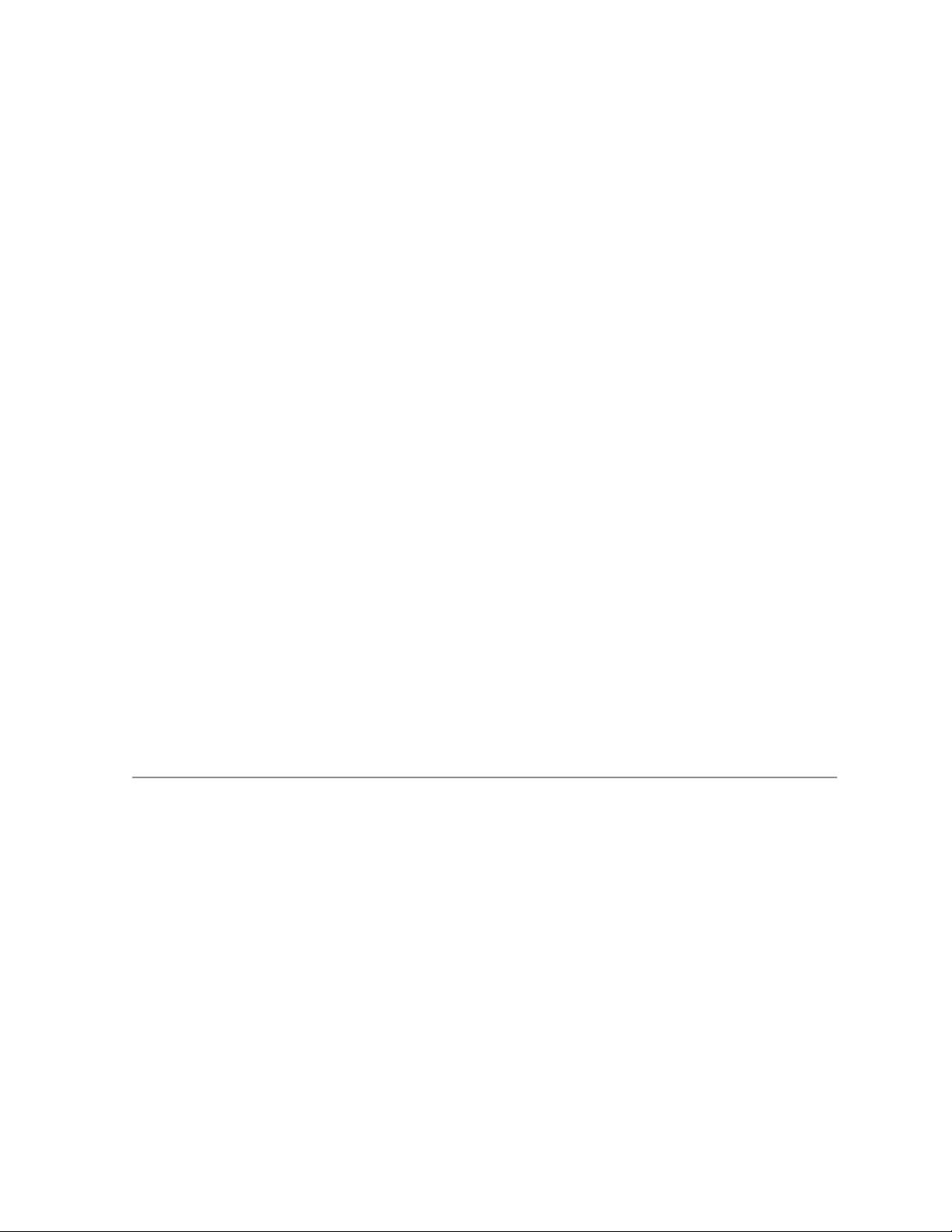iPhone人机界面设计指南:中文版详解与交互要点
需积分: 50 50 浏览量
更新于2024-07-24
收藏 12.36MB PDF 举报
《已解锁-中文版iPhone+HIG_iPhone人机界面导引(交互设计指南)》是一份针对iOS平台的交互设计指导文档,它是由浙江科技学院交互设计与用户研究实验室师生团队根据Apple开发者官方网站提供的英文原文进行翻译的。这份中文版指南提供了关于如何设计适应iPhone特性的应用程序的重要信息,包括iPhone OS平台的特点、用户界面设计原则以及不同类型的iPhone应用开发策略。
首先,文档强调了iPhone OS平台的特性,如屏幕尺寸紧凑、内存有限,这要求设计师在界面布局和功能设计上考虑到空间效率和性能优化。同时,由于iPhone用户一次只能查看和操作一个应用程序,所以设计时需确保单一任务的专注体验,减少不必要的用户引导和帮助信息。
文档分为两大部分,第一部分是“规划你的iPhone软件产品”,其中包含章节“iPhone OS平台:丰富的可能性”。这部分详细探讨了开发者可以选择的不同路径,比如开发本地应用程序(如备忘录)、基于网络的内容(如社交媒体应用)或混合应用程序(如日历应用),并且介绍了三种主要的应用类型:生产力应用、社交网络应用和混合型应用。
第二部分则没有在摘要中详述,但可以推测会涉及应用的开发流程、用户体验设计的最佳实践、多线程技术在iPhone中的应用以及iAd(In-App Advertising,内嵌广告)的整合。值得注意的是,关于声音设置和自定义图标的部分,由于翻译工作尚未全面更新,可能需要查阅最新版本获取完整信息。
此外,文档还注明了翻译团队成员名单,包括译者、编辑校对者以及负责总体规划的人员,并表示对于翻译中的不妥之处欢迎读者提出指正。整个文档遵循创作共享CC协议,反映了作者们严谨的工作态度和对同行的尊重。
《已解锁-中文版iPhone+HIG_iPhone人机界面导引(交互设计指南)》是iPhone开发者和设计师不可或缺的参考资源,提供了一套实用且符合苹果设计理念的指导原则,帮助创建出流畅、高效的iPhone应用程序。
903 浏览量
2024-10-25 上传
2024-10-25 上传
2024-10-25 上传
2024-10-11 上传
2024-10-11 上传
2024-11-08 上传
richenyanzi
- 粉丝: 0
最新资源
- 一键修复损坏Office模板文件工具发布
- SQL Server期末复习:数据库管理与商业智能工具
- GP328中文版寫頻程序CPS_R06.10.09詳解
- React Native图表绘制实践:ART应用与第三方框架对比
- 实现自定义电子托盘窗口定位的JavaScript工具
- Java数据处理:行转列的实用示例分析
- jQuery实现动态背景图片效果教程
- HTML网页制作实战教程与资源分享
- 搜狗输入法截图工具体验:QQ风格,快捷操作
- 平台工具r10版更新发布 Android SDK平台工具
- 支付宝批量退款有密接口及服务器回调演示
- Ext中文API手册:全面解析EXT框架指南
- Woku no Pico智能警报:Snowday '17夺冠作品
- 探索HTML在arkhosic.github.io项目中的应用
- 使用jQuery实现点击触发的登录窗口功能
- USBoot v1.7:制作U盘启动盘的简易工具