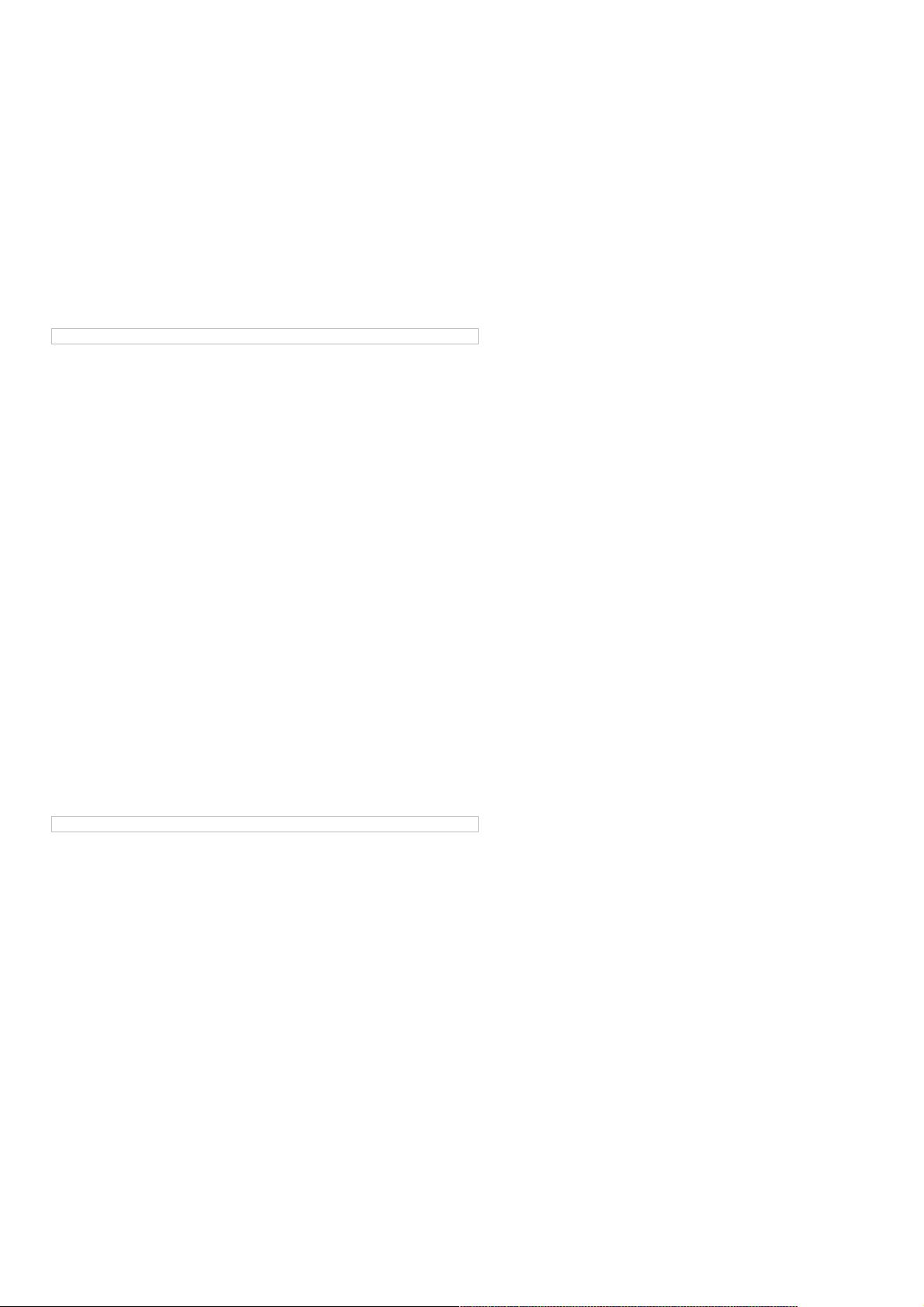使用ASP.NET 2.0 GridView创建自定义排序用户界面
122 浏览量
更新于2024-08-31
收藏 101KB PDF 举报
ASP.NET 2.0中创建自定义排序用户界面
在ASP.NET 2.0中,创建自定义排序用户界面是非常重要的,因为它可以帮助用户更容易地区分不同组的数据。特别是在显示大量已经按类别排序的数据时,没有类别分界线,用户很难找到所需要的类别。因此,本文将主要讲解如何在ASP.NET 2.0中使用GridView创建自定义排序,主要演示在一组相同类别的数据前添加分界行,让用户更容易区分不同组的数据。
首先,需要创建一个普通的、能够排序的GridView。在创建增强型排序用户界面之前,需要先创建一个普通的列出所有产品的GridView并且能够排序。可以在PagingAndSorting文件夹下的CustomSortingUI.aspx添加一个GridView,设置ID="ProductList",以一个ObjectDataSource为数据源,ObjectDataSource的数据从ProductsBLL类的GetProducts()取得。
接下来,需要设置GridView的列,包括ProductName,CategoryName,SupplierName,UnitPrice绑定列和Discontinued复选框列,再设置GridView允许排序。设置完这些以后,可以在代码编辑中看到以下代码:
<asp:GridView ID="ProductList" runat="server" AllowSorting="True" AutoGenerateColumns="False"
DataKeyNames="ProductID" DataSourceID="ObjectDataSource1" EnableViewState="False">
<Columns>
<asp:BoundField DataField="ProductName" HeaderText="Product" />
<asp:BoundField DataField="CategoryName" HeaderText="Category" />
<asp:BoundField DataField="SupplierName" HeaderText="Supplier" />
<asp:BoundField DataField="UnitPrice" HeaderText="Unit Price" />
<asp:CheckBoxField DataField="Discontinued" HeaderText="Discontinued" />
</Columns>
</asp:GridView>
在设置GridView的列和排序功能后,需要添加类别分界线以便区分不同组的数据。可以在GridView的RowDataBound事件中添加类别分界线。例如,可以在RowDataBound事件中检查当前行的类别是否与前一行的类别相同,如果不同,则添加一个类别分界线。
protected void ProductList_RowDataBound(object sender, GridViewRowEventArgs e)
{
if (e.Row.RowType == DataControlRowType.DataRow)
{
string currentCategory = ((Product)e.Row.DataItem).CategoryName;
if (e.Row.RowIndex > 0)
{
GridViewRow previousRow = ProductList.Rows[e.Row.RowIndex - 1];
string previousCategory = ((Product)previousRow.DataItem).CategoryName;
if (currentCategory != previousCategory)
{
e.Row.BackColor = System.Drawing.ColorTranslator.FromHtml("#CCCCCC");
e.Row.Font.Bold = true;
}
}
}
}
通过添加类别分界线,可以使用户更容易地找到需要的类别。例如,在显示大量已经按类别排序的数据时,用户可以快速地找到Seafood产品的开始和结束的地方。
创建自定义排序用户界面可以帮助用户更容易地区分不同组的数据。在ASP.NET 2.0中,可以使用GridView和ObjectDataSource来创建自定义排序用户界面,并添加类别分界线以便区分不同组的数据。
点击了解资源详情
点击了解资源详情
点击了解资源详情
2020-10-22 上传
2020-10-22 上传
2020-10-22 上传
2008-10-21 上传
weixin_38500709
- 粉丝: 6
- 资源: 894
最新资源
- Angular实现MarcHayek简历展示应用教程
- Crossbow Spot最新更新 - 获取Chrome扩展新闻
- 量子管道网络优化与Python实现
- Debian系统中APT缓存维护工具的使用方法与实践
- Python模块AccessControl的Windows64位安装文件介绍
- 掌握最新*** Fisher资讯,使用Google Chrome扩展
- Ember应用程序开发流程与环境配置指南
- EZPCOpenSDK_v5.1.2_build***版本更新详情
- Postcode-Finder:利用JavaScript和Google Geocode API实现
- AWS商业交易监控器:航线行为分析与营销策略制定
- AccessControl-4.0b6压缩包详细使用教程
- Python编程实践与技巧汇总
- 使用Sikuli和Python打造颜色求解器项目
- .Net基础视频教程:掌握GDI绘图技术
- 深入理解数据结构与JavaScript实践项目
- 双子座在线裁判系统:提高编程竞赛效率