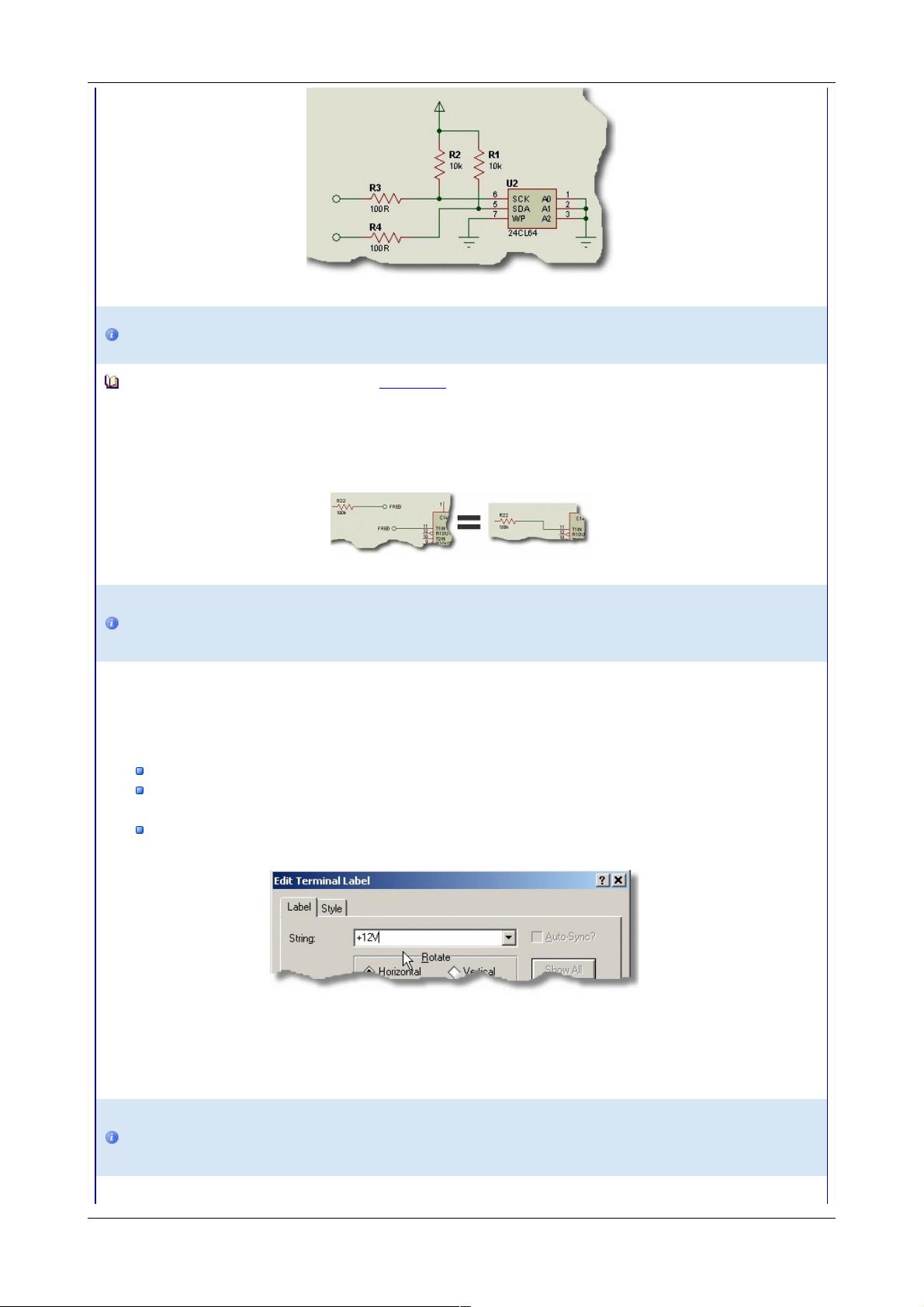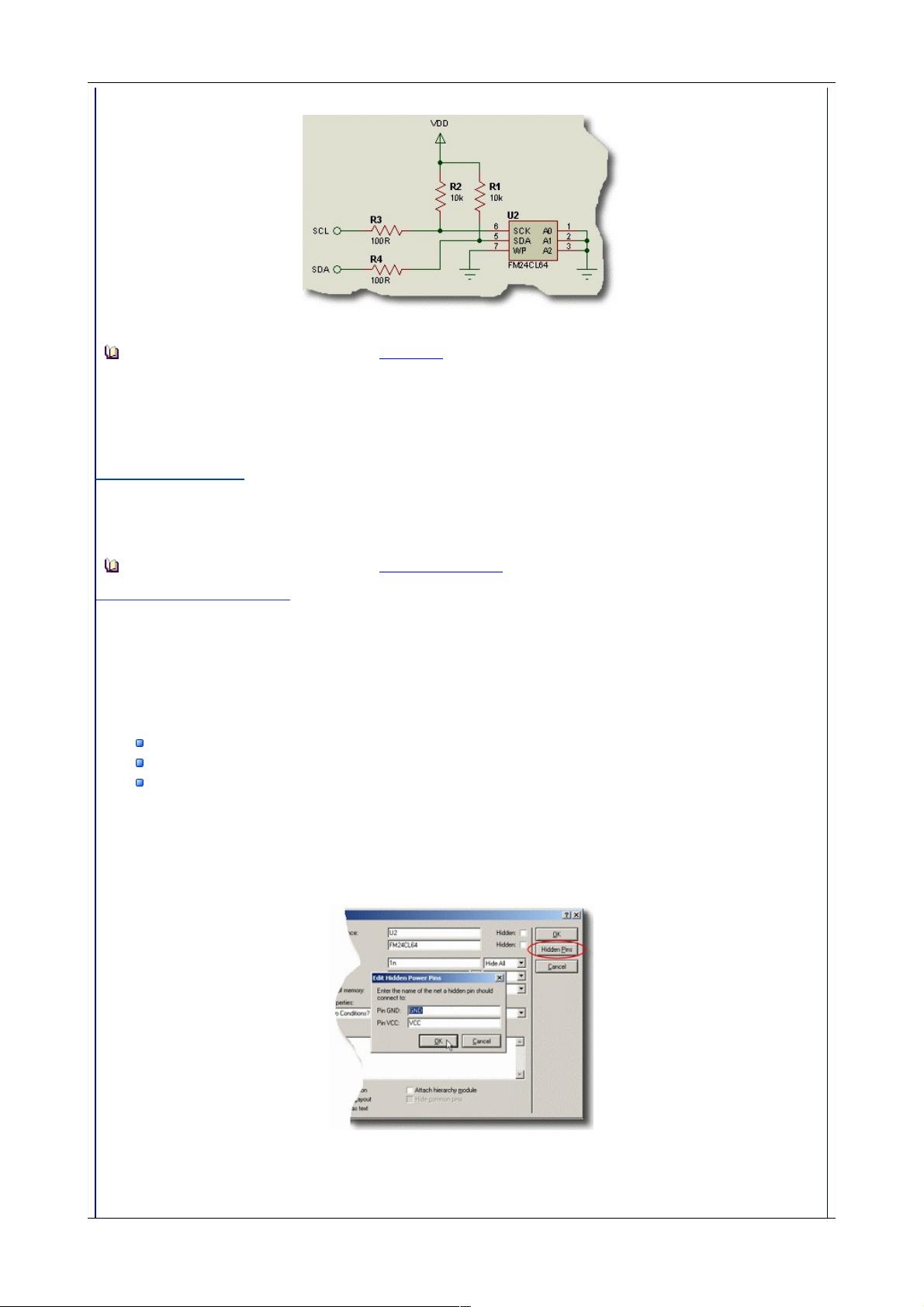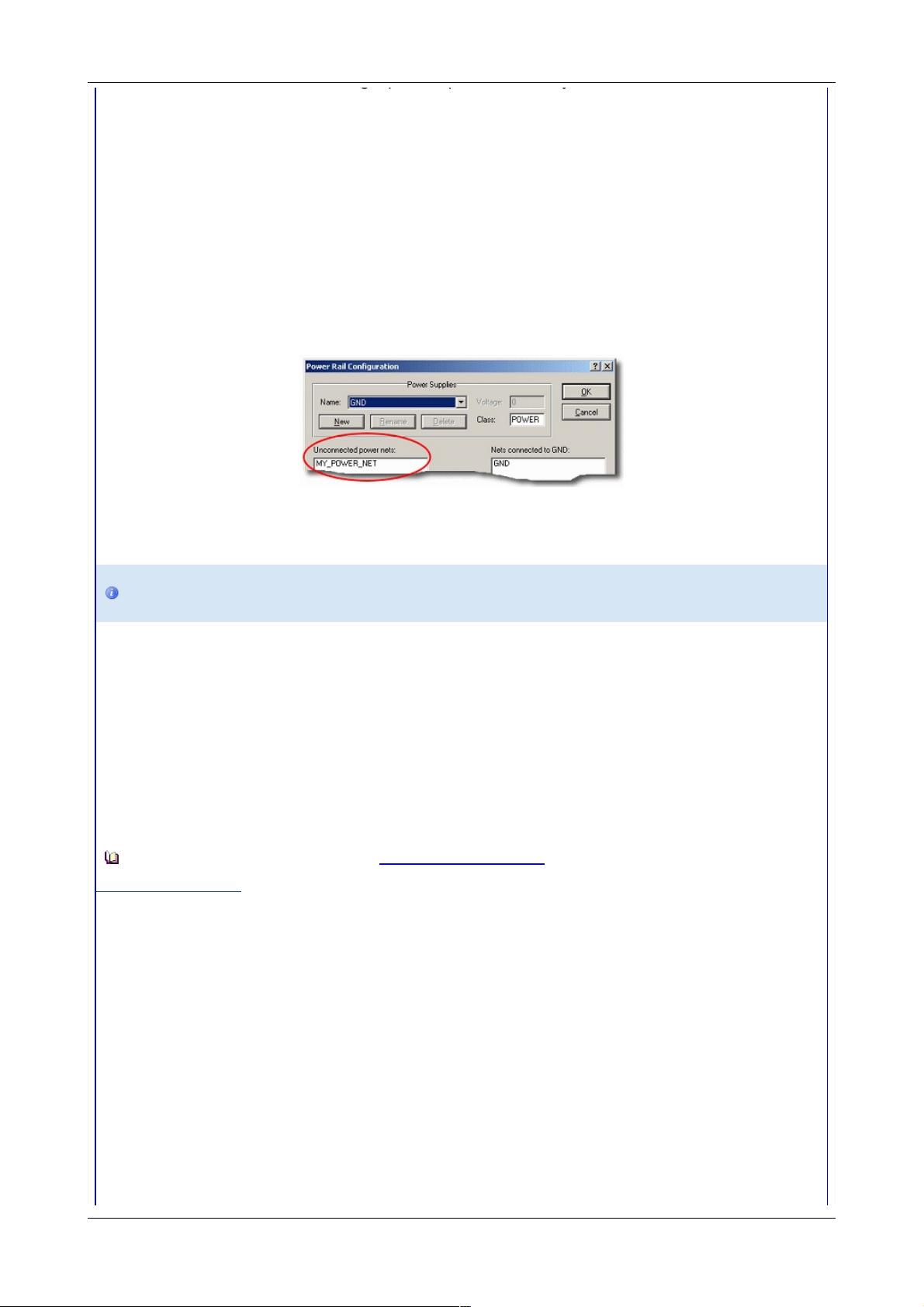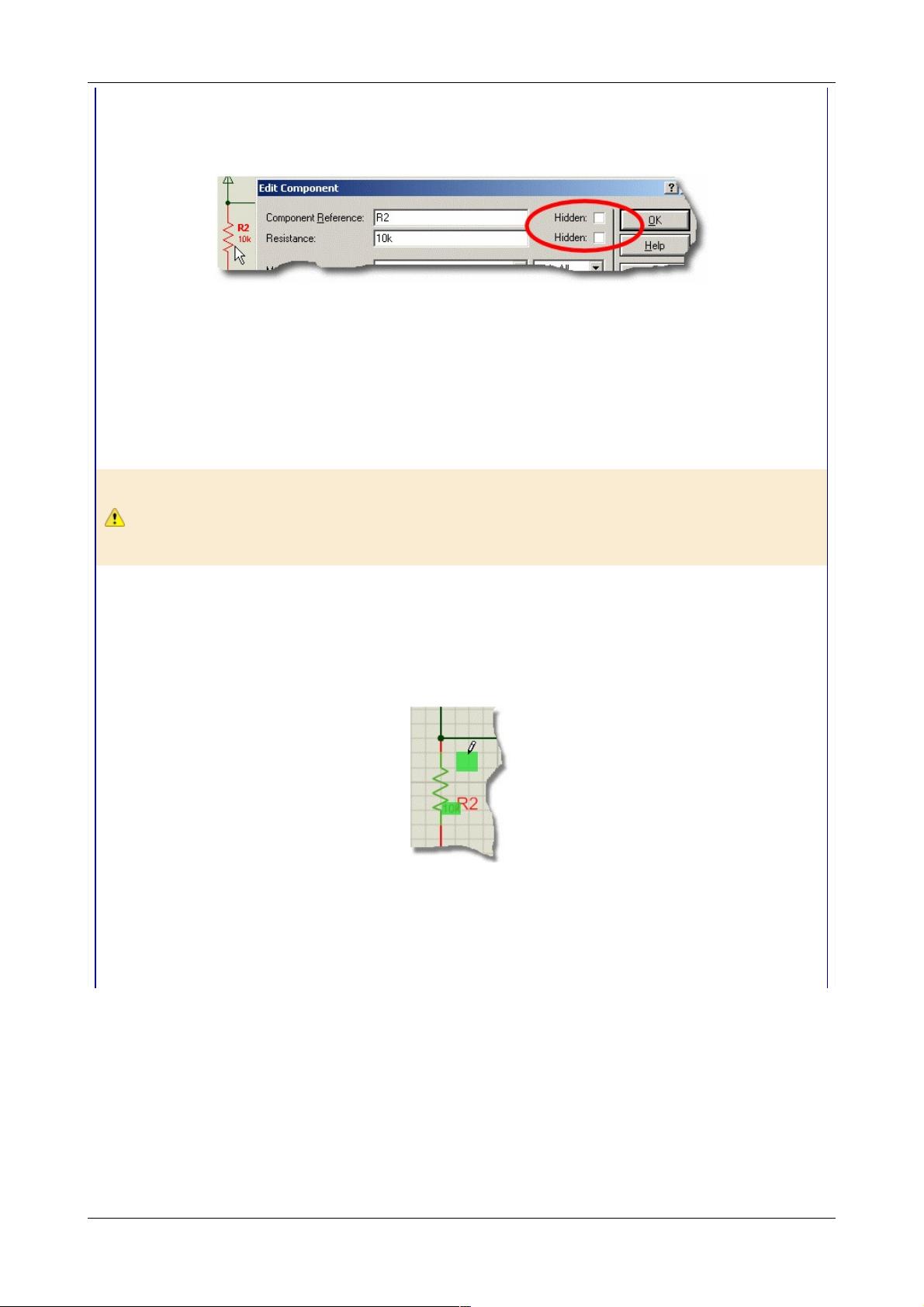should see that the VCC net is no longer present (this was the only connection on our schematic so
far).
While we are here and for completeness change the Voltage of the power supply to be 3.3V, which is
actually what we will be using. In PCB Design this is useful only as a reference to ourselves but
actually has significance in the software for simulation purposes.
This exercise, while useful in explaining how to view/change the power nets for individual components,
had no effect on design connectivity. The software is clever enough to assign both the VCC and the
VDD nets to the same supply and the Power Rail Configuration dialogue allows us to configure our
power connectivity at design level.
Returning to the schematic now, edit the VDD terminal (right click, edit properties) and change the
terminal label to ‘MY_POWER_NET’. If you go back to the Power Rail Configuration dialogue you
should see that this is now an unconnected power net (a power net which is not associated with a
power supply).
Signing unconnected nets in the Power Rail Configuration tool
If we were doing this for real, we would now have to select the VSS/VDD power supply and then click
the assign button to map our power net onto the correct supply.
If we had simply removed the label from the power terminal (instead of renaming it), it would have
been designated to the VCC net and again everything would be done for us.
A final point worth noting is that new power supplies are created automatically when you label a
terminal with a voltage. For example, labeling a power terminal +12V would create a +12V supply and
assign the +12V net to the supply automatically. This means again that no action is required by the
user.
In general usage therefore, the software will handle the assignments of power nets to power supplies
and will create new supplies automatically. However, if you need more flexibility (for example, an
analogue ground and a digital ground) then using terminal labels and the Power Rail Configuration
dialogue gives you the control you need. Please see the reference manual for more information if
required.
Let’s change our terminal label back to VDD for consistency before we move on.
Form more information please visit Power Rail Configuraon in the Online Help.
Global Power Nets
Power nets and connections are always global on a given sheet on the schematic. By default, they are
also global to the design. However, if you do have a multi-sheet design and you want separate power
supplies on different sheets you can isolate the supplies by un-checking the Global Power Nets box
(Design Menu - Edit Design Properties dialogue form). This means that you need to explicitly wire
through the sheets on the design but not within a given sheet. It is typically used only for the most
complex of designs and is not relevant for the purposes of this tutorial.
Part Labels and Annotaon
You should see that all the parts you have placed have both a unique reference and a value. The
reference is set by a feature of ISIS called [[Real Time Annotation which can be found on the Tools
Menu and is enabled by default. Basically, when enabled, this feature annotates components as you
place them on the schematic, saving you the time and effort of doing this manually.
You have full control over the position and visibility of part labels – you can change the values, move
the position or hide information that you feel is unnecessary. The discussion below details how to
manipulate part labels on a per component basis.