没有合适的资源?快使用搜索试试~ 我知道了~
首页窗视圣经:Simpson为Windows Vista提供完整指南
窗视圣经:Simpson为Windows Vista提供完整指南
下载需积分: 5 | PDF格式 | 38.61MB |
更新于2024-01-09
| 99 浏览量 | 0 下载量 举报
《Simpson - Windows Vista Bible (Wiley, 2007)-1227.pdf》 是一本由Alan Simpson和Todd Meister合著的Windows Vista指南。这本书是由Wiley Publishing, Inc.出版的,于2007年出版。它是一本详细讲解Windows Vista操作系统的综合指南,给读者提供了全面的了解和使用Windows Vista的知识和技巧。
这本书的目的是帮助读者更好地理解和使用Windows Vista操作系统。它内容丰富,有助于读者从初级到高级层面上加深对Windows Vista的理解。书中提供了Windows Vista的介绍、安装和配置指南,以及各种功能和工具的详细使用方法。此外,它还包括了Windows Vista的网络和安全功能,以及如何应对常见问题和故障排除的方法。总之,该书可以帮助读者充分利用Windows Vista的所有功能,提高工作和生活效率。
在《Simpson - Windows Vista Bible (Wiley,2007)-1227.pdf》中,作者提供了丰富的图文示例和实践案例,以帮助读者更好地理解和应用所学知识。通过这种方式,读者可以更快地掌握Windows Vista的操作方法,并将其应用于自己的工作和日常生活中。
该书还提供了一些专业技巧和技巧,帮助读者更好地定制和优化Windows Vista操作系统。这些技巧包括如何优化系统性能、设置网络、管理文件和文件夹、使用Windows Vista的高级功能等。通过这些技巧,读者可以将其Windows Vista体验推向一个全新的水平。
此外,《Simpson - Windows Vista Bible (Wiley, 2007)-1227.pdf》还讨论了一些与Windows Vista相关的最新技术和趋势。这将使读者对Windows Vista的未来发展有一个更深入的了解,并为他们应对将来出现的新挑战做好准备。
综上所述,《Simpson - Windows Vista Bible (Wiley, 2007)-1227.pdf》是一本全面、深入的Windows Vista指南。它为读者提供了详细的信息和实用的技巧,使他们能够更好地理解和使用Windows Vista操作系统。无论是初学者还是有经验的用户,都可以从这本书中获益,并将所学知识应用于实际生活和工作中。如果您对Windows Vista感兴趣或需要提高您的使用技能,这本书将是您的必备指南。
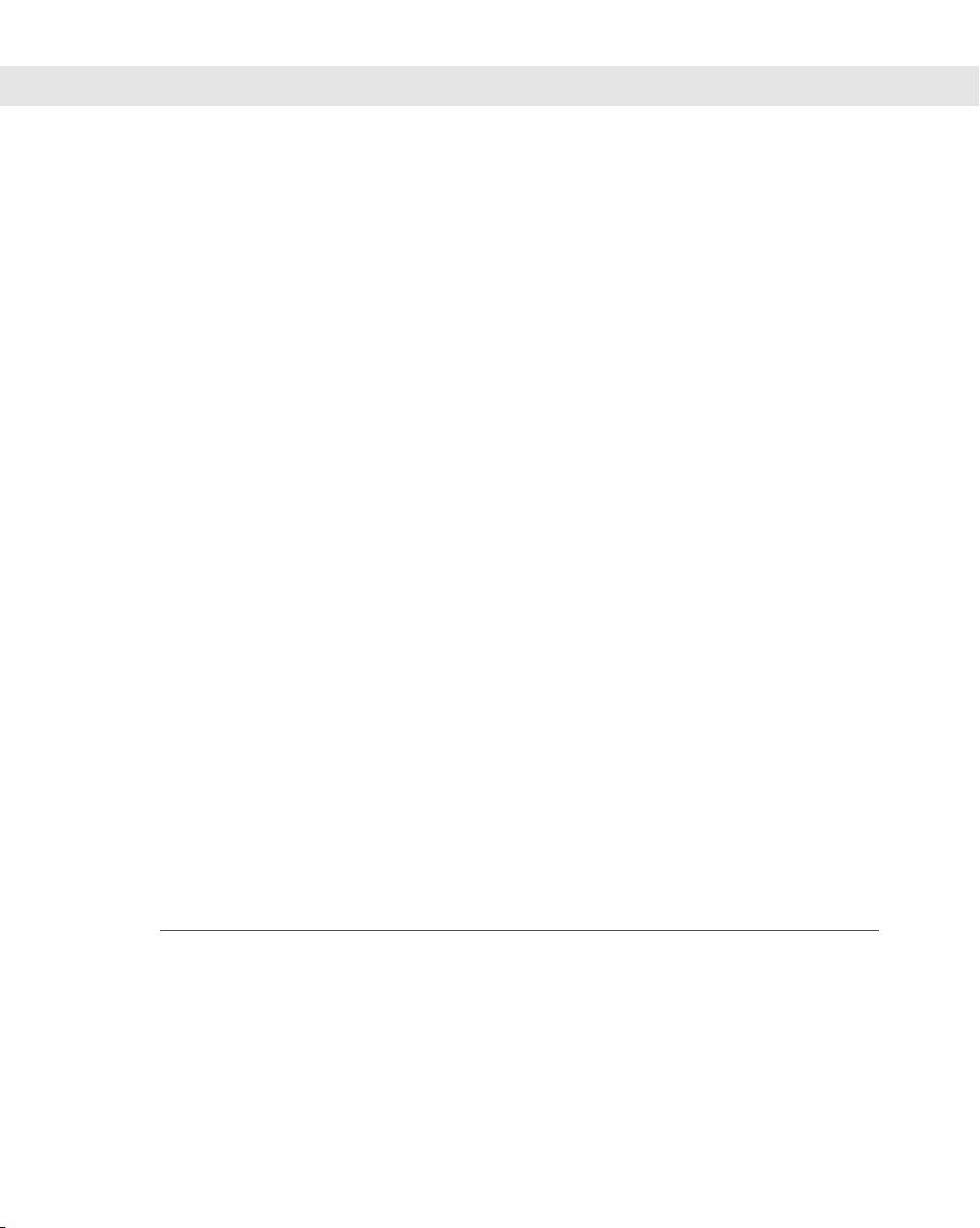
Preventing spyware ........................................................................................................125
Advanced and Administrator configuration options ........................................................127
Using Software Explorer to control startup programs......................................................128
Disallowing allowed programs ........................................................................................129
Joining the SpyNet community ......................................................................................130
Windows Defender Web site ..........................................................................................130
Using Antivirus Software ..........................................................................................................130
Virus protection ..............................................................................................................131
Virus protection and removal..........................................................................................133
Antivirus and Security Center ........................................................................................133
User Account Control and Malware ..........................................................................................134
The Malicious Software Removal Tool ......................................................................................134
Wrap Up ..................................................................................................................................134
Chapter 9: Automatic Updates as Security . . . . . . . . . . . . . . . . . . 137
Understanding Automatic Updates............................................................................................137
Updates versus upgrades ................................................................................................138
Why updates are important ............................................................................................138
Enabling Automatic Updates ....................................................................................................138
Managing Updates ....................................................................................................................139
Managing optional updates ............................................................................................139
Change how updates work..............................................................................................141
Reviewing and removing updates....................................................................................142
Thwarting Exploits with DEP ....................................................................................................142
Wrap Up ..................................................................................................................................144
Chapter 10: Troubleshooting Security. . . . . . . . . . . . . . . . . . . . . 145
Troubleshooting Firewall Problems............................................................................................145
Some Internet programs do not work when installed on Windows Vista ........................145
Error message “Windows Firewall has blocked this program from
accepting connections” ..............................................................................................145
Can’t adjust Windows Firewall for AOL dial-up connection............................................146
Phone dialer does not work after installing Windows Vista ............................................146
Troubleshooting Antivirus Programs..........................................................................................147
Troubleshooting Automatic Updates..........................................................................................147
Troubleshooting Windows Defender ..............................................................................147
Troubleshooting ActiveX Control Downloads............................................................................147
Part III: Personalizing Windows Vista 149
Chapter 11: Personalizing Your Work Environment . . . . . . . . . . . . . 151
Showing/Hiding the Welcome Center........................................................................................151
Using the Personalization Page ..................................................................................................153
Choosing a screen resolution ..........................................................................................153
Understanding aspect ratio ..................................................................................154
Filling the screen ..................................................................................................155
Adjusting color depth ..........................................................................................156
Using multiple monitors ................................................................................................156
Reducing monitor flicker ......................................................................................158
xiii
Contents
02_040300 ftoc.qxp 12/27/06 12:08 AM Page xiii
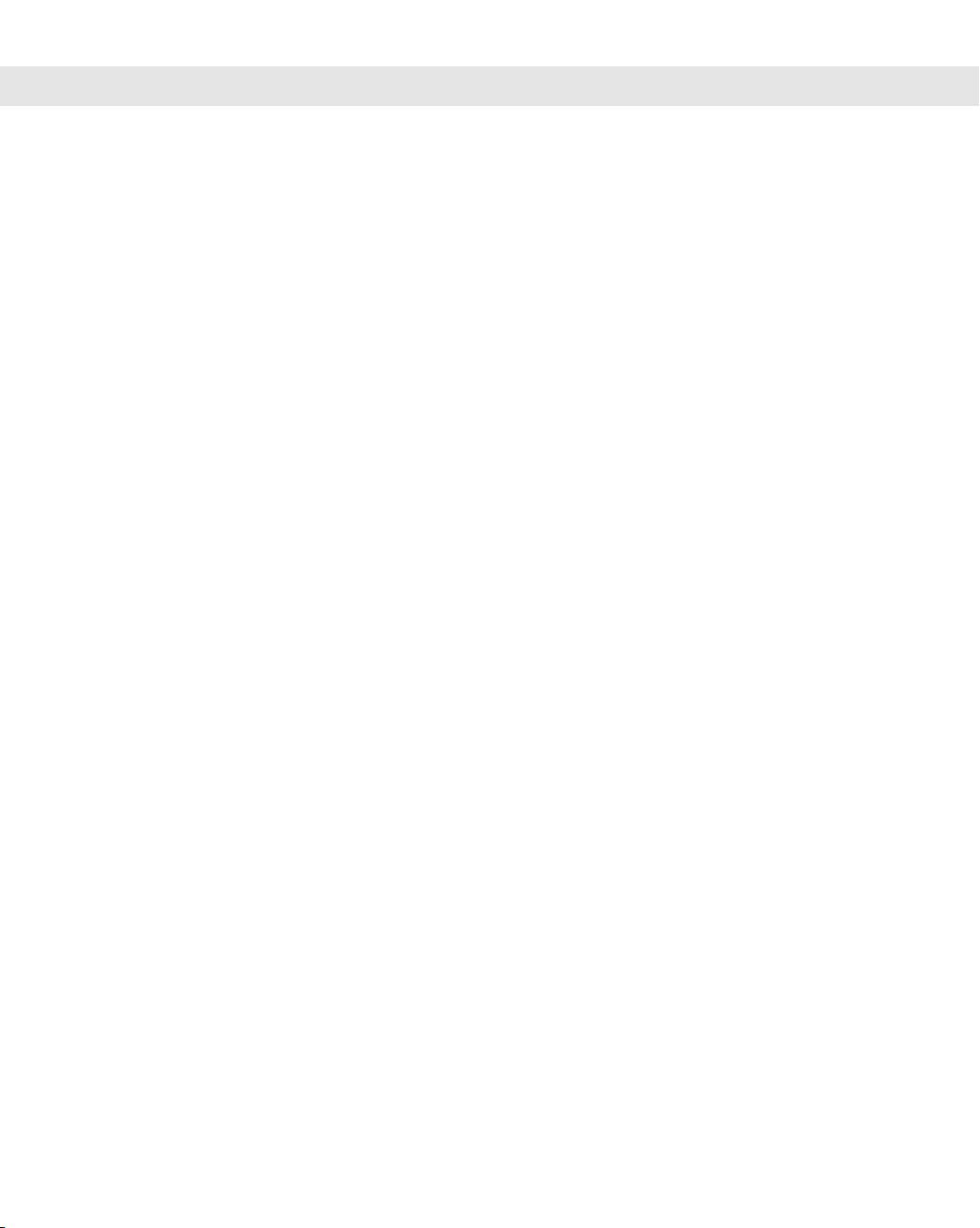
Choosing a theme ..........................................................................................................159
Personalizing your color scheme ....................................................................................161
Making text sharper..............................................................................................164
Coloring individual screen elements ....................................................................164
Personalizing your desktop background..........................................................................164
Personalizing desktop icons ............................................................................................166
Creating your own desktop icons ........................................................................166
Sizing, arranging, showing, and hiding desktop icons ..........................................167
Customizing icons ................................................................................................169
Adjust the font size (DPI)................................................................................................170
Personalizing your screen saver ......................................................................................171
Personalizing sound effects ............................................................................................173
Personalizing your mouse ..............................................................................................174
Mice for lefties ......................................................................................................175
Adjusting the double-click speed..........................................................................177
Using ClickLock ..................................................................................................177
Speed up or slow down the mouse pointer ..........................................................177
Making the mouse pointer more visible ................................................................178
Changing mouse wheel behavior ..........................................................................179
Personalizing the Keyboard ......................................................................................................179
Personalizing the Start Menu ....................................................................................................180
Opening Taskbar and Start Menu Properties ..................................................................181
Personalize the right side of the Start menu ....................................................................183
Start menu folders ................................................................................................183
Start menu places ................................................................................................184
Start menu searching ............................................................................................185
Start menu behavior ............................................................................................185
Customizing the left side of the Start menu ....................................................................186
Reorganizing the All Programs menu ..............................................................................187
Creating Custom Shortcut Keys ................................................................................................188
Customizing the Taskbar ..........................................................................................................190
Locking and unlocking the taskbar ................................................................................192
Moving and sizing the taskbar ........................................................................................193
Showing toolbars on the taskbar ....................................................................................193
Sizing and positioning taskbar toolbars ..........................................................................194
Customizing the Quick Launch toolbar ................................................................195
Customizing the Links toolbar..............................................................................196
Customizing the Notification Area ............................................................................................197
Getting rid of Notification area icons ..............................................................................199
Tweaking the clock ..............................................................................................200
Using Windows Sidebar ............................................................................................................201
Showing/hiding the sidebar ............................................................................................202
Adding and removing gadgets ........................................................................................204
Using and manipulating gadgets ....................................................................................205
Using Windows SideShow ........................................................................................................205
Wrap Up ..................................................................................................................................206
xiv
Contents
02_040300 ftoc.qxp 12/27/06 12:08 AM Page xiv

Chapter 12: Ease of Access, Speech, and Language . . . . . . . . . . . . . 207
Introducing Ease of Access Center ............................................................................................207
Help for visual impairments............................................................................................210
Using Microsoft Screen Magnifier ........................................................................210
Using Microsoft Narrator ......................................................................................212
Using High Contrast ............................................................................................213
Using the computer without a display ..................................................................213
Optimize visual display ........................................................................................214
Help for motor impairments ..........................................................................................215
Using the On-Screen Keyboard ............................................................................216
Using Mouse Keys ................................................................................................218
Using Sticky Keys ................................................................................................220
Using Toggle Keys ................................................................................................222
Using Filter Keys ..................................................................................................222
Help for hearing impairments ........................................................................................223
Make it easier to focus on tasks ......................................................................................224
Ease of Access administrative settings ............................................................................225
Accessibility keyboard shortcuts ....................................................................................225
Using Speech Recognition ........................................................................................................226
Getting started with speech recognition ..........................................................................227
Control speech recognition by voice ..............................................................................229
Commanding Windows by voice ....................................................................................229
Work anywhere by voice ................................................................................................231
Dictating text ..................................................................................................................231
Making dictation better ..................................................................................................234
Correct that ..........................................................................................................234
Improve voice recognition ....................................................................................234
Add words to the speech dictionary......................................................................235
Advanced speech recognition configuration..........................................................235
More speech recognition help ..............................................................................237
Regional and Language Settings ................................................................................................237
Change how numbers, dates, and times look ..................................................................238
Let them know your correct location ..............................................................................238
Working with multiple languages....................................................................................239
Using input languages ........................................................................................239
Switching languages and keyboards......................................................................241
Removing input languages....................................................................................243
Installing user interface languages ..................................................................................244
Wrap Up ..................................................................................................................................245
Chapter 13: Transferring Files from Another Computer . . . . . . . . . . . 247
What You Can Transfer..............................................................................................................247
What you can’t transfer ..................................................................................................248
Getting programs onto the new computer ......................................................................248
What not to install ..........................................................................................................248
Choosing a Transfer Method......................................................................................................249
Using a USB Easy Transfer cable......................................................................................249
Using a home network....................................................................................................250
xv
Contents
02_040300 ftoc.qxp 12/27/06 12:08 AM Page xv
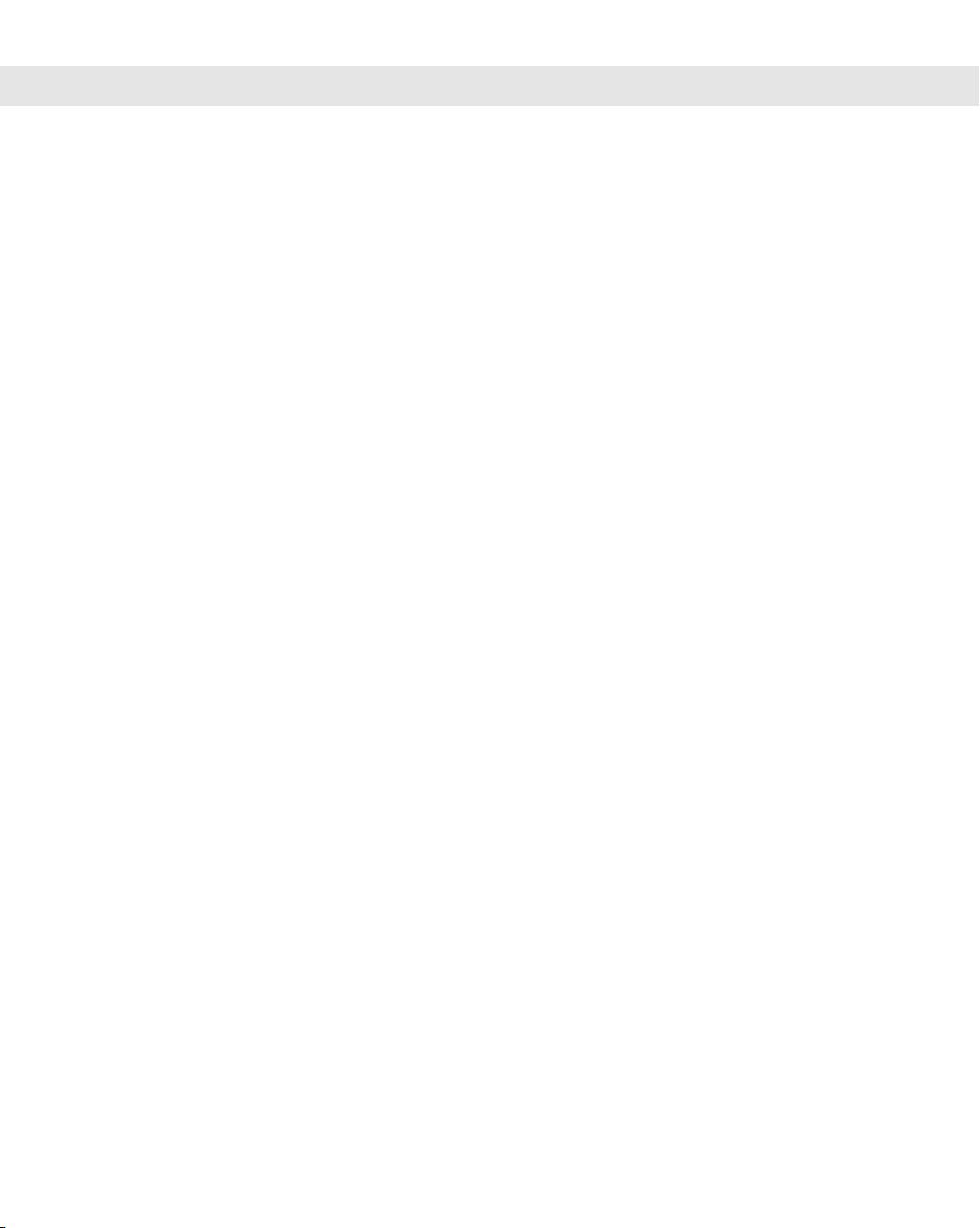
Using external disks........................................................................................................250
Using a jump drive or external hard disk..............................................................250
Using CDs or DVDs..............................................................................................250
Doing the Transfer ....................................................................................................................251
When the Transfer Is Finished ..................................................................................................253
Transferring without Windows Easy Transfer ............................................................................254
Manually transfer Internet Explorer Favorites ................................................................254
Manually transfer contacts ..............................................................................................255
Manually transfer Outlook Express e-mail messages ......................................................255
Transferring fonts............................................................................................................256
Wrap Up ..................................................................................................................................256
Chapter 14: Customizing Startup Options . . . . . . . . . . . . . . . . . . 257
First Things First ......................................................................................................................257
Starting Application Programs Automatically ............................................................................258
Stopping autostart applications ......................................................................................259
Controlling Autostart Programs from Windows Defender..........................................................260
When Defender alerts you to autostart programs ............................................................261
Reviewing and disabling autostart programs ..................................................................262
Autostarting from the Services Snap-In......................................................................................263
Bypassing the Login Page ..........................................................................................................266
Troubleshooting Startup............................................................................................................266
Getting rid of disabled devices ........................................................................................267
When Windows won’t start at all ....................................................................................267
Wrap Up ..................................................................................................................................269
Chapter 15: Using Vista Programs and Accessories. . . . . . . . . . . . . . 271
Important Stuff About Programs................................................................................................271
Using Windows Calculator........................................................................................................273
Typing with WordPad................................................................................................................274
Typing and navigating text ..............................................................................................275
Basic text editing ............................................................................................................276
Selecting text ........................................................................................................277
Formatting text ....................................................................................................278
Deleting and replacing chunks of text ..................................................................280
Using copy-and-paste and cut-and-paste ..............................................................280
Moving text within a document............................................................................281
Copy-and-paste a picture......................................................................................282
Saving a WordPad document ..........................................................................................282
Opening a WordPad document ......................................................................................284
Typing Special Characters with Character Map..........................................................................285
Installing Fonts ........................................................................................................................286
Using Notepad ..........................................................................................................................288
Zipping and Unzipping Files ....................................................................................................289
Zipping files....................................................................................................................289
Unzipping files................................................................................................................290
Annotating Screenshots with Snipping Tool ..............................................................................292
Saving a snip ..................................................................................................................293
Copy-and-paste a snip ....................................................................................................293
E-mail a snip ..................................................................................................................294
xvi
Contents
02_040300 ftoc.qxp 12/27/06 12:08 AM Page xvi
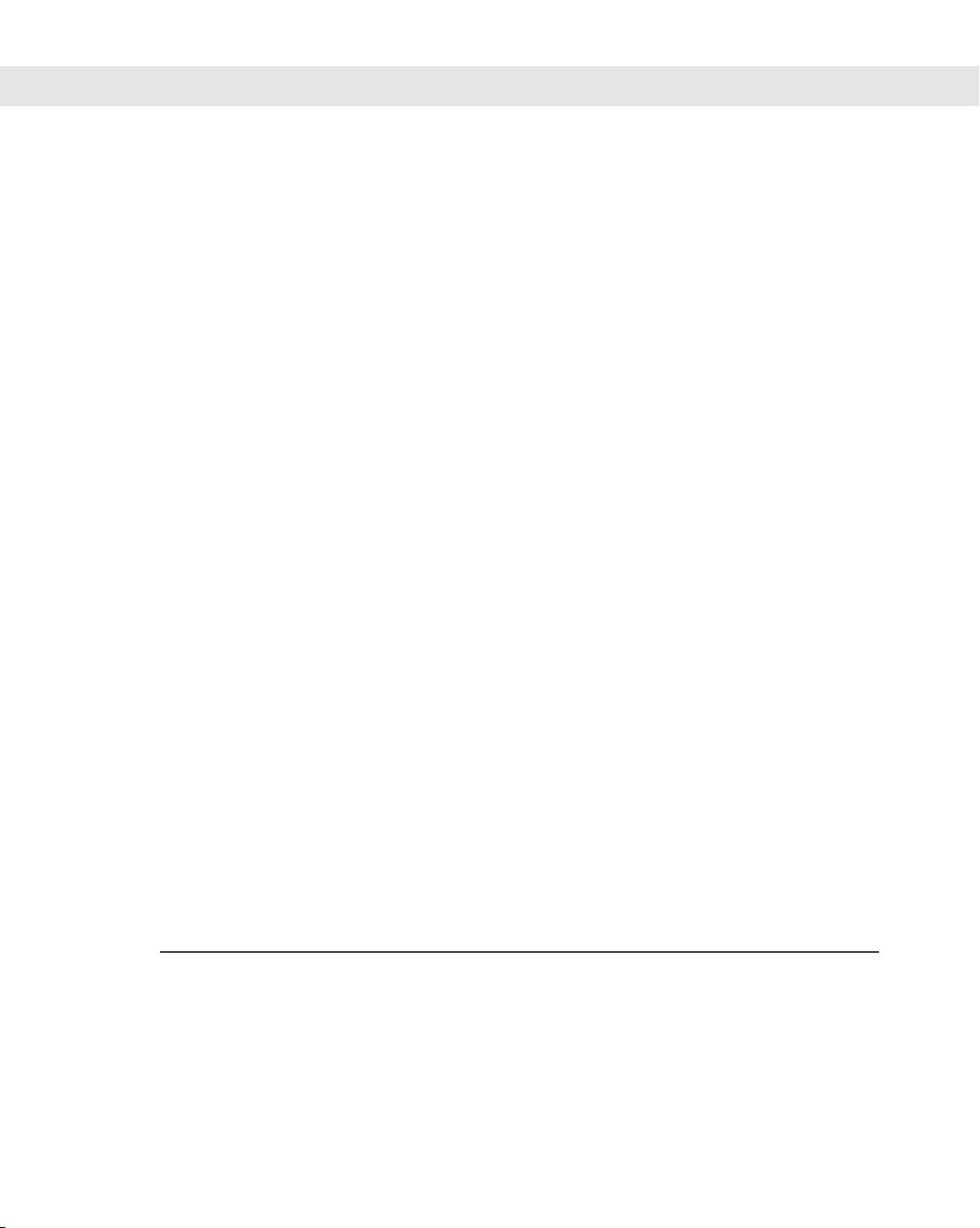
Change Snipping Tool options ........................................................................................294
Screenshots the old-fashioned way..................................................................................294
Using Paint................................................................................................................................295
Using Sound Recorder ..............................................................................................................296
Using Windows Calendar..........................................................................................................298
Navigating the Calendar..................................................................................................300
Entering a task or appointment ......................................................................................300
Adding a received invitation to your Calendar ................................................................301
Creating multiple calendars ............................................................................................302
Sharing calendars............................................................................................................302
Viewing shared calendars................................................................................................303
Subscribing to online .iCalendars....................................................................................304
Searching the Calendar ..................................................................................................304
Managing and printing calendars ....................................................................................305
Wrap Up ..................................................................................................................................305
Chapter 16: Troubleshooting Customization Problems . . . . . . . . . . . 307
Desktop Problems ....................................................................................................................307
My screen is too large/small; my screen colors look awful ..............................................307
When I right-click the Vista desktop, I don’t get a Personalize option ............................308
Parts of my screen are cut off or blank ............................................................................308
My desktop picture doesn’t fit right ................................................................................308
Everything is huge; can’t see all of dialog boxes ..............................................................309
Icon names are too big or too small ................................................................................309
I don’t have any desktop icons (or don’t like their size) ..................................................310
I can’t put my desktop icons where I want them ............................................................310
My screen saver never kicks in........................................................................................310
Missing Aero Glass, Flip 3D, or Switch between Windows button ..................................310
Start Menu Problems ................................................................................................................311
My Start menu shows one column, not two ....................................................................311
Some Start items can’t be displayed ................................................................................311
The right side of my Start menu is missing some options................................................312
Taskbar Problems ......................................................................................................................312
My taskbar is missing......................................................................................................312
My taskbar is too tall (or messed up) ..............................................................................312
I don’t have a Quick Launch toolbar ..............................................................................313
I don’t have a Show Desktop button on my Quick Launch toolbar..................................313
Updating your Display Driver ..................................................................................................313
Part IV: Power Using the Internet 315
Chapter 17: Browsing and Blogging with Internet Explorer . . . . . . . . . 317
How the Web Works ................................................................................................................317
Using Internet Explorer ............................................................................................................320
Browsing to a Web site....................................................................................................320
Using AutoComplete ......................................................................................................321
Using hyperlinks ............................................................................................................321
Using Back, Forward, and History buttons......................................................................322
Magnifying a page ..........................................................................................................323
xvii
Contents
02_040300 ftoc.qxp 12/27/06 12:08 AM Page xvii
剩余1226页未读,继续阅读
相关推荐









weixin_40191861_zj
- 粉丝: 92
上传资源 快速赚钱
 我的内容管理
展开
我的内容管理
展开
 我的资源
快来上传第一个资源
我的资源
快来上传第一个资源
 我的收益 登录查看自己的收益
我的收益 登录查看自己的收益 我的积分
登录查看自己的积分
我的积分
登录查看自己的积分
 我的C币
登录后查看C币余额
我的C币
登录后查看C币余额
 我的收藏
我的收藏  我的下载
我的下载  下载帮助
下载帮助

最新资源
- Mac用户专属:获取Sublime Text高颜值图标
- 已编译Freetype库2.6.5版本发布
- DALI标准征求意见稿:数字可寻址照明接口通用要求
- Java实现无BUG的Excel导入导出工具类方法
- Everything 1.4.1.7:高效文件查找工具
- 解决Oracle11g SQL Developer无法建立数据库连接问题
- 掌握ReportViewer控件:深入理解Microsoft.ReportViewer.WebForms 10.0.0.0
- MAC咖啡因应用:防止系统自动休眠的解决方案
- 在MFC中实现橡皮筋框选图片功能
- 数值分析课程讲义:深入解析与应用
- Android图片查看功能实现与操作指南
- 网络工程基础作品:初学者入门指南
- APP启动引导界面设计Demo及其效果分析
- Android刮刮卡实现教程与源码解析
- commons-logging-1.1.3压缩包详细解析
- 掌握Mac快捷键的最强工具:CheatSheet 1.2.7中文版
安全验证
文档复制为VIP权益,开通VIP直接复制
 信息提交成功
信息提交成功 扫码关注,限时领取CSDN余额