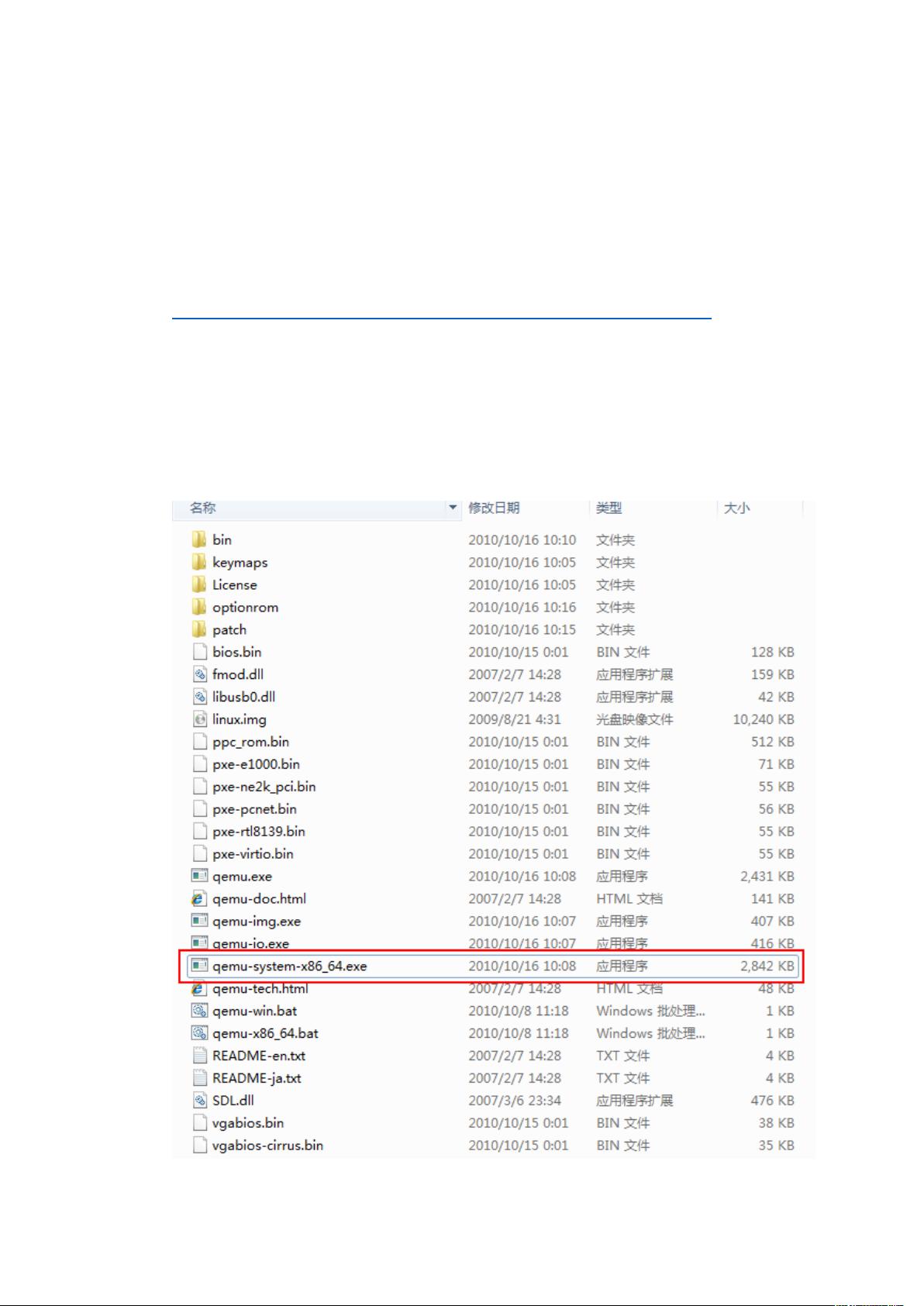Win7下搭建EFI_Debug环境:步骤详解与必备工具
需积分: 14 86 浏览量
更新于2024-09-08
收藏 432KB DOCX 举报
本文档详细介绍了如何在Windows 7系统下搭建并使用EFI Debug环境,这对于理解和调试Intel UEFI固件具有重要意义。以下是步骤分解:
1. **准备工作**
- **QEMU**:版本为qemu-0.13.0是必须的,因为它支持对EFI的调试。确保下载并安装指定版本的QEMU,因为其他版本可能存在兼容性问题。
- **VSPD**(Virtual Serial Port Driver):这是一个虚拟串口驱动,用于在调试过程中与目标设备通信。你需要安装VSPD并配置一对虚拟串口,以便在调试过程中接收和发送数据。
- **WinDbg**:作为Windows下的调试工具,WinDbg是调试内存、进程和系统级别的关键工具。安装最新的版本来支持调试操作。
2. **软件安装**
- **QEMU**:解压并运行安装程序,无需特殊配置。
- **VSPD**:双击安装程序,添加虚拟串口设置。
- **WinDbg**:下载dbg_x86_6.11.1.404.msi版本,安装并配置为系统调试工具。
- **Intel UEFI Development Kit Debugger Tool**:从指定链接下载Intel提供的调试工具,并通过安装程序进行安装,配置调试端口。
3. **EDK2编译**
- **EDK2Code**:从Subversion仓库获取EDK2(Unified Extensible Firmware Interface)源代码。
- **编译**:使用VS2008x86或其他相应版本的工具链,运行Edk2Setup.bat脚本,编译OvmfPkgIa32X64.dsc,目标是生成OVMF.fd固件文件。
4. **Debug EDK2**
- **Intel UEFI Debugger Tool**:启动调试工具,这将与QEMU一起使用,提供对编译后的OVMF.fd进行调试的功能。
- **QEMU启动**:使用qemu-system-x86_64.exe命令启动QEMU,指定BIOS路径(如OVMF路径)并连接到调试工具。
- **调试过程**:在QEMU启动后,你可以通过调试工具和虚拟串口与正在运行的UEFI环境交互,进行深入的内核级调试。
这个过程涵盖了从安装必要的软件到构建和调试Intel UEFI固件的完整流程,对于开发者来说,理解并熟练掌握这个环境搭建是开发和维护现代固件系统的重要技能。
450 浏览量
177 浏览量
296 浏览量
2022-09-20 上传
896 浏览量
140 浏览量
175 浏览量
angle_3344
- 粉丝: 0
- 资源: 9
最新资源
- python-3.4.4
- elemental-lowcode:元素低码开发平台
- Logger:记录工具
- SheCodes-WeatherApp:挑战3
- 阿宾贝夫前端测试
- 银灿IS917U盘PCB电路(原理图+PCB图)-其它其他资源
- registry-url:获取设置的npm注册表URL
- ST-link驱动.rar
- keen-gem-example:一个 Sinatra 应用程序,使用敏锐的 gem 异步发布事件
- 行业分类-设备装置-一种抗菌纸.zip
- Pearl-Hacks-2021:线框的htmlcss骨架
- a2s-rs:源代码查询的Rust实现
- DotFiles:我的Dotfiles <3
- Magisk Manager-20.1.zip
- ScheduleReboot:此实用程序用于在特定时间重新引导计算机,解决了在目标时间内处于睡眠模式的计算机在唤醒后实施重新引导的问题。
- Online-Face-Recognition-and-Authentication:Hsin-Rung Chou、Jia-Hong Lee、Yi-Ming Chan 和 Chu-Song Chen,“用于人脸识别和认证的数据特定自适应阈值”,IEEE 多媒体信息处理和检索国际会议,MIPR 2019