没有合适的资源?快使用搜索试试~ 我知道了~
首页精通Excel 2010:全面指南
精通Excel 2010:全面指南
需积分: 9 2 下载量 40 浏览量
更新于2024-07-24
收藏 10.67MB PDF 举报
"Excel 2010 Bible 是一本由著名Excel专家John Walkenbach编写的全面参考书籍,专门针对Microsoft Excel 2010版本。这本书旨在为从初学者到高级用户的所有技能水平的人提供关于Excel的详尽指导。作者以‘电子表格先生’的称号著称,书中涵盖了900多页的独特Excel技巧和方法,包括最新的功能和更新。书中的内容以清晰、简洁的逻辑结构呈现,便于不同层次的读者理解和应用。随书附带的CD包含书中所有示例和工作簿,以及作者获奖的Power Utility Pak工具包,为读者提供了实践操作的资源。这本书是Excel学习和提升的必备指南,特别强调了公式创建、高效图表制作、数据分析和使用透视表呈现数据的方法。"
在Excel 2010 Bible中,John Walkenbach深入浅出地讲解了如何掌握Excel的核心功能。他首先介绍了基础操作,如单元格的编辑、公式和函数的应用,这些对于新手来说是入门的关键。公式和函数是Excel的强大工具,通过学习如何编写和运用它们,读者可以创建出具有计算和逻辑判断能力的工作表,提高工作效率。
接着,书中详细阐述了如何创建有效且适合展示给决策层的图表。理解各种图表类型(如柱状图、折线图、饼图等)的适用场景,以及如何优化图表的布局和设计,能够帮助读者更好地传达数据分析结果。
在数据分析部分,John Walkenbach讲解了使用透视表的重要性和方法。透视表是一种强大的数据汇总和分析工具,允许用户快速对大量数据进行排序、筛选和汇总,从而洞察数据背后的趋势和模式。书中还可能涵盖了条件格式化、数据验证等实用功能,进一步增强数据管理和分析的能力。
此外,Excel 2010的新特性,如改进的用户界面、更强大的宏编程支持(VBA)和增强的数据导入功能等,也在书中得到了充分的介绍。通过学习这些新特性,用户能充分利用Excel 2010的新功能,提升工作流程的效率。
附带的CD包含了书中所有示例和工作簿,使得读者可以直接操作和练习,加深对概念的理解。同时,提供的Power Utility Pak工具包是一系列实用的小工具集合,可扩展Excel的功能,例如查找和替换的增强工具、数据验证辅助工具等,为Excel用户提供了更多的便利和可能性。
无论你是Excel的新手还是经验丰富的用户,Excel 2010 Bible都是一个宝贵的资源,它将帮助你发掘Excel的潜力,提升你的数据分析和呈现技巧,从而在工作和生活中取得更好的成果。
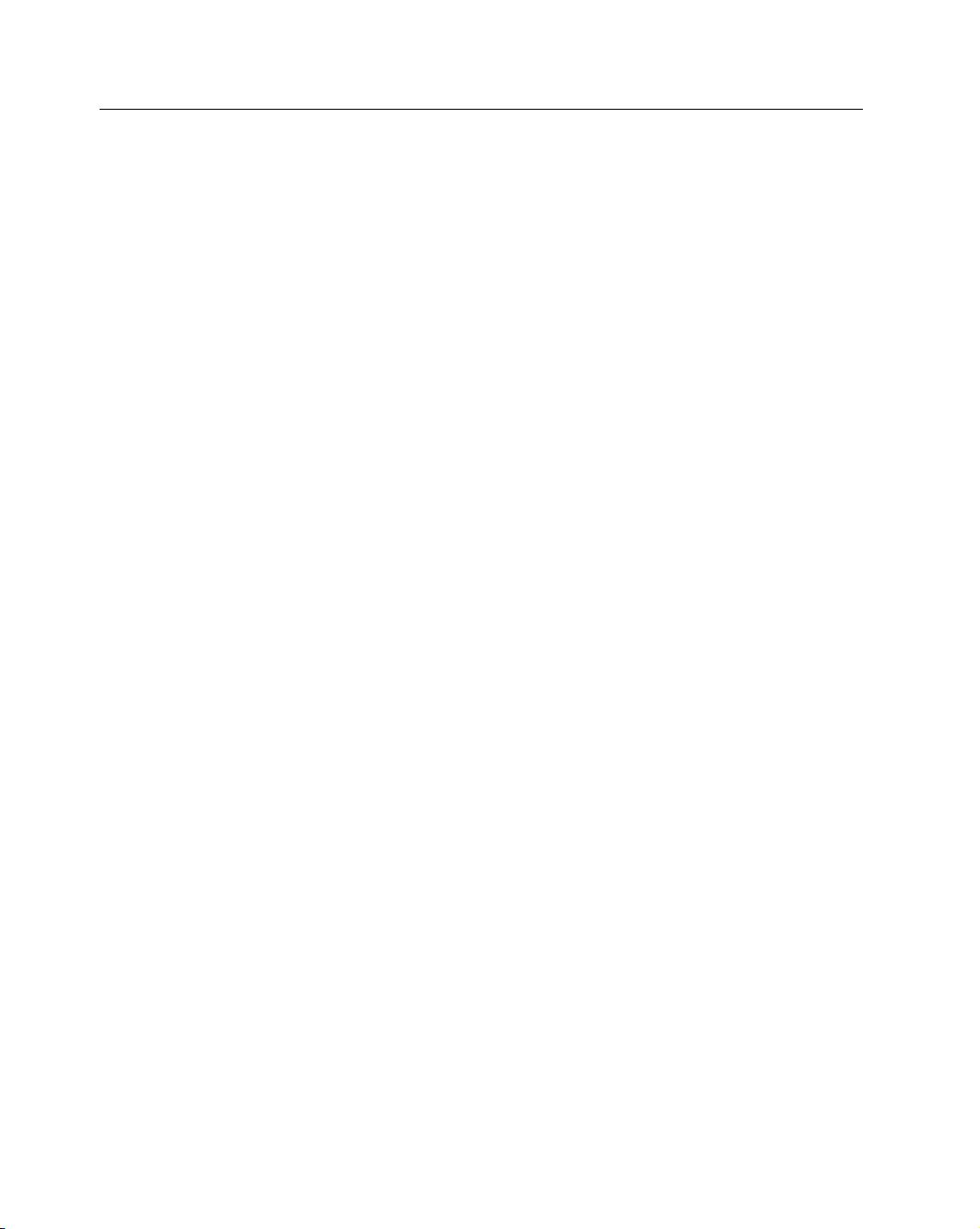
xiv
Contents
Adding Comments to Cells .................................................................................................94
Formatting comments ...............................................................................................95
Changing a comment’s shape ....................................................................................96
Reading comments ....................................................................................................96
Printing comments ....................................................................................................96
Hiding and showing comments .................................................................................97
Selecting comments ...................................................................................................97
Editing comments .....................................................................................................98
Deleting comments ...................................................................................................98
Chapter 5: Introducing Tables ................................. 99
What Is a Table? .................................................................................................................99
Creating a Table ................................................................................................................102
Changing the Look of a Table ...........................................................................................103
Working with Tables ........................................................................................................105
Navigating in a table ................................................................................................105
Selecting parts of a table ..........................................................................................105
Adding new rows or columns ..................................................................................105
Deleting rows or columns........................................................................................106
Moving a table .........................................................................................................106
Setting table options ................................................................................................107
Working with the Total Row ...................................................................................107
Removing duplicate rows from a table .....................................................................109
Sorting and filtering a table .....................................................................................110
Sorting a table ...............................................................................................110
Filtering a table .............................................................................................112
Converting a table back to a range ..........................................................................113
Chapter 6: Worksheet Formatting ............................. 115
Getting to Know the Formatting Tools ..............................................................................115
Using the formatting tools of the Home Tab ............................................................116
Using the Mini toolbar ............................................................................................116
Using the Format Cells dialog box ...........................................................................118
Using Different Fonts to Format Your Worksheet .............................................................119
Changing Text Alignment .................................................................................................122
Choosing horizontal alignment options ...................................................................122
Choosing vertical alignment options .......................................................................124
Wrapping or shrinking text to fit the cell ................................................................124
Merging worksheet cells to create additional text space ...........................................124
Displaying text at an angle.......................................................................................125
Controlling the text direction ..................................................................................126
Using Colors and Shading .................................................................................................127
Adding Borders and Lines .................................................................................................128
Adding a Background Image to a Worksheet.....................................................................130
02_474877-ftoc.indd xiv02_474877-ftoc.indd xiv 3/29/10 11:34 PM3/29/10 11:34 PM

xv
Contents
Using Named Styles for Easier Formatting ........................................................................131
Applying styles ........................................................................................................132
Modifying an existing style ......................................................................................133
Creating new styles .................................................................................................134
Merging styles from other workbooks .....................................................................134
Controlling styles with templates ............................................................................135
Understanding Document Themes ....................................................................................135
Applying a theme ....................................................................................................137
Customizing a theme...............................................................................................138
Chapter 7: Understanding Excel Files ........................... 141
Creating a New Workbook ...............................................................................................141
Opening an Existing Workbook ........................................................................................143
Using the Favorite Links..........................................................................................146
Filtering filenames ...................................................................................................146
Choosing your file display preferences ....................................................................147
Saving a Workbook ...........................................................................................................147
Using AutoRecover ...........................................................................................................149
Recovering versions of the current workbook ..........................................................149
Recovering unsaved work ........................................................................................149
Specifying a Password .......................................................................................................150
Organizing Your Files .......................................................................................................151
Other Workbook Info Options .........................................................................................153
Security Warning section ........................................................................................153
Compatibility Mode section ....................................................................................154
Permissions section .................................................................................................154
Prepare for Sharing section ......................................................................................155
Versions section ......................................................................................................156
Closing Workbooks ..........................................................................................................156
Safeguarding Your Work ...................................................................................................157
Excel File Compatibility ....................................................................................................157
Checking compatibility ...........................................................................................157
Recognizing the Excel 2010 file formats ..................................................................159
Saving a file for use with an older version of Excel ..................................................159
Chapter 8: Using and Creating Templates ....................... 161
Exploring Excel Templates ................................................................................................161
Viewing templates ...................................................................................................161
Creating a workbook from a template .....................................................................162
Modifying a template...............................................................................................164
Understanding Custom Excel Templates ...........................................................................165
Working with the default templates ........................................................................166
Using the workbook template to change workbook defaults ..........................166
Using the worksheet template to change worksheet defaults ..........................167
02_474877-ftoc.indd xv02_474877-ftoc.indd xv 3/29/10 11:34 PM3/29/10 11:34 PM

xvi
Contents
Editing your templates ..................................................................................168
Resetting the default workbook and worksheet settings .................................168
Creating custom templates ......................................................................................168
Saving your custom templates .......................................................................170
Ideas for creating templates ...........................................................................170
Chapter 9: Printing Your Work ................................ 171
Printing with One Click ....................................................................................................171
Changing Your Page View .................................................................................................172
Normal view ...........................................................................................................173
Page Layout view .....................................................................................................174
Page Break Preview .................................................................................................175
Adjusting Common Page Setup Settings ............................................................................177
Choosing your printer .............................................................................................178
Specifying what you want to print ...........................................................................178
Changing page orientation ......................................................................................179
Specifying paper size ...............................................................................................179
Printing multiple copies of a report .........................................................................180
Adjusting page margins ...........................................................................................180
Understanding page breaks .....................................................................................181
Inserting a page break ...................................................................................181
Removing manual page breaks ......................................................................182
Printing row and column titles ................................................................................182
Scaling printed output .............................................................................................183
Printing cell gridlines ..............................................................................................183
Printing row and column headers ...........................................................................185
Using a background image ......................................................................................185
Adding a Header or Footer to Your Reports ......................................................................185
Selecting a predefined header or footer ...................................................................186
Understanding header and footer element codes .....................................................186
Other header and footer options .............................................................................187
Copying Page Setup Settings across Sheets ........................................................................188
Preventing Certain Cells from Being Printed .....................................................................188
Preventing Objects from Being Printed ..............................................................................189
Creating Custom Views of Your Worksheet ......................................................................190
Part II: Working with Formulas and Functions 193
Chapter 10: Introducing Formulas and Functions .................. 195
Understanding Formula Basics ..........................................................................................195
Using operators in formulas ....................................................................................196
Understanding operator precedence in formulas .....................................................197
02_474877-ftoc.indd xvi02_474877-ftoc.indd xvi 3/29/10 11:34 PM3/29/10 11:34 PM
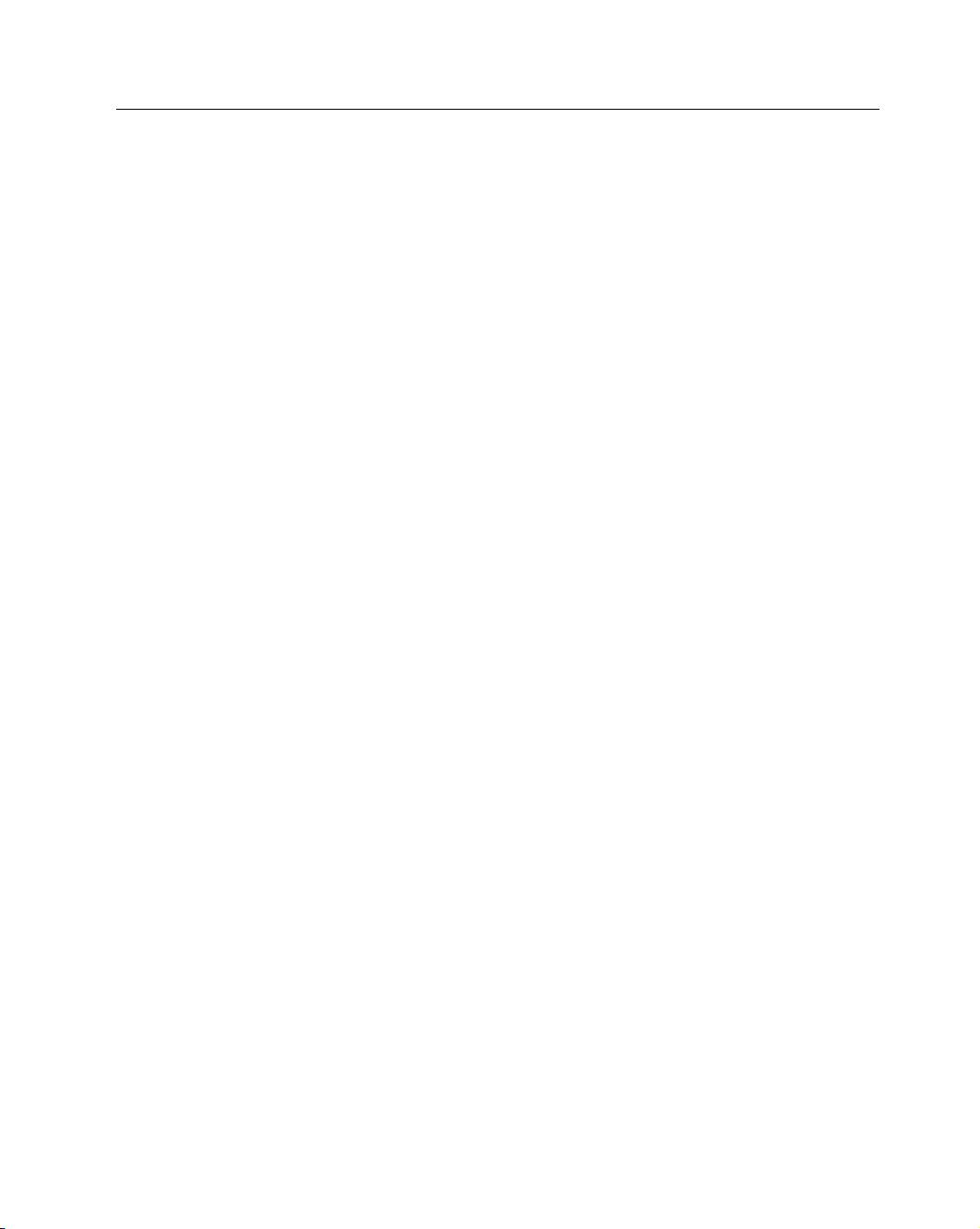
xvii
Contents
Using functions in your formulas ............................................................................199
Examples of formulas that use functions ........................................................200
Function arguments ......................................................................................201
More about functions ....................................................................................202
Entering Formulas into Your Worksheets .........................................................................202
Entering formulas manually ....................................................................................203
Entering formulas by pointing .................................................................................203
Pasting range names into formulas ..........................................................................205
Inserting functions into formulas.............................................................................206
Function entry tips ..................................................................................................208
Editing Formulas ..............................................................................................................209
Using Cell References in Formulas ....................................................................................209
Using relative, absolute, and mixed references ........................................................210
Changing the types of your references .....................................................................212
Referencing cells outside the worksheet ..................................................................212
Referencing cells in other worksheets ............................................................213
Referencing cells in other workbooks ............................................................213
Using Formulas in Tables ..................................................................................................214
Summarizing data in a table ....................................................................................214
Using formulas within a table ..................................................................................216
Referencing data in a table .......................................................................................217
Correcting Common Formula Errors ................................................................................218
Handling circular references ....................................................................................219
Specifying when formulas are calculated .................................................................220
Using Advanced Naming Techniques ................................................................................222
Using names for constants .......................................................................................222
Using names for formulas ........................................................................................223
Using range intersections ........................................................................................224
Applying names to existing references .....................................................................226
Tips for Working with Formulas .......................................................................................227
Don’t hard-code values ............................................................................................227
Using the Formula bar as a calculator ......................................................................227
Making an exact copy of a formula ..........................................................................227
Converting formulas to values .................................................................................228
Chapter 11: Creating Formulas That Manipulate Text ............... 229
A Few Words about Text ..................................................................................................229
Text Functions ..................................................................................................................230
Working with character codes .................................................................................231
The CODE function .......................................................................................232
The CHAR function .......................................................................................232
Determining whether two strings are identical ........................................................233
Joining two or more cells.........................................................................................234
02_474877-ftoc.indd xvii02_474877-ftoc.indd xvii 3/29/10 11:34 PM3/29/10 11:34 PM
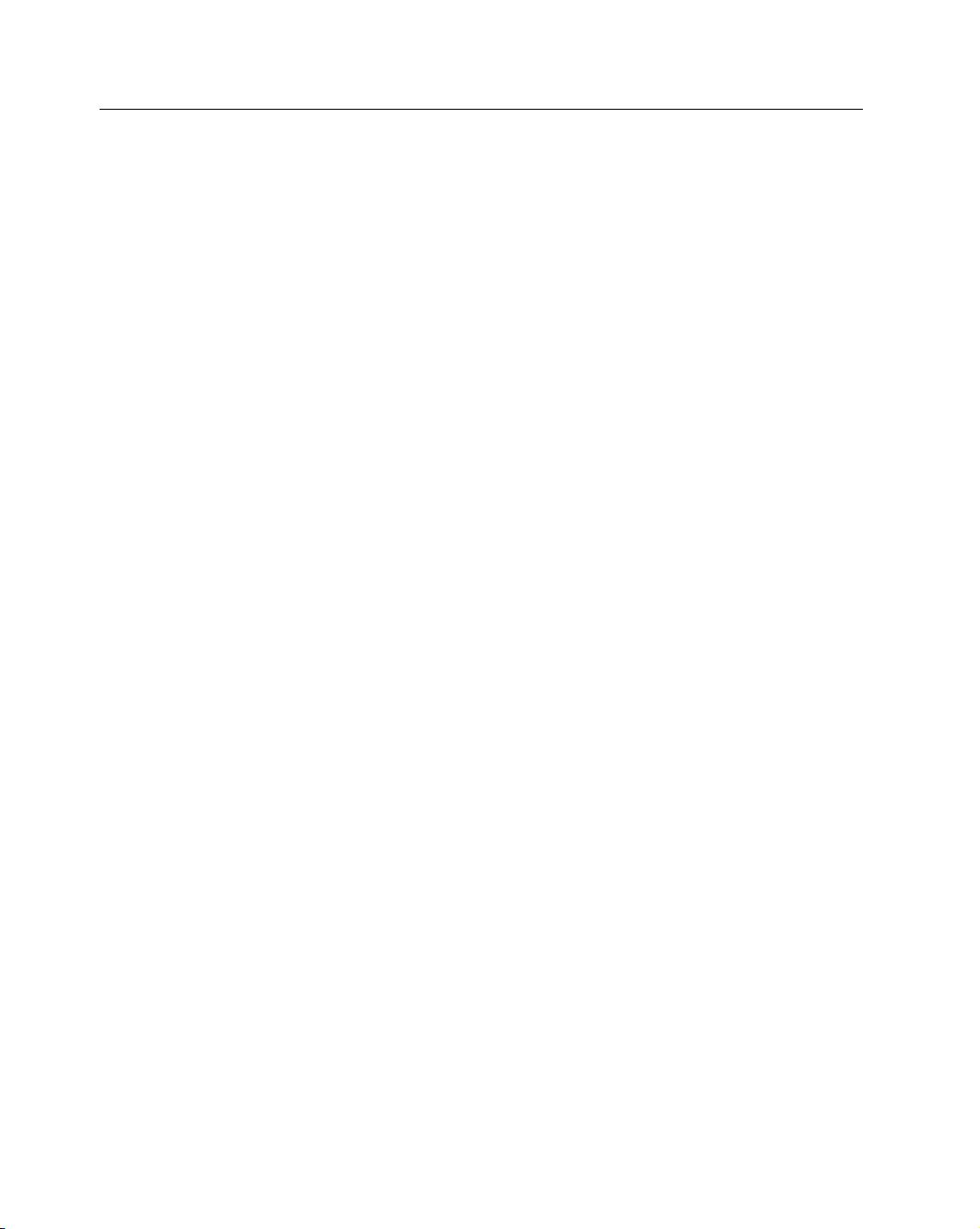
xviii
Contents
Displaying formatted values as text .........................................................................235
Displaying formatted currency values as text ...........................................................236
Repeating a character or string ................................................................................236
Creating a text histogram ........................................................................................237
Padding a number ...................................................................................................238
Removing excess spaces and nonprinting characters ...............................................239
Counting characters in a string ................................................................................239
Changing the case of text ........................................................................................239
Extracting characters from a string ..........................................................................240
Replacing text with other text ..................................................................................241
Finding and searching within a string .....................................................................242
Searching and replacing within a string ...................................................................242
Advanced Text Formulas ..................................................................................................243
Counting specific characters in a cell .......................................................................243
Counting the occurrences of a substring in a cell .....................................................243
Extracting a filename from a path specification .......................................................244
Extracting the first word of a string .........................................................................244
Extracting the last word of a string ..........................................................................244
Extracting all but the first word of a string ..............................................................245
Extracting first names, middle names, and last names .............................................245
Removing titles from names ....................................................................................247
Creating an ordinal number ....................................................................................247
Counting the number of words in a cell ..................................................................248
Chapter 12: Working with Dates and Times...................... 249
How Excel Handles Dates andTimes ................................................................................249
Understanding date serial numbers .........................................................................249
Entering dates .........................................................................................................250
Understanding time serial numbers .........................................................................252
Entering times .........................................................................................................253
Formatting dates and times .....................................................................................254
Problems with dates ................................................................................................255
Excel’s leap year bug ......................................................................................255
Pre-1900 dates ..............................................................................................256
Inconsistent date entries ................................................................................257
Date-Related Worksheet Functions ...................................................................................258
Displaying the current date .....................................................................................259
Displaying any date .................................................................................................259
Generating a series of dates .....................................................................................260
Converting a nondate string to a date ......................................................................261
Calculating the number of days between two dates .................................................262
Calculating the number of work days between twodates ........................................263
Offsetting a date using only work days ....................................................................264
Calculating the number of years between two dates ................................................265
02_474877-ftoc.indd xviii02_474877-ftoc.indd xviii 3/29/10 11:34 PM3/29/10 11:34 PM
剩余1057页未读,继续阅读
2012-11-29 上传
109 浏览量
2013-12-21 上传
177 浏览量
834 浏览量
2018-07-28 上传
276 浏览量
diehaut
- 粉丝: 0
上传资源 快速赚钱
 我的内容管理
展开
我的内容管理
展开
 我的资源
快来上传第一个资源
我的资源
快来上传第一个资源
 我的收益 登录查看自己的收益
我的收益 登录查看自己的收益 我的积分
登录查看自己的积分
我的积分
登录查看自己的积分
 我的C币
登录后查看C币余额
我的C币
登录后查看C币余额
 我的收藏
我的收藏  我的下载
我的下载  下载帮助
下载帮助

最新资源
- 全面优化:火车头同义词替换包免费下载
- 深入探讨XML文件的SAX解析技术
- 安卓Material Design风格的SearchBar实现指南
- 谷歌浏览器新版编码工具功能移除及使用说明
- Altium PCB库中USB接口封装的应用与特点
- C++中的CEC分配机制解析
- Android平台下带参数的图片上传方法详解
- MATLAB实现单纯性与原始对偶单纯性算法及比较
- DELPHI中UDP-Socket编程的源代码解析
- iTunes搜索应用开发指南:MVVM架构与Swift实现
- SharePoint 2013搜索驱动应用开发快速入门教程
- ZipForge v.6.50 D4-DX10.1版源码更新与测试
- Java通用链表实现与应用解析
- TickTick最新版本PC与安卓版下载攻略
- Laravel框架在MNHS注册系统中的应用研究
- Chrome插件Vue DevTools下载指南
安全验证
文档复制为VIP权益,开通VIP直接复制
 信息提交成功
信息提交成功