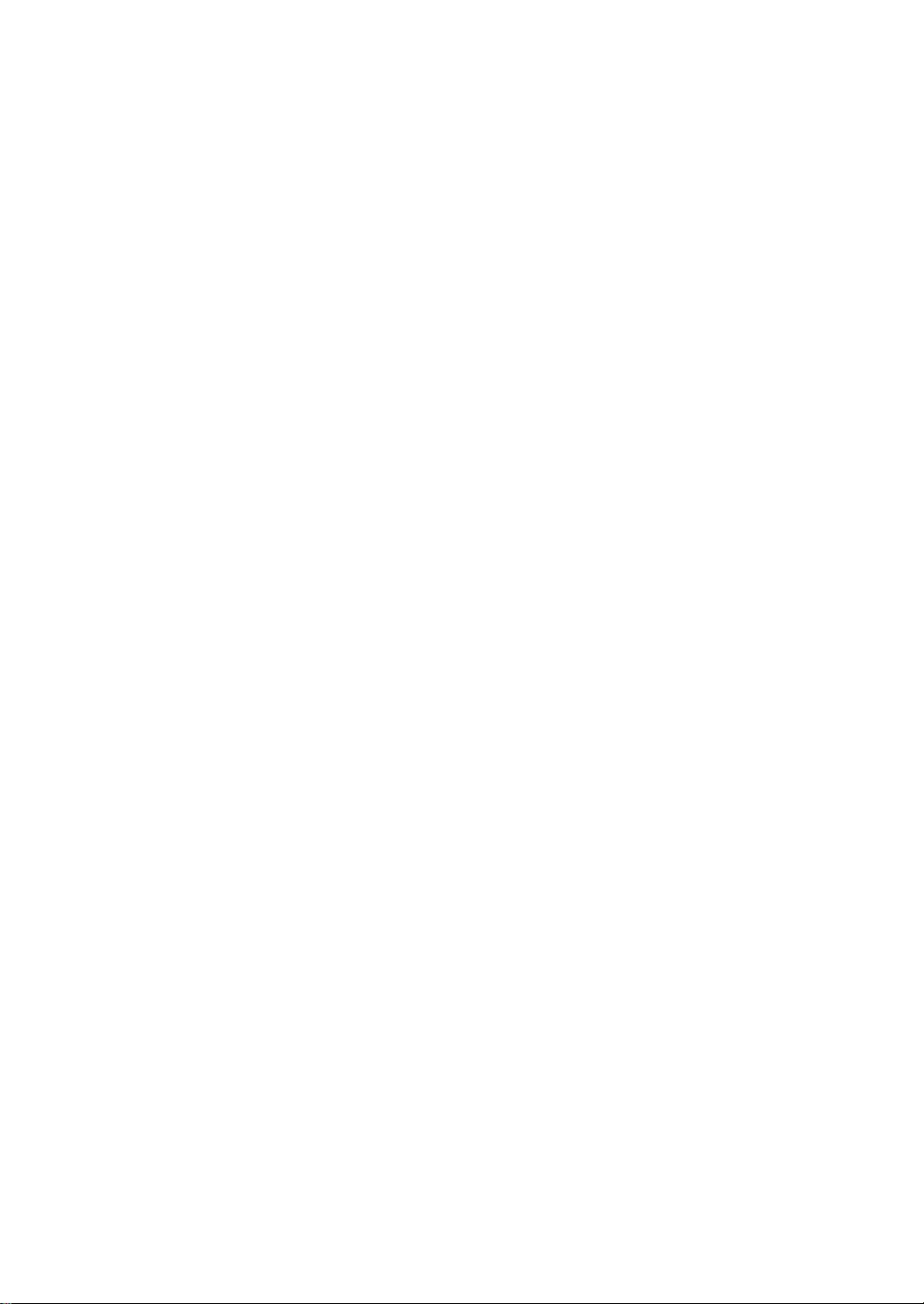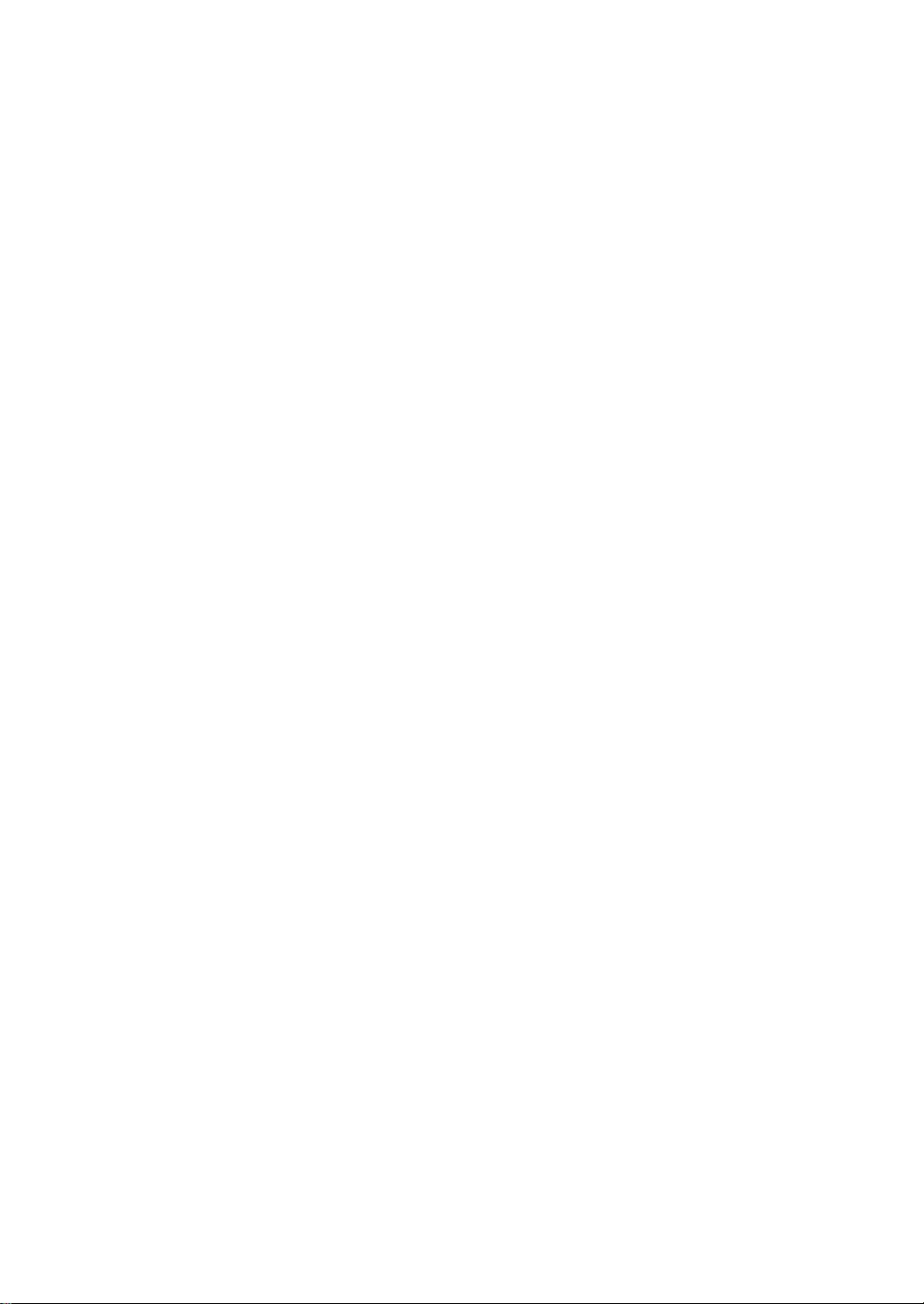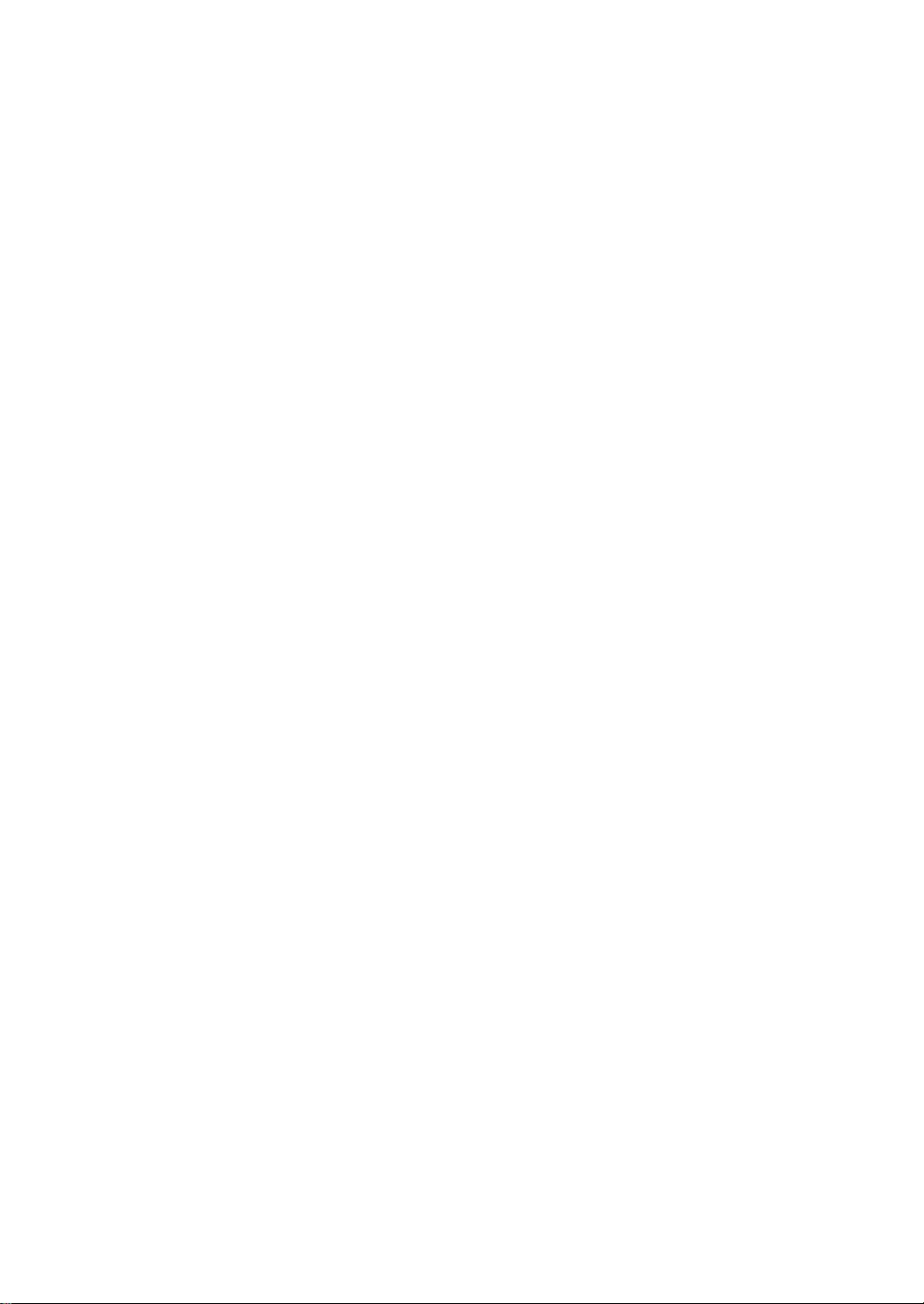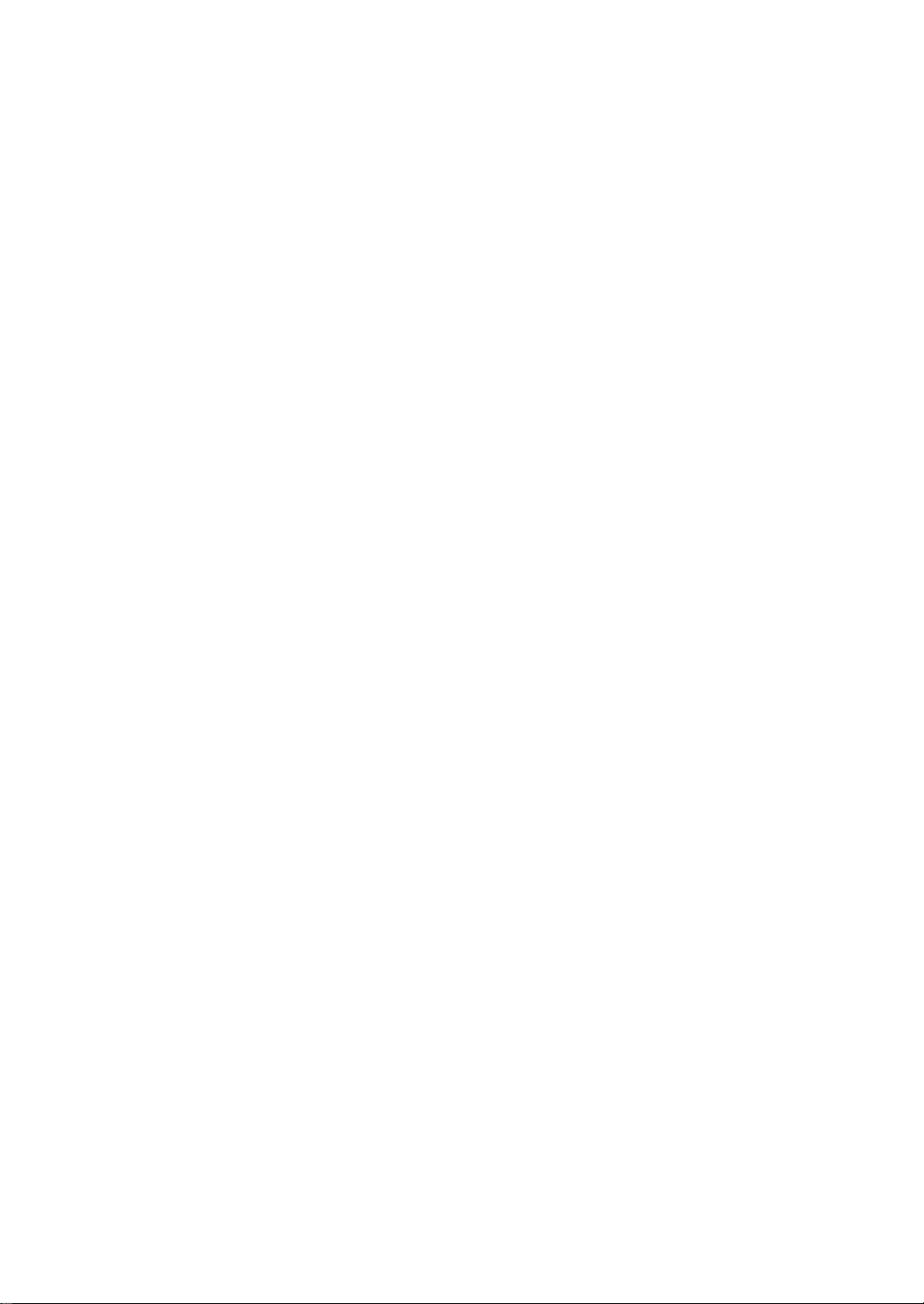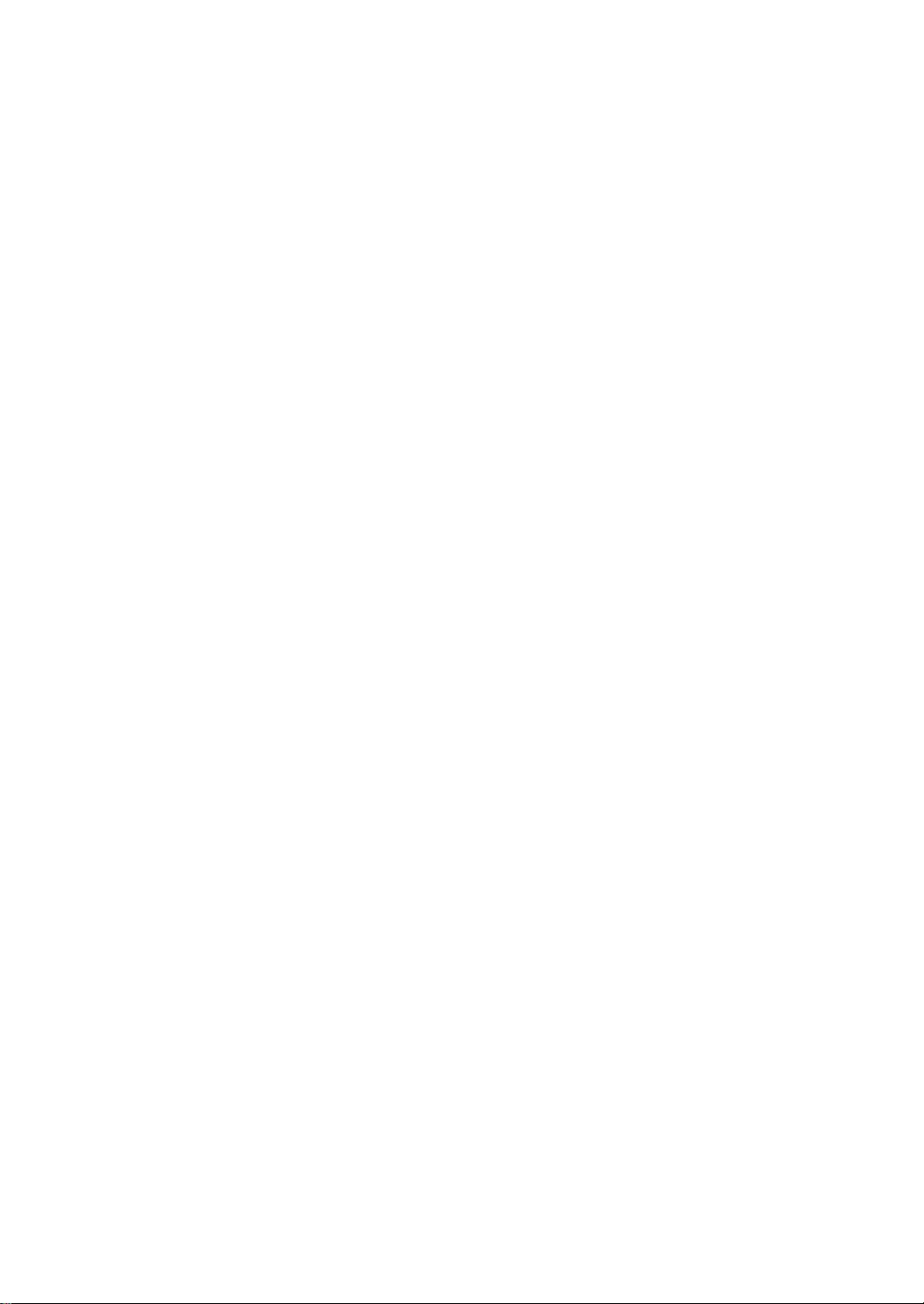VBA编程指南:控件与窗体操作
"VBA编程大全,涵盖了控件的使用、控件引用方法、以及设置控件可见性的示例。"
在VBA编程中,Visual Basic for Applications (VBA) 是一种强大的工具,用于自动化Microsoft Office应用程序,如Access、Excel、Word等。本资源主要讨论了在Access中使用VBA进行编程的一些核心概念。
首先,控件是用户界面中的元素,允许用户与数据库交互。资源列举了一系列Access中的控件类型,包括:
1. acBoundObjectFrame - 绑定对象框,用于显示数据库中的对象,如表或查询的结果。
2. acCheckBox - 复选框,供用户选择或取消选择一个选项。
3. acComboBox - 组合框,结合了文本框和列表框的功能,用户可以输入文本或从下拉列表中选择。
4. acCommandButton - 命令按钮,执行指定的宏或过程。
5. acCustomControl - ActiveX自定义控件,可扩展功能的控件。
6. acImage - 图像控件,用于显示图片。
7. acLabel - 标签,用于显示文本但不可编辑。
8. acLine - 线条,用于美化或分割界面。
9. acListBox - 列表框,显示一组可选择的项目。
10. acObjectFrame - 未绑定对象框或图表,可插入非数据相关的对象。
11. acOptionButton - 选项按钮,单选按钮,通常用于提供一组互斥的选项。
12. acOptionGroup - 选项组,包含多个选项按钮的容器。
13. acPage - 页,多页控件的一部分,用于组织内容。
14. acPageBreak - 分页符,用于在打印时创建新页面。
15. acRectangle - 矩形,用于设计目的。
16. acSubform - 子窗体/子报表,用于嵌入其他窗体或报表。
17. acTabCtl - 选项卡控件,用于创建多面板视图。
18. acTextBox - 文本框,用于输入或显示文本。
19. acToggleButton - 切换按钮,类似开关,可处于两种状态之一。
引用控件是VBA编程中的关键部分。可以通过窗体或报表的名称,加上"!"运算符和控件名称来访问它们。例如,`Forms![订单]![订单ID]` 引用"订单"窗体上的"订单ID"控件。对于子窗体或子报表,可以直接使用子窗体或子报表的名称,如 `Forms![订单]![订单子窗体]![数量]`。
在VBA中,可以利用循环来判断和操作窗体或报表上的控件。例如,`Forms![Employees].Count` 返回窗体"Employees"上的控件数量,而 `Forms![Orders].Controls.Count` 返回特定窗体上控件的总数。通过索引访问这些控件并设置其可见性,例如:
```vba
For i = 3 To 10
Me.Controls.Item(i).Visible = True
Next
For i = 11 To 22
Me.Controls.Item(i).Visible = False
Next
```
这段代码将从索引3到10的控件设为可见,而从11到22的控件设为不可见。
此外,还可以根据控件的名称进行筛选和设置可见性,例如:
```vba
For i = 27 To 47
If Me.Controls.Item(i).Name Like "A*" Then
Me.Controls.Item(i).Visible = False
End If
Next
```
此代码会隐藏所有名称以"A"开头的控件。
通过这样的方式,VBA编程允许开发者灵活地控制Access应用的界面和行为,实现自定义功能,提升用户体验。
393 浏览量
334 浏览量
368 浏览量
2011-01-01 上传
102 浏览量
2010-12-27 上传
1019 浏览量
jianbolin1985
- 粉丝: 1
最新资源
- 西北工业大学自动化考研真题资料分享
- MFC框架下C++绘图系统开发教程
- 数独游戏开发:使用SFML库及CMake配置教程
- 折叠船平台装置设计行业文档
- ReactJS鞋店项目开发与React Router DOM路由实践
- CSDN技术主题月8月:直播技术与webrtc讲师PPT精华
- Spring 3.2.4学习必备:整合第三方jar包指南
- 掌握Android ViewPager的七种切换动画效果
- 实现ViewPager无限循环和自动滚动的Android开发技巧
- 开源可扩展ListView项目免费下载
- 扎钞机纸芯托架的设计装置行业文档
- VPP20.09版本插件开发实战:rpnplugin的完整流程解析
- 轻量级PHP模板引擎lovefc_Template v1.65功能介绍
- PCRE 8.38库:轻量级且功能强大的正则表达式库
- 经典票据打印控件分享及演示
- Java与AS3 Socket通信:逾越安全沙箱限制