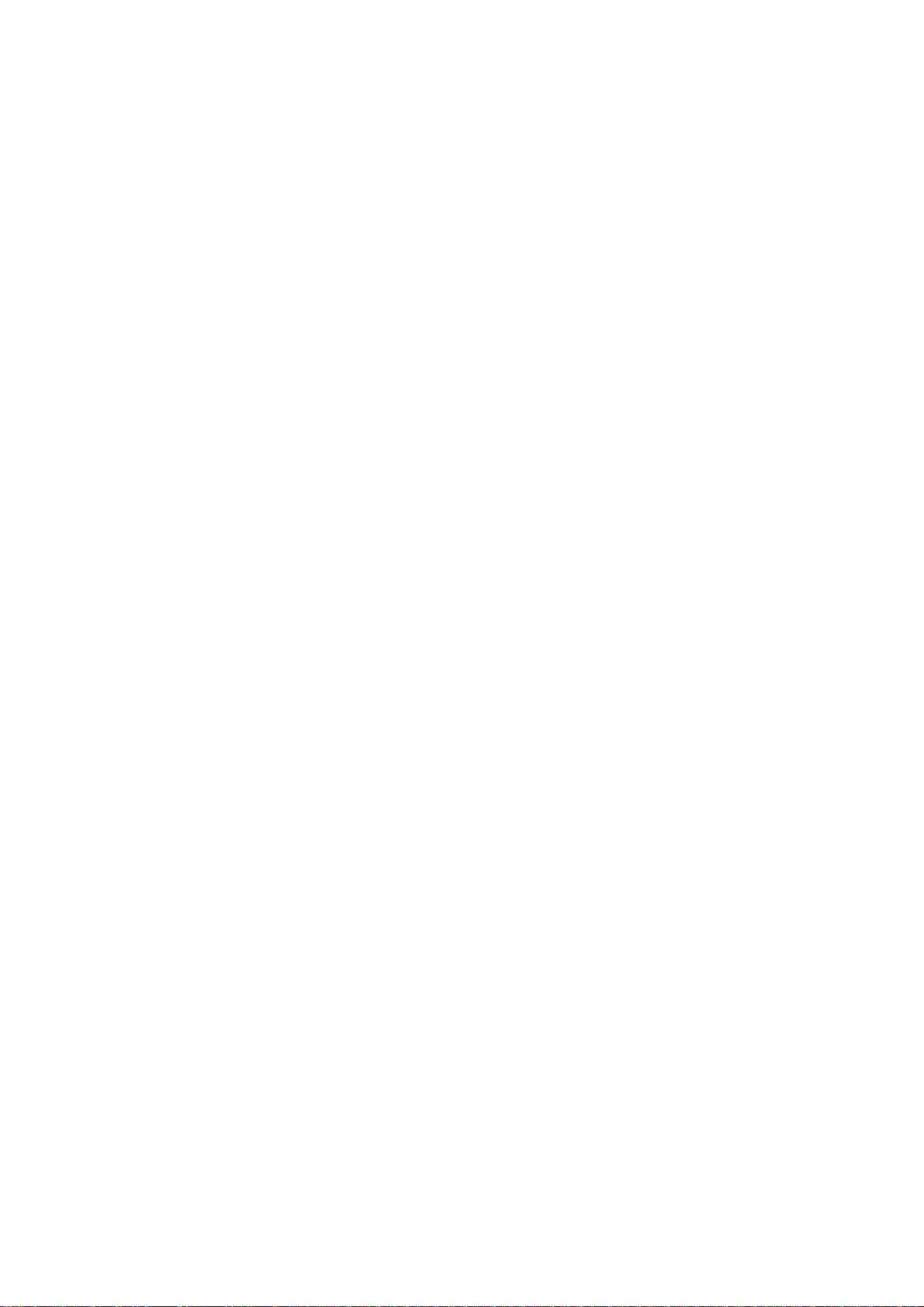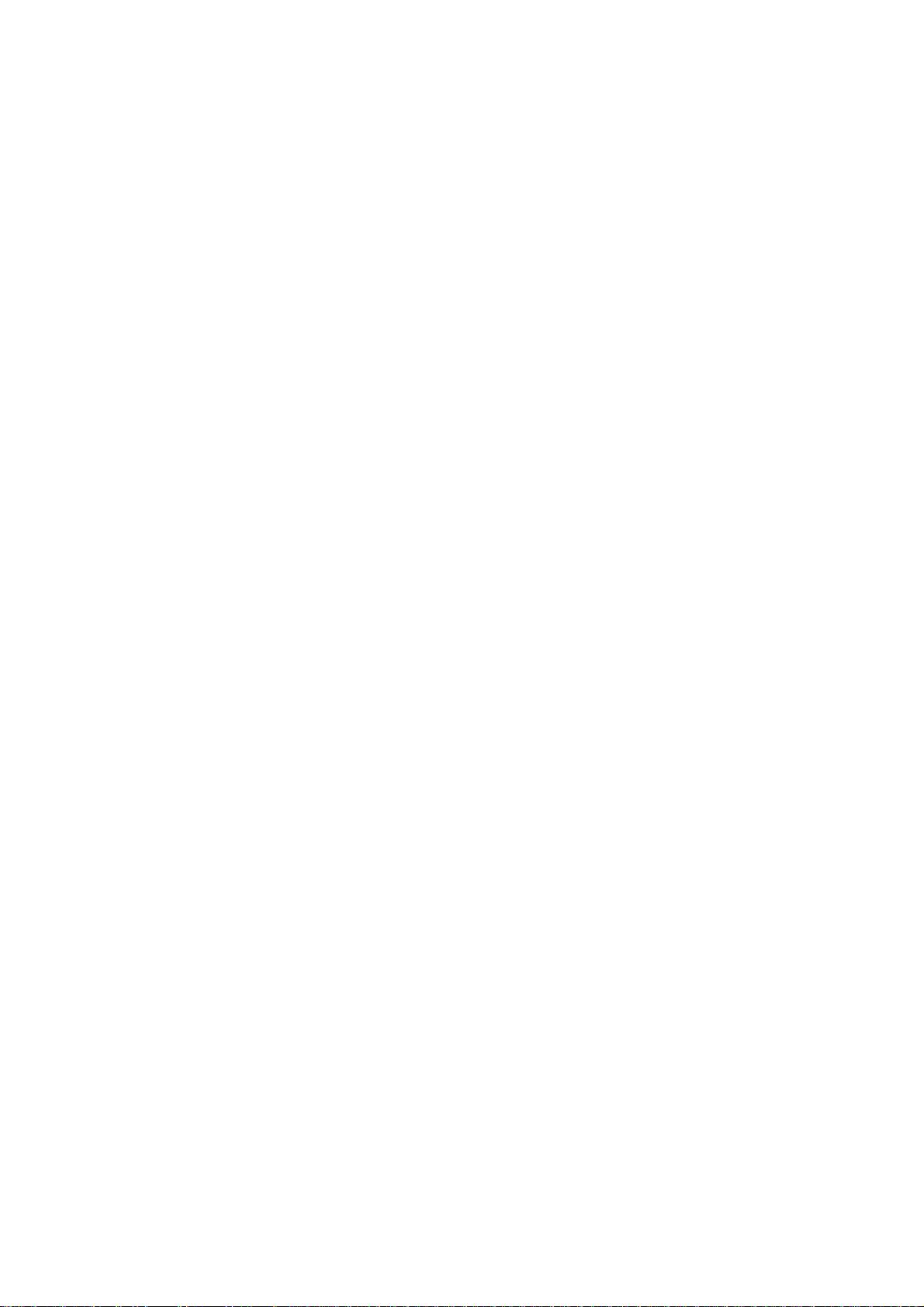will be your primary Internet connection and press Enter.
After that, you'll be given the chance to change the media options for your network device. Most
people will not have to change anything here, so press Enter.
If this network device has a static IPv4 address, type it in now and press Enter. If it is assigned an IP
address from a DHCP server (if it's connecting to a router or directly to a broadband Internet
connection like a cable or DSL modem, then it's likely those devices will assign you a dynamic IP
address through DHCP as well), type in dhcp and press Enter.
If you put in a static IP address, you'll be asked for a netmask (subnet mask) at this point. Type it in
and press Enter.
Next, you'll be asked for your IPv6 address. If you are on an IPv6 network instead of IPv4, enter
your static IP address here. Most people will just press Enter for the
none
default. If this machine will
function as an IPv6 router, choose
rtsol here.
If you have another network interface to initialize, this process will repeat for that device. Note that
the installer will crash if you try to use DHCP with more than one network interface; you can change
this manually later (by editing the /etc/hostname file for each network interface) if necessary.
If you have a domain name and DNS server for this machine, now's the time to put them in. If you
chose DHCP earlier, then just leave the default entries as they are and press Enter. The nameservers
are written to the /etc/resolv.conf file, and are overwritten every time a new host is dynamically
configured. Next you'll be asked if you'd like to use the nameserver right now. Press Enter to accept
the default
yes.
The default route setting is next. If you are setting up OpenBSD as a network router and want to set
the default route now (presumably you've already set up your interfaces accordingly), you certainly
may. Most people will want to leave this as is and press Enter.
Next you'll be asked if you'd like to configure the hosts file with the ed editor. Unless you already
know how to use ed, say no here and remember to do it later if necessary. When asked if you'd like
to do any manual network configuration, your answer should probably be no unless you are using
this machine as a network appliance of some kind and require unusual settings. All of these things
can be changed later through the various network config files in the /etc directory if necessary.
When prompted, type in your root password and press Enter, and then do it once more to ensure
that you typed it properly.
3.3.4. Package sets
Now it's time to install package sets. Skip down to the section below that applies to your situation.
3.3.4.1. From the official CD
If you are installing from the official OpenBSD CD set, the package installation will be a breeze: just
type cd here and press Enter. Assuming you only have one optical drive in your computer, press
Enter again to accept the default, or type the device node of the particular CD drive that you're using
for the installation and press Enter. Press Enter a third time to accept the default package set
location.
Now skip down to the subsection on choosing package sets.
3.3.4.2. Over FTP/HTTP
If you're installing from a floppy or minimal install CD, type in ftp here (or http if that's the server
type of the mirror you chose earlier) and press Enter. You'll then be asked for the FTP or HTTP proxy
server (if you don't have one, use none). You'll then be asked for the mirror address and the
directory on that mirror that the OpenBSD package sets are in. Type in the mirror address that you