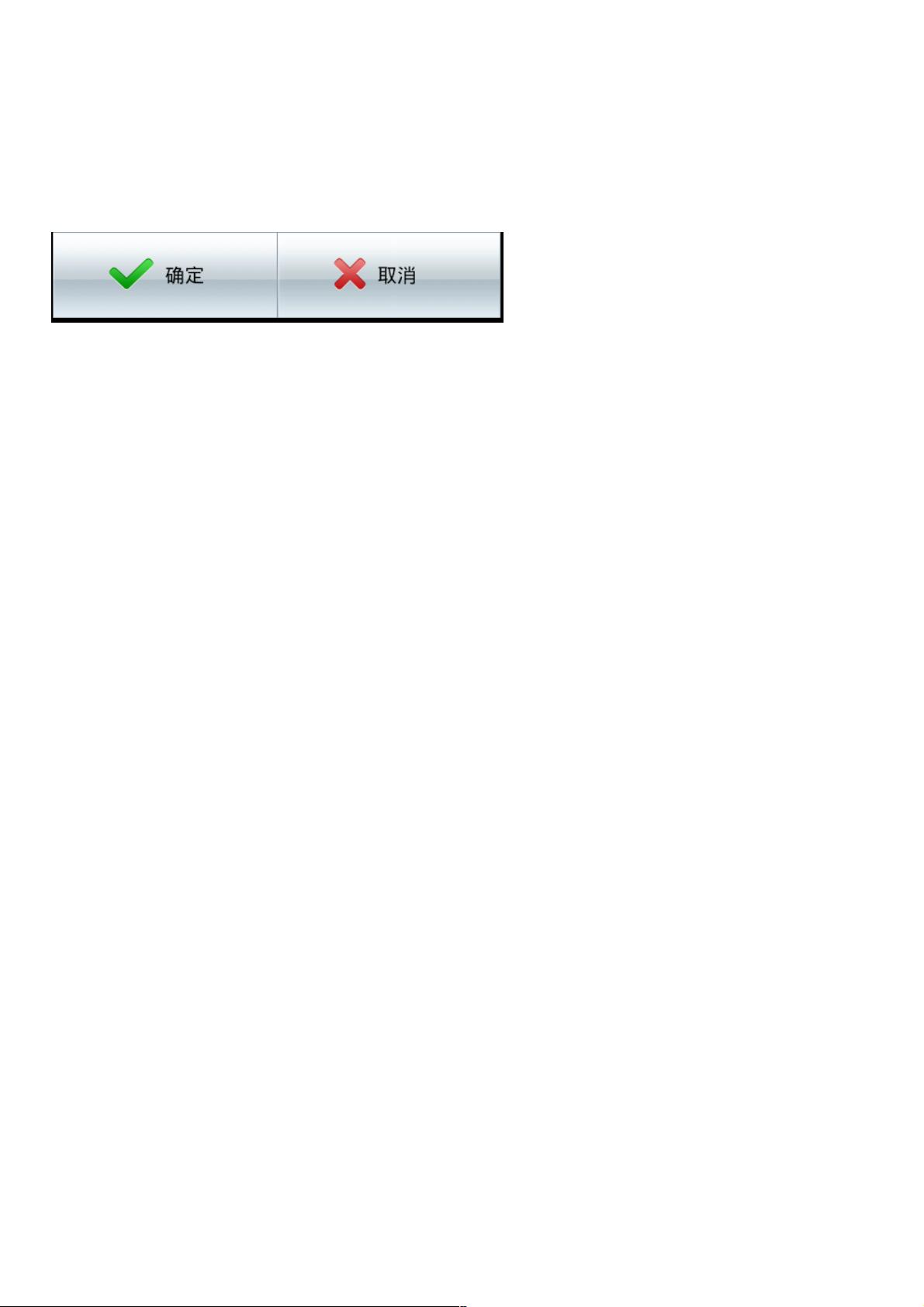Android自定义控件:组合布局与带图片文字按钮实例
122 浏览量
更新于2024-08-30
收藏 84KB PDF 举报
在Android开发中,自定义控件是提升应用用户体验和灵活性的重要手段。本文将详细介绍如何通过组合控件来创建一个具有图片和文字的自定义按钮。首先,理解为何自定义控件在特定情况下可能无法满足需求:虽然Android系统提供了丰富的内置控件,但有时我们需要根据项目需求进行定制化的设计。
组合控件的关键在于布局管理,通过继承或结合基础组件来实现。本文以一个实例为引导,分为四步教你如何操作:
1. 定义布局: 创建一个新的XML布局文件(如custom_button.xml),如所示:
```xml
<?xml version="1.0" encoding="utf-8"?>
<LinearLayout xmlns:android="http://schemas.android.com/apk/res/android"
android:orientation="horizontal"
android:layout_width="fill_parent"
android:layout_height="fill_parent">
<ImageView
android:id="@+id/iv"
android:layout_width="wrap_content"
android:layout_height="wrap_content"
android:layout_gravity="center_vertical"
android:padding="10dp"
/>
<TextView
android:id="@+id/tv"
android:layout_width="wrap_content"
android:layout_height="wrap_content"
android:textColor="#ffffff"
android:layout_marginLeft="8dp"
android:layout_gravity="center_vertical"
android:padding="5dp"
/>
</LinearLayout>
```
这个布局包含一个ImageView用于放置图片,一个TextView用于显示文字,两者通过LinearLayout水平排列,并设置了合适的间距和边距。
2. 创建布局文件关联到Java类: 在对应的Java文件中,需要为这个布局关联一个Activity或Fragment,并设置其内容视图为自定义布局。例如:
```java
Button customButton = findViewById(R.id.custom_button);
customButton.setBackground(getLayoutInflater().inflate(R.layout.custom_button, null));
```
3. 设置属性和事件处理: 对于自定义按钮,可以进一步设置图片、文字、颜色等属性,并处理点击事件。这可能涉及到设置图片资源、文本内容,以及重写OnClickListener方法。
4. 实例化并添加至父控件: 最后,在需要的位置将这个自定义按钮添加到父布局中,例如在XML布局文件或程序逻辑中:
```xml
<Button
android:id="@+id/customParent"
android:layout_width="wrap_content"
android:layout_height="wrap_content"
app:customButton="@+id/custom_button"
/>
```
Java中:
```java
customParent.addView(customButton);
```
通过以上步骤,你可以创建出一个自定义的带有图片和文字的按钮,灵活地满足特殊需求。这种组合控件的方法不仅可以应用于按钮,还可以用于其他控件,如自定义的列表项、表单元素等,为Android应用的设计增添更多可能性。
2021-01-05 上传
2020-09-02 上传
2020-09-04 上传
2021-01-20 上传
2020-08-19 上传
2020-08-28 上传
2020-08-30 上传
2021-01-20 上传
2020-08-29 上传
weixin_38654382
- 粉丝: 1
- 资源: 932
最新资源
- 新代数控API接口实现CNC数据采集技术解析
- Java版Window任务管理器的设计与实现
- 响应式网页模板及前端源码合集:HTML、CSS、JS与H5
- 可爱贪吃蛇动画特效的Canvas实现教程
- 微信小程序婚礼邀请函教程
- SOCR UCLA WebGis修改:整合世界银行数据
- BUPT计网课程设计:实现具有中继转发功能的DNS服务器
- C# Winform记事本工具开发教程与功能介绍
- 移动端自适应H5网页模板与前端源码包
- Logadm日志管理工具:创建与删除日志条目的详细指南
- 双日记微信小程序开源项目-百度地图集成
- ThreeJS天空盒素材集锦 35+ 优质效果
- 百度地图Java源码深度解析:GoogleDapper中文翻译与应用
- Linux系统调查工具:BashScripts脚本集合
- Kubernetes v1.20 完整二进制安装指南与脚本
- 百度地图开发java源码-KSYMediaPlayerKit_Android库更新与使用说明