没有合适的资源?快使用搜索试试~ 我知道了~
首页YoctoProject 2018 官方完整手册
YoctoProject 2018 官方完整手册
"yocto 2018 年最新官方完整pdf文档,包含624页详细内容,主要来源为YoctoProject Mega-Manual的2.4.1版本,由Scott Rifenbark撰写并由Linux Foundation授权,遵循Creative Commons Attribution-ShareAlike 2.0 UK: England & Wales许可协议。该文档适用于2018年的Yocto Project,提供了关于该开源项目及其工具链、构建系统和开发环境的全面指导。"
《Yocto项目2018年官方指南》是为Yocto Project 2.4.1版本编写的详尽参考资料,旨在帮助开发者理解和利用这个开放源代码项目进行嵌入式Linux系统的构建。Yocto项目是一个开放源代码工具集,主要用于创建定制的Linux发行版,特别适合于硬件设备制造商和软件开发者,他们需要为特定硬件平台打造个性化的Linux操作系统。
该手册涵盖了多个关键主题,包括:
1. **Yocto项目概述**:介绍项目的起源、目标和架构,以及它如何通过BitBake、OpenEmbedded Core和 Poky等组件协同工作。
2. **环境设置**:详细说明如何安装必要的软件包,配置开发环境,以及获取和构建Yocto项目源代码。
3. **BitBake**:讲解BitBake的基本概念,它是Yocto项目的核心构建工具,负责解析食谱(recipes)和元数据,执行编译和打包任务。
4. **食谱(Recipes)**:深入探讨食谱的结构和编写规则,食谱是定义如何构建软件包的文件,包括依赖关系、编译选项等。
5. **元数据(Metadata)**:解释了元数据的重要性,它是描述软件包、层和构建变量的集合,使得构建过程可以自动化和可定制化。
6. **层(Layers)**:讨论了层的概念,层允许组织和管理食谱,支持不同项目和团队之间的协作,以及保持软件包更新和兼容性。
7. **Poky**:Poky是Yocto项目的参考实现,提供了一整套构建系统和基础设施,包括BitBake和各种工具。
8. **设备树(Device Trees)**:介绍了设备树在构建嵌入式系统中的作用,用于描述硬件配置,使内核能正确识别和驱动硬件。
9. **构建和调试**:提供了构建不同类型的映像(如开发、目标和SDK映像)的步骤,以及如何调试构建过程中的问题。
10. **软件包管理**:讨论了如何添加、删除和管理软件包,以及如何处理版本和依赖关系。
11. **高级主题**:涵盖了自定义构建策略、多架构支持、性能优化、持续集成和发布流程等更深入的内容。
此外,手册还提供了错误报告和社区参与的指引,鼓励用户向Yocto Project的讨论组或Freenode #yocto频道反馈问题,共同推进项目的改进和发展。
《Yocto项目2018年官方指南》是一份宝贵的资源,对于那些希望深入了解和使用Yocto项目构建定制化嵌入式Linux系统的人来说,它是不可或缺的学习材料。

2018/1/27 Yocto Project Mega-Manual
http://www.yoctoproject.org/docs/2.4.1/mega-manual/mega-manual.html 16/426
to use Patchwork to track the status of patches and also to automatically preview patches.
The following sections provide procedures for submitting a change.
3.3.1. Using Scripts to Push a Change Upstream and Request a Pull¶
Follow this procedure to push a change to an upstream "contrib" Git repository:
Note
You can find general Git information on how to push a change upstream in the Git Community Book.
1. Make Your Changes Locally: Make your changes in your local Git repository. You should make small, controlled, isolated
changes. Keeping changes small and isolated aids review, makes merging/rebasing easier and keeps the change history clean
should anyone need to refer to it in future.
2. Stage Your Changes: Stage your changes by using the git add command on each file you changed.
3. Commit Your Changes: Commit the change by using the git commit command. Make sure your commit information follows
standards by following these accepted conventions:
Be sure to include a "Signed-off-by:" line in the same style as required by the Linux kernel. Adding this line signifies that you,
the submitter, have agreed to the Developer's Certificate of Origin 1.1 as follows:
Developer's Certificate of Origin 1.1
By making a contribution to this project, I certify that:
(a) The contribution was created in whole or in part by me and I
have the right to submit it under the open source license
indicated in the file; or
(b) The contribution is based upon previous work that, to the best
of my knowledge, is covered under an appropriate open source
license and I have the right under that license to submit that
work with modifications, whether created in whole or in part
by me, under the same open source license (unless I am
permitted to submit under a different license), as indicated
in the file; or
(c) The contribution was provided directly to me by some other
person who certified (a), (b) or (c) and I have not modified
it.
(d) I understand and agree that this project and the contribution
are public and that a record of the contribution (including all
personal information I submit with it, including my sign-off) is
maintained indefinitely and may be redistributed consistent with
this project or the open source license(s) involved.
Provide a single-line summary of the change. and, if more explanation is needed, provide more detail in the body of the
commit. This summary is typically viewable in the "shortlist" of changes. Thus, providing something short and descriptive that
gives the reader a summary of the change is useful when viewing a list of many commits. You should prefix this short
description with the recipe name (if changing a recipe), or else with the short form path to the file being changed.
For the body of the commit message, provide detailed information that describes what you changed, why you made the change,
and the approach you used. It might also be helpful if you mention how you tested the change. Provide as much detail as you
can in the body of the commit message.
Note
You do not need to provide a more detailed explanation of a change if the change is minor to the point of
the single line summary providing all the information.
If the change addresses a specific bug or issue that is associated with a bug-tracking ID, include a reference to that ID in your
detailed description. For example, the Yocto Project uses a specific convention for bug references - any commit that addresses a
specific bug should use the following form for the detailed description. Be sure to use the actual bug-tracking ID from Bugzilla
for
bug-id
:
Fixes [YOCTO #
bug-id
]
detailed description of change
4. Push Your Commits to a "Contrib" Upstream: If you have arranged for permissions to push to an upstream contrib repository,
push the change to that repository:
$ git push
upstream_remote_repo
local_branch_name
For example, suppose you have permissions to push into the upstream meta-intel-contrib repository and you are
working in a local branch named
your_name
/README. The following command pushes your local commits to the meta-intel-
contrib upstream repository and puts the commit in a branch named
your_name
/README:
$ git push meta-intel-contrib
your_name
/README
5. Determine Who to Notify: Determine the maintainer or the mailing list that you need to notify for the change.
Before submitting any change, you need to be sure who the maintainer is or what mailing list that you need to notify. Use either
these methods to find out:

2018/1/27 Yocto Project Mega-Manual
http://www.yoctoproject.org/docs/2.4.1/mega-manual/mega-manual.html 17/426
Maintenance File: Examine the maintainers.inc file, which is located in the Source Directory at
meta/conf/distro/include, to see who is responsible for code.
Search by File: Using Git, you can enter the following command to bring up a short list of all commits against a specific file:
git shortlog --
filename
Just provide the name of the file for which you are interested. The information returned is not ordered by history but does
include a list of everyone who has committed grouped by name. From the list, you can see who is responsible for the bulk of
the changes against the file.
Examine the List of Mailing Lists: For a list of the Yocto Project and related mailing lists, see the "Mailing lists" section in the
Yocto Project Reference Manual.
6. Make a Pull Request: Notify the maintainer or the mailing list that you have pushed a change by making a pull request.
The Yocto Project provides two scripts that conveniently let you generate and send pull requests to the Yocto Project. These scripts
are create-pull-request and send-pull-request. You can find these scripts in the scripts directory within the
Source Directory (e.g. ~/poky/scripts).
Using these scripts correctly formats the requests without introducing any whitespace or HTML formatting. The maintainer that
receives your patches either directly or through the mailing list needs to be able to save and apply them directly from your emails.
Using these scripts is the preferred method for sending patches.
First, create the pull request. For example, the following command runs the script, specifies the upstream repository in the contrib
directory into which you pushed the change, and provides a subject line in the created patch files:
$ ~/poky/scripts/create-pull-request -u meta-intel-contrib -s "Updated Manual Section Reference in README"
Running this script forms *.patch files in a folder named pull-
PID
in the current directory. One of the patch files is a cover
letter.
Before running the send-pull-request script, you must edit the cover letter patch to insert information about your change.
After editing the cover letter, send the pull request. For example, the following command runs the script and specifies the patch
directory and email address. In this example, the email address is a mailing list:
$ ~/poky/scripts/send-pull-request -p ~/meta-intel/pull-10565 -t meta-intel@yoctoproject.org
You need to follow the prompts as the script is interactive.
Note
For help on using these scripts, simply provide the -h argument as follows:
$ poky/scripts/create-pull-request -h
$ poky/scripts/send-pull-request -h
3.3.2. Using Email to Submit a Patch¶
You can submit patches without using the create-pull-request and send-pull-request scripts described in the previous
section. However, keep in mind, the preferred method is to use the scripts.
Depending on the components changed, you need to submit the email to a specific mailing list. For some guidance on which mailing list
to use, see the beginning of this section. For a description of all the available mailing lists, see the "Mailing Lists" section in the Yocto
Project Reference Manual.
Here is the general procedure on how to submit a patch through email without using the scripts:
1. Make Your Changes Locally: Make your changes in your local Git repository. You should make small, controlled, isolated
changes. Keeping changes small and isolated aids review, makes merging/rebasing easier and keeps the change history clean
should anyone need to refer to it in future.
2. Stage Your Changes: Stage your changes by using the git add command on each file you changed.
3. Commit Your Changes: Commit the change by using the git commit --signoff command. Using the --signoff
option identifies you as the person making the change and also satisfies the Developer's Certificate of Origin (DCO) shown earlier.
When you form a commit, you must follow certain standards established by the Yocto Project development team. See Step 3 in the
previous section for information on how to provide commit information that meets Yocto Project commit message standards.
4. Format the Commit: Format the commit into an email message. To format commits, use the git format-patch
command. When you provide the command, you must include a revision list or a number of patches as part of the command. For
example, either of these two commands takes your most recent single commit and formats it as an email message in the current
directory:
$ git format-patch -1
or
$ git format-patch HEAD~
After the command is run, the current directory contains a numbered .patch file for the commit.
If you provide several commits as part of the command, the git format-patch command produces a series of numbered
files in the current directory – one for each commit. If you have more than one patch, you should also use the --cover option
with the command, which generates a cover letter as the first "patch" in the series. You can then edit the cover letter to provide a

2018/1/27 Yocto Project Mega-Manual
http://www.yoctoproject.org/docs/2.4.1/mega-manual/mega-manual.html 18/426
description for the series of patches. For information on the git format-patch command, see
GIT_FORMAT_PATCH(1) displayed using the man git-format-patch command.
Note
If you are or will be a frequent contributor to the Yocto Project or to OpenEmbedded, you might consider
requesting a contrib area and the necessary associated rights.
5. Import the Files Into Your Mail Client: Import the files into your mail client by using the git send-email command.
Note
In order to use git send-email, you must have the proper Git packages installed on your host. For
Ubuntu, Debian, and Fedora the package is git-email.
The git send-email command sends email by using a local or remote Mail Transport Agent (MTA) such as msmtp,
sendmail, or through a direct smtp configuration in your Git ~/.gitconfig file. If you are submitting patches through
email only, it is very important that you submit them without any whitespace or HTML formatting that either you or your mailer
introduces. The maintainer that receives your patches needs to be able to save and apply them directly from your emails. A good
way to verify that what you are sending will be applicable by the maintainer is to do a dry run and send them to yourself and then
save and apply them as the maintainer would.
The git send-email command is the preferred method for sending your patches using email since there is no risk of
compromising whitespace in the body of the message, which can occur when you use your own mail client. The command also has
several options that let you specify recipients and perform further editing of the email message. For information on how to use the
git send-email command, see GIT-SEND-EMAIL(1) displayed using the man git-send-email command.
Chapter 4. Common Tasks¶
4.1. Understanding and Creating Layers
4.1.1. Layers
4.1.2. Creating Your Own Layer
4.1.3. Following Best Practices When Creating Layers
4.1.4. Making Sure Your Layer is Compatible With Yocto Project
4.1.5. Enabling Your Layer
4.1.6. Using .bbappend Files in Your Layer
4.1.7. Prioritizing Your Layer
4.1.8. Managing Layers
4.1.9. Creating a General Layer Using the bitbake-layers Script
4.2. Customizing Images
4.2.1. Customizing Images Using local.conf
4.2.2. Customizing Images Using Custom IMAGE_FEATURES and EXTRA_IMAGE_FEATURES
4.2.3. Customizing Images Using Custom .bb Files
4.2.4. Customizing Images Using Custom Package Groups
4.2.5. Customizing an Image Hostname
4.3. Writing a New Recipe
4.3.1. Overview
4.3.2. Locate or Automatically Create a Base Recipe
4.3.3. Storing and Naming the Recipe
4.3.4. Running a Build on the Recipe
4.3.5. Fetching Code
4.3.6. Unpacking Code
4.3.7. Patching Code
4.3.8. Licensing
4.3.9. Dependencies
4.3.10. Configuring the Recipe
4.3.11. Using Headers to Interface with Devices
4.3.12. Compilation
4.3.13. Installing
4.3.14. Enabling System Services
4.3.15. Packaging
4.3.16. Sharing Files Between Recipes
4.3.17. Properly Versioning Pre-Release Recipes
4.3.18. Post-Installation Scripts
4.3.19. Testing
4.3.20. Examples
4.3.21. Following Recipe Style Guidelines
4.4. Adding a New Machine
4.4.1. Adding the Machine Configuration File
4.4.2. Adding a Kernel for the Machine
4.4.3. Adding a Formfactor Configuration File
4.5. Finding Temporary Source Code
4.6. Using Quilt in Your Workflow
4.7. Using a Development Shell
4.8. Using a Development Python Shell
4.9. Building Targets with Multiple Configurations
4.10. Working With Libraries
4.10.1. Including Static Library Files
4.10.2. Combining Multiple Versions of Library Files into One Image
4.10.3. Installing Multiple Versions of the Same Library
4.11. Enabling GObject Introspection Support
4.11.1. Enabling the Generation of Introspection Data
4.11.2. Disabling the Generation of Introspection Data
4.11.3. Testing that Introspection Works in an Image
4.11.4. Known Issues
4.12. Optionally Using an External Toolchain
4.13. Creating Partitioned Images Using Wic

2018/1/27 Yocto Project Mega-Manual
http://www.yoctoproject.org/docs/2.4.1/mega-manual/mega-manual.html 19/426
4.13.1. Background
4.13.2. Requirements
4.13.3. Getting Help
4.13.4. Operational Modes
4.13.5. Using an Existing Kickstart File
4.13.6. Examples
4.14. Building an Initial RAM Filesystem (initramfs) Image
4.15. Flashing Images Using bmaptool
4.16. Making Images More Secure
4.16.1. General Considerations
4.16.2. Security Flags
4.16.3. Considerations Specific to the OpenEmbedded Build System
4.16.4. Tools for Hardening Your Image
4.17. Creating Your Own Distribution
4.18. Creating a Custom Template Configuration Directory
4.19. Building a Tiny System
4.19.1. Overview
4.19.2. Goals and Guiding Principles
4.19.3. Understand What Contributes to Your Image Size
4.19.4. Trim the Root Filesystem
4.19.5. Trim the Kernel
4.19.6. Remove Package Management Requirements
4.19.7. Look for Other Ways to Minimize Size
4.19.8. Iterate on the Process
4.20. Building Images for More than One Machine
4.21. Working with Packages
4.21.1. Excluding Packages from an Image
4.21.2. Incrementing a Package Version
4.21.3. Handling Optional Module Packaging
4.21.4. Using Runtime Package Management
4.21.5. Generating and Using Signed Packages
4.21.6. Testing Packages With ptest
4.22. Working with Source Files
4.22.1. Setting up Effective Mirrors
4.22.2. Getting Source Files and Suppressing the Build
4.23. Building Software from an External Source
4.24. Selecting an Initialization Manager
4.24.1. Using systemd Exclusively
4.24.2. Using systemd for the Main Image and Using SysVinit for the Rescue Image
4.25. Selecting a Device Manager
4.25.1. Using Persistent and Pre-Populated/dev
4.25.2. Using devtmpfs and a Device Manager
4.26. Using an External SCM
4.27. Creating a Read-Only Root Filesystem
4.27.1. Creating the Root Filesystem
4.27.2. Post-Installation Scripts
4.27.3. Areas With Write Access
4.28. Performing Automated Runtime Testing
4.28.1. Enabling Tests
4.28.2. Running Tests
4.28.3. Exporting Tests
4.28.4. Writing New Tests
4.28.5. Installing Packages in the DUT Without the Package Manager
4.29. Debugging With the GNU Project Debugger (GDB) Remotely
4.30. Debugging with the GNU Project Debugger (GDB) on the Target
4.31. Debugging Parallel Make Races
4.31.1. The Failure
4.31.2. Reproducing the Error
4.31.3. Creating a Patch for the Fix
4.31.4. Testing the Build
4.32. Maintaining Open Source License Compliance During Your Product's Lifecycle
4.32.1. Providing the Source Code
4.32.2. Providing License Text
4.32.3. Providing Compilation Scripts and Source Code Modifications
4.33. Using the Error Reporting Tool
4.33.1. Enabling and Using the Tool
4.33.2. Disabling the Tool
4.33.3. Setting Up Your Own Error Reporting Server
This chapter describes fundamental procedures such as creating layers, adding new software packages, extending or customizing images,
porting work to new hardware (adding a new machine), and so forth. You will find that the procedures documented here occur often in
the development cycle using the Yocto Project.
4.1. Understanding and Creating Layers¶
The OpenEmbedded build system supports organizing Metadata into multiple layers. Layers allow you to isolate different types of
customizations from each other. You might find it tempting to keep everything in one layer when working on a single project. However,
the more modular your Metadata, the easier it is to cope with future changes.
To illustrate how layers are used to keep things modular, consider machine customizations. These types of customizations typically reside
in a special layer, rather than a general layer, called a Board Support Package (BSP) Layer. Furthermore, the machine customizations
should be isolated from recipes and Metadata that support a new GUI environment, for example. This situation gives you a couple of
layers: one for the machine configurations, and one for the GUI environment. It is important to understand, however, that the BSP layer
can still make machine-specific additions to recipes within the GUI environment layer without polluting the GUI layer itself with those
machine-specific changes. You can accomplish this through a recipe that is a BitBake append (.bbappend) file, which is described
later in this section.
Note
For general information on BSP layer structure, see the Board Support Packages (BSP) - Developer's Guide.
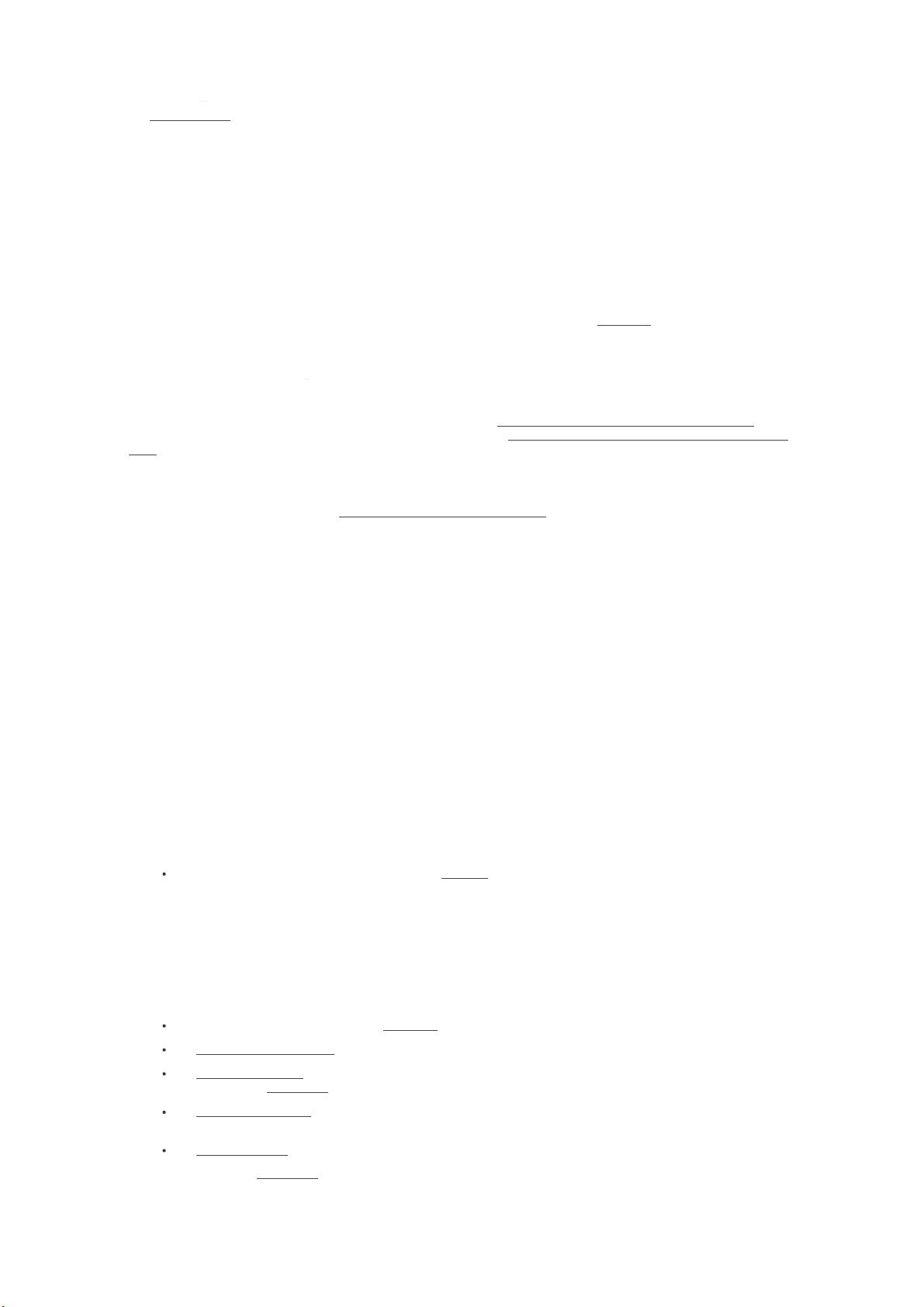
2018/1/27 Yocto Project Mega-Manual
http://www.yoctoproject.org/docs/2.4.1/mega-manual/mega-manual.html 20/426
4.1.1. Layers¶
The Source Directory contains both general layers and BSP layers right out of the box. You can easily identify layers that ship with a
Yocto Project release in the Source Directory by their folder names. Folders that represent layers typically have names that begin with
the string meta-.
Note
It is not a requirement that a layer name begin with the prefix meta-, but it is a commonly accepted standard in
the Yocto Project community.
For example, when you set up the Source Directory structure, you will see several layers: meta, meta-skeleton, meta-
selftest, meta-poky, and meta-yocto-bsp. Each of these folders represents a distinct layer.
As another example, if you set up a local copy of the meta-intel Git repository and then explore the folder of that general layer, you
will discover many Intel-specific BSP layers inside. For more information on BSP layers, see the "BSP Layers" section in the Yocto Project
Board Support Package (BSP) Developer's Guide.
4.1.2. Creating Your Own Layer¶
It is very easy to create your own layers to use with the OpenEmbedded build system. The Yocto Project ships with scripts that speed up
creating general layers and BSP layers. This section describes the steps you perform by hand to create a layer so that you can better
understand them. For information about the layer-creation scripts, see the "Creating a New BSP Layer Using the yocto-bsp Script" section
in the Yocto Project Board Support Package (BSP) Developer's Guide and the "Creating a General Layer Using the bitbake-layers
Script" section further down in this manual.
Follow these general steps to create your layer without the aid of a script:
1. Check Existing Layers: Before creating a new layer, you should be sure someone has not already created a layer containing the
Metadata you need. You can see the OpenEmbedded Metadata Index for a list of layers from the OpenEmbedded
community that can be used in the Yocto Project.
2. Create a Directory: Create the directory for your layer. While not strictly required, prepend the name of the folder with the string
meta-. For example:
meta-mylayer
meta-GUI_xyz
meta-mymachine
3. Create a Layer Configuration File: Inside your new layer folder, you need to create a conf/layer.conf file. It is easiest
to take an existing layer configuration file and copy that to your layer's conf directory and then modify the file as needed.
The meta-yocto-bsp/conf/layer.conf file demonstrates the required syntax:
# We have a conf and classes directory, add to BBPATH
BBPATH .= ":${LAYERDIR}"
# We have recipes-* directories, add to BBFILES
BBFILES += "${LAYERDIR}/recipes-*/*/*.bb \
${LAYERDIR}/recipes-*/*/*.bbappend"
BBFILE_COLLECTIONS += "yoctobsp"
BBFILE_PATTERN_yoctobsp = "^${LAYERDIR}/"
BBFILE_PRIORITY_yoctobsp = "5"
LAYERVERSION_yoctobsp = "3"
Here is an explanation of the example:
The configuration and classes directory is appended to BBPATH.
Note
All non-distro layers, which include all BSP layers, are expected to append the layer directory to the
BBPATH. On the other hand, distro layers, such as meta-poky, can choose to enforce their own
precedence over BBPATH. For an example of that syntax, see the layer.conf file for the meta-
poky layer.
The recipes for the layers are appended to BBFILES.
The BBFILE_COLLECTIONS variable is then appended with the layer name.
The BBFILE_PATTERN variable is set to a regular expression and is used to match files from BBFILES into a particular
layer. In this case, LAYERDIR is used to make BBFILE_PATTERN match within the layer's path.
The BBFILE_PRIORITY variable then assigns a priority to the layer. Applying priorities is useful in situations where the
same recipe might appear in multiple layers and allows you to choose the layer that takes precedence.
The LAYERVERSION variable optionally specifies the version of a layer as a single number.
Note the use of the LAYERDIR variable, which expands to the directory of the current layer.
Through the use of the BBPATH variable, BitBake locates class files (.bbclass), configuration files, and files that are included
with include and require statements. For these cases, BitBake uses the first file that matches the name found in BBPATH.
This is similar to the way the PATH variable is used for binaries. It is recommended, therefore, that you use unique class and
configuration filenames in your custom layer.
剩余425页未读,继续阅读
2019-05-06 上传
2020-03-26 上传
2022-07-15 上传
2023-02-19 上传
2022-05-07 上传
2021-10-22 上传
2020-03-26 上传
os从业人员
- 粉丝: 58
- 资源: 8
上传资源 快速赚钱
 我的内容管理
展开
我的内容管理
展开
 我的资源
快来上传第一个资源
我的资源
快来上传第一个资源
 我的收益 登录查看自己的收益
我的收益 登录查看自己的收益 我的积分
登录查看自己的积分
我的积分
登录查看自己的积分
 我的C币
登录后查看C币余额
我的C币
登录后查看C币余额
 我的收藏
我的收藏  我的下载
我的下载  下载帮助
下载帮助

最新资源
- 高清艺术文字图标资源,PNG和ICO格式免费下载
- mui框架HTML5应用界面组件使用示例教程
- Vue.js开发利器:chrome-vue-devtools插件解析
- 掌握ElectronBrowserJS:打造跨平台电子应用
- 前端导师教程:构建与部署社交证明页面
- Java多线程与线程安全在断点续传中的实现
- 免Root一键卸载安卓预装应用教程
- 易语言实现高级表格滚动条完美控制技巧
- 超声波测距尺的源码实现
- 数据可视化与交互:构建易用的数据界面
- 实现Discourse外聘回复自动标记的简易插件
- 链表的头插法与尾插法实现及长度计算
- Playwright与Typescript及Mocha集成:自动化UI测试实践指南
- 128x128像素线性工具图标下载集合
- 易语言安装包程序增强版:智能导入与重复库过滤
- 利用AJAX与Spotify API在Google地图中探索世界音乐排行榜
安全验证
文档复制为VIP权益,开通VIP直接复制
 信息提交成功
信息提交成功