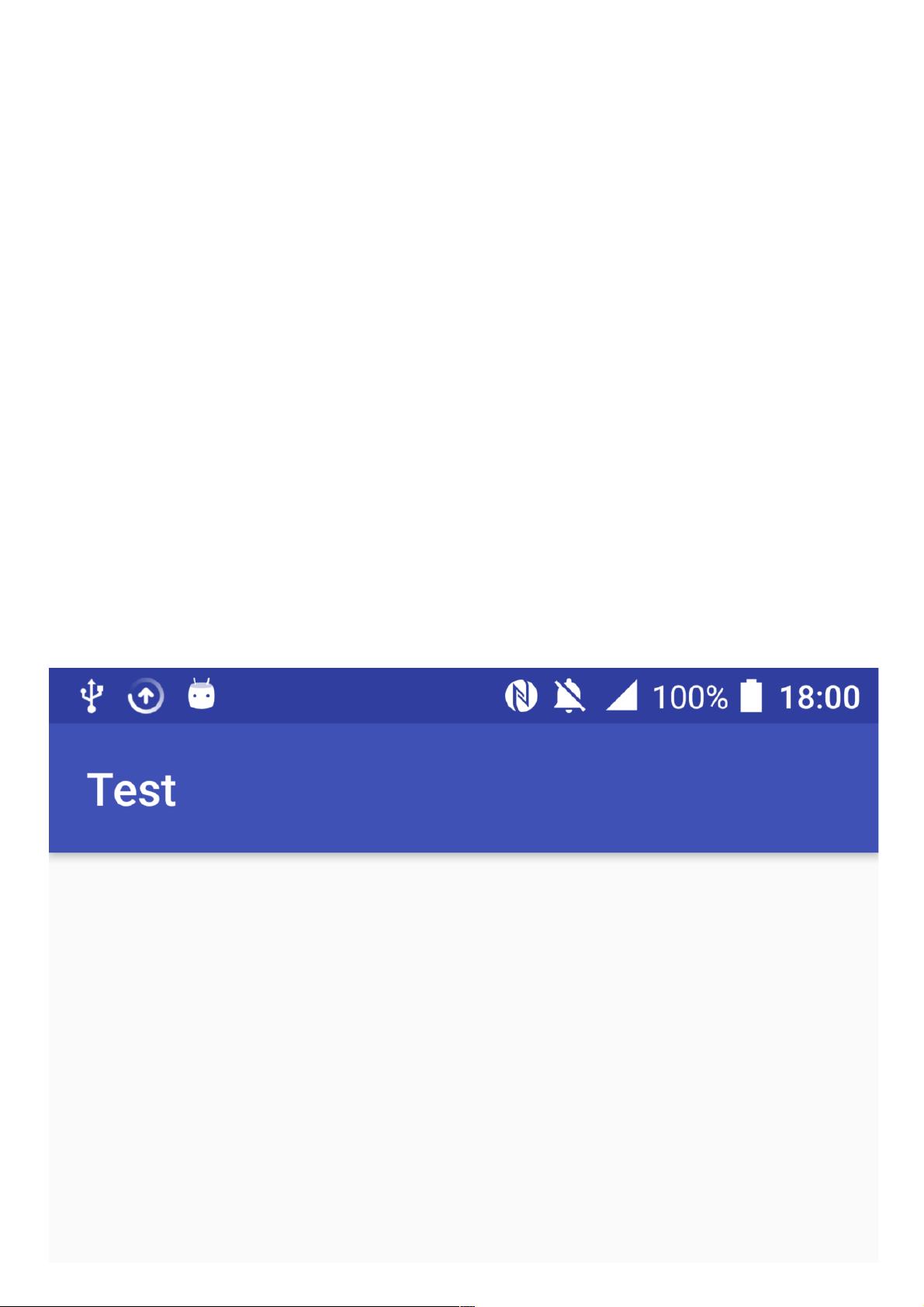Android自定义圆形进度条实现详解
161 浏览量
更新于2024-09-01
收藏 244KB PDF 举报
"Android实现自定义圆形进度条的功能"
在Android开发中,自定义视图(View)是提高应用独特性和用户体验的重要手段。圆形进度条是一种常见的UI元素,它能够直观地展示任务完成的进度,例如加载、刷新或计时过程。本教程将详细讲解如何在Android中实现自定义的圆形进度条。
首先,我们需要创建一个新的类,继承自`View`或者`AppCompatImageView`(如果需要支持主题属性)。在这个类中,我们将重写`onDraw()`方法,这是自定义绘图的核心部分。
1. **初始化画笔(Paint)**:
如上述内容所示,我们需定义三个画笔,用于绘制内圆、外圆和文字。`Paint`对象用于设置抗锯齿、线条宽度、样式、颜色等属性。`setAntiAlias(true)`确保边角平滑,`setStrokeWidth()`设定线条宽度,`setStyle(Paint.Style.STROKE)`设定为描边样式,`setColor()`指定颜色。
2. **绘制内圆**:
内圆通常作为背景,我们可以使用`mCircleInnerPaint`来绘制。在`onDraw()`方法中,先调用`canvas.drawCircle()`,传入中心点坐标和半径,用`mCircleInnerPaint`进行填充。
3. **绘制外圆(进度条)**:
外圆的绘制较为复杂,因为其宽度随着进度变化。我们需要计算出当前进度所对应的弧度,使用`canvas.drawArc()`函数。参数包括边界矩形、起始角度、扫过角度以及画笔。进度条的更新可以通过设置`ProgressBar`的值,并在`onProgressChanged()`回调中重新绘制视图。
4. **绘制文字**:
使用`mTextPaint`画笔,`drawText()`方法可以将进度值或百分比写在进度条上。位置需要根据进度条的位置和大小来调整,可以计算中心点并偏移一定的距离。
5. **布局和属性**:
在XML布局文件中,添加自定义的圆形进度条视图,可以设置宽高、初始进度等属性。同时,通过`LayoutParams`调整视图大小和位置。
6. **动画效果**:
为了增强用户体验,可以添加动画效果,如渐变绘制进度条。这可以通过`ObjectAnimator`或`ValueAnimator`实现,随着时间线改变进度值,从而动态更新进度条。
7. **处理触摸事件**:
如果需要用户交互,比如拖动调整进度,需要重写`onTouchEvent()`方法,处理滑动事件。
自定义Android的圆形进度条涉及到画布操作、颜色处理、动画设计等多个方面,理解并掌握这些技术对于提升Android应用的界面设计和功能实现至关重要。通过这个过程,开发者不仅可以学习到Android图形绘制的基础,还能了解到自定义组件的设计思路和技巧。
2021-01-06 上传
2014-12-31 上传
2020-09-02 上传
2020-09-01 上传
2020-08-31 上传
2014-11-12 上传
128 浏览量
2015-07-31 上传
weixin_38655309
- 粉丝: 5
- 资源: 904
最新资源
- SSM动力电池数据管理系统源码及数据库详解
- R语言桑基图绘制与SCI图输入文件代码分析
- Linux下Sakagari Hurricane翻译工作:cpktools的使用教程
- prettybench: 让 Go 基准测试结果更易读
- Python官方文档查询库,提升开发效率与时间节约
- 基于Django的Python就业系统毕设源码
- 高并发下的SpringBoot与Nginx+Redis会话共享解决方案
- 构建问答游戏:Node.js与Express.js实战教程
- MATLAB在旅行商问题中的应用与优化方法研究
- OMAPL138 DSP平台UPP接口编程实践
- 杰克逊维尔非营利地基工程的VMS项目介绍
- 宠物猫企业网站模板PHP源码下载
- 52简易计算器源码解析与下载指南
- 探索Node.js v6.2.1 - 事件驱动的高性能Web服务器环境
- 找回WinSCP密码的神器:winscppasswd工具介绍
- xctools:解析Xcode命令行工具输出的Ruby库