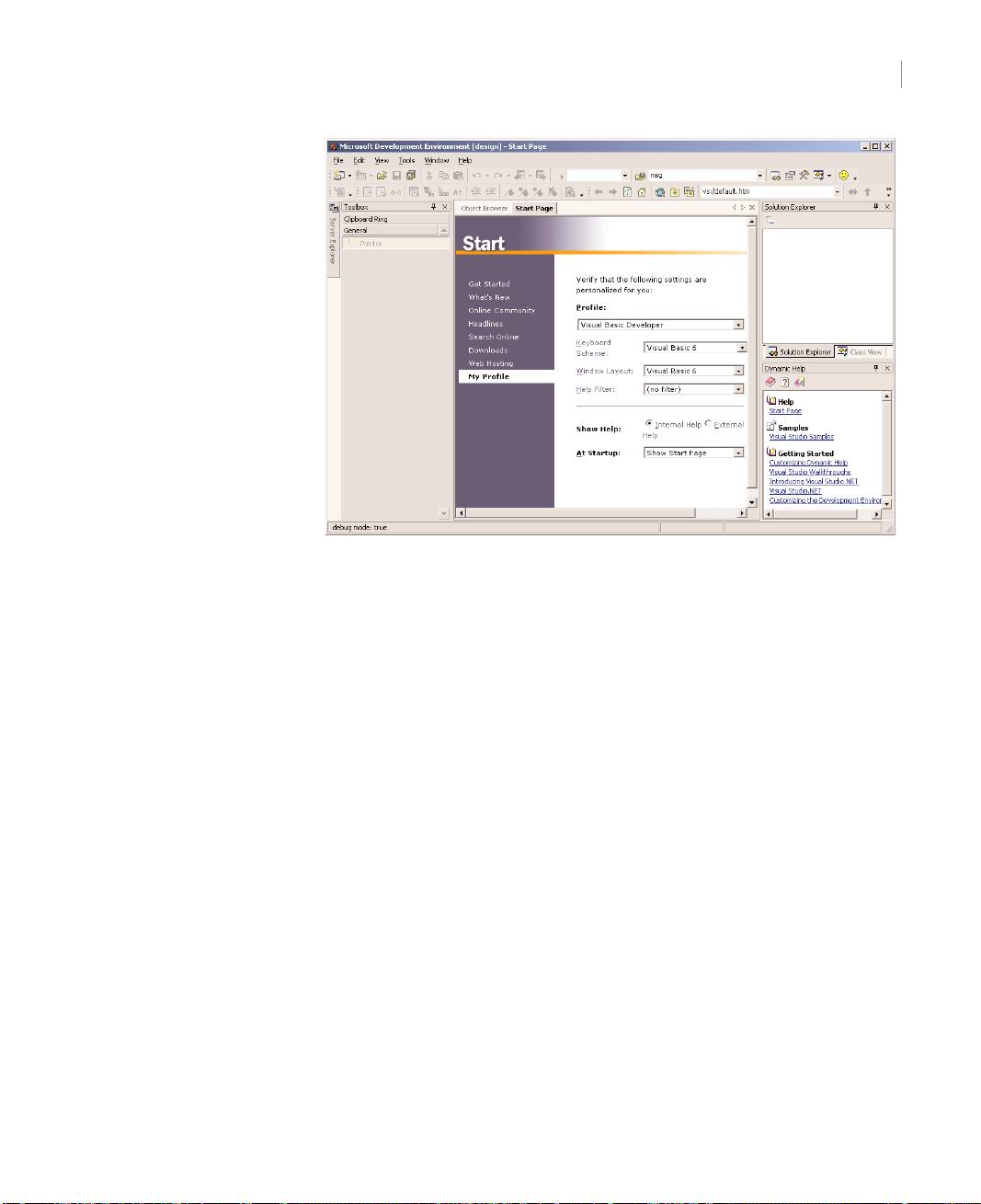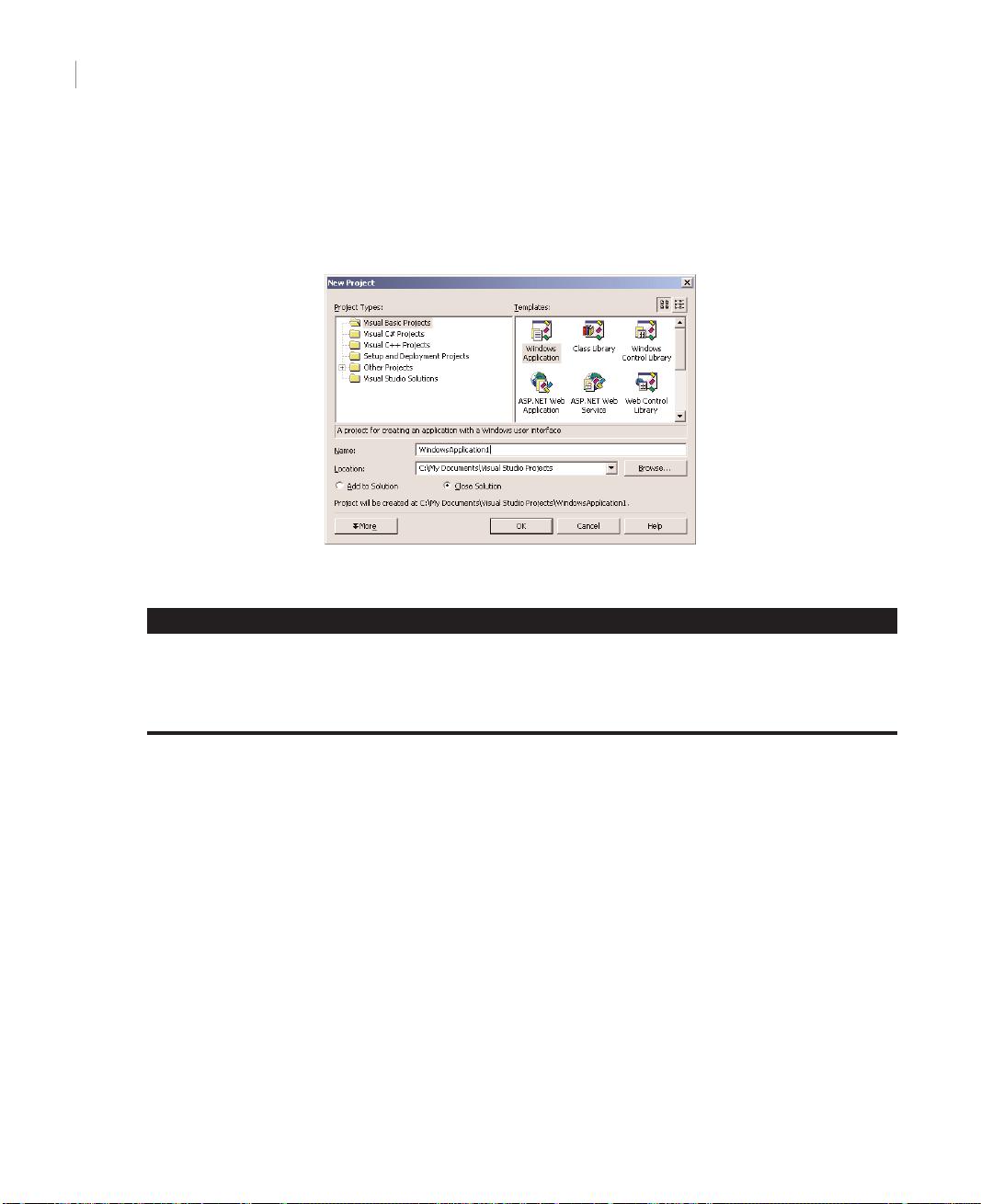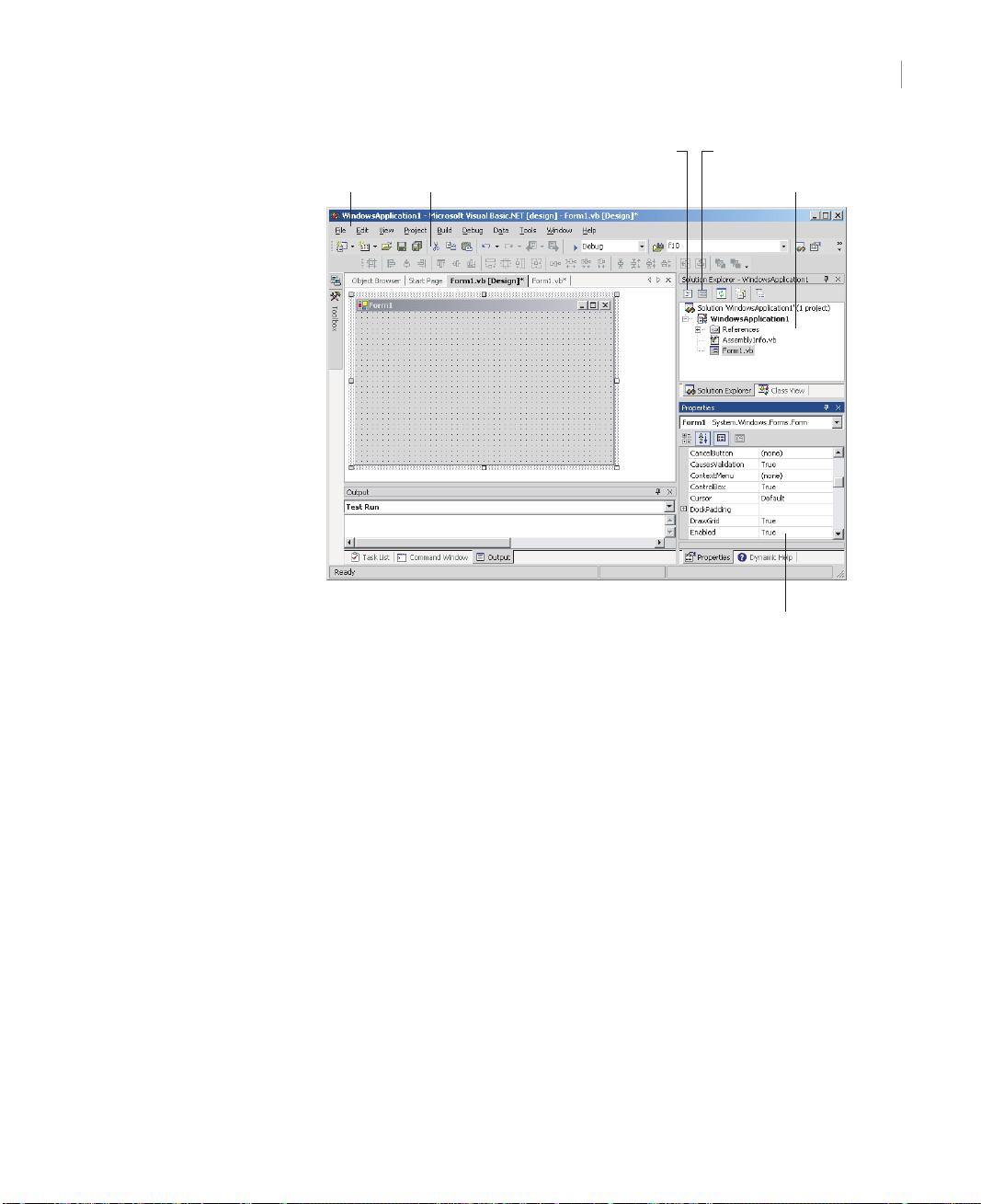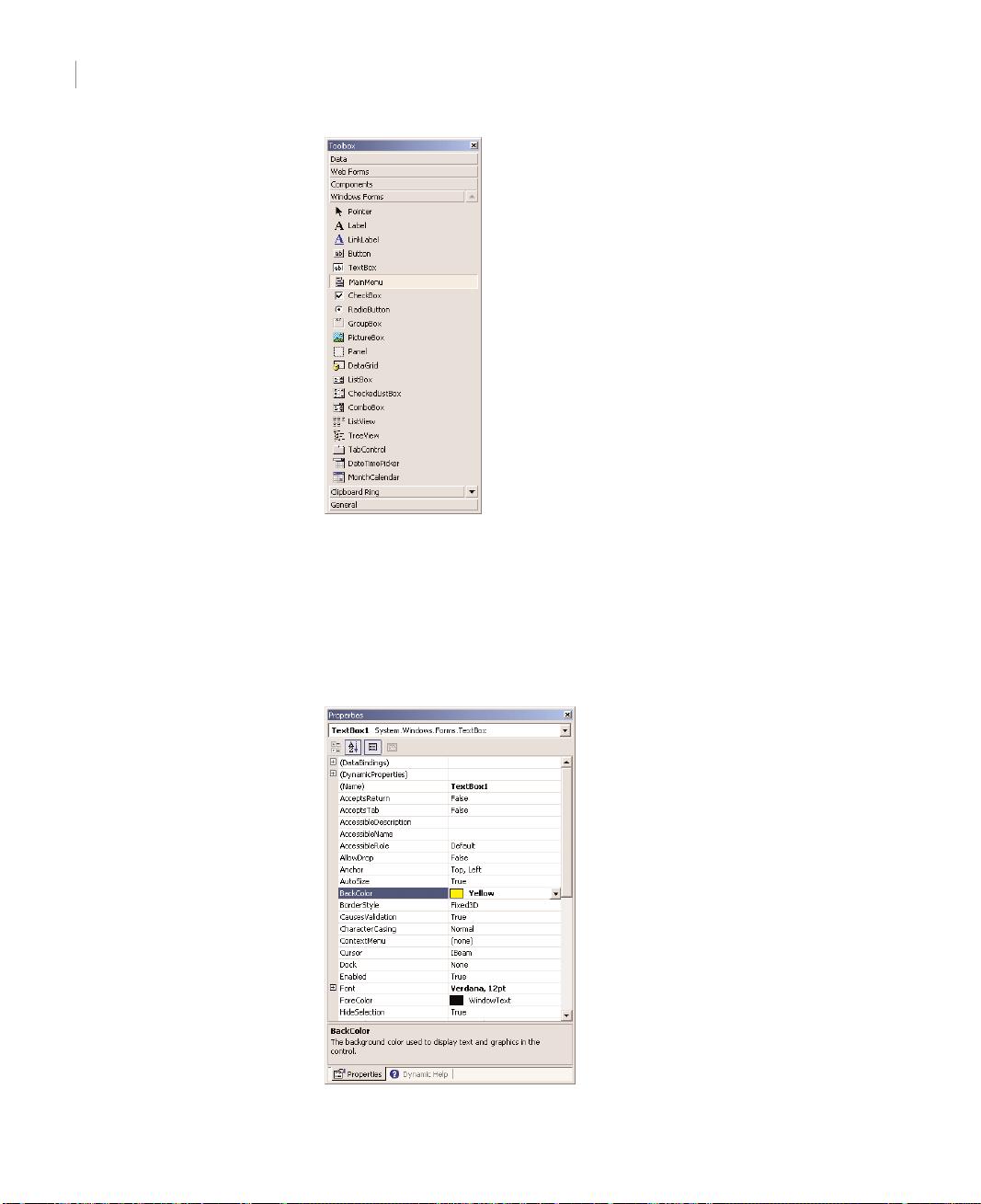So, what’s the distinction between Visual Studio .NET and the language? Visual Studio .NET is
the environment that provides all the necessary tools for developing applications. The language is
only one aspect of a Windows application. The visual interface of the application isn’t tied to a spe-
cific language, and the same tools you’ll use to develop your application’s interface will also be used
by all programmers, regardless of the language they’ll use to code the application.
The tools you’ll use to access databases are also independent of the language. Visual Studio pro-
vides tools that allow you to connect to a database, inspect its objects, retrieve the information you’re
interested in, and even store it in objects that can be accessed from within any language.
There are many visual tools in the IDE, like the Menu Designer. This tool allows you to visually
design menus and to set their names and basic properties (such as checking, enabling, or disabling
certain options). Designing a menu doesn’t involve any code, and it’s carried out with point-and-
click operations. Of course, you will have to insert some code behind the commands of your menus,
and (again) you can use any language to program them.
To simplify the process of application development, Visual Studio .NET provides an environment
that’s common to all languages, which is known as integrated development environment (IDE). The purpose
of the IDE is to enable the developer to do as much as possible with visual tools, before writing code.
The IDE provides tools for designing, executing, and debugging your applications. It’s your second
desktop, and you’ll be spending most of your productive hours in this environment.
The Start Page
When you run Visual Studio for the first time, you will see the window shown in Figure 1.1. On the
My Profile tab, you will set your personal preferences by specifying your language. Select Visual
Basic Developer in the Profile box, and the other two boxes will be filled automatically. You can
leave the other fields to their default values. The ComboBox control at the bottom of the page, the
At Startup control, is where you define what you want Visual Studio .NET to do when it starts.
The choices are the following:
Show Start Page Every time you start Visual Studio .NET, this page will appear.
Load Last Loaded Solution Once you start working on a real project (a project that will take
you from a few days to a few months to complete), select this option so that the project will be
loaded automatically every time you start Visual Studio .NET.
Show Open Project Dialog Box Every time you start Visual Studio .NET, the Open Project
dialog box will appear, where you can select a project to open.
Show New Project Dialog Box Every time you start Visual Studio .NET, the New Project
dialog box will appear, where you can specify the name of a new project—a setting to avoid.
Show Empty Environment This option instructs Visual Studio .NET to start a new empty
solution, and you’re responsible for adding new or existing projects to the solution and new or
existing items to a project.
The actions are self-explanatory, and the most common setting is to show the Start Page. The
Start Page displays the four most recently opened projects, as well as the New Project and Open
Project buttons. To see the Start Page, select the Get Started option.
Chapter 1 GETTING STARTED WITH VB.NET
4
2877c01.qxd 11/11/01 4:14 PM Page 4
Copyright ©2002 SYBEX, Inc., Alameda, CA