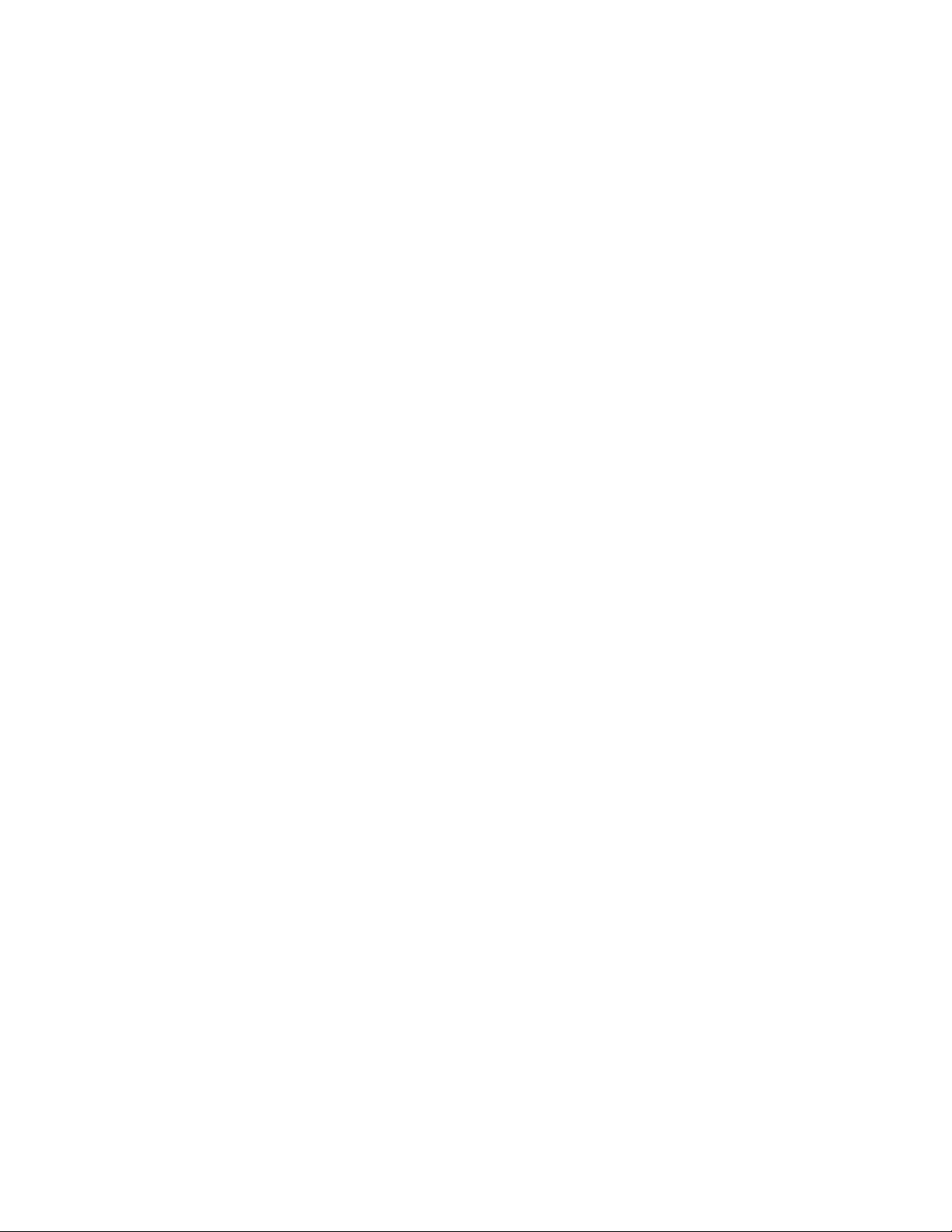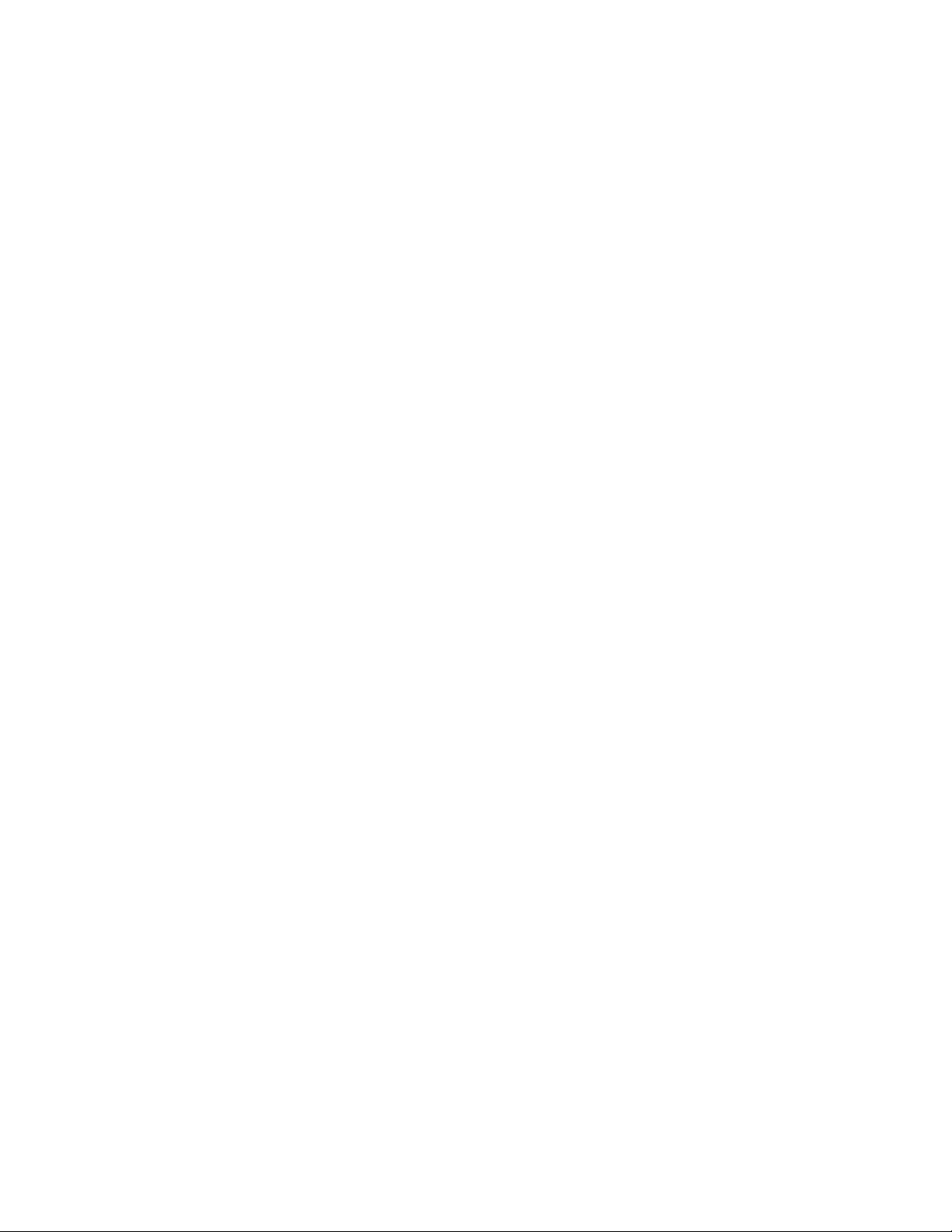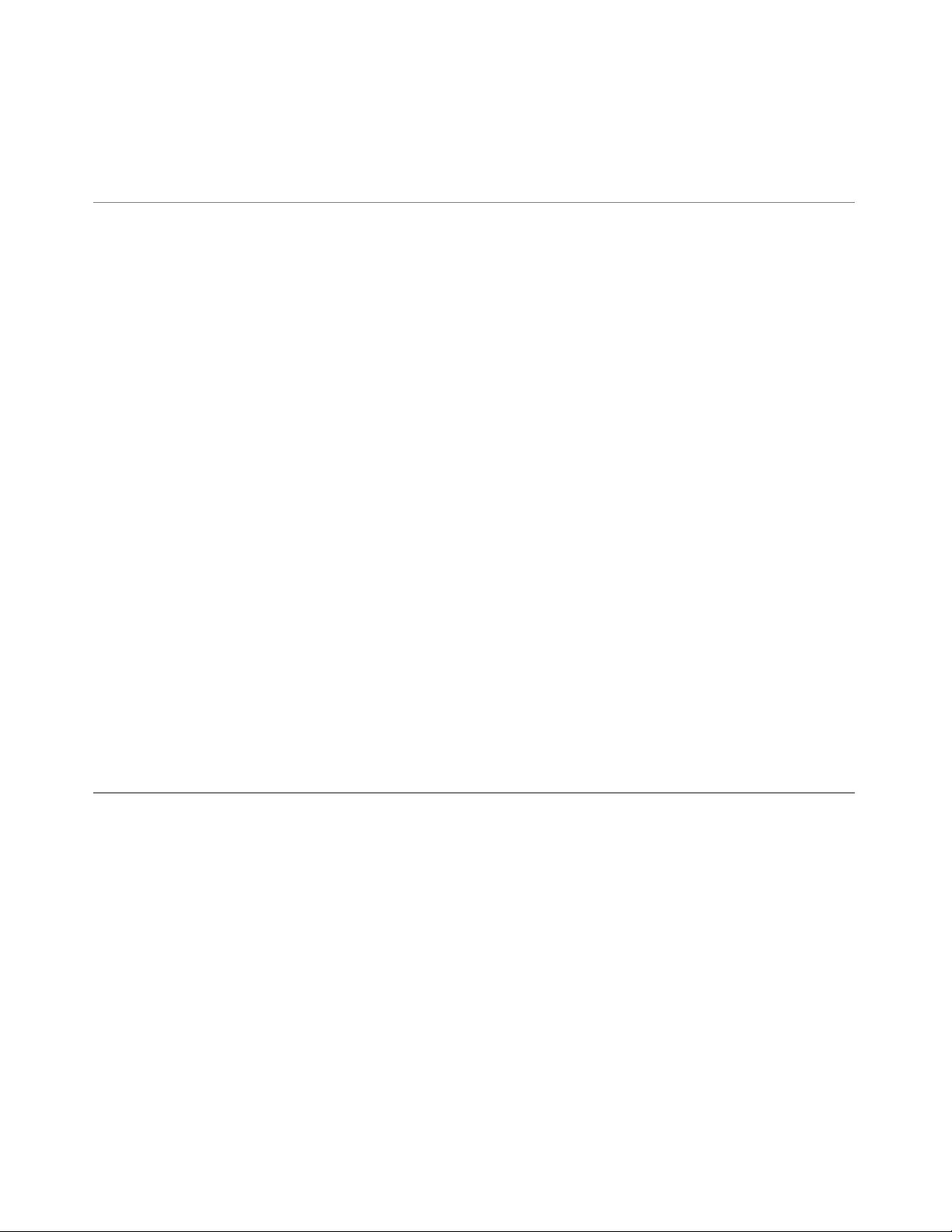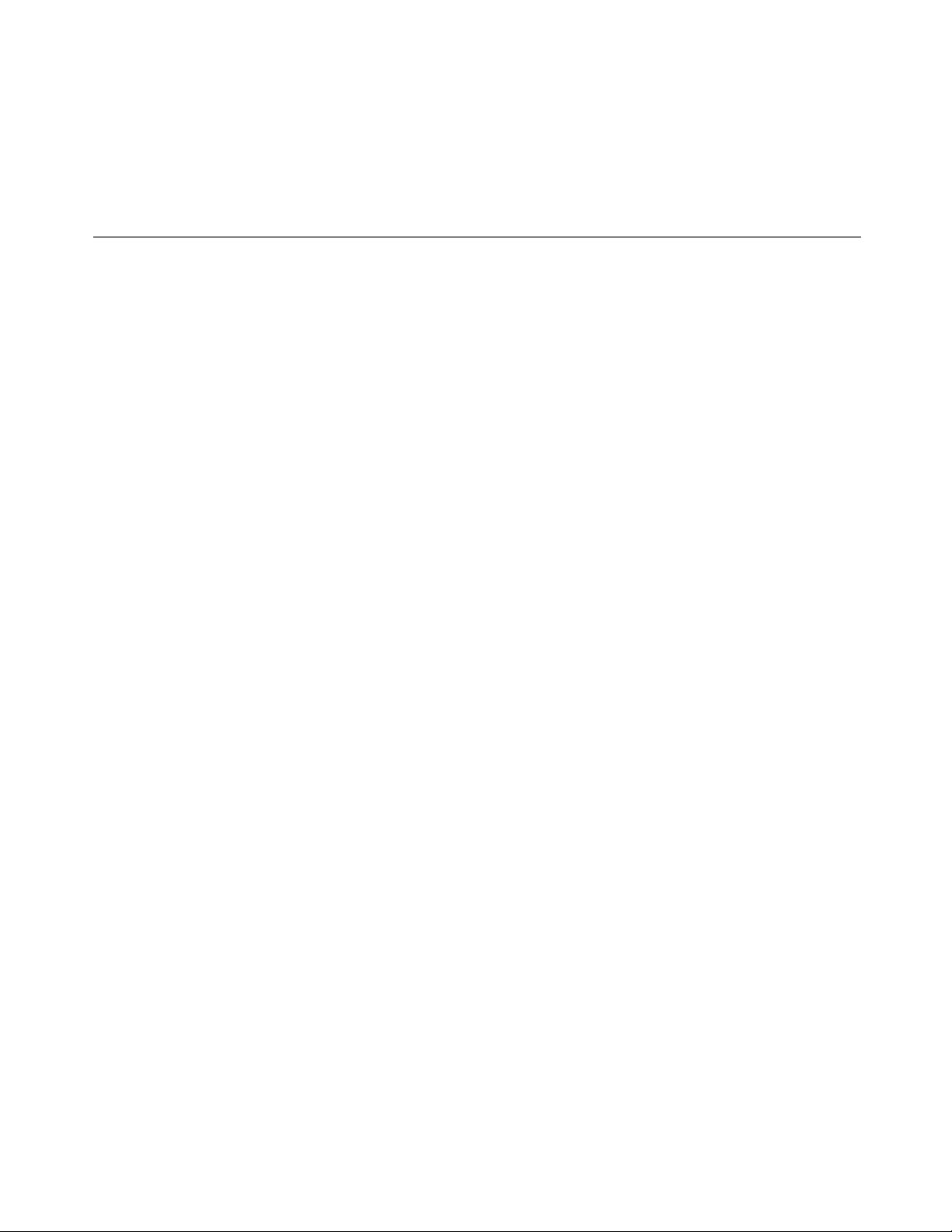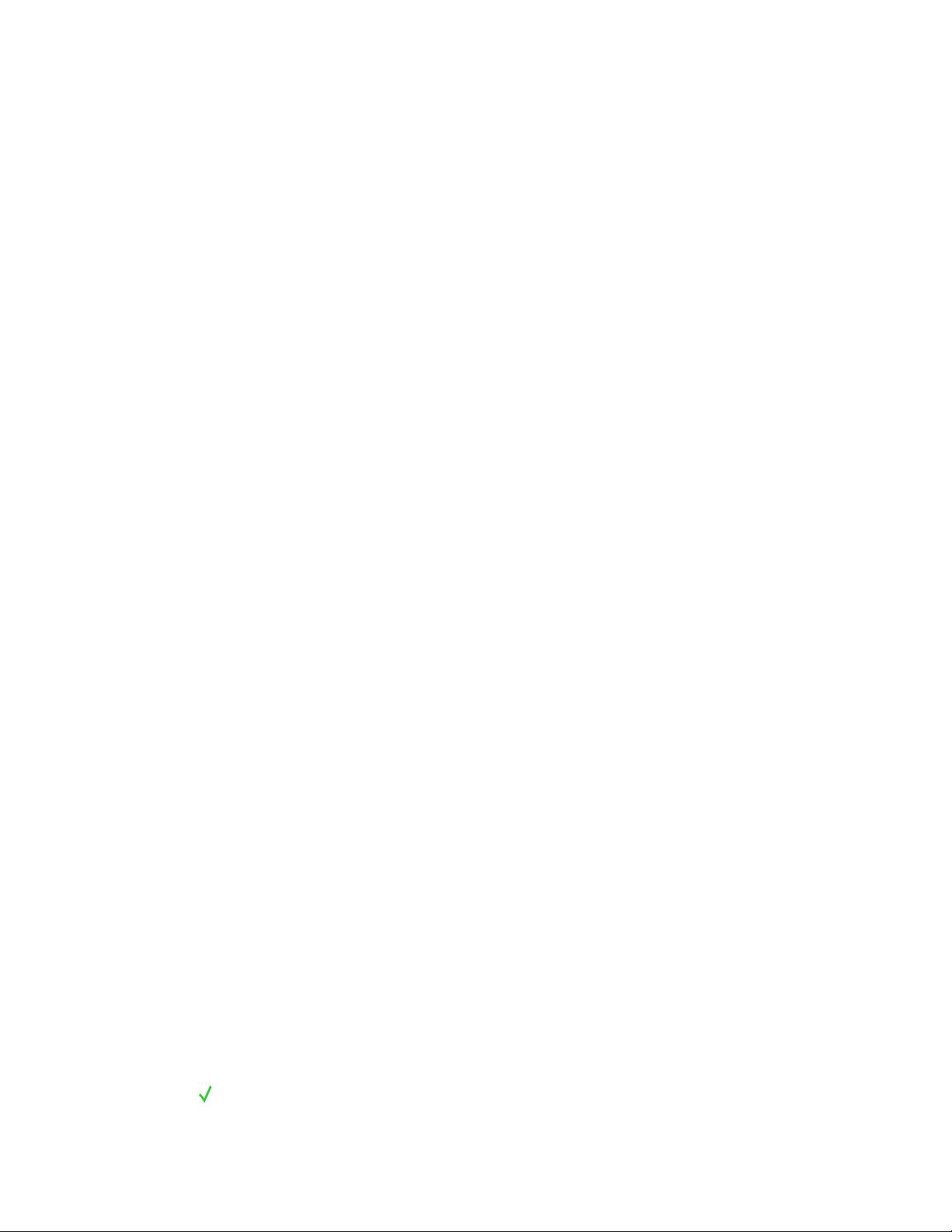苹果用户界面设计指南
需积分: 15 185 浏览量
更新于2024-07-24
收藏 28.2MB PDF 举报
"苹果UI设计规范.pdf"
Apple的人机交互指南是苹果公司为开发者和设计师提供的官方设计标准,旨在确保其软件产品(包括iOS、macOS等)提供一致且优质的用户体验。这份指南详细阐述了苹果对用户界面设计的期望,包括但不限于图标、布局、颜色、字体、交互和动画等方面。
在用户体验部分,苹果强调了以下关键概念:
1. **清晰性(Clarity)**:设计应该直观,易于理解,让用户快速识别并理解功能。这意味着避免使用模糊的图形和语言,确保文字易读,功能一目了然。
2. **深度(Depth)**:通过层次结构和视觉效果,如阴影和过渡,来表现3D空间感,增强用户对屏幕内容层级的理解。
3. **动效(Motion)**:动效应有意义且优雅,用来传达状态变化、引导用户注意和增强交互体验。例如,滑动解锁或页面过渡。
4. **自适应性(Adaptivity)**:设计应当适应不同的设备、屏幕尺寸和方向,确保在iPhone、iPad和Mac上都能提供良好的体验。
5. **易用性(Usability)**:考虑所有用户的需求,包括无障碍功能,确保视觉障碍、听力障碍或其他身体条件的用户也能方便地使用产品。
关于界面元素,苹果提供了以下指导原则:
- **图标设计**:图标应简洁、符号化,且与功能紧密结合。苹果推荐使用系统提供的图标,以保持整体风格一致。
- **按钮和控件**:按钮的文字应该明确,控件的形状和行为要直观。例如,开关按钮的外观应该清晰反映其当前状态。
- **布局**:遵循网格系统,保持内容对齐,确保视觉平衡。使用适当的间距和边距,使界面不显得拥挤。
- **颜色**:颜色应该有目的性,用于区分元素、表达状态或引导用户。苹果提供了系统的颜色方案,鼓励使用这些预设的颜色。
- **字体**:Apple的默认字体是San Francisco,它在各种尺寸下都具有良好的可读性。字体大小和行高应该适中,确保阅读舒适。
- **触摸反馈**:触摸操作应该有明确的响应,比如按钮按下时的视觉变化,以确认用户操作已被接收。
- **导航**:清晰的导航结构可以帮助用户在应用内轻松移动。底部标签栏、侧滑菜单和分页控制器是常见的导航模式。
最后,苹果UI设计规范还提醒开发者尊重其知识产权,未经许可不得擅自复制或商业使用苹果的商标和图像,包括特定的键盘图标。
苹果UI设计规范是一份详尽的指南,旨在帮助开发者和设计师创建出符合苹果设计哲学、提供卓越用户体验的产品。遵循这些规则,可以确保你的应用在苹果生态系统中脱颖而出,赢得用户的喜爱。
2022-02-07 上传
2021-08-18 上传
2021-05-15 上传
2021-11-26 上传
2023-02-22 上传
2021-10-20 上传
2022-11-28 上传
Ace物华
- 粉丝: 1
- 资源: 4
最新资源
- Accuinsight-1.0.4-py2.py3-none-any.whl.zip
- yama:Yama的编译器,一种面向对象的微控制器语言,例如ARM Cortex-M和AVR
- ap-event-lib:事件框架库
- 队列分析
- docker-compose2.172下载后拷贝到/usr/local/bin下
- webstore
- Employee-Summary
- media-source-demo:媒体源演示
- 家:普拉特姆学院
- LilSteve:第175章
- tilde-world
- Accuinsight-1.0.25-py2.py3-none-any.whl.zip
- 标题栏随着RecyclerView滚动背景渐变
- 浏览器自定义查看pdf文件.rar
- 直接序列扩频(DS SS):这是直接序列扩频的代码。-matlab开发
- flutter_dylinkios_sample:使用Dart的示例项目