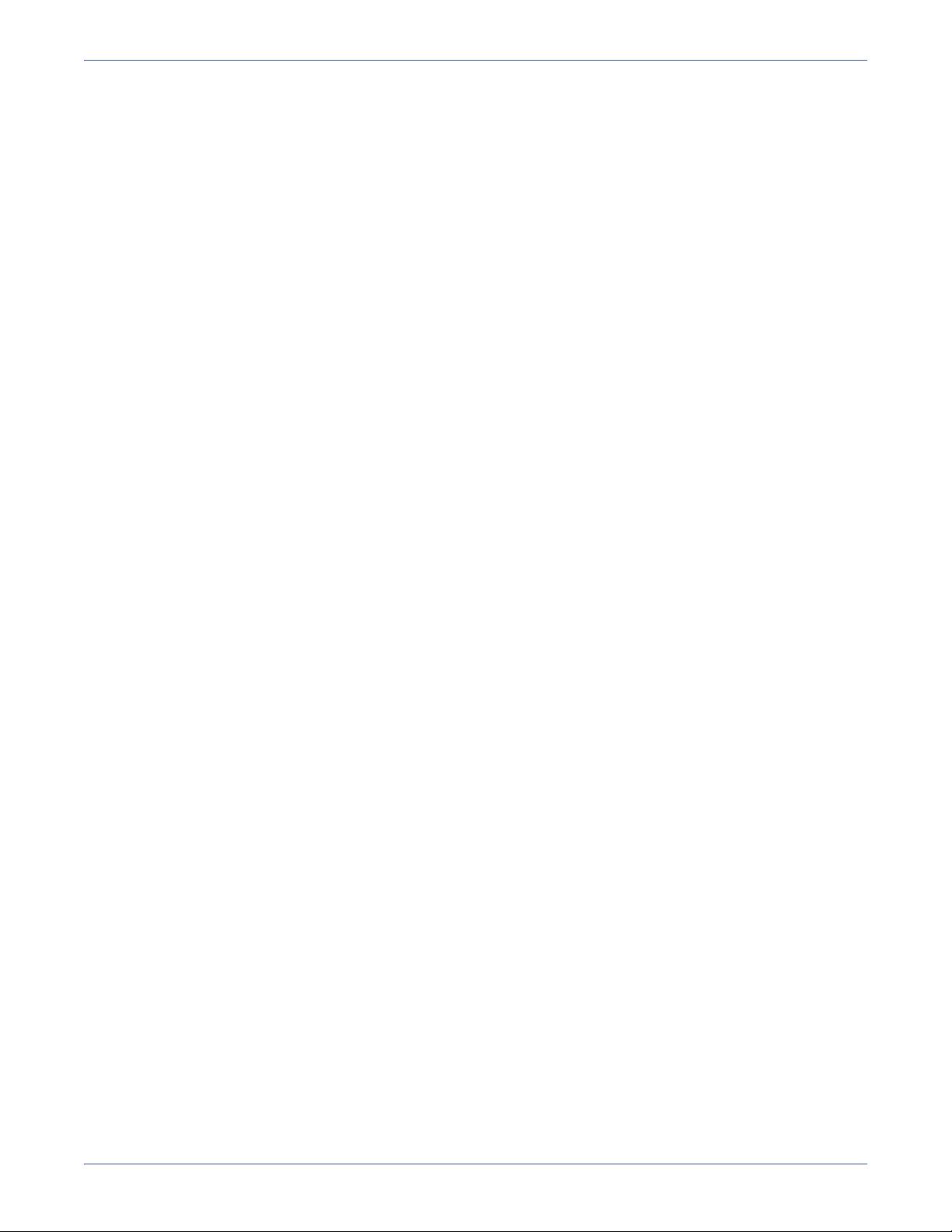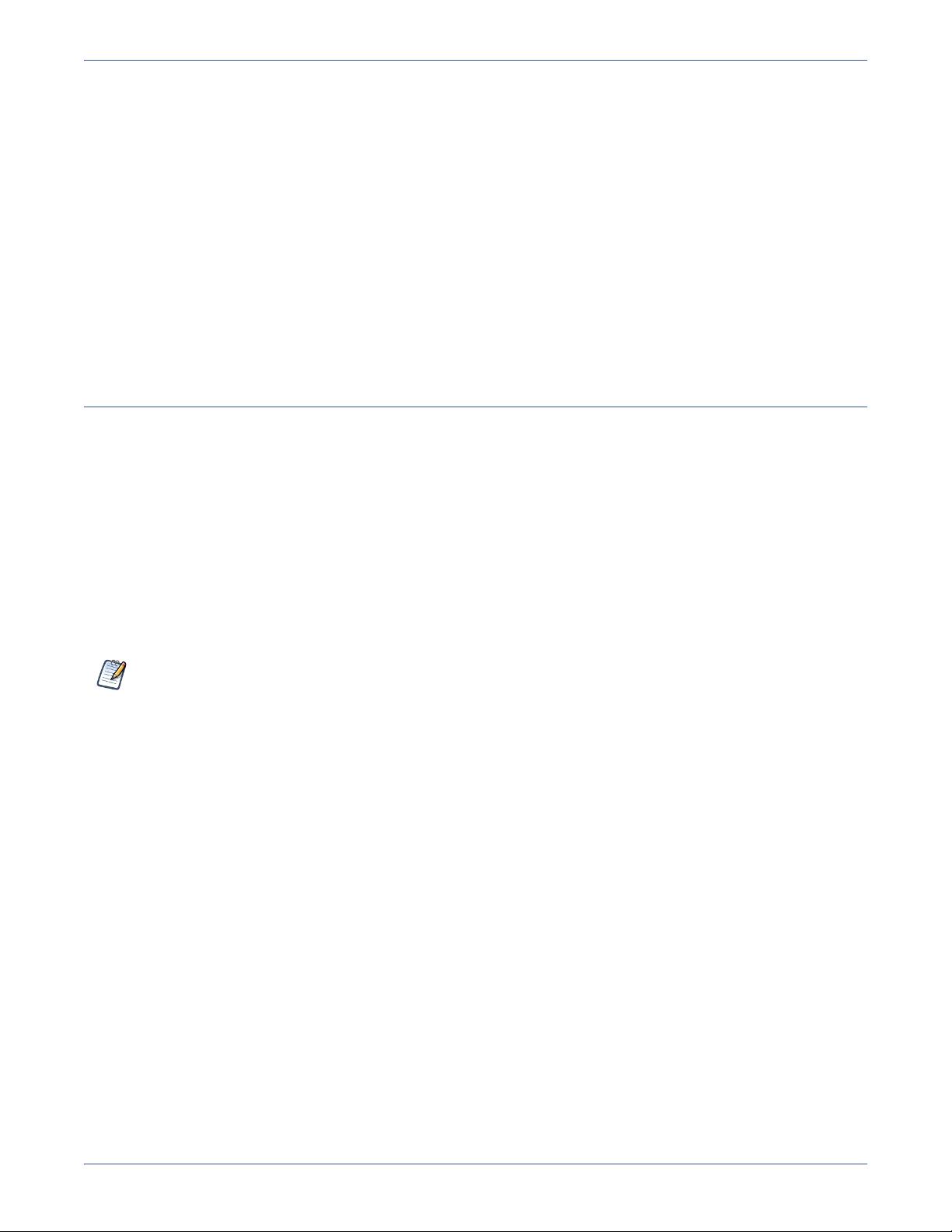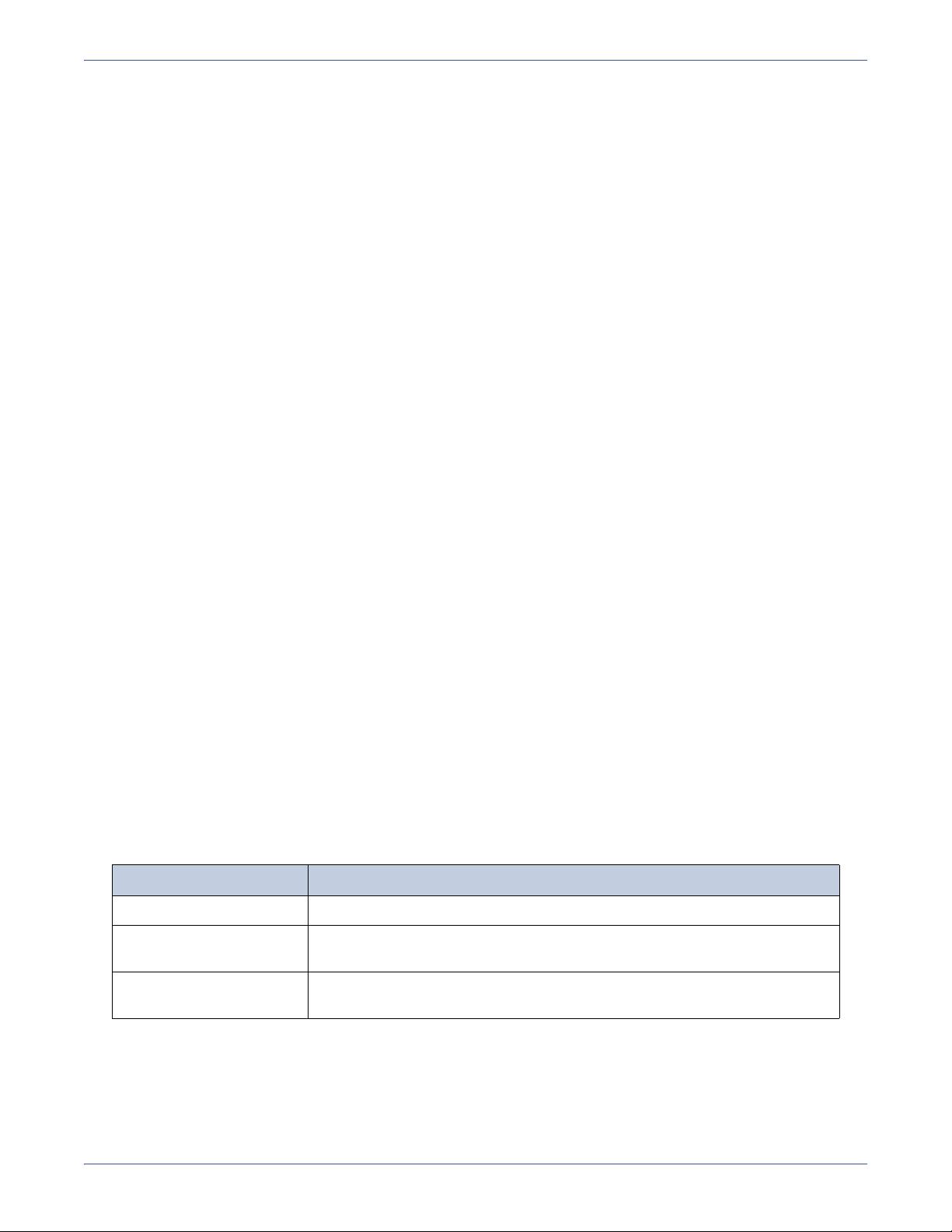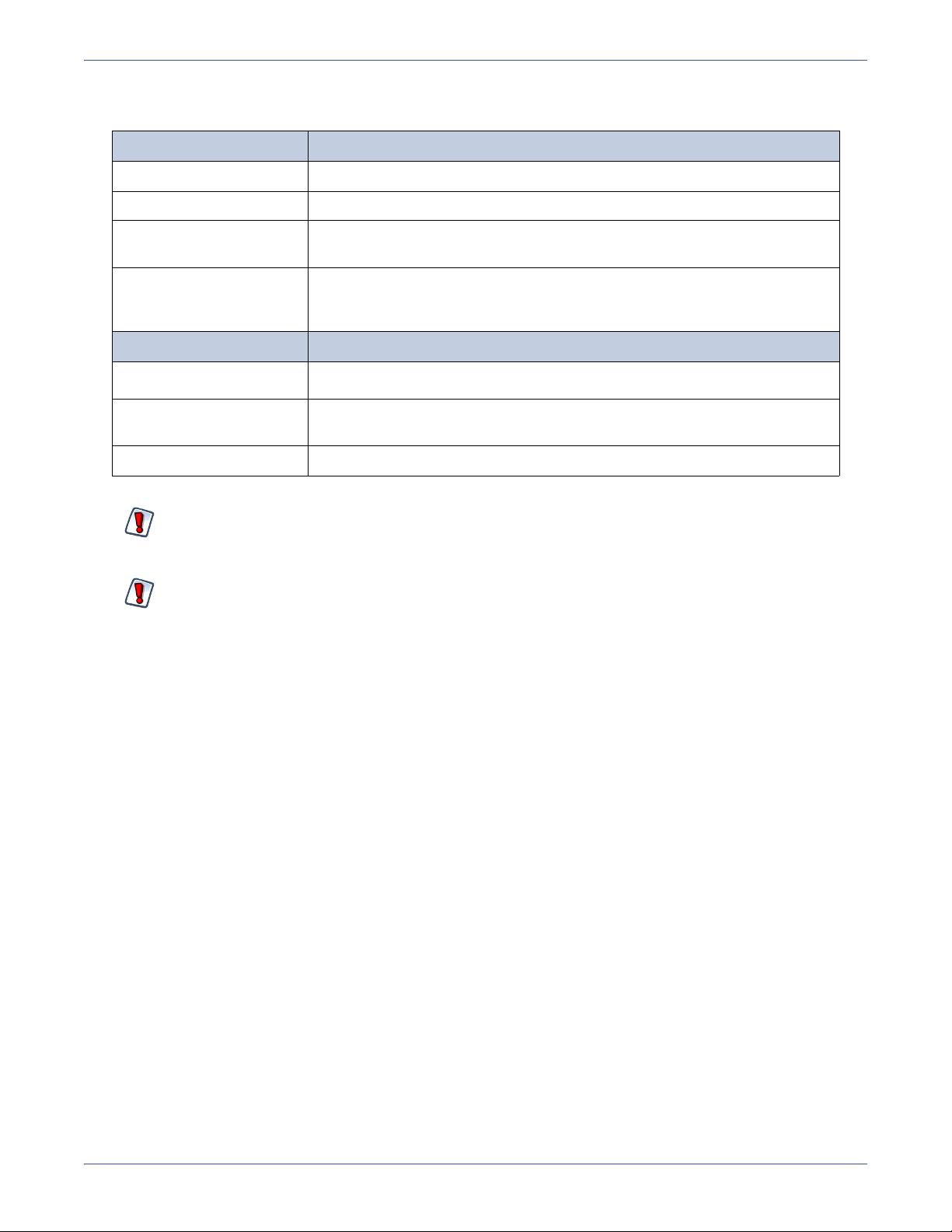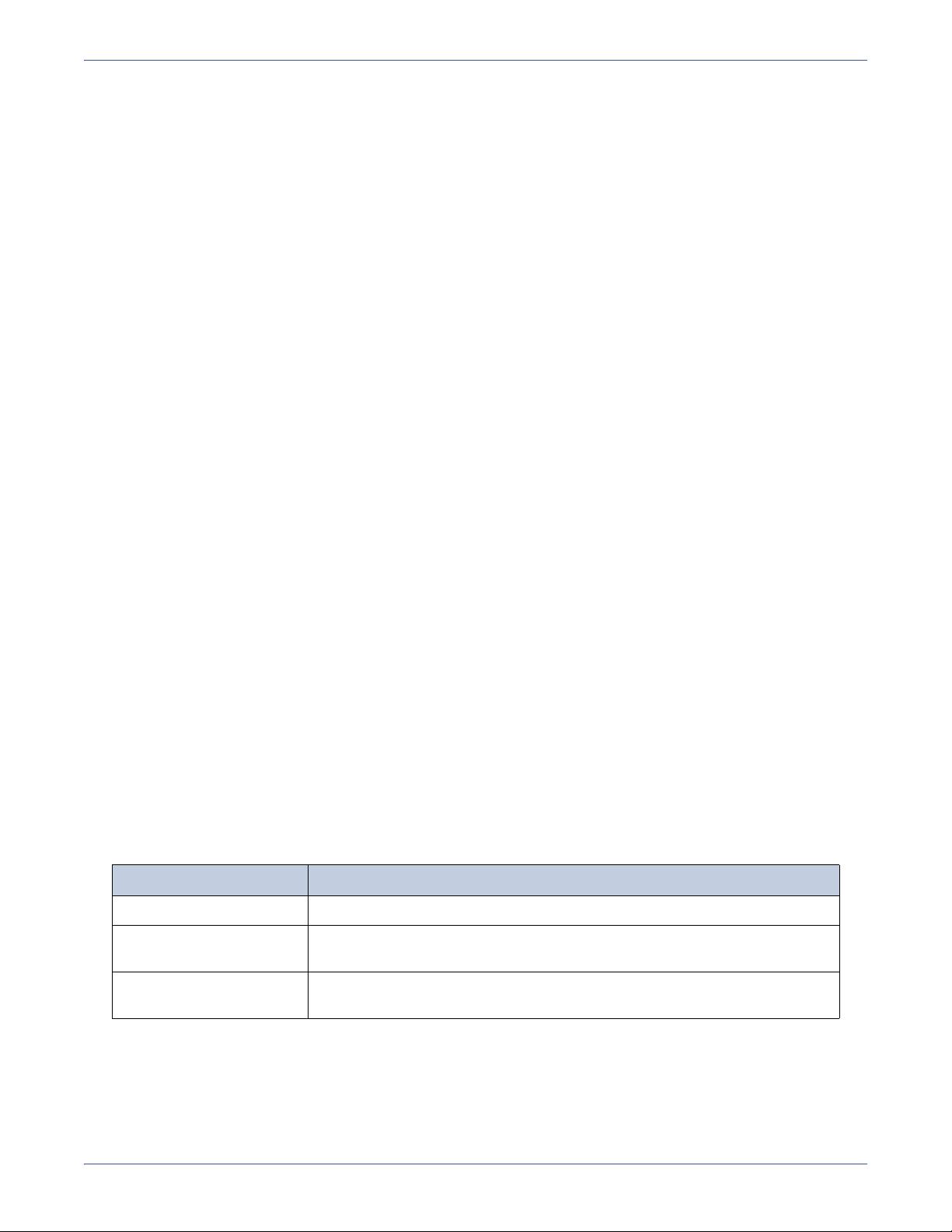
18
JasperReports Server Installation Guide
2.1.2 Accepting the License Agreement
You are prompted to read and accept the license agreement. Read the agreement, agree to the terms by clicking I accept the
agreement
, and click Next. On the command line, you must page through several screens of text to read the full agreement.
If you do not accept the agreement, you must exit the installer.
2.1.3 Choosing an Installation Directory
You are prompted for the directory where JasperReports Server is installed, referred to as the <js-install> directory. Accept the
default or click
Browse and select a different location, and click Next. On the command line, press Enter to accept the default.
To choose a different directory location, enter that location at the prompt.
The default <js-install> directory depends on your operating system:
2.1.4 Selecting Tomcat Configuration
JasperReports Server requires a web application server in order to run. The installer is pre-configured to run with the Apache
Tomcat server. There are two options available for your Tomcat configuration.
The first option is to choose a bundled Tomcat. If you choose this option, the installer puts an instance of Tomcat 6 onto your
system. Click
Next. You are prompted for the server port and shutdown port that Tomcat will use. Most users accept the
default values that are displayed. Accept the default values or enter alternate values, then click
Next.
The second option is to choose an existing Tomcat. If you already have an instance of Tomcat on your system, then you can
choose this option. Choose the existing Tomcat option and click
Next. You are prompted for its location. Enter the correct
location for Tomcat or click
Browse to locate and select another location. Click Next. You are prompted for Tomcat's server
port and shutdown port. Accept the default values or enter alternate values, then click
Next.
2.1.5 Selecting MySQL Configuration
JasperReports Server requires a database in order to run. The installer is pre-configured to run with the MySQL database.
There are two options available for your MySQL configuration.
The first option is to choose a bundled MySQL. If you choose this option, the installer puts an instance of MySQL 5 onto your
system. Click
Next. The default MySQL port 3306 will be used. The installer will also create a MySQL database user with
administrator privileges and credentials of jasperdb/password. If the installer finds that port 3306 is already in use, you are
prompted to pick an alternate port. In this case, pick an alternative port value and click
Next.
Values to be entered or set to defaults for the Bundled MySQL configuration:
The second option is to choose an existing MySQL. If you already have an instance of MySQL running on your local system,
then you can choose this option. Choose the existing MySQL option and click
Next. You are prompted for the location of
MySQL, and the port to use. Note that the MySQL instance must reside on your local machine (i.e. localhost or 127.0.0.1).
Enter the correct location for MySQL or click
Browse to locate and select another location. Click Next. You are prompted for
the root database account password of the MySQL root administrative user. The database administrative user account “root” is
used by default. Enter the root database user password and click
Enter.
Windows: C:\Program Files\jasperreports-server-4.1
Linux: <USER_HOME>/jasperreports-server-4.1
Mac OSX /Applications/jasperreports-server-4.1
Parameter Default Value and Description
Port 3306 - User must choose an alternate port if 3306 is in use.
Database User Name Hard coded default: jasperdb - The installer creates this user which is used to
connect to the JasperReports Server database
Database User Password Hard coded default: password - The installer uses this password for the jasperdb
user. The same password is used for the root database user.