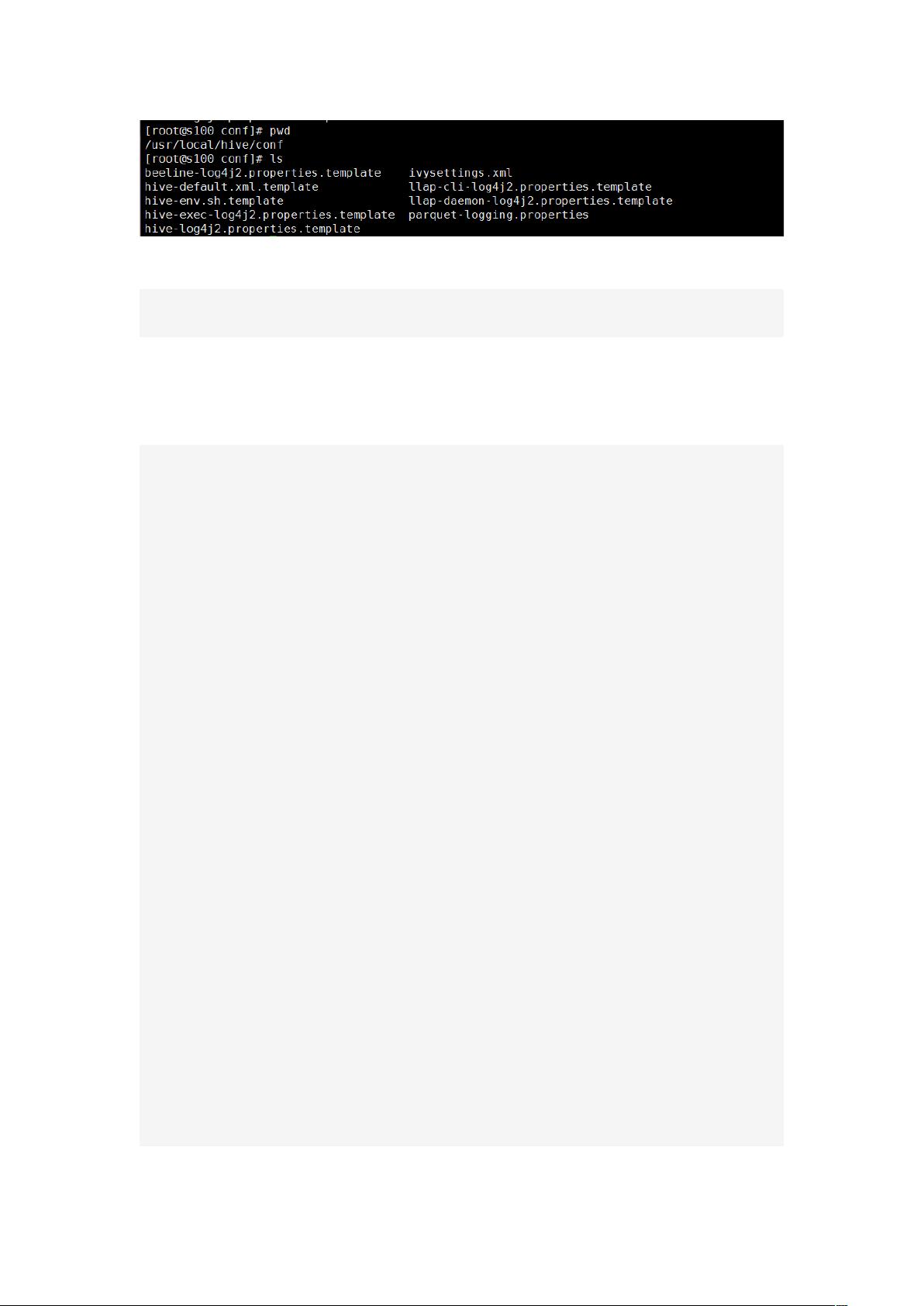Hive在Linux上的安装与配置教程
下载需积分: 50 | DOCX格式 | 488KB |
更新于2024-09-09
| 11 浏览量 | 举报
“这篇文档详细介绍了在Linux环境下安装和配置Hive的过程,包括下载Hive、配置环境变量、检查安装是否成功以及配置hive-site.xml文件,特别是与MySQL的连接信息。”
在大数据领域,Hive是一个基于Hadoop的数据仓库工具,它可以将结构化的数据文件映射为一张数据库表,并提供SQL查询功能,方便用户进行大数据处理。以下是Linux环境下安装和配置Hive的详细步骤:
1. 下载Hive
- 访问Apache官方网站的Hive发行版页面(http://archive.apache.org/dist/hive/),选择合适的版本,例如这里的Hive-2.1.1。
- 下载完成后,使用`tar -zxvf`命令解压缩文件至 `/usr/local` 目录下。
2. 配置环境变量
- 使用`vim`编辑器打开 `/etc/profile` 文件,添加以下两行:
```
export HIVE_HOME=/usr/local/hive
export PATH=$PATH:$HIVE_HOME/bin
```
- 保存并退出,然后执行 `source /etc/profile` 命令使改动生效。
- 验证Hive是否安装成功,运行 `hive --version`,如果显示出Hive的版本号,表示安装成功。
3. 配置hive-site.xml
- 进入 `/usr/local/hive/conf/` 目录。
- 如果没有 `hive-site.xml` 文件,可以复制 `hive-default.xml.template` 并重命名为 `hive-site.xml`。
- 使用 `vim` 编辑 `hive-site.xml` 文件,主要配置MySQL的连接信息。在文件头部添加XML声明和注释,并配置属性,比如数据库连接URL、用户名和密码。例如:
```xml
<?xml version="1.0" encoding="UTF-8" standalone="no"?>
<?xml-stylesheet type="text/xsl" href="configuration.xsl"?>
<!--
Licensed to the Apache Software Foundation (ASF) under one or more
contributor license agreements. See the NOTICE file distributed with
this work for additional information regarding copyright ownership.
The ASF licenses this file to You under the Apache License, Version 2.0
(the "License"); you may not use this file except in compliance with
the License. You may obtain a copy of the License at
http://www.apache.org/licenses/LICENSE-2.0
Unless required by applicable law or agreed to in writing, software
distributed under the License is distributed on an "AS IS" BASIS,
WITHOUT WARRANTIES OR CONDITIONS OF ANY KIND, either express or implied.
See the License for the specific language governing permissions and
limitations under the License.
-->
<configuration>
<!-- MySQL metastore configuration -->
<property>
<name>javax.jdo.option.ConnectionURL</name>
<value>jdbc:mysql://localhost/metastore?createDatabaseIfNotExist=true</value>
<description>JDBC connect string for a JDBC metastore</description>
</property>
<property>
<name>javax.jdo.option.ConnectionDriverName</name>
<value>com.mysql.jdbc.Driver</value>
<description>Driver class name for a JDBC metastore</description>
</property>
<property>
<name>javax.jdo.option.ConnectionUserName</name>
<value>hiveuser</value>
<description>username to use against metastore database</description>
</property>
<property>
<name>javax.jdo.option.ConnectionPassword</name>
<value>hivedbpassword</value>
<description>password to use against metastore database</description>
</property>
</configuration>
```
- 根据实际情况调整上述配置,例如数据库URL、用户名和密码,确保与MySQL服务器的设置匹配。
完成以上步骤后,Hive就已经在Linux环境中安装和配置完毕。接下来,你可以启动Hive服务,并通过Hive CLI或者Beeline客户端进行数据操作。在实际应用中,还需要确保Hadoop环境已正确配置,Hive与Hadoop的版本兼容,并且HDFS已经初始化。此外,可能还需要配置其他参数,如Hive的临时目录、元数据存储路径等,以满足特定的业务需求。
相关推荐






斜杠/青年
- 粉丝: 0
最新资源
- Ant项目构建工具入门教程
- J2EE入门指南:面向互联网编程的历史与实践
- RTAI 3.4 用户手册 - October 2006 版
- C语言编程精粹:打造优化无错的高效代码
- AJAX开发详解:技术、应用与框架
- 南京大学赵建华编译原理教程概览
- XML、SOAP与BizTalk:互联网开发关键技术指南
- ASP编程实例精粹:20个实用技巧解锁网站功能
- 知名公司笔试题集:编程与算法挑战
- Tomcat优化与配置技巧
- ModelMaker6:Delphi UML建模与源码生成工具详解
- CMOS设置详解:从入门到精通
- LoadRunner压力测试实战指南
- JBoss Seam入门教程:从零开始构建应用
- Oracle9i在AIX上的安装与基础概念解析
- Oracle 10G 数据备份与恢复策略详解