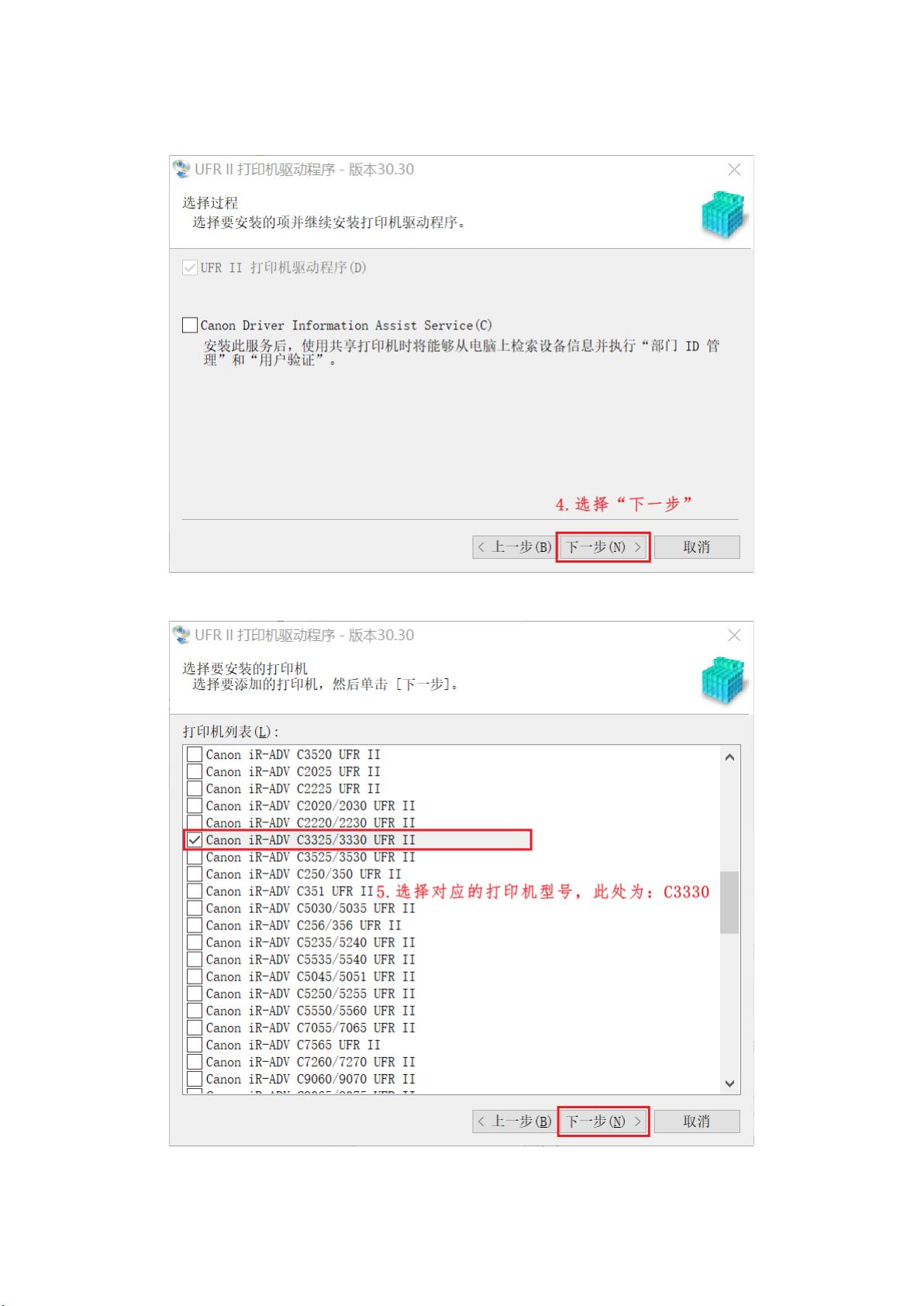"Canon iR-ADV 3330 UFR Ⅱ 打印机驱动安装步骤详解"
需积分: 9 75 浏览量
更新于2024-02-02
1
收藏 1.41MB PDF 举报
Canon iR-ADV 3330 UFR Ⅱ printer driver installation is a simple and straightforward process. Below are the steps to successfully install the printer driver.
Step 1: Download the Driver Program
First, navigate to the download address: https://gdlp01.c-wss.com/gds/2/0100009562/01/UFRIILT_Driver_V3030_W64_ZH_10.exe and download the driver program.
Step 2: Unpack the Driver Program Package
Once the driver program is downloaded, run the installation program. This will generate a folder with the same name in the current directory.
Step 3: Install the Print Driver
Open the folder where the driver program is located and run the installation program. In the installation process, choose to agree with the license agreement and select the connection method between the terminal and the printer. It is recommended to choose the "custom" option for a more personalized setup. Once the selection is complete, click on "Next".
Step 4: Select Printer Model
Once the connection method is chosen, proceed to select the corresponding printer model. In this case, choose "Canon iR-ADV C3325/3330 UFR II" and click on "Next" to proceed to the next page.
Step 5: Modify Port Prompt
On the next page, modify the content under the "Port (P):" menu to "PORTPROMPT:" and select "Add Port (T)".
Follow the on-screen prompts to complete the installation process. Once the installation is complete, the Canon iR-ADV 3330 UFR Ⅱ printer driver will be successfully installed and ready for use.
2013-07-17 上传
2020-07-07 上传
2018-10-31 上传
2024-04-11 上传
2021-12-03 上传
2021-11-08 上传
baidu_40396769
- 粉丝: 0
- 资源: 1
最新资源
- Java集合ArrayList实现字符串管理及效果展示
- 实现2D3D相机拾取射线的关键技术
- LiveLy-公寓管理门户:创新体验与技术实现
- 易语言打造的快捷禁止程序运行小工具
- Microgateway核心:实现配置和插件的主端口转发
- 掌握Java基本操作:增删查改入门代码详解
- Apache Tomcat 7.0.109 Windows版下载指南
- Qt实现文件系统浏览器界面设计与功能开发
- ReactJS新手实验:搭建与运行教程
- 探索生成艺术:几个月创意Processing实验
- Django框架下Cisco IOx平台实战开发案例源码解析
- 在Linux环境下配置Java版VTK开发环境
- 29街网上城市公司网站系统v1.0:企业建站全面解决方案
- WordPress CMB2插件的Suggest字段类型使用教程
- TCP协议实现的Java桌面聊天客户端应用
- ANR-WatchDog: 检测Android应用无响应并报告异常