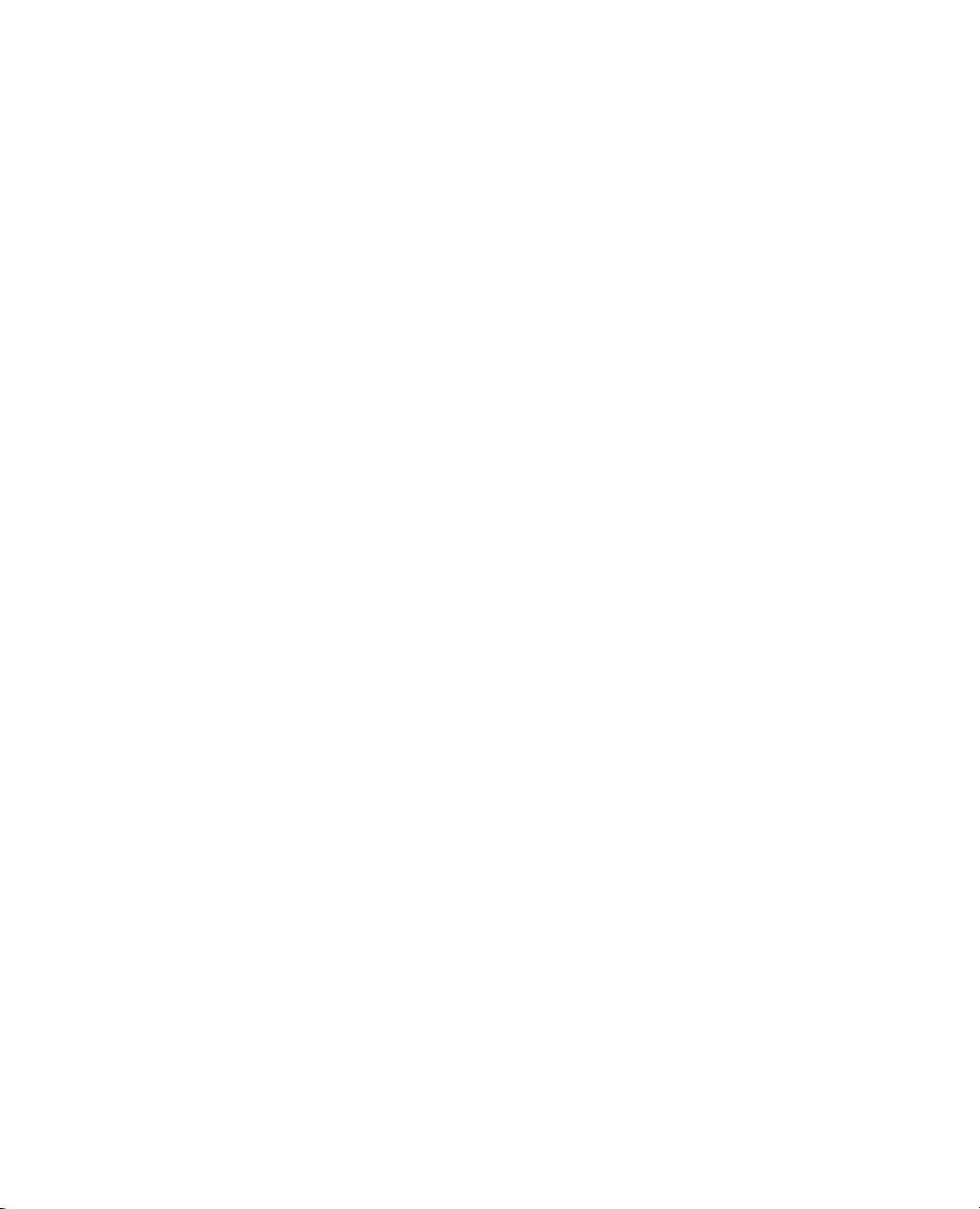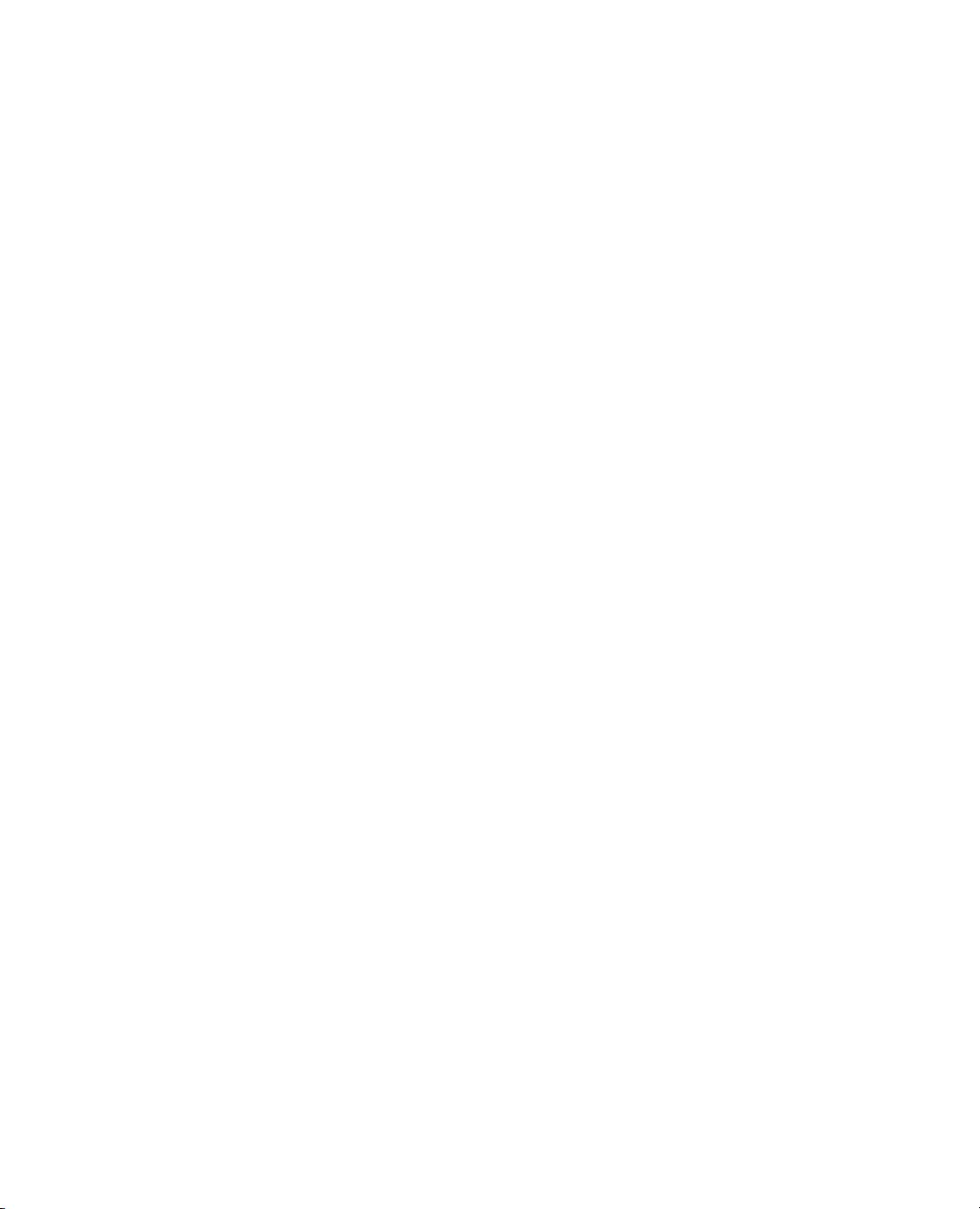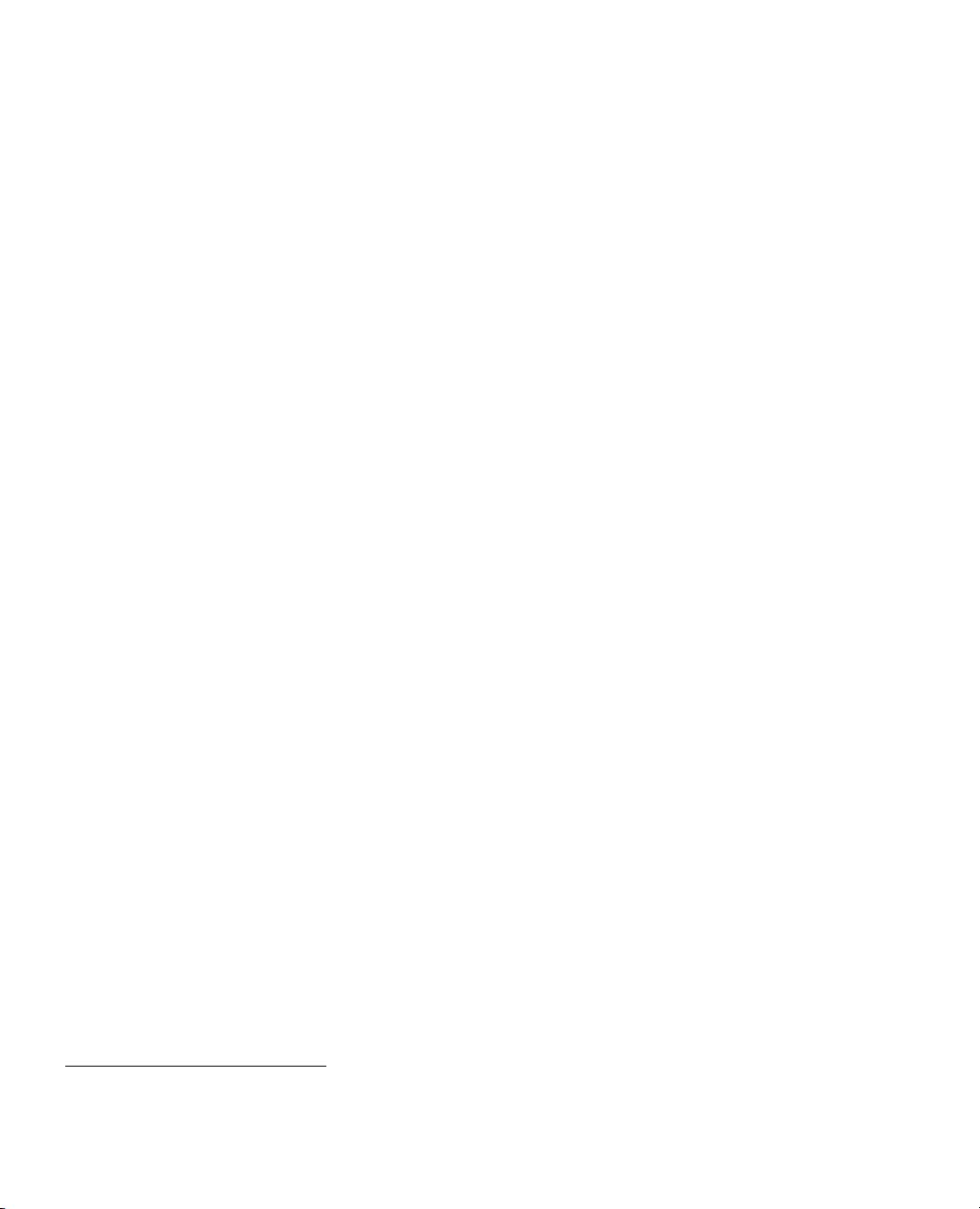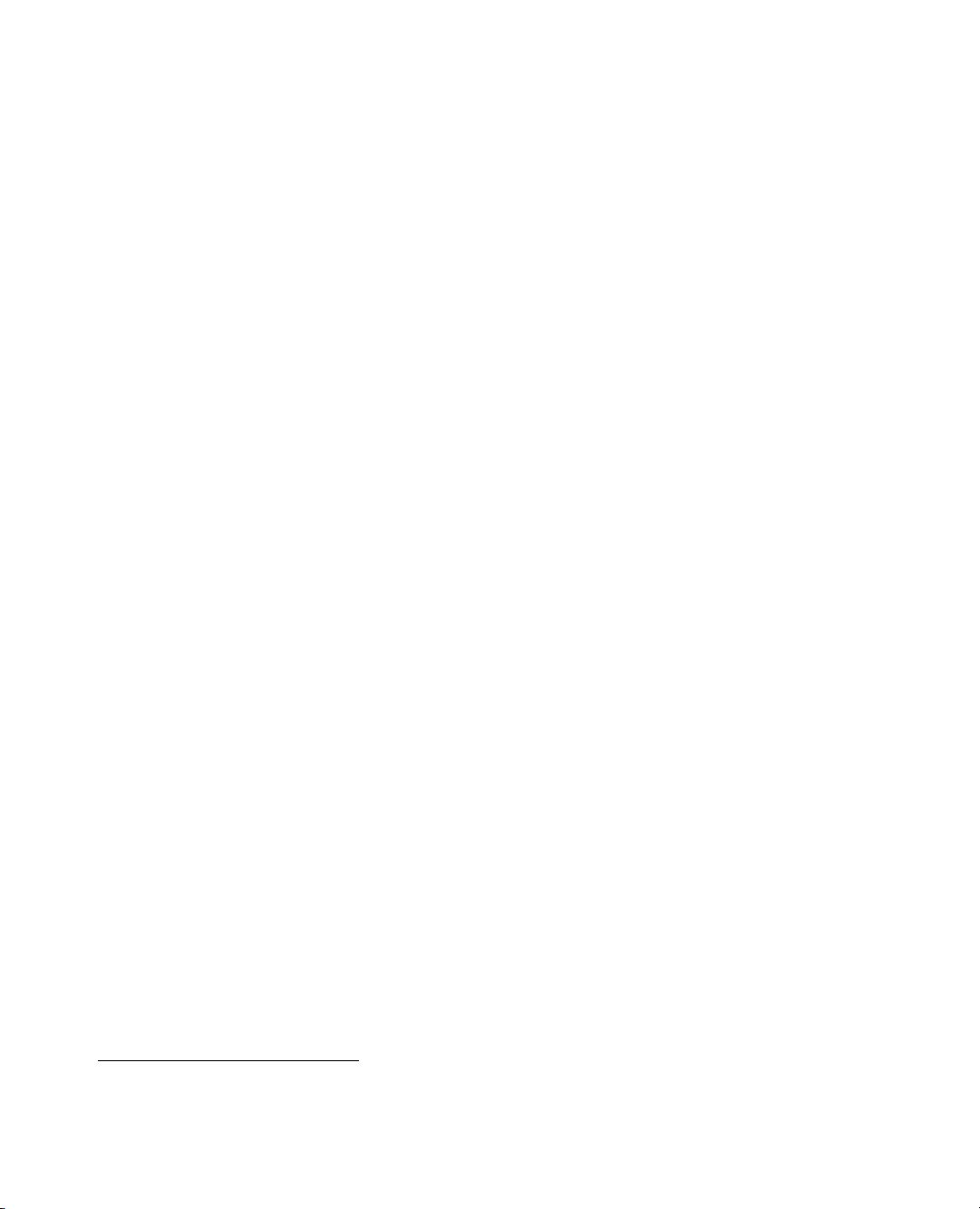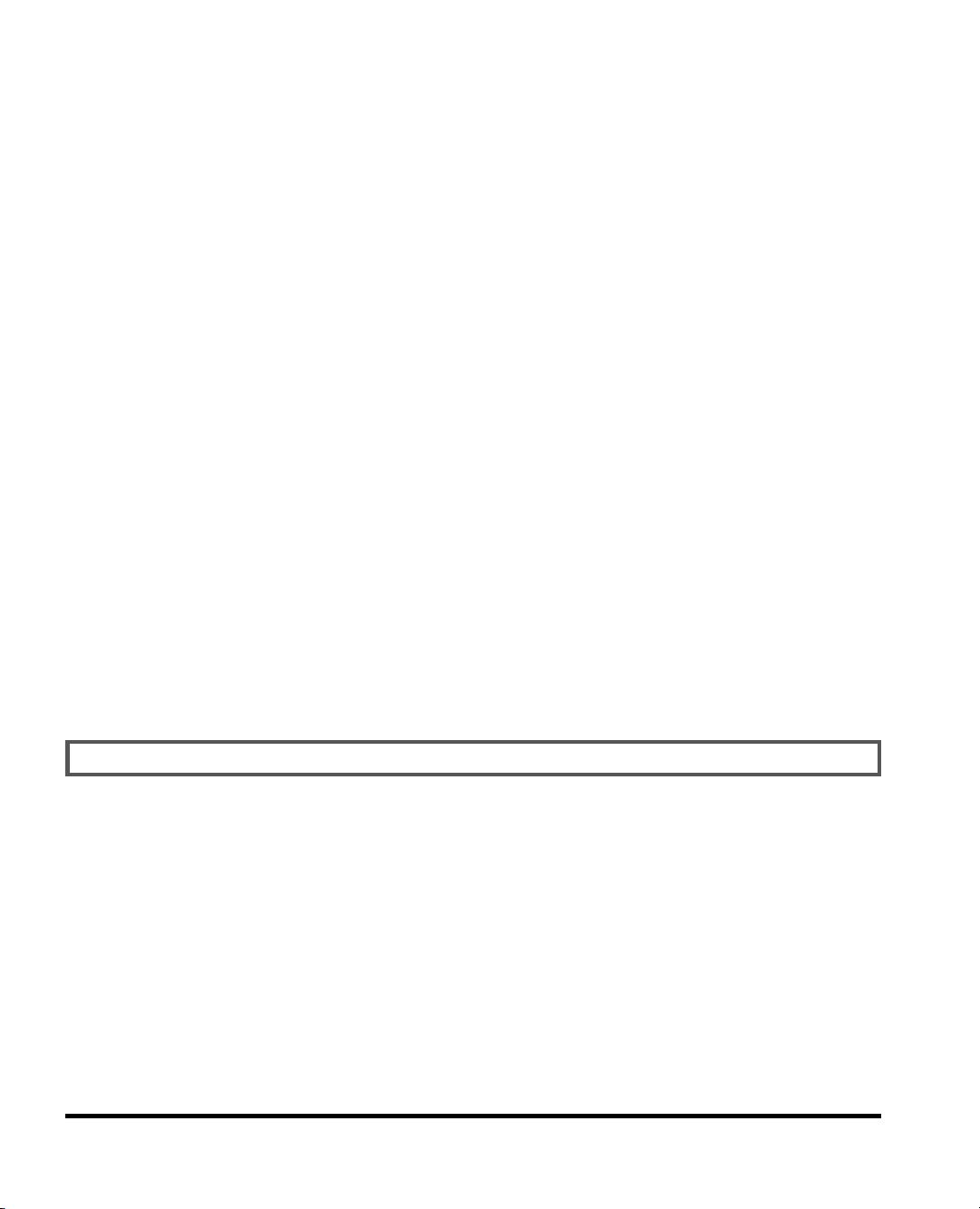Dart编程入门指南:打造跨平台应用
需积分: 10 199 浏览量
更新于2024-07-17
收藏 4.48MB PDF 举报
"Dart for Absolute Beginners(Apress,2014)" 是一本针对初学者的全面指南,由谷歌Dart开发技术教程编撰而成。本书旨在帮助读者掌握Dart编程语言,一种旨在简化跨平台应用开发的技术,特别强调了其在PC、Android、iOS和Pad等设备上的兼容性。作者通过循序渐进的方式,从基础入门到高级概念,逐一展开讲解。
第1章“Getting SetUp”会引导读者安装必要的开发环境和工具,确保读者能够在本地环境中顺利启动Dart编程之旅。章节中会包括配置步骤以及如何设置调试器,以便后续章节的实践操作。
第二章“Your First Dart Programs”将带领新手编写首个程序,展示基本语法和结构,让读者了解如何在Dart中定义变量、控制流和执行简单逻辑。这一章节的重点是通过实例让读者熟悉Dart的基本工作原理。
第三章至第五章深化编程基础知识,如“Some Programming Fundamentals”介绍数据类型、条件语句、循环等核心概念;“Five Small Programs to Showcase Fundamentals in Dart”则通过一系列小程序练习来巩固理论知识;“Functions”专门探讨函数的定义、参数传递和递归等高级功能。
第六章“Data Structures”涵盖了Dart中的数据结构,如列表、集合、映射等,以及如何有效地组织和操作数据。这一部分对于理解Dart如何处理复杂的数据处理任务至关重要。
第七章“How Does the Web Work?”揭示了Dart与Web技术的交互,解释了如何通过Dart进行服务器端开发以及与JavaScript的集成,为开发web应用提供框架。
第八章“Using Dart to Interact with HTML”详细说明了如何使用Dart构建与HTML的交互式用户界面,这对于前端开发者来说是至关重要的技能。
第九章至第十章深入讲解面向对象编程,包括“Hangman”游戏为例演示类和对象的概念,以及“Object-Oriented Programming Fundamentals”和“Object-Oriented Design”,让读者理解面向对象设计原则和实践。
第十一章至第十二章扩展到更高级的Dart概念,如“Advanced Dart Concepts”可能涉及模块化、泛型、异步编程等技术,有助于提升编程效率和代码质量。
第十三章“Testing Your Work”教授测试和调试策略,确保代码质量和可维护性,这是任何开发项目中不可或缺的一部分。
第十四章“Concurrency”讨论多线程和并发编程在Dart中的实现,使读者能处理并行计算和高效利用系统资源。
最后一章“Putting It All Together”汇总所学知识,通过一个综合项目来应用所有学到的技巧,让读者有机会实践所学,并对整个开发流程有更深的理解。
“Dart for Absolute Beginners(Apress,2014)”是一本实用的教程,适合那些希望学习Dart编程并进入跨平台应用开发领域的初学者,无论你是软件工程师、前端开发者还是对新技术感兴趣的人士,都能从中获益匪浅。
2021-03-24 上传
2019-09-24 上传
2021-03-24 上传
2019-04-10 上传
2021-05-26 上传
2015-01-09 上传
2015-03-31 上传
2015-09-21 上传
2019-10-09 上传
laiqiuqiu
- 粉丝: 2
- 资源: 11
最新资源
- 网络研讨会-下一个:Next.js网络研讨会
- 电影院订票系统的设计与实现.zip
- check-in
- 0546、单片机实验板使用与C语言源程序.rar
- Curso-Master-JavaScript-Udemy-Ejercicios:JS,JQuery,MaquetaciónWeb,TypeScript,Angular,NodeJS,Express Rest-https
- Monorepo
- twilio-app:使用 Twilio API 和 Amazon AWS Elastic Beanstalk 开发具有语音呼叫和 SMS 发送功能的 Web 应用程序
- 贵州各乡镇街道shp文件 最新版
- my_poultry:家禽应用程序,可将农民链接到大量库存以进行购买,将他们链接到家禽专家并帮助保存农场记录
- 0523、电压电阻转换模块.rar
- webprogramming-cocktail_website
- qt5_cadaques-pdf
- EntrenoIA:Repsitorio para aprender IA iniciando con机器学习
- HarderStart:Minecraft mod 扩展了游戏的各个进程方面,特别是早期游戏
- 拍手!-项目开发
- notebook:我的笔记本通过emacs org-mode