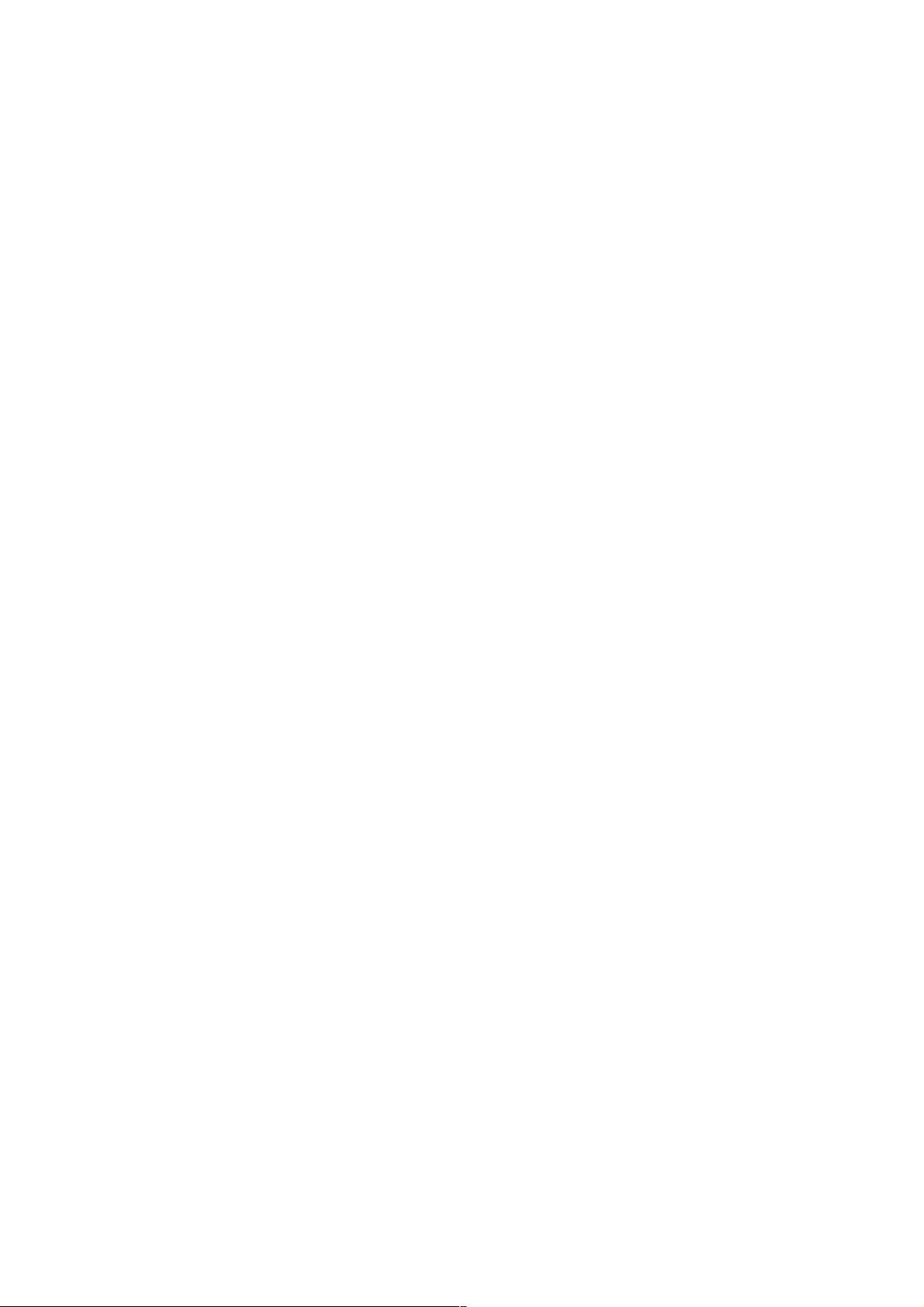Android上下左右滑动布局实现: ScrollView与HorizontalScrollView配合
60 浏览量
更新于2024-08-31
收藏 58KB PDF 举报
在Android开发中,实现一个可以同时支持上下和左右滑动的界面布局是一个常见的需求,特别是在需要展示多维度信息或者导航菜单时。本文将详细介绍如何通过ScrollView与HorizontalScrollView的巧妙组合来实现这一功能。
首先,我们需要明确的是,ScrollView通常用于处理垂直方向的滚动,而HorizontalScrollView则专用于水平方向。为了实现上下左右四个方向的滑动,我们可以将这两个控件嵌套使用。具体步骤如下:
1. 主布局容器:创建一个名为`PagerScrollView`的自定义视图(XML布局),继承自ScrollView,这样我们可以在一个视图中包含多个子视图,方便管理滚动行为。XML代码如下:
```xml
<?xml version="1.0" encoding="utf-8"?>
<test.smartonet.com.myapplication.PagerScrollView
xmlns:android="http://schemas.android.com/apk/res/android"
xmlns:app="http://schemas.android.com/apk/res-auto"
android:id="@+id/main"
android:layout_width="match_parent"
android:layout_height="match_parent">
<!-- 内容区域 -->
</test.smartonet.com.myapplication.PagerScrollView>
```
2. 内部布局:在`PagerScrollView`中,我们创建一个LinearLayout作为主要的容器,它会垂直布局并包裹所有的子控件。在这个LinearLayout中,我们将放置一个HorizontalScrollView,负责水平方向的滑动:
```xml
<LinearLayout
android:layout_width="match_parent"
android:layout_height="match_parent"
android:orientation="vertical">
<HorizontalScrollView
android:id="@+id/hor"
android:layout_width="match_parent"
android:background="#e1f1f1"
android:layout_height="160dp">
<!-- 水平布局内容 -->
</HorizontalScrollView>
</LinearLayout>
```
3. 水平滚动内容:在HorizontalScrollView中,你可以添加多个TextView、ImageView或其他自定义视图,它们会在水平方向上排列。例如,你可以设置LinearLayout的`android:layout_gravity`属性为`center|left`,使其居中显示,且向左对齐:
```xml
<LinearLayout
android:layout_width="match_parent"
android:layout_height="match_parent"
android:layout_gravity="center|left"
android:gravity="center"
android:orientation="horizontal">
<TextView
android:layout_width="wrap_content"
android:layout_height="wrap_content"
<!-- TextView属性设置 -->
/>
<!-- 添加更多视图 -->
</LinearLayout>
```
4. 业务需求和优化:作者提到使用这种方法是因为在复杂业务场景下,RecyclerView可能会导致性能问题,如掉帧和卡顿。由于ScrollView提供了更简单的控制方式,对于某些不需要频繁更新内容的情况,它可能是更合适的选择。不过,如果你确实需要高度定制化或数据驱动的界面,RecyclerView可能更适合,但需确保适配性能优化策略,比如避免不必要的绘制和回收。
总结来说,实现上下左右滑动界面布局的关键在于合理利用ScrollView和HorizontalScrollView,根据实际需求定制内部布局,同时注意性能优化,确保用户界面流畅。在开发过程中,记得根据具体业务场景进行调整,并随时测试和优化滚动性能。
点击了解资源详情
点击了解资源详情
点击了解资源详情
356 浏览量
2017-11-06 上传
2021-01-20 上传
2018-06-22 上传
2013-03-14 上传
2023-03-31 上传
weixin_38506852
- 粉丝: 5
- 资源: 888
最新资源
- flatlib:适用于传统占星术的Python库
- J2TEAM Security-crx插件
- EuroSAT 欧罗萨特-数据集
- twitter_data_streaming_and_visualization
- torch_sparse-0.6.11-cp38-cp38-linux_x86_64whl.zip
- mazegame.rar_Visual_C++_
- 狐族内容管理系统(iHuzuCMS) 1.0 beta12
- 粉色浪漫婚礼整站网站模板
- 有史以来最快的Amiga模块播放器-JavaScript开发
- 脑细胞组成
- WADB:通过网络进行adb(Android Debug Bridge)的简单开关
- torch_sparse-0.6.12-cp38-cp38-macosx_10_14_x86_64whl.zip
- jquery-page-load-polisher:jQuery Page Load Polisher显示一个加载器,直到页面加载为止
- 简洁绿色蔬菜整站模板下载
- Kranok-NV-数据集
- matlab2334324.rar_Windows编程_Visual_Basic_