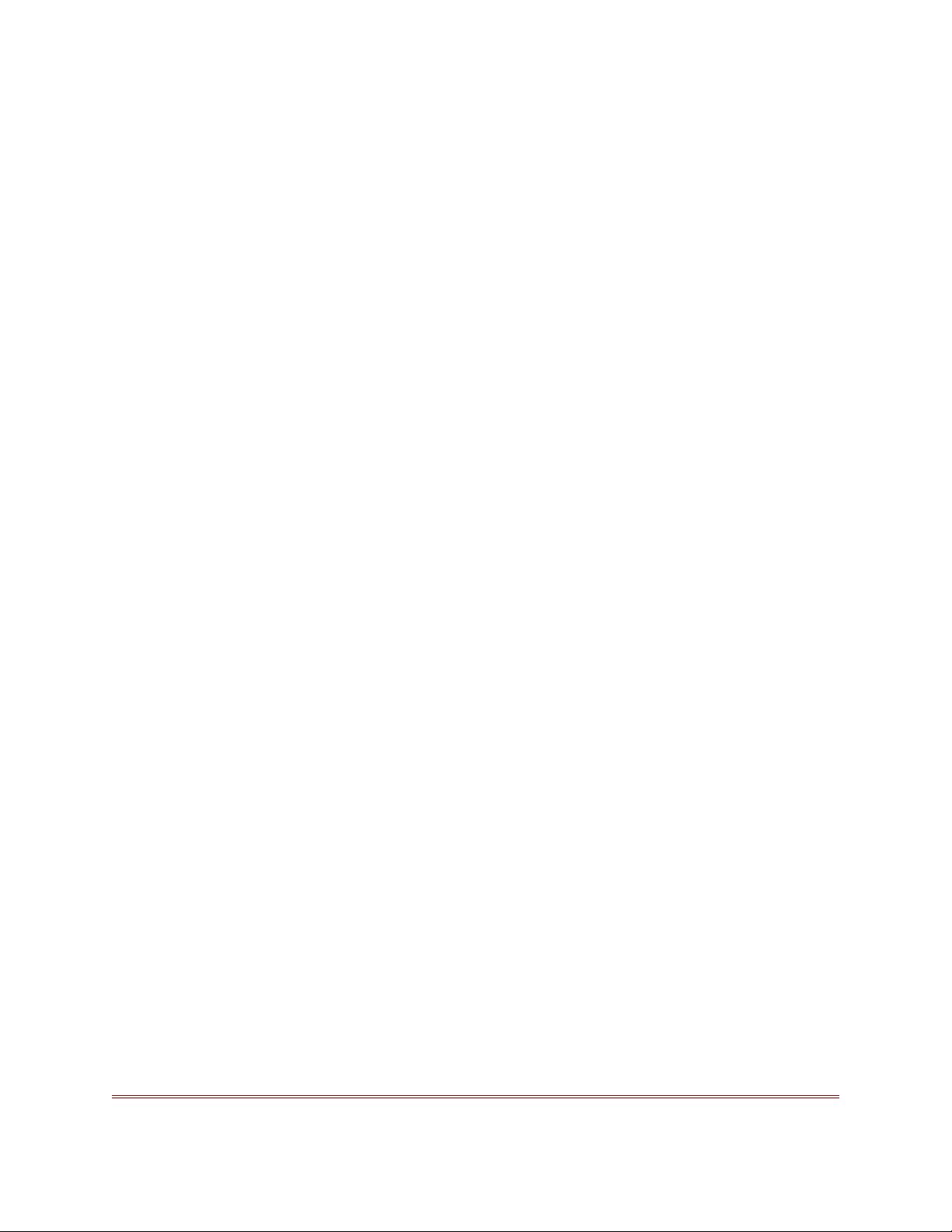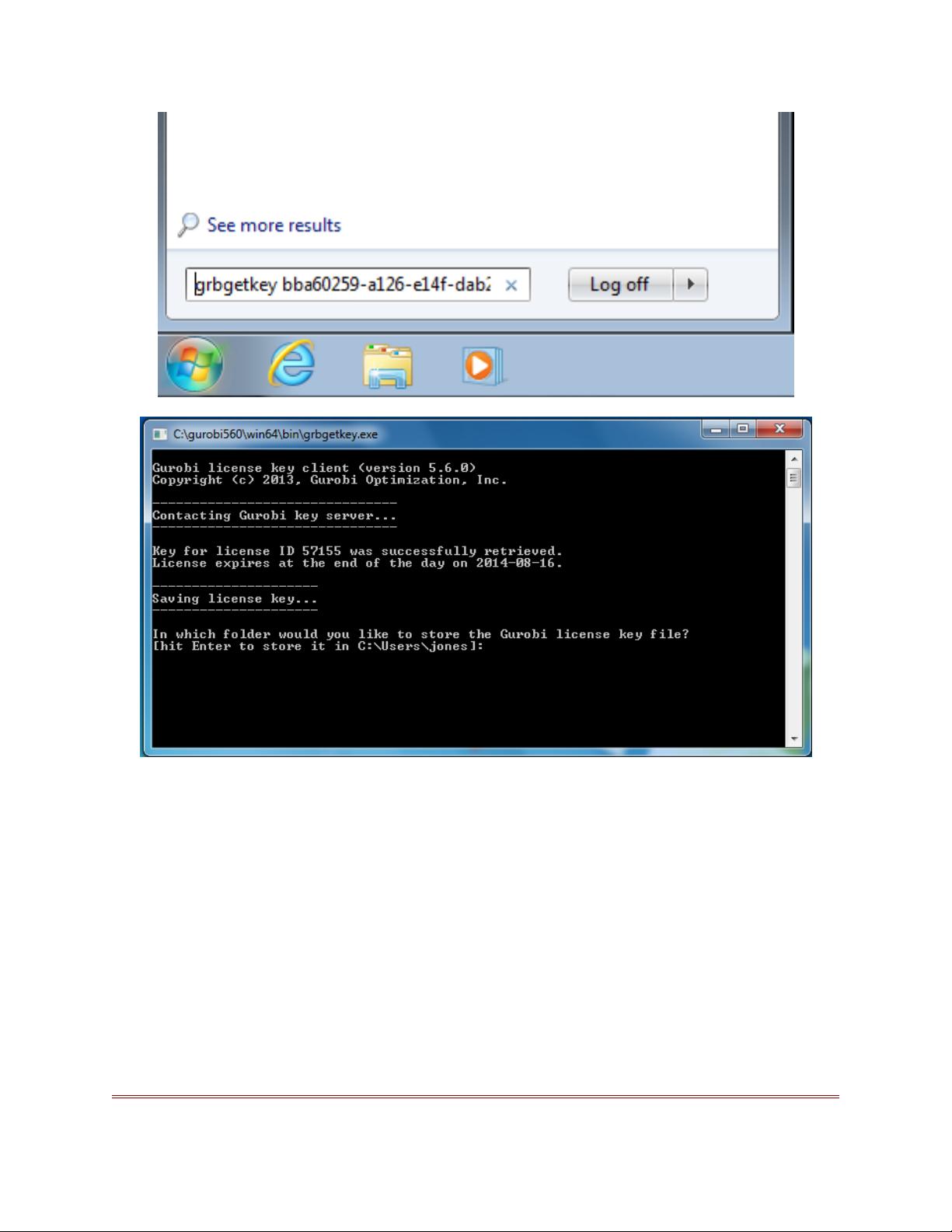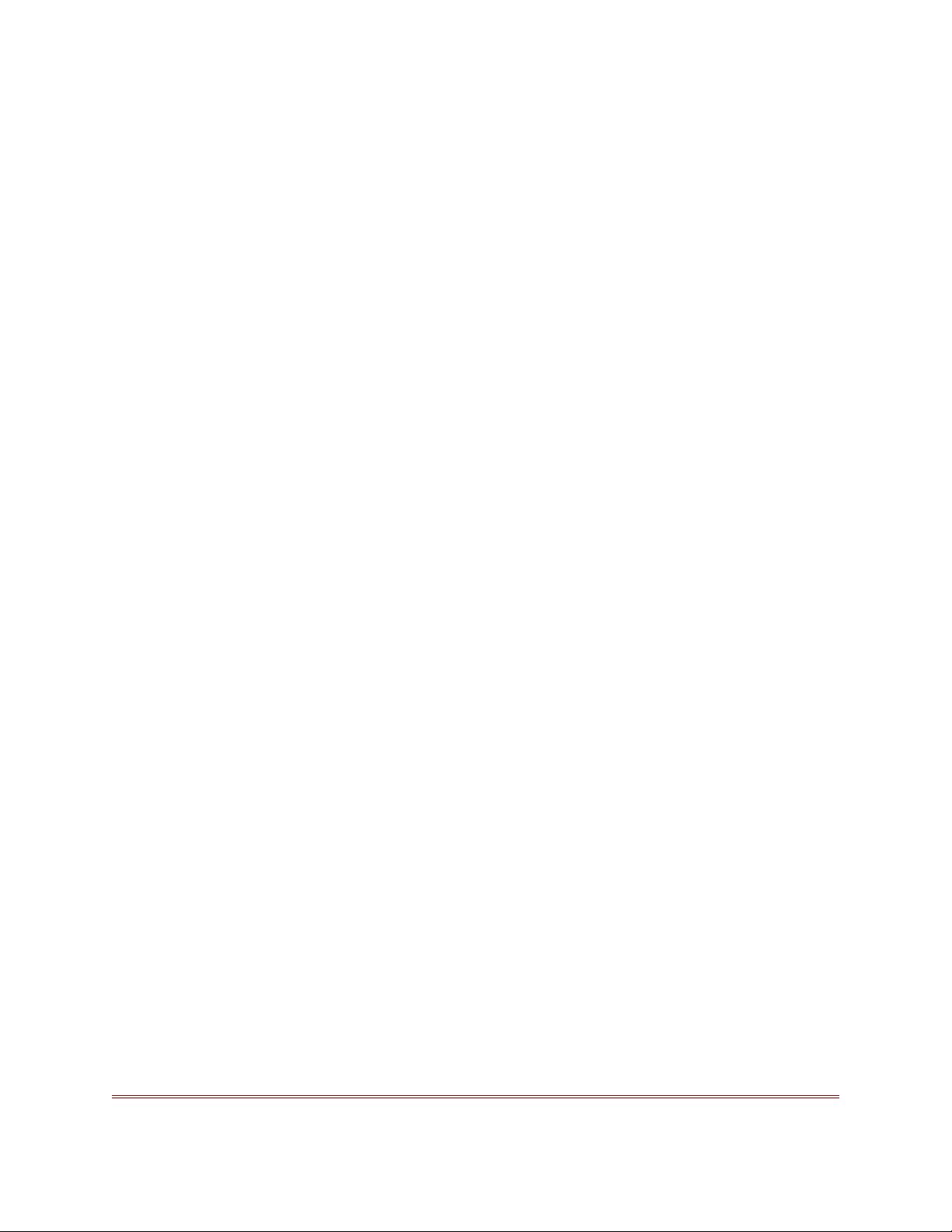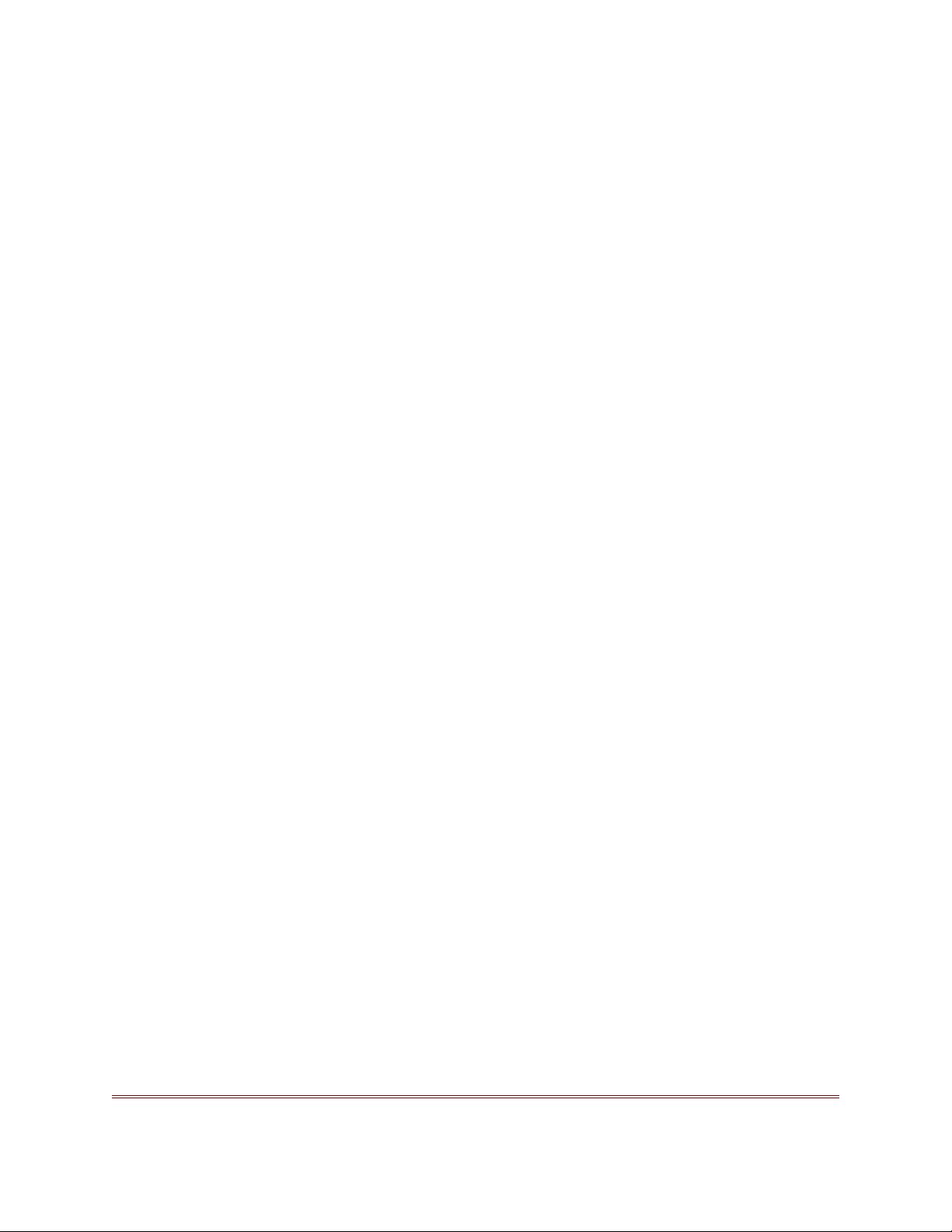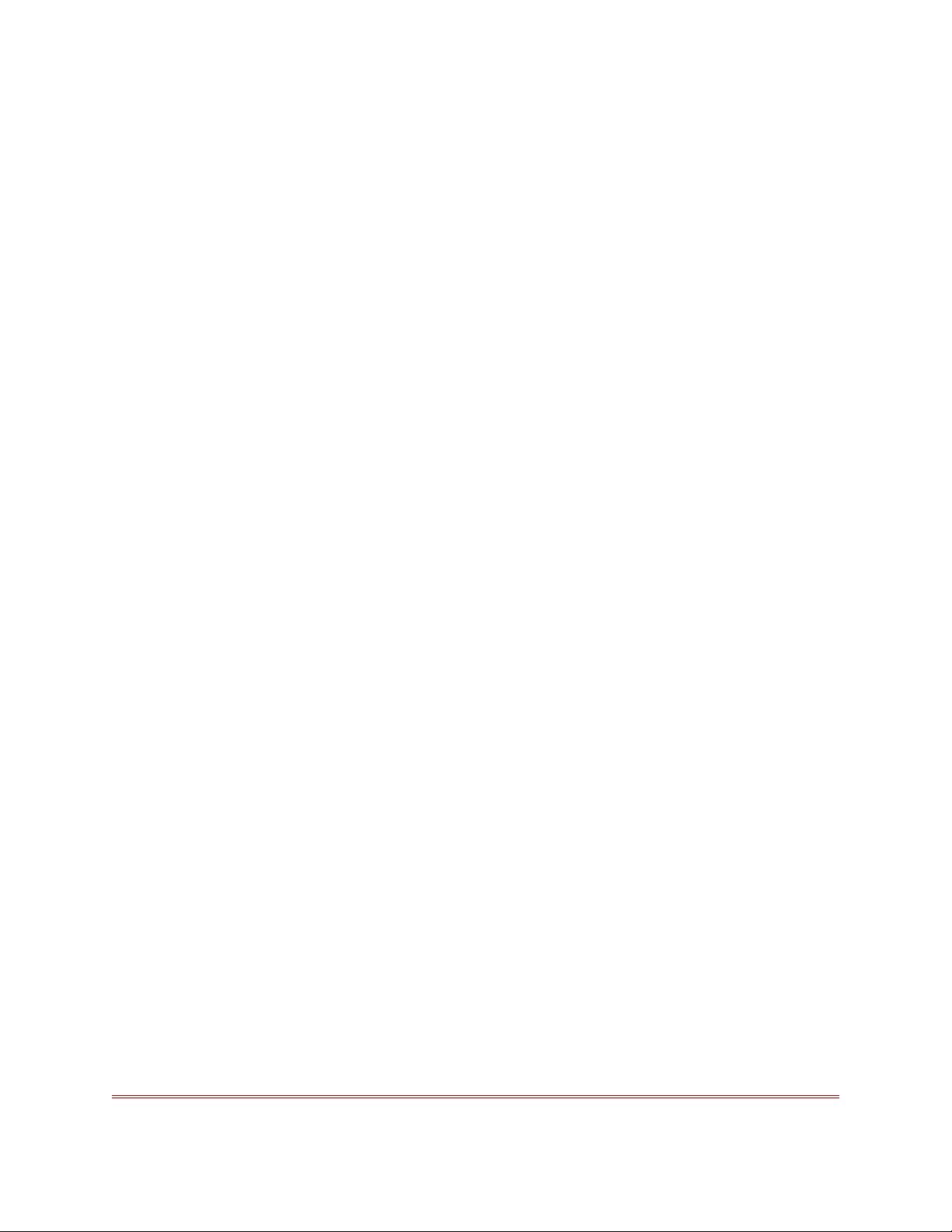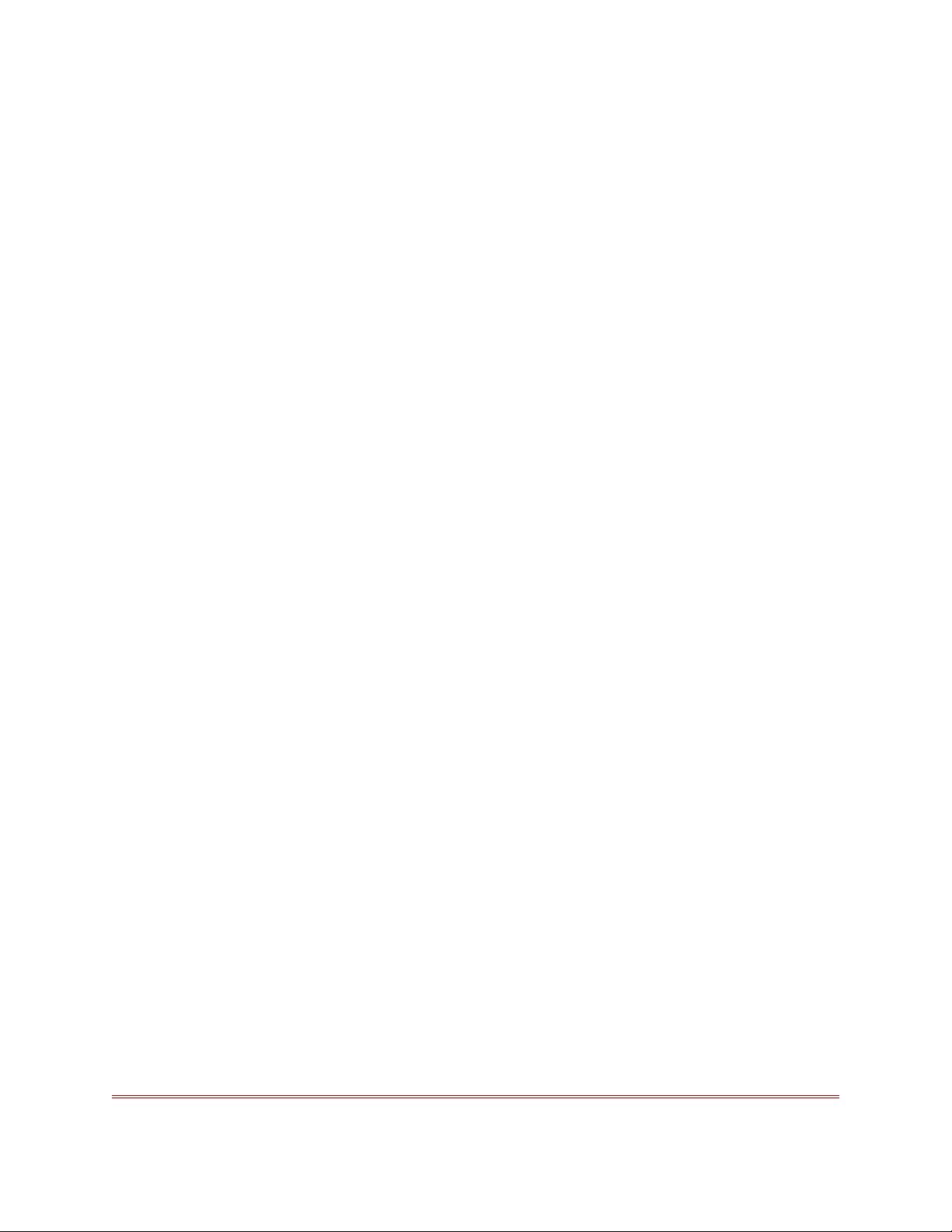
The token server will ignore this line, and the client will ignore everything but this line. Your
other option when both client and server are running on the same machine is to create a separate
gurobi.lic file for the client, and to set the GRB_LICENSE_FILE environment variable to point to
this file (following the earlier instructions for using a non-default license location).
Once your client license is in place, you can test the license. If you are unable to connect to the
server, you’ll need to make sure the server is installed and running. Please consult the instructions
for starting a token server for more information.
4.4 Setting up and using a Compute Server license
When using a Compute Server license, programs that call the Gurobi Optimizer can offload Gurobi
computations onto one or more server machines. There are a few steps involved in setting up such
licenses. The first is to retrieve your license key. The key should be installed on the machine that
will act as a Compute Server. Once you have your key, you will need to start Gurobi Remote
Services. Finally, client machines will need a Compute Server client license in order to find the
Compute Server(s).
Note that if you are setting up a machine as a client of an existing Compute Server, you just need
to create a Compute Server client license.
4.4.1 Retrieving a Compute Server license
If you have purchased one or more Gurobi Compute Server licenses, you’ll need to perform a
few setup steps in order to start your Compute Servers. Once started, client machines will be
able to offload the work of solving an optimization model onto these servers. The clients and the
Compute Servers can run any mix of supported operating systems. Thus, for example, multiple
Linux machines could submit jobs to a pair of Compute Servers, one running Windows and the
other running Linux. Any machine that can reach the Compute Server(s) over your network can be
a client (including the Compute Servers themselves).
Once you’ve chosen a machine to act as a Compute Server, you’ll need to run the grbgetkey
command on that machine to retrieve your Gurobi license key. Note that the machine must be
connected to the Internet in order to run this command. An Internet connection is not required
after you have obtained your license key.
If your computer isn’t connected to the Internet, we also offer a manual license key process. You’ll
find manual instructions at the bottom of the License Detail page (by following the link labeled
click here for additional instructions).
The exact command to run for a specific license is indicated at the bottom of the License Detail
page (e.g., grbgetkey 253e22f3-...). We recommend that you use copy-paste to copy the entire
grbgetkey command from our website and paste it directly into the Windows Search box (and then
hit Enter ): If you are unfamiliar with running command-line commands on a Windows system, you
can learn more here.
The grbgetkey program passes identifying information about your machine back to our website,
and the website responds with your license key. Once this exchange has occurred, grbgetkey will
20