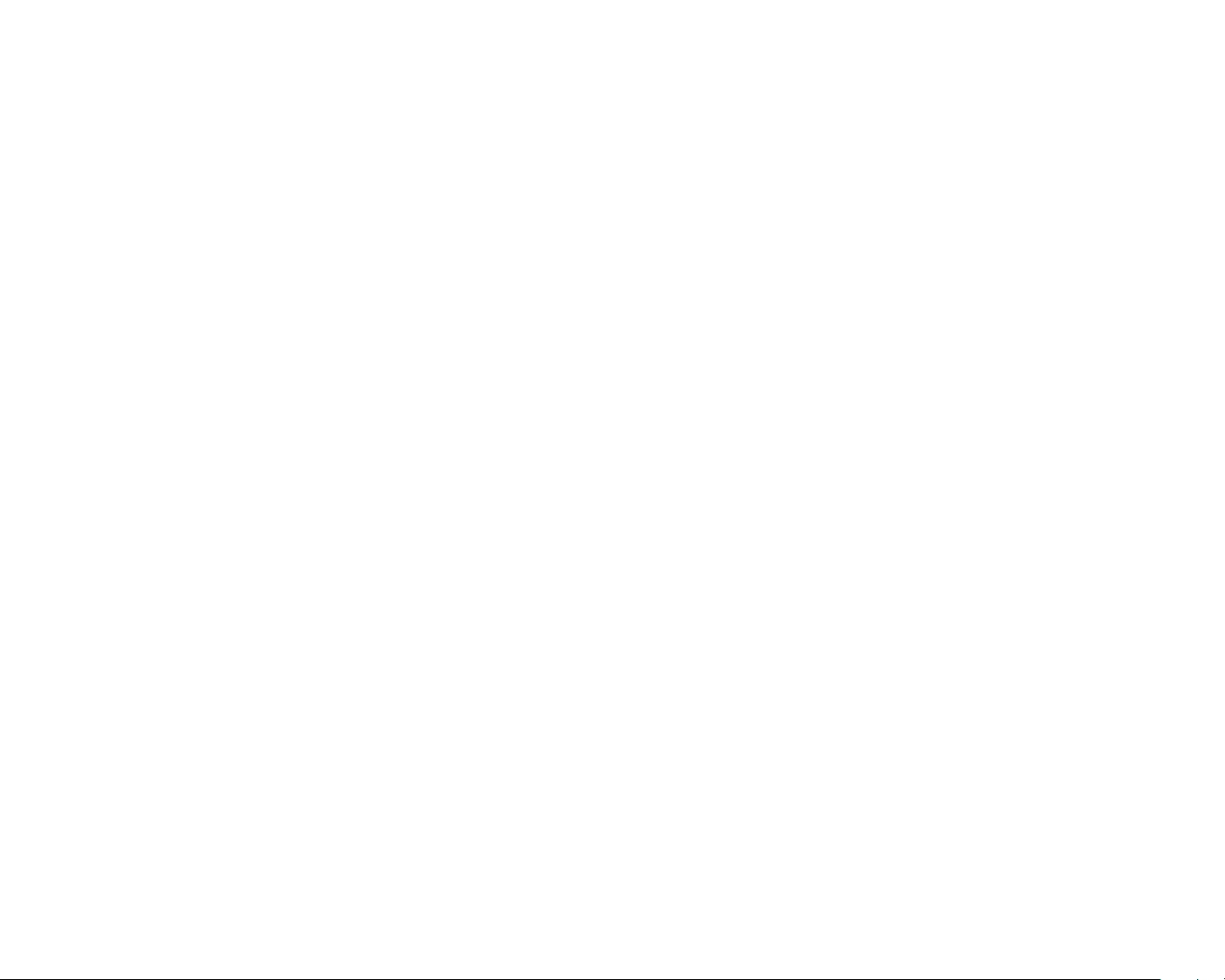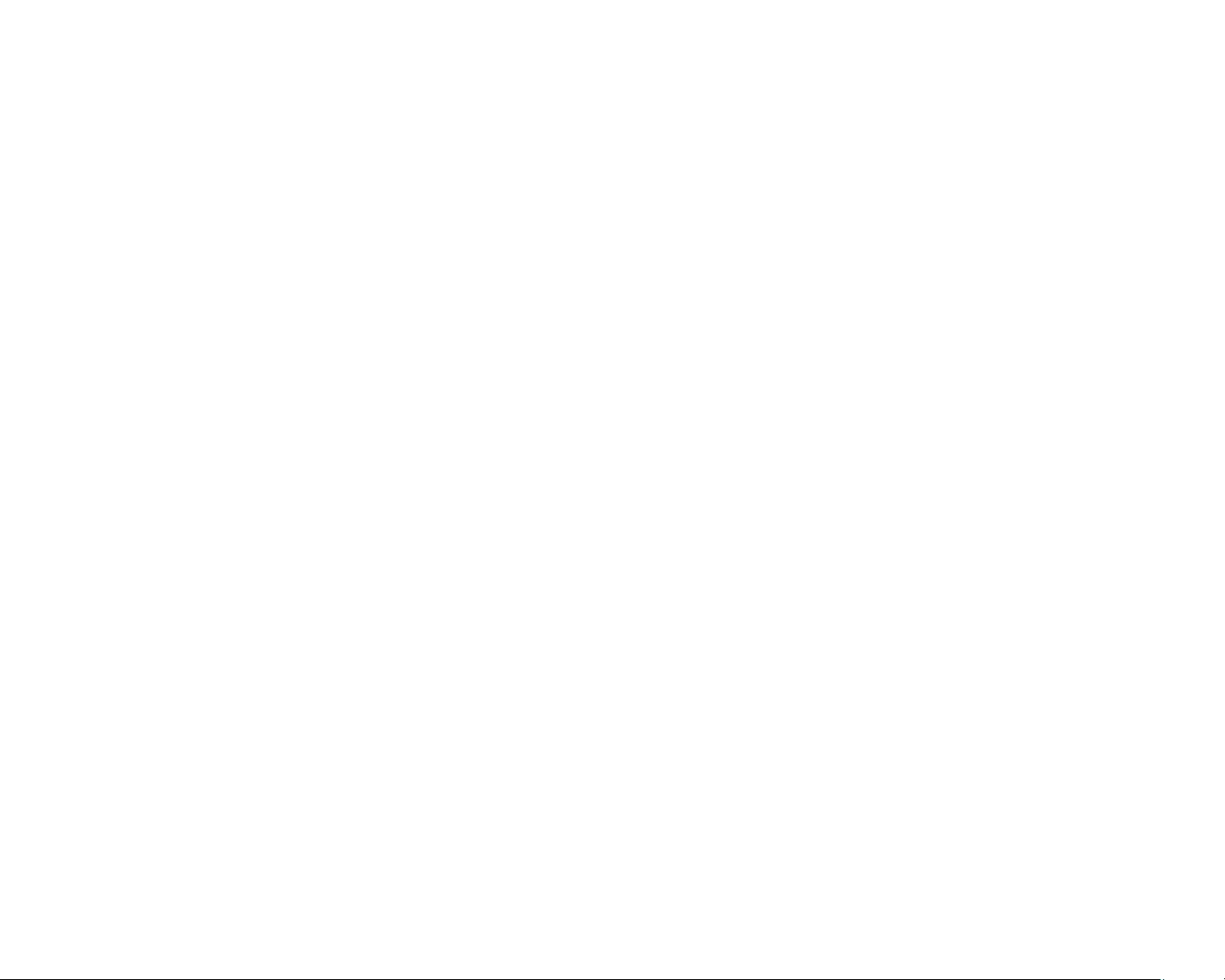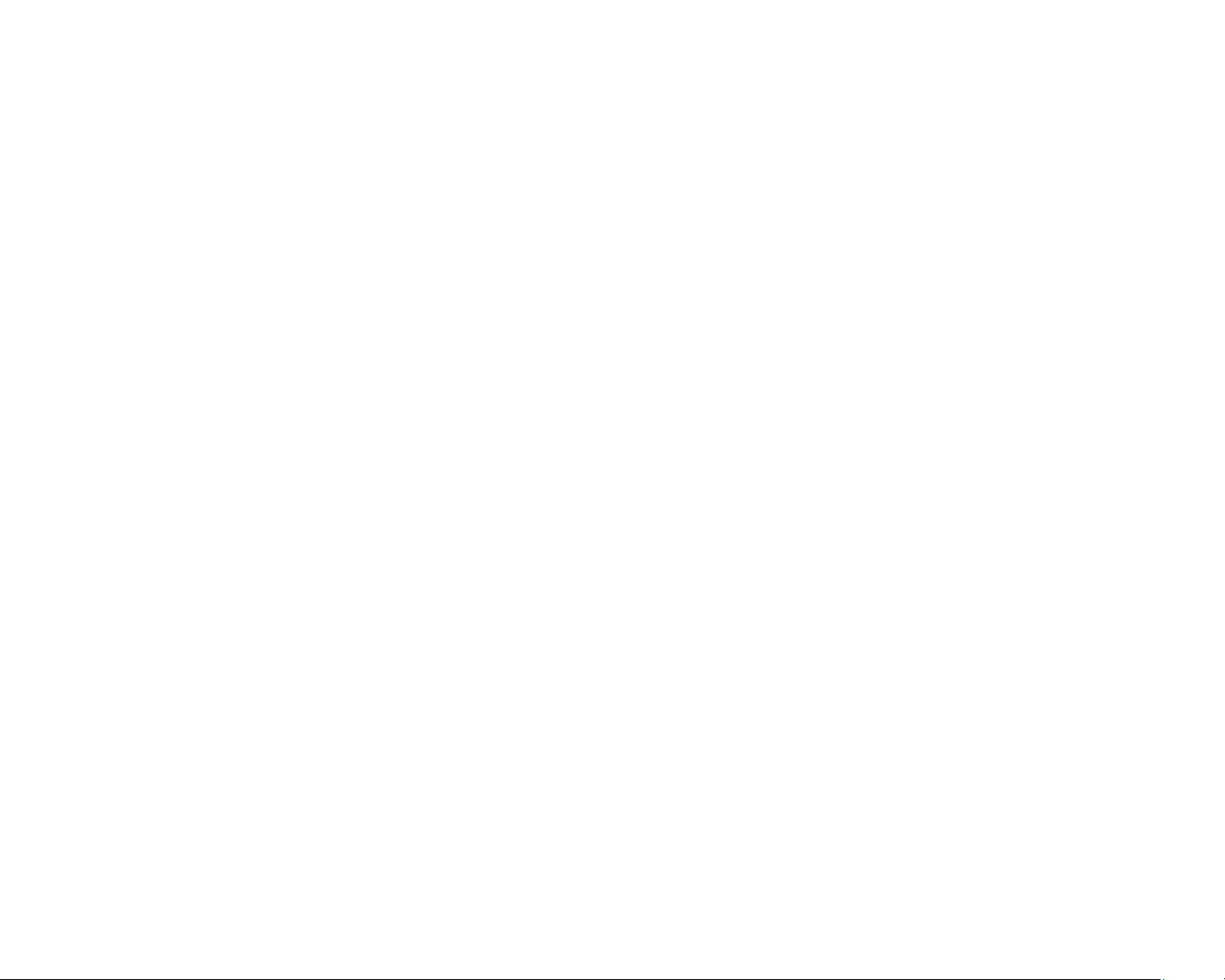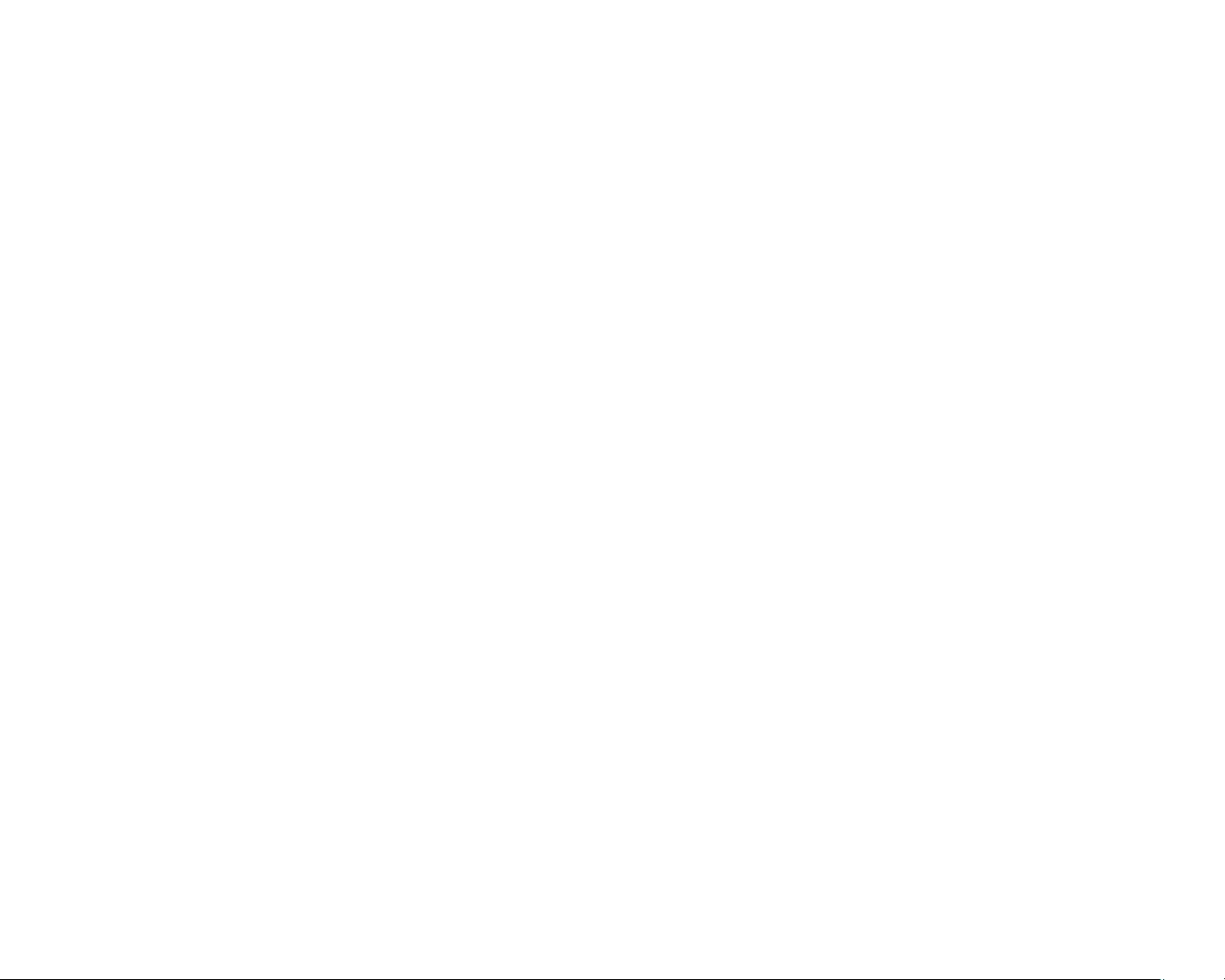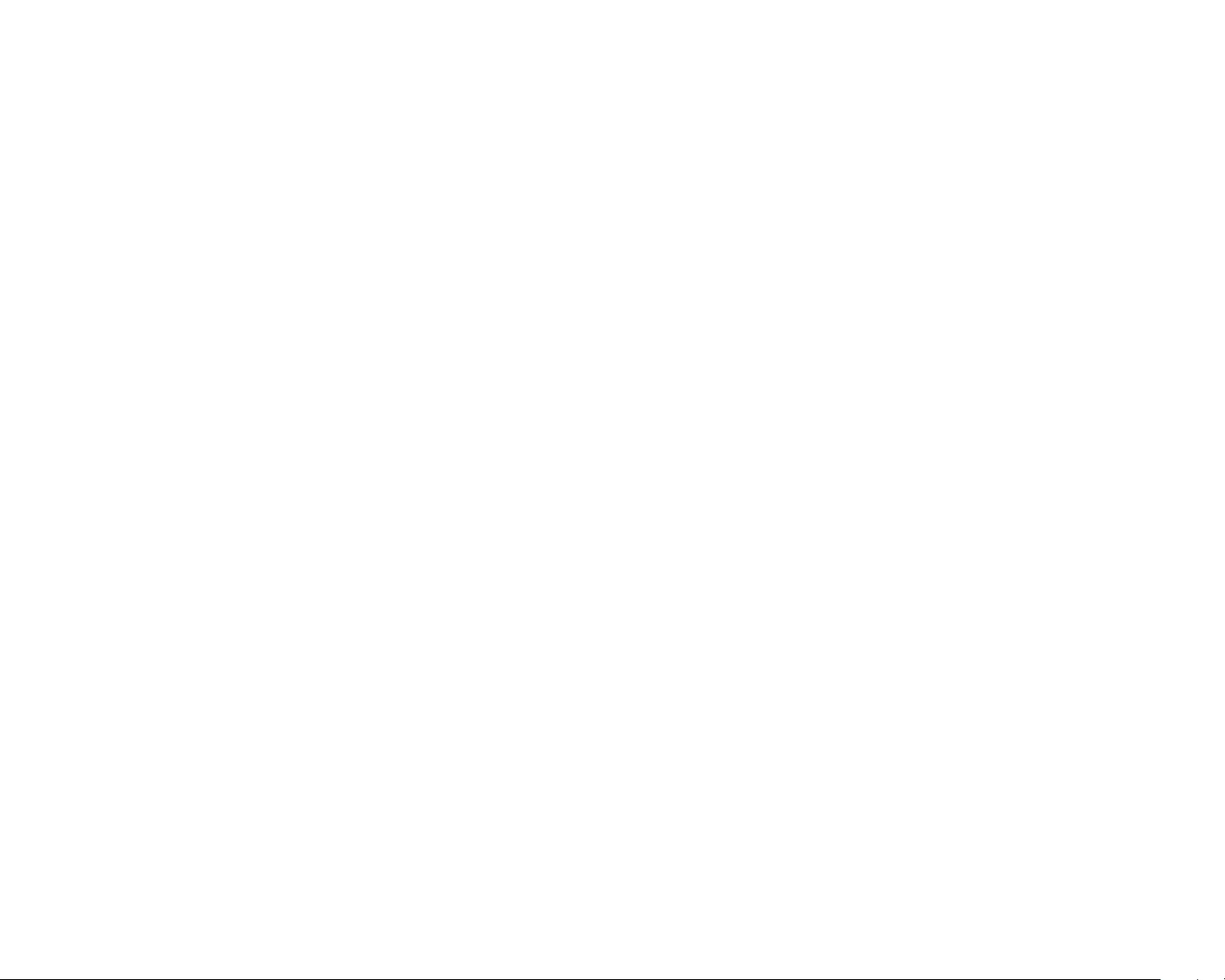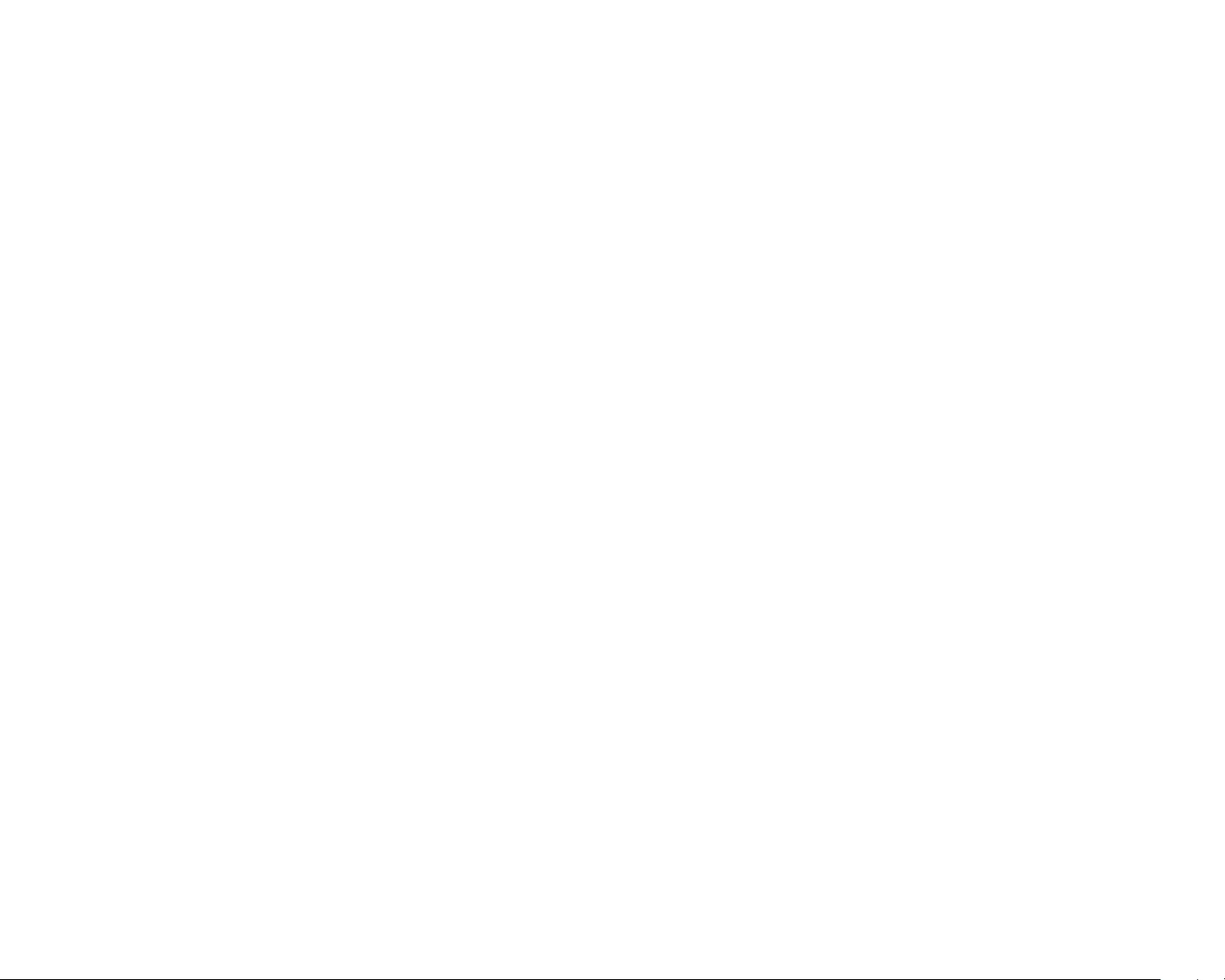
xviii Introduction
You seldom need just a hammer for a project. GIMP provides the
hammer, the saw, the drill, even the kitchen sink. With this book,
I hope you’ll learn to use all the tools in the toolbox.
How This Book Is Organized
The book has six chapters, each consisting of multiple tutorials.
Each chapter covers a different area of graphic design: Funda-
mental Techniques, Photographic Effects, Web Design, Advertis-
ing and Special Effects, Type Effects, and Creative Inspiration
(advanced projects). Each tutorial opens with introductory mate-
rial on the subject at hand and includes a set of tips related to
that area of design.
Chapter 1 provides a set of core tips laid out in an introduc-
tory fashion, from the toolbox to common tasks like drawing and
text manipulation. Users new to GIMP should read this chapter
thoroughly, while more advanced users may glance through it or
skip it altogether. Each tutorial after Chapter 1 is an independent
project, so try to find a project that strikes your fancy. These tuto-
rials can be completed in any order.
Chapter 2 is for photographers. GIMP’s raster processing is
ideal for working with photographs and stock imagery. The num-
ber of effects you can create is limitless, but this chapter will help
you get started with some often-used photographic techniques.
Chapter 3 is all about graphic design for the Web. In many
areas of the Web, static images still play key roles. Features like
background images, menus and buttons, and logos are all part
and parcel of everyday GIMP work.
Chapter 4 will take you to the world of advertising design
and special effects. In this chapter, you’ll find techniques to
create 2-D and 3-D designs for products ranging from posters
to cell phones to underwater adventures.
Chapter 5 covers type effects. GIMP is wonderful at turning
boring fonts into fantastic logos and 3-D designs. This chapter
will walk you through re-creating some commonly used text
effects.
Chapter 6 is new to this edition of the book. It provides sev-
eral advanced tutorials whose primary purpose is to inspire you
to new creative heights. Use this chapter as your springboard to
advanced use of GIMP.
Each tutorial starts with a project summary, accompanied by
reasons for using the technique. The tutorials are designed to
allow you to quickly re-create them step by step using the default
tools and features that come with GIMP.
A Few More Hints
I won’t be referencing keyboard shortcuts very often—with a
few exceptions like Select All (ctrl-A) or Deselect All (ctrl-
shift-A)—because GIMP allows you to customize the shortcuts
any way you like. Instead, I’ll reference the default menu loca-
tions where necessary. If the feature has a keyboard shortcut, it’ll
be listed next to that option in the menu. Learn those to speed
your work through these tutorials.
Note that the use of the ctrl and alt keys are shown as they’re
used with Linux. Users of Windows or Mac can map these key-
strokes to their appropriate platform equivalents.
Also note that key presses for the keyboard are always listed
with uppercase letters to make the key sequence easier to read.
Unless shift is specifically listed with the keystroke, the shift key
need not be used.
A Useful Package
GIMP Paint Shop (http://code.google.com/p/gps-gimp-paint-studio/)
is a package providing additional brushes, palettes, patterns, and
excellent tool presets that provide simulated artist’s tools and tech-
niques. It’s a must-have if you plan on taking your GIMP skills to
the next level.
You can check out more ways to extend the power of GIMP at
registry.gimp.org.
About the Canvas
Unless otherwise noted, assume a default canvas size of 640 ×
400 pixels to make the tutorials easier to produce on slower sys-
tems. This size works fine on the Web, but you’ll need to scale up
the process if you intend to use a technique for a print project:
increase the amount of blur, adjust the number of pixels to offset
a layer, and so forth. The thing to remember in each tutorial is