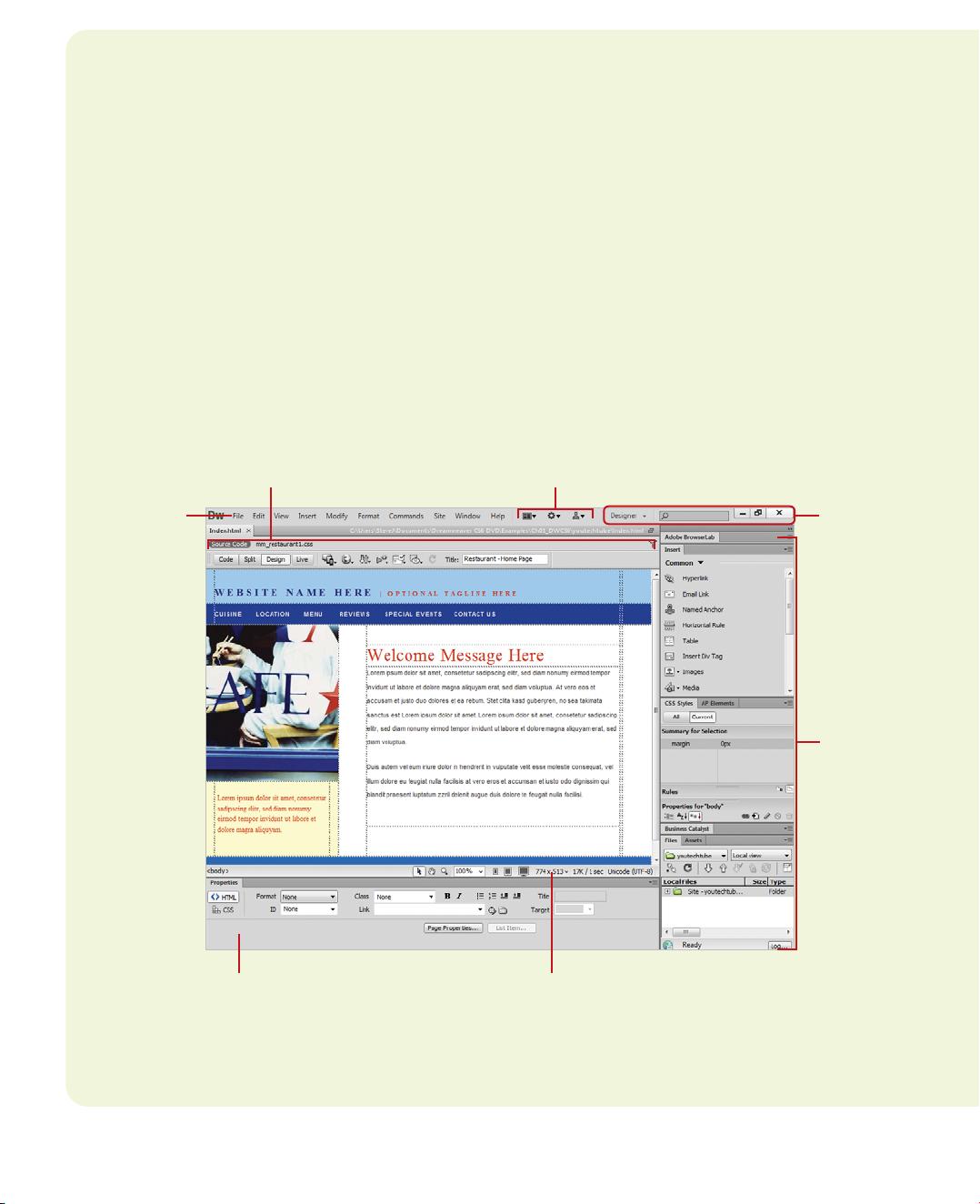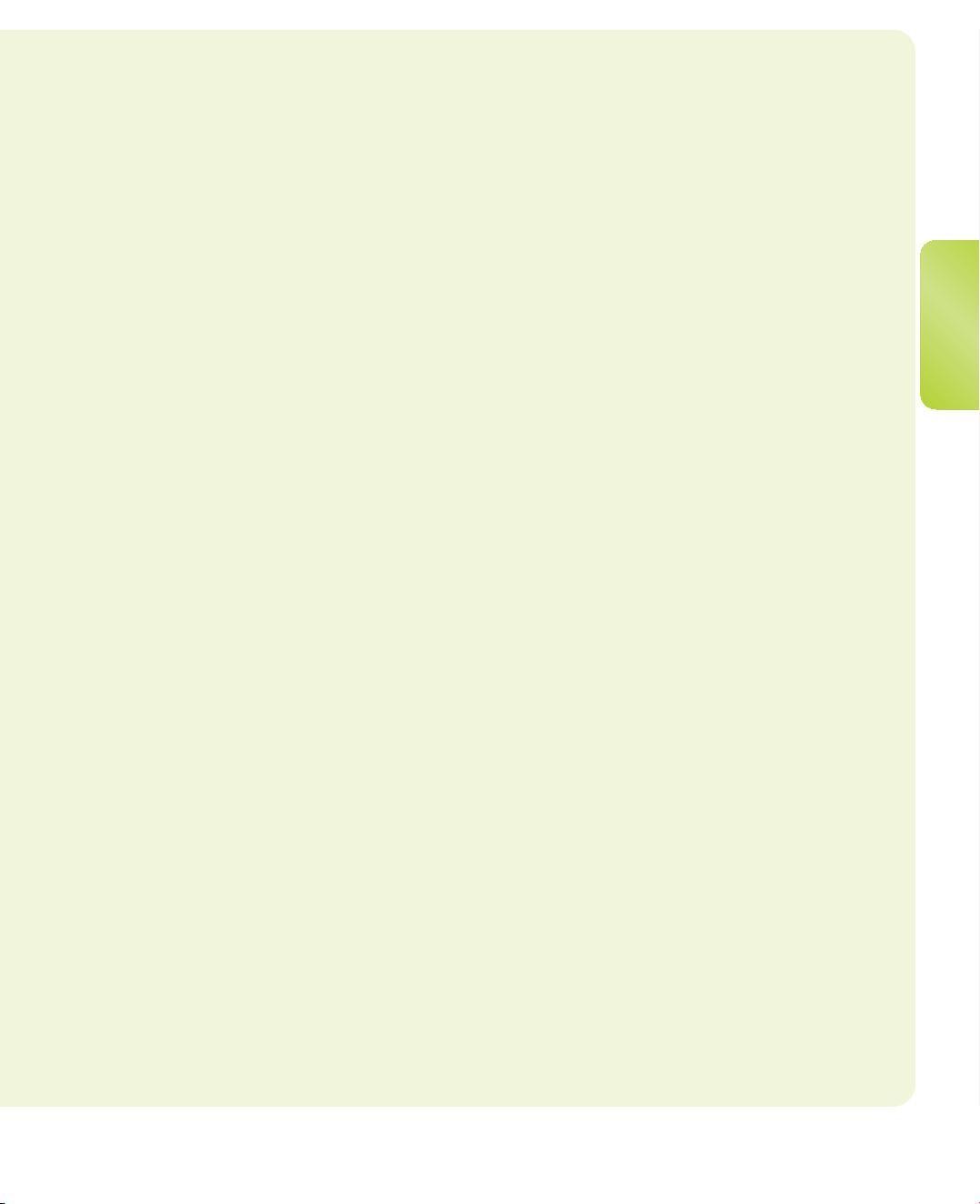Chapter 2 Getting Started with Dreamweaver CS6 17
A menu bar appears on or below the
Applications bar with menu names. A
menu
is
a list of commands that you use to execute or
accomplish specific tasks. A
command
is a
directive that accesses a feature of a program.
Dreamweaver has its own set of menus,
which are located on the menu bar along the
top of the Dreamweaver window. On a menu,
a check mark identifies a feature that is cur-
rently selected (that is, the feature is enabled
or on). To disable (turn off) the feature, you
click the command again to remove the check
mark. A menu can contain several check
marked features. A bullet (Win) or diamond
(Mac) also indicates that an option is enabled,
but a menu can contain only one bullet-or
diamond-marked feature per menu section. To
disable a command with a bullet or diamond
next to it, you must select a different option in
the section on the menu.
When you perform a command frequently,
it's faster, and sometimes more convenient, to
use a shortcut key, which is a keyboard alter-
native to using the mouse. When a shortcut
key is available, it is listed beside the com-
mand on the menu, such as A+F3 (Mac) or
Ctrl+F3 (Win) for the Properties command on
the Window menu.
Below the menu bar is the Insert toolbar,
which appears by default and provides tabs
with a variety of different buttons. A
Toolbar
contains a set of commonly used buttons you
can quickly access to help you to create web
pages. Dreamweaver comes with four differ-
ent toolbars (Document, Standard, Coding,
and Style Rendering), which you can show or
hide to customize the Program window.
The
Document window
displays open
Dreamweaver documents. Dreamweaver uses
tabs to make it easier to switch back and forth
between documents. Each document tab
includes a Minimize, Maximize, and Close but-
ton at the top, and a
Status bar
at the bottom,
which displays current information about the
active document and common display tools.
Below a Document tab is the Related Files
and Document toolbar. The
Related Files tool-
ba
r
displays tabs to access the source code
for the document file, and related external
files. The
Document toolbar
appears by
default with Page (Code, Split, and Design)
and Live (Live Code, Live View, Inspect, and
Multiscreen) View buttons.
A
panel
is a window you can collapse,
expand, and group with other panels, known
as a panel group, to improve accessibility and
workflow. A panel appears with a shaded
header bar, which includes the window title
and additional options, such as the Insert
panel. A panel group consists of either indi-
vidual panels stacked one on top of the other
or related panels organized together with
tabs, such as the Files panel, to navigate from
one panel to another. Dreamweaver provides
a wide variety of panels you can use to work
with different aspects of a web page, includ-
ing CSS Styles, Insert, Assets, AP Elements,
Databases, Tags, and Frames, which you can
open and close from the Window menu. As
you open, close, and move around windows
and panels to meet your individual needs,
you can save the location of windows and
panels as a custom panel layout set, which
you can display again later.
The
Properties panel
, known more com-
monly as the
Property Inspector
, at the bot-
tom of the Program window provides a
convenient way to view and change attributes
of any selected object or multiple objects—
such as text, graphics, media, and shapes—on
a web page. After you select an object, rele-
vant commands and associated fields for it
appear in the Property Inspector.