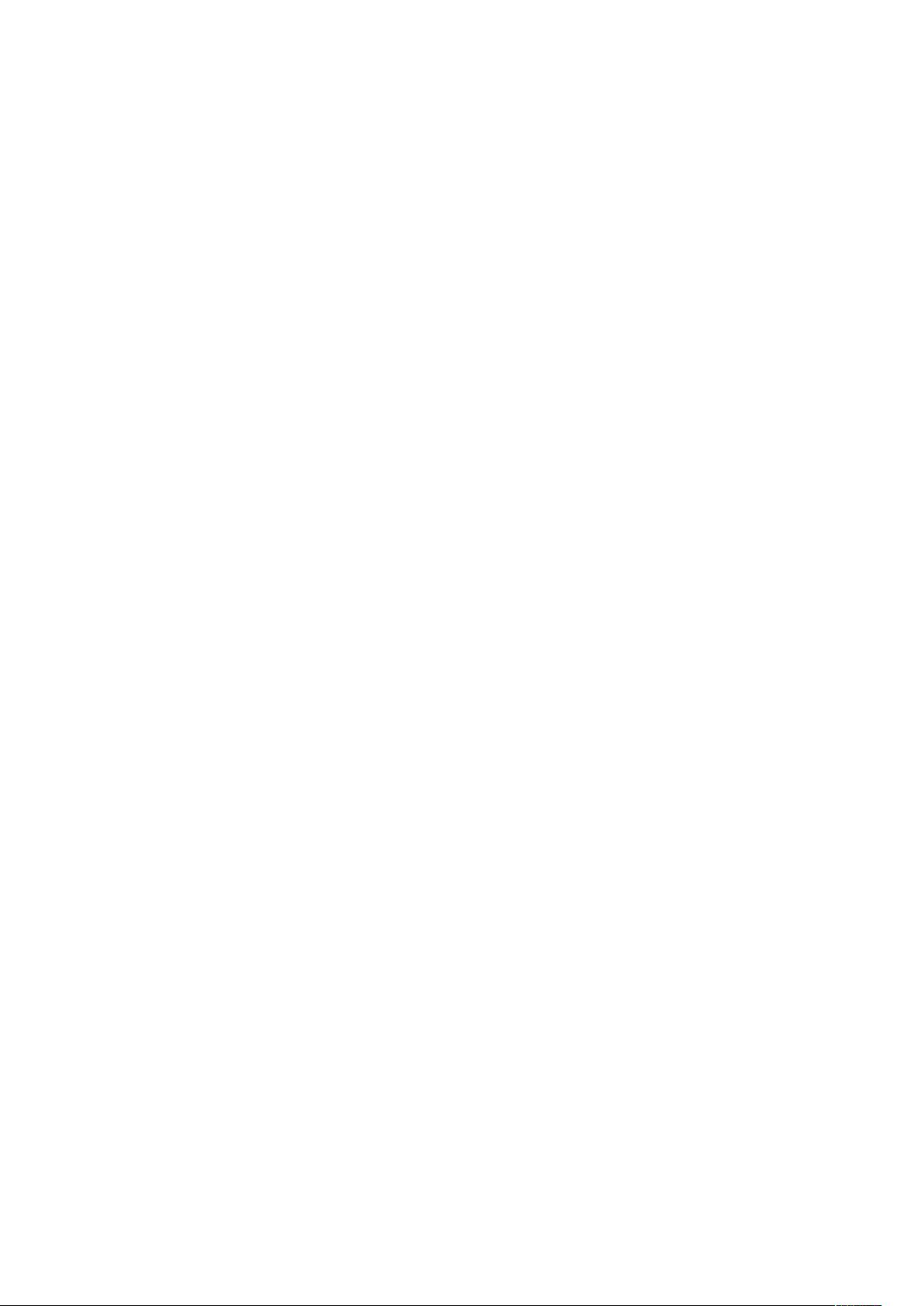Linux用户管理:创建、修改与属组操作详解
需积分: 21 200 浏览量
更新于2024-09-12
收藏 19KB DOCX 举报
"这篇文档主要介绍了Linux系统中的用户和组管理操作,包括如何创建用户、设置密码、修改用户账户信息以及属组相关操作。"
在Linux操作系统中,管理用户和属组是系统管理员的重要任务之一。这篇文档主要关注的是如何进行Linux属组操作,包括创建用户、设置用户密码、修改用户账户属性以及对用户所属组的管理。
1. 创建用户:
Linux中通常使用`useradd`命令来创建新用户。这个命令允许你定义多个参数来自定义新用户的属性,如用户ID(UID)、登录目录、默认Shell等。例如:
- `useradd dapi` 创建一个名为dapi的新用户。
- `useradd -u 1600 pipi3` 创建用户pipi3,并指定UID为1600。
- `useradd -g pipi dapi` 创建用户dapi,并将其设置为pipi组的成员。
2. 设置用户密码:
创建用户后,需要通过`passwd`命令为新用户设置密码,以确保账户安全。例如:
- `passwd dapi` 为用户dapi设置密码。
3. 修改用户账户:
如果需要修改用户账户的属性,可以使用`usermod`命令。它支持更改用户的登录目录、密码过期日期、用户组等。例如:
- `usermod -L user` 锁定用户账户,使其无法登录。
- `usermod -U user` 解锁用户账户。
- `usermod -d /new/home/user user` 更改用户user的家目录为/new/home/user。
4. 属组操作:
- 创建新组:使用`groupadd`命令,如`groupadd mygroup`。
- 用户加入/退出组:`usermod -a -G group user` 添加user到group组,`usermod -G group1,group2 user` 可以添加到多个组;使用`gpasswd`命令可以让用户退出组,如`gpasswd -d user group`。
- 修改组属性:`groupmod`命令允许你更改组的属性,如`groupmod -n newgroup oldgroup`重命名组。
这些基本的Linux用户和属组管理命令对于系统维护至关重要,它们使得系统管理员能够有效地控制系统的访问权限和用户环境。理解并熟练掌握这些命令,将有助于你更好地管理和维护Linux系统。
2948 浏览量
349 浏览量
1599 浏览量
186 浏览量
122 浏览量
133 浏览量
199 浏览量
2024-07-25 上传
2025-01-09 上传
AI论道
- 粉丝: 182
最新资源
- 易语言开发的115网盘信息读取模块教程
- 高效开发插件必备:org.eclipse.jdt.rar包解读
- 大屏拼接显示系统V2.3.7控制软件功能解析
- AutoCAD2010机械制图核心教程完整版
- swspec:探索C语言编写的软件光谱仪
- YQLightLable:仿iOS解锁动画的自定义Label组件
- 易语言实现115下载地址解析方法
- PHP聊天室初学者下载示例
- IIS短文件名泄露漏洞检测工具
- Caffe安装必选:protobuf-2.5.0压缩包使用教程
- iTerm 2 Monokai 主题:Emacs风格颜色方案应用
- regioneR:基于置换测试的基因组区域关联分析工具
- iOS源码:实现登录页面回调与页面刷新
- C# 100多个常用类库快速开发指南
- OC封装图片获取功能,直接调用返回NSData格式
- 易语言实现10进制与16进制转换工具