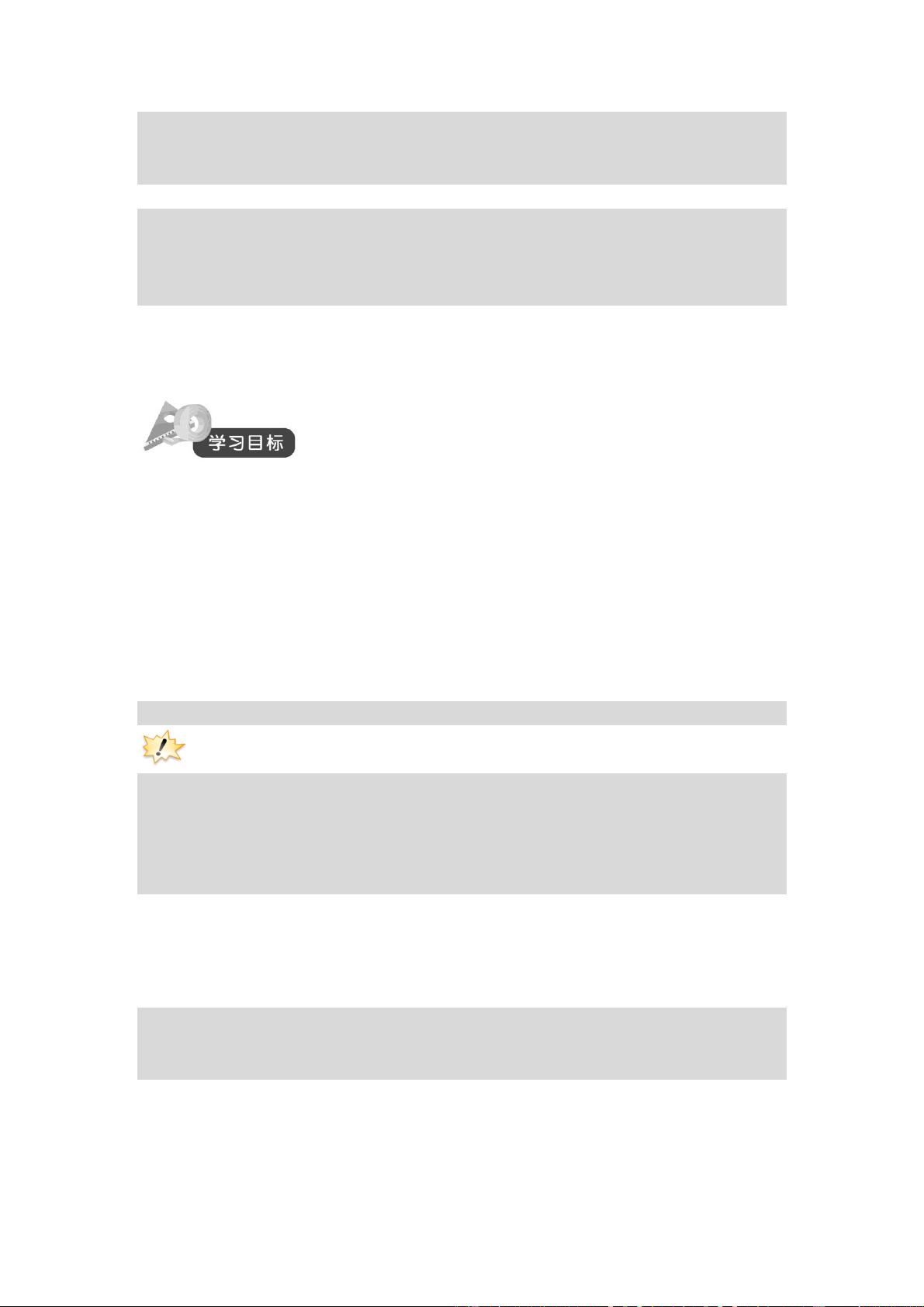Shell脚本编程入门指南
需积分: 49 58 浏览量
更新于2024-07-28
2
收藏 564KB PDF 举报
"这篇文章主要介绍了Shell脚本编程的基础知识,包括Shell命令行的运行规则、编写、修改权限和执行Shell程序的步骤,以及如何在Shell程序中使用参数、变量、表达式、循环和条件结构、函数和调用其他Shell程序。"
在Linux环境中,Shell脚本是一种强大的工具,用于自动化日常任务和管理系统。`Shell`是用户与操作系统交互的接口,而`Shell脚本`则是由一系列Linux命令和实用程序组成的文本文件,这些命令按顺序执行,形成一个可执行的程序。
12-1 Shell命令行书写规则
在Shell命令行中,你可以在一个命令行上运行多个命令,通过分号(;)将它们分隔开。例如,`lsa -l; free; df`这条命令会依次执行`lsa -l`、`free`和`df`这三个命令。如果命令太长,可以使用反斜线(\)进行续行,如示例中的`echo`命令。
12-2 编写/修改权限及执行Shell程序的步骤
编写Shell程序通常涉及以下几个步骤:
- **编辑Shell程序**:使用文本编辑器(如`vi`)创建包含命令的文件。例如,上述示例中创建了一个名为`date`的文件,包含了打印当前日期和时间的命令。文件的第一行`#!/bin/sh`被称为`Shebang`,指示系统使用哪个Shell解释器来执行脚本。
- **建立可执行程序**:创建好脚本后,需要赋予它执行权限。使用`chmod +x date`命令可以添加执行权限,使得文件能够作为程序运行。
- **执行Shell程序**:有多种方式运行Shell脚本,包括在脚本所在目录使用`./date`,通过绝对路径或相对路径调用,或者通过`bash date.sh`的方式指定Shell解释器运行。
12-2-1 编辑Shell程序时,需要注意`echo`命令中如果要嵌入其他命令,如`date`,需在其前加上`&`符号,表示在后台执行。
12-2-2 给文件添加执行权限后,脚本才能被运行。
12-2-3 执行Shell程序的三种方法包括直接在脚本所在的目录下使用`.`(当前目录)和文件名,通过绝对或相对路径,以及通过指定Shell解释器(如`bash scriptname.sh`)来运行。
在Shell脚本中,还可以使用参数、变量、表达式比较、循环结构(如`for`、`while`)和条件结构(如`if`、`else`)。此外,编写函数和调用其他Shell程序可以提高代码的复用性和组织性。
Shell脚本编程是Linux系统管理中的重要技能,通过学习和掌握这些基础概念,初学者可以逐步构建起自己的Shell脚本,实现各种自动化任务。
点击了解资源详情
点击了解资源详情
点击了解资源详情
2022-03-08 上传
2012-10-12 上传
2019-04-11 上传
2013-06-21 上传
点击了解资源详情
Sinchb
- 粉丝: 69
- 资源: 5
最新资源
- md4-js.rar_Java编程_JavaScript_
- EDAC-开源
- goit-markup-hw-05
- Vifm:Vifm是Vi [m]的一切诅咒文件管理器。-开源
- DS Amazon Quick View-crx插件
- kvm_host.rar_Linux/Unix编程_Unix_Linux_
- java16_template_test
- devops_ac02
- QtnProperty:Qt5的扩展属性
- Android SQLite Kotlin扩展-Android开发
- TLC5941:TLC5941是一个高级的面向对象的Arduino库,用于使用德州仪器(TI)的TLC5941,TLC5940和TLC59401 LED驱动器来驱动大量LED。 图书馆分为四个主要类别
- QuickBookmarkToFolder-crx插件
- temporary:不
- finallf.rar_matlab例程_matlab_
- PyPI 官网下载 | tencentcloud-sdk-python-cam-3.0.454.tar.gz
- Hson是Android最快的JSON解析器/生成器。-Android开发