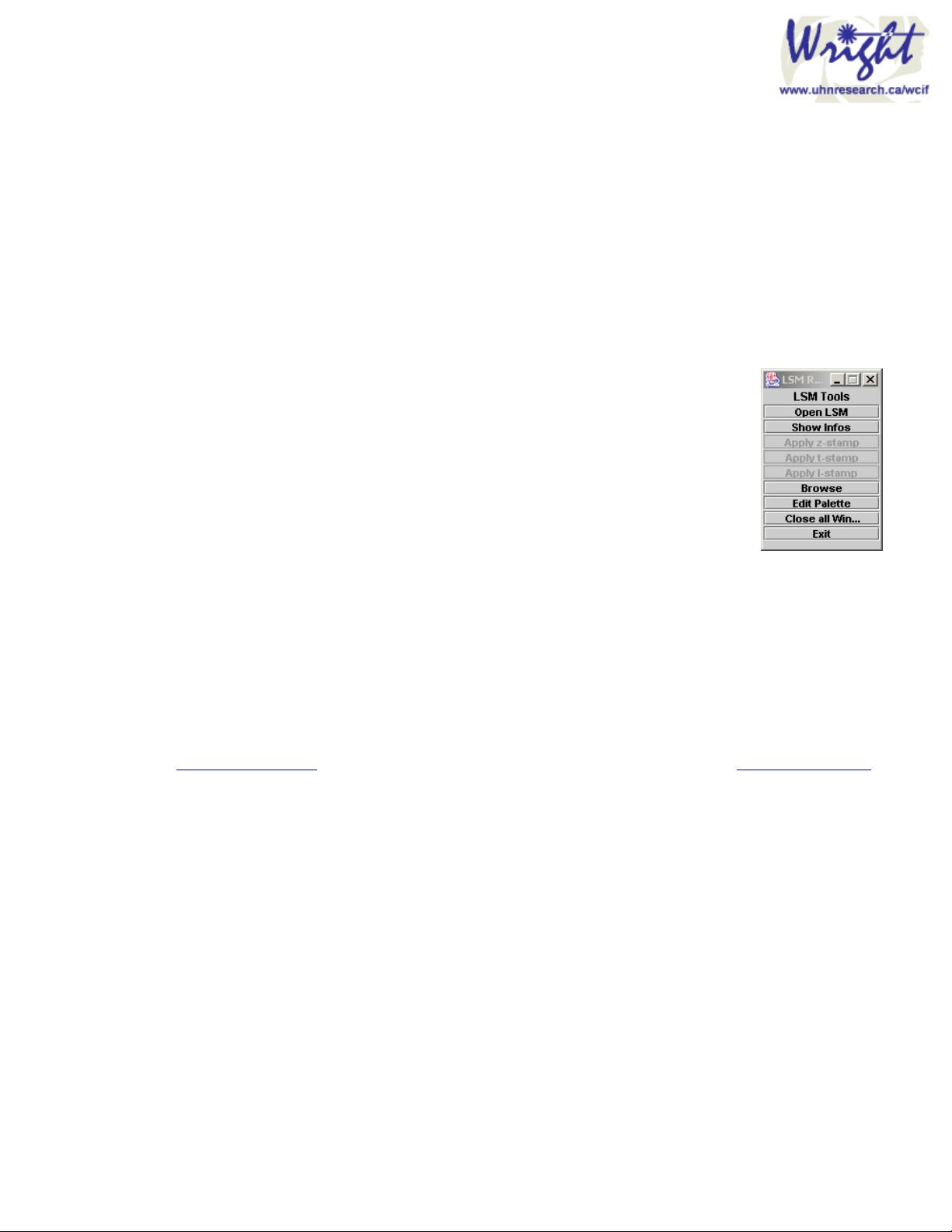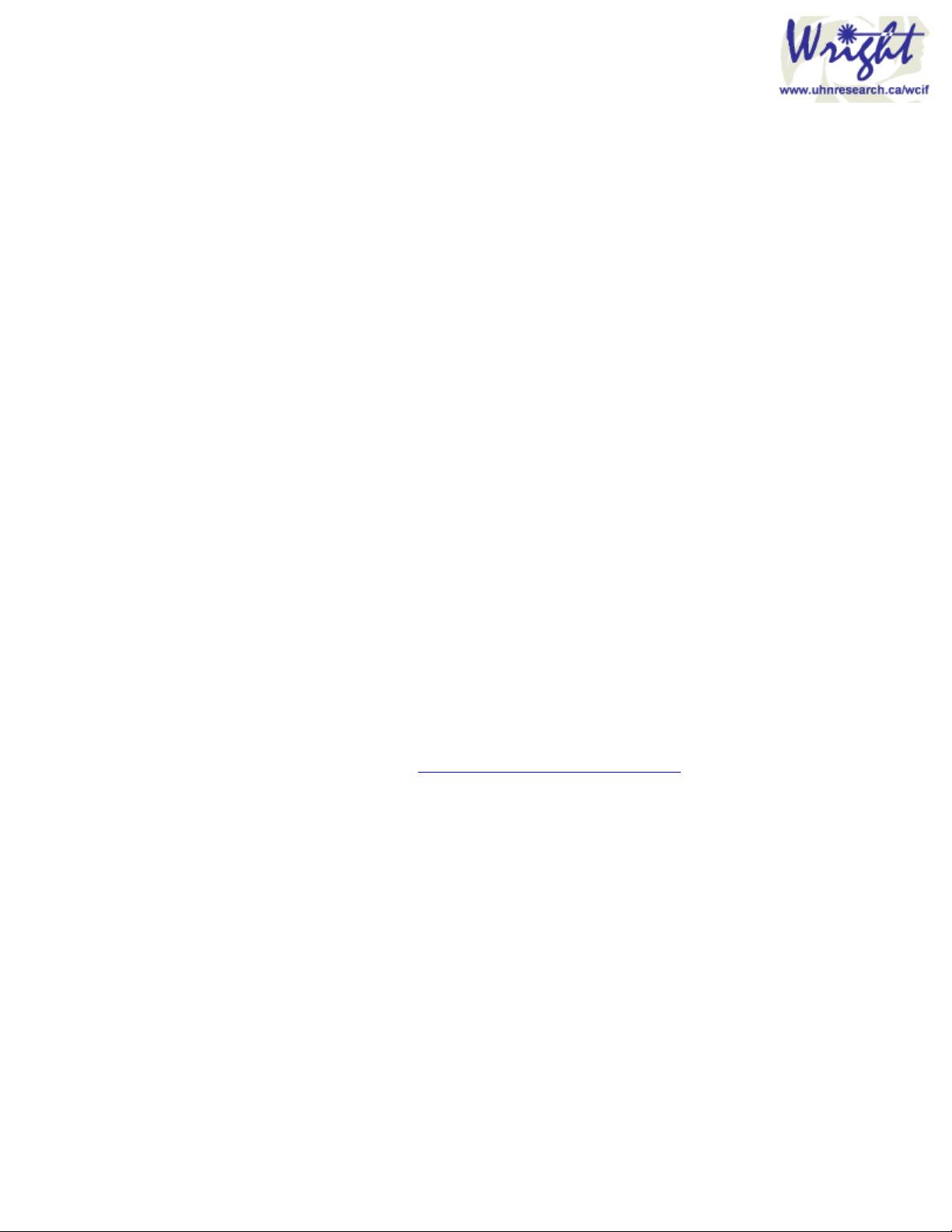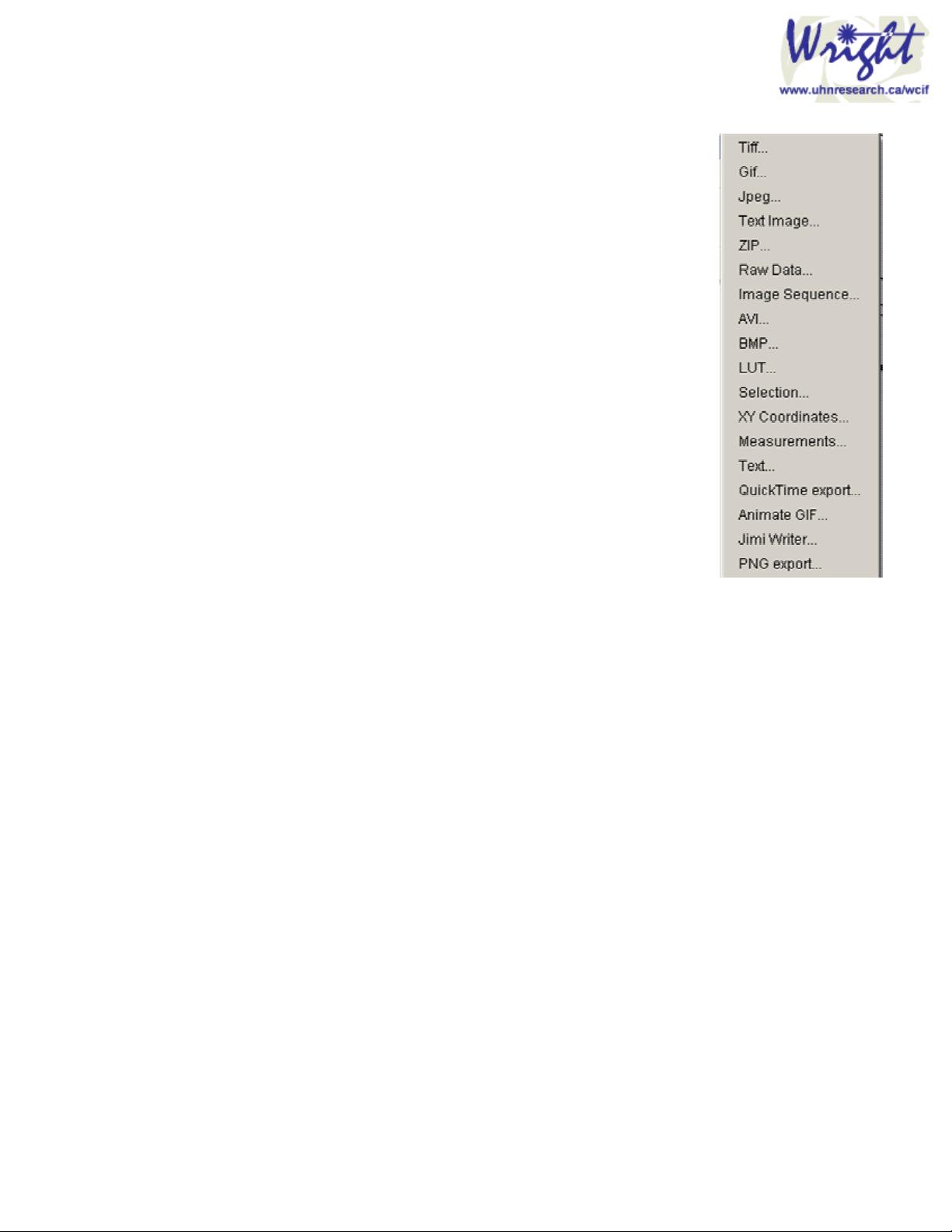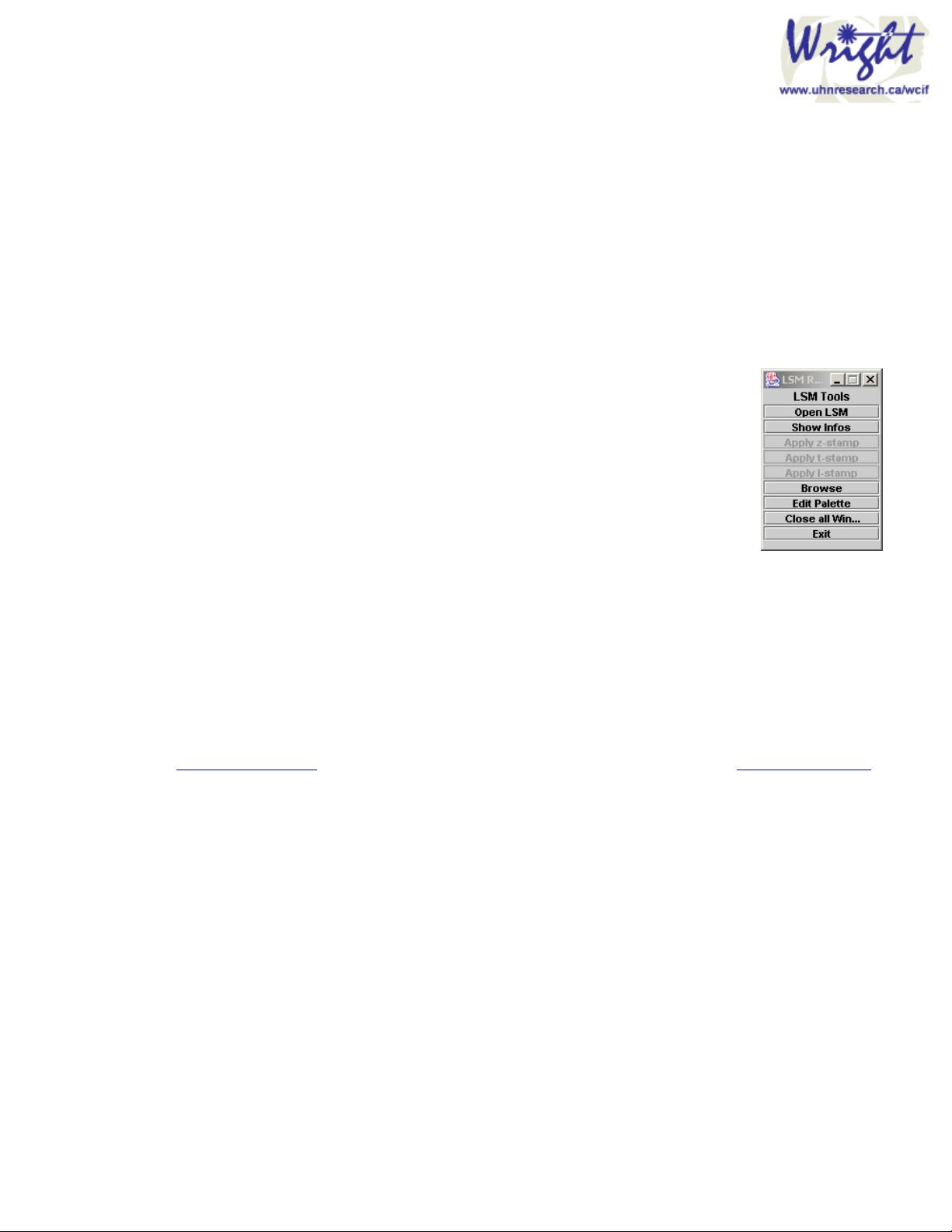
4
2 IMPORTING IMAGE FILES
ImageJ primarily uses TIFF as the image file format. The menu command “File/Save” will save in TIFF format.
The menu command “File/Open” will open TIFF files and import a number of other common file formats (e.g.
JPEG, GIF, BMP, PGM, PNG). These natively supported files can also be opened by drag-and-dropping the file
on to the ImageJ toolbar.
Several more file formats can be imported via ImageJ plugins (e.g. Biorad, Noran, Zeiss, Leica). When you
subsequently save these files within ImageJ they will no longer be in their native format. Bear this in mind; ensure
you do not overwrite original data.
There are further file formats such as PNG, PSD (Photoshop), ICO (Windows icon), PICT, which can be
imported via the menu command “File/Import/Jimi Reader…”.
2.1 Importing Zeiss LSM files
Files acquired on the Zeiss confocal are can be opened directly (with the “Handle Extra
File Types” plugin installed) via the “File/Open” menu command, or by dropping them on
the ImageJ toolbar. They can also be imported via the “Zeiss LSM Import Panel” which is
activated by the menu command “File/Import/Zeiss LSM Import panel…”. This plugin has
the advantage of being able to access extra image information stored with the LSM file, but
it is an extra mouse click.
Images are opened as 8-bit colour images with the “no-palette” pseudocolour (!) from the
LSM acquisition software. Each channel is imported as a separate image/stack. Lambda
stacks are therefore imported as multiple images, not a single stack. They can be converted
to a stack with the menu command: “Image/Stacks/Covert Images to stack”.
Once opened, the file information can be accessed and the z/t/lambda information can be irreversibly stamped in
to the images or exported to a text file.
2.2 Importing Noran SGI file
Noran movies can be opened in several ways:
“File/Import/Noran movie…” opens the entire movie as an image stack.
“File/Import/Noran Selection…” allows you to specify a range of frames to be opened as a stack.
The Noran SGI plugins are not bundled with the ImageJ package. To receive them, please contact
tonyc@uhnresearch.ca or their author, Greg Joss, so he can keep track of users. Greg Joss gjoss@bio.mq.edu.au
is in the Dept of Biology, Macquarie University, Sydney, Australia.
2.3 Importing Biorad PIC files
Biorad PIC files can be now be imported directly via the menu command “File/Open”. Just the first frame of a
Biorad stack can be opened via “File/Import/Biorad First frame…”. Experimental information, calibration, and
other useful information can be accessed via Image/Show Info. Biorad PIC files can also be opened by drag-and-
dropping the file on to the ImageJ toolbar. The PIC file is opened with the same LUT with which it was saved in
the original acquisition software.
2.4 Importing multiple files from folder
Each time point of an experiment acquired with software such as Perkin Elmer’s UltraVIEW or Scion Image’s
time lapse macro is saved by the acquisition software as a single TIF file. The experimental sequence can be
imported to ImageJ via the menu command “File/Import/Image Sequence…”.
Locate the directory, click on the first image in the sequence and OK all dialogs. (You may get a couple of error
messages while ImageJ tries to open any non-image files in the experimental directory.) The stack will
“interleave” the multiple channels you recorded, and can be de-interleaved via “Plugins/Stacks -
Shuffling/Deinterleave”.