没有合适的资源?快使用搜索试试~ 我知道了~
首页Arcam AVR31安全使用与操作指南
Arcam AVR31安全使用与操作指南
1.该资源内容由用户上传,如若侵权请联系客服进行举报
2.虚拟产品一经售出概不退款(资源遇到问题,请及时私信上传者)
2.虚拟产品一经售出概不退款(资源遇到问题,请及时私信上传者)
版权申诉
0 下载量 140 浏览量
更新于2024-07-01
收藏 68.19MB PDF 举报
"Arcam雅俊AVR31使用说明书.pdf"
这本用户手册详细介绍了Arcam雅俊的AVR31环绕声放大器以及其他型号(AV41、AVR21、AVR11)的使用方法和安全指南。手册的语言版本包括英语、法语、德语、荷兰语、俄语和意大利语,覆盖了广泛的用户群体。
手册首先强调了重要的安全注意事项,这是使用任何电子设备前必须了解和遵循的关键点。以下是这些安全指南的详细解释:
1. 读取这些指示:在开始使用设备之前,务必阅读并理解所有提供的操作指南。
2. 保留这些指示:将手册保存在易于访问的地方,以便随时查阅。
3. 遵守所有警告:警告通常涉及到可能对人身或设备造成伤害的情况,必须认真对待。
4. 遵循所有指示:严格按照手册中的步骤操作,以确保设备正确、安全地运行。
5. 不要在水源附近使用此设备:防止设备接触水分,以免引起电击或短路。
6. 只用干燥布清洁:避免使用湿布或化学清洁剂,以防损坏设备表面和内部电路。
7. 不要阻挡通风口:确保设备周围有足够的空间,以便空气流通,防止过热。
8. 不要安装在靠近热源的位置:如散热器、暖气片、炉灶或其他发热设备,避免过热导致火灾风险。
9. 不要破坏极化或接地插头的安全功能:极化插头的两片刀片宽度不同,接地插头则有三片刀片,其中一片为接地插针。这些设计旨在提供额外的电气安全保护。
手册接下来会详细介绍如何设置和操作AVR31,包括但不限于连接音频和视频源、调整音频设置、使用各种环绕声模式、设置网络功能、以及进行系统校准等。此外,它还会涵盖故障排查、维护和保养、以及制造商的保修政策等相关内容。
通过遵循这些详细的指南,用户可以充分利用Arcam雅俊AVR31的高级音频处理能力,享受卓越的家庭影院体验,同时确保设备的稳定运行和安全使用。无论是初次使用者还是经验丰富的音频爱好者,这本手册都将提供必要的帮助和支持。
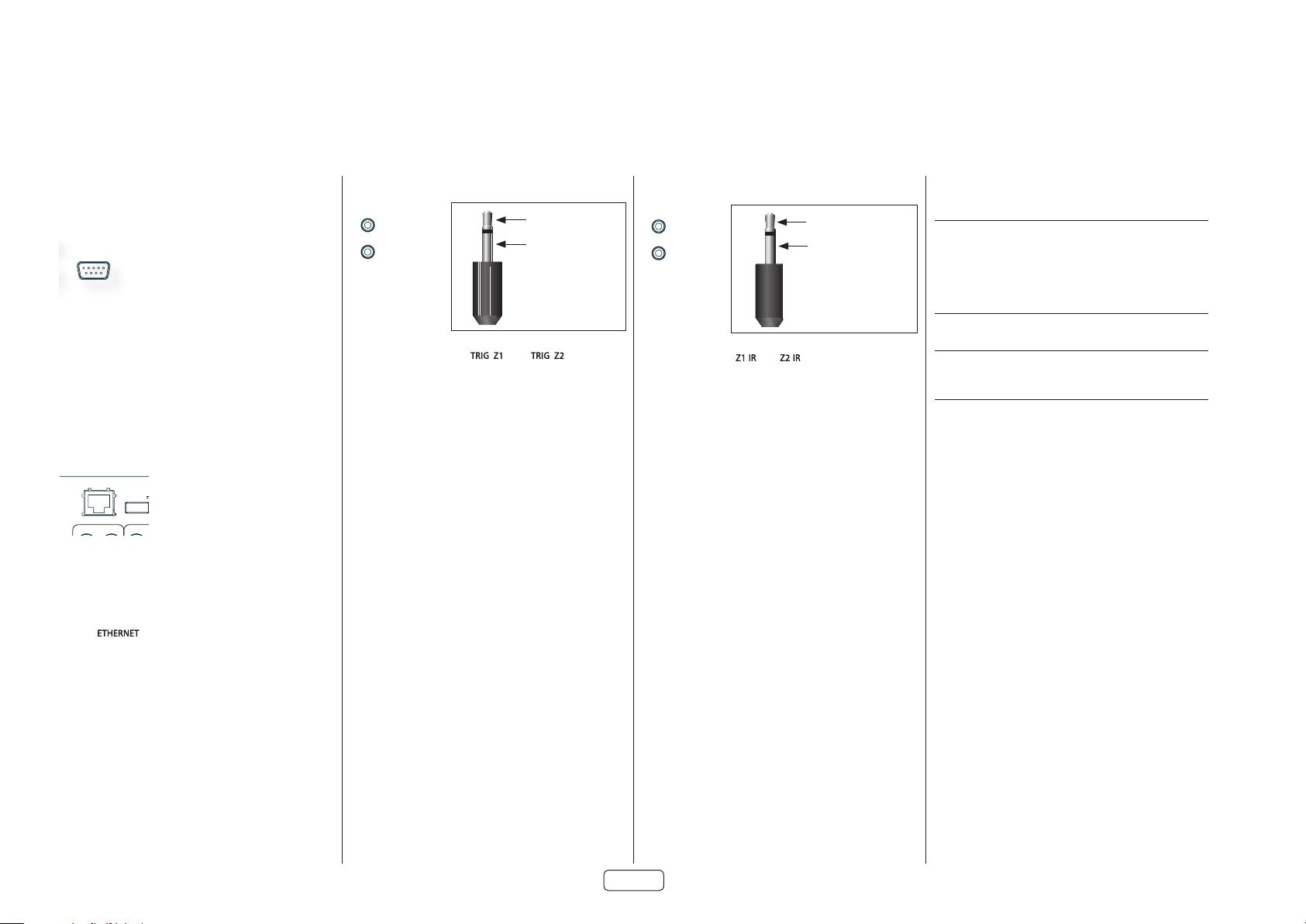
EN-14
Other Connectors
Serial connector
RS232 serial connector
DIGITAL AUDIO
RS232
BLUETOOTHWI-FI
TRIG Z1 Z1 IR
Z2 IRTRIG Z2
OUTAVSTBCDBD
SAT PVR
HDMI
FM/DAB
CD
PVR
BD
AV
GAME
STB
LINE OUT
ANALOGUE AUDIO
Z2 OUTHEIGHT1HEIGHT2
L
R
CH15/16CH13/14
SUB2
L
R
ETHERNET
USB 5V/0.5A
FL
FR
SL
SR
C
SUB1
SBL
SBR
PREAMP OUT
PREAMP OUT
ZONE2 R
HEIGHT1 R
SBR
SBR
HEIGHT1 R
ZONE2 R
ZONE2 L
HEIGHT1 L
SBL
SBL
HEIGHT1 L
ZONE2 L
SR
SR
FR
FR
C
C
FL
FL
SL
SL
CAMBRIDGE, CB25 9PB, UK
DESIGNED IN THE UK
MADE IN VIETNAM
CLASS 2 WIRING
8Ω LOAD IMPEDANCE RECOMMENDED
SPEAKER OUTPUTS
WI-FI
STBGAMEAVSATBDUHDPVR
ZONE2
OUT
OUTPUT1
eARC
OUTPUT2
The connector is used with control devices having an RS232
serial port (for example, Crestron and AMX touch-screen
controllers).
Network connector
Networking is a large subject and only the briefest guidelines
are presented in this handbook. Please contact your Arcam
dealer or specialist installer for more information about
introducing the Receiver into your computer network.
DIGITAL AUDIO
RS232
BLUETOOTHWI-FI
TRIG Z1 Z1 IR
Z2 IRTRIG Z2
OUTAVSTBCDBD
SAT PVR
HDMI
FM/DAB
CD
PVR
BD
AV
GAME
STB
LINE OUT
ANALOGUE AUDIO
Z2 OUTHEIGHT1HEIGHT2
L
R
CH15/16CH13/14
SUB2
L
R
ETHERNET
USB 5V/0.5A
FL
FR
SL
SR
C
SUB1
SBL
SBR
PREAMP OUT
PREAMP OUT
ZONE2 R
HEIGHT1 R
SBR
SBR
HEIGHT1 R
ZONE2 R
ZONE2 L
HEIGHT1 L
SBL
SBL
HEIGHT1 L
ZONE2 L
SR
SR
FR
FR
C
C
FL
FL
SL
SL
CAMBRIDGE, CB25 9PB, UK
DESIGNED IN THE UK
MADE IN VIETNAM
CLASS 2 WIRING
8Ω LOAD IMPEDANCE RECOMMENDED
SPEAKER OUTPUTS
WI-FI
STBGAMEAVSATBDUHDPVR
ZONE2
OUT
OUTPUT1
eARC
OUTPUT2
Ethernet
If an Ethernet cable is connected, the Receiver will
automatically attempt to connect to your network.
You should use CAT5 cable plugged into the RJ45 socket
labelled on the rear panel.
If your network uses static IP addressing rather than DHCP,
you will need to provide IP address, gateway and DNS; see
page EN-34 for information on setting up the network.
USB connector
The Receiver can be updated via the USB socket on the rear
of the unit, if no network connection and so “Over The Air”
update is not available.
Trigger connectors
DIGITAL AUDIO
RS232
BLUETOOTHWI-FI
TRIG Z1
Z1 IR
Z2 IR
TRIG Z2
OUTAVSTBCDBD
SAT PVR
HDMI
FM/DAB
CD
PVR
BD
AV
GAME
STB
LINE OUT
ANALOGUE AUDIO
Z2 OUTHEIGHT1HEIGHT2
L
R
CH15/16CH13/14
SUB2
L
R
ETHERNET
USB 5V/0.5A
FL
FR
SL
SR
C
SUB1
SBL
SBR
PREAMP OUT
PREAMP OUT
ZONE2 R
HEIGHT1 R
SBR
SBR
HEIGHT1 R
ZONE2 R
ZONE2 L
HEIGHT1 L
SBL
SBL
HEIGHT1 L
ZONE2 L
SR
SR
FR
FR
C
C
FL
FL
SL
SL
CAMBRIDGE, CB25 9PB, UK
DESIGNED IN THE UK
MADE IN VIETNAM
CLASS 2 WIRING
8Ω LOAD IMPEDANCE RECOMMENDED
SPEAKER OUTPUTS
WI-FI
STBGAMEAVSATBDUHDPVR
ZONE2
OUT
OUTPUT1
eARC
OUTPUT2
tip: Trigger output
sleeve: Ground
The trigger connectors ( and ) provide an
electrical signal whenever the Receiver is switched on and
the relevant zone enabled.
The trigger signal can be used to switch on and off
compatible pieces of home entertainment equipment, for
example, you could set up a trigger to turn on your television
and BD player whenever the Receiver was switched on.
There are two trigger output sockets on the Receiver, each
capable of outputting a 12V, 70mA switching signal. The
socket is designed for mono 3.5mm jacks: tip is the trigger
output, sleeve is ground.
TRIG Z1
Use for remotely turning on and off power amps or source
equipment for Zone 1. On = 12V, Off = 0V.
TRIG Z2 (AVR21, AVR31, AV41)
Use for remotely turning on and off power amps or source
equipment for Zone 2. On = 12V, Off = 0V.
Infrared (IR) connectors
DIGITAL AUDIO
RS232
BLUETOOTHWI-FI
TRIG Z1
Z1 IR
Z2 IR
TRIG Z2
OUTAVSTBCDBD
SAT PVR
HDMI
FM/DAB
CD
PVR
BD
AV
GAME
STB
LINE OUT
ANALOGUE AUDIO
Z2 OUTHEIGHT1HEIGHT2
L
R
CH15/16CH13/14
SUB2
L
R
ETHERNET
USB 5V/0.5A
FL
FR
SL
SR
C
SUB1
SBL
SBR
PREAMP OUT
PREAMP OUT
ZONE2 R
HEIGHT1 R
SBR
SBR
HEIGHT1 R
ZONE2 R
ZONE2 L
HEIGHT1 L
SBL
SBL
HEIGHT1 L
ZONE2 L
SR
SR
FR
FR
C
C
FL
FL
SL
SL
CAMBRIDGE, CB25 9PB, UK
DESIGNED IN THE UK
MADE IN VIETNAM
CLASS 2 WIRING
8Ω LOAD IMPEDANCE RECOMMENDED
SPEAKER OUTPUTS
WI-FI
STBGAMEAVSATBDUHDPVR
ZONE2
OUT
OUTPUT1
eARC
OUTPUT2
tip: Modulated signal
sleeve: Ground
The infrared inputs ( and ) allow the connection of
external IR receivers, either when the Receiver front panel IR
receiver is fully or partially obstructed or to allow the use of a
remote control in Zone 2.
There are two IR inputs on the Receiver, each designed for
stereo or mono 3.5mm jacks. Tip is the modulated signal,
sleeve is ground.
Z1 IR
This input is intended for use with a local IR receiver when
the front panel of the Receiver is blocked.
Z2 IR (AVR21, AVR31, AV41)
This input is intended for use with an IR receiver in Zone 2 to
allow remote control of Receiver from a second room.
A supplier of infra-red receivers and emitter accessories
and systems is Xantech. See www.xantech.com for more
information, or ask your Arcam dealer.
NOTE: The IR inputs on the Receiver are designed
for modulated signals. If the external IR receiver
demodulates the IR signal, it will not work. Also the
unit does not provide power for external receivers on
the IR jack, therefore an external power source will be
required.
NOTE: Sockets referring to ‘Z2’ relate to connections
used in multi-room installation. For more information
on these connectors, see page EN-11.
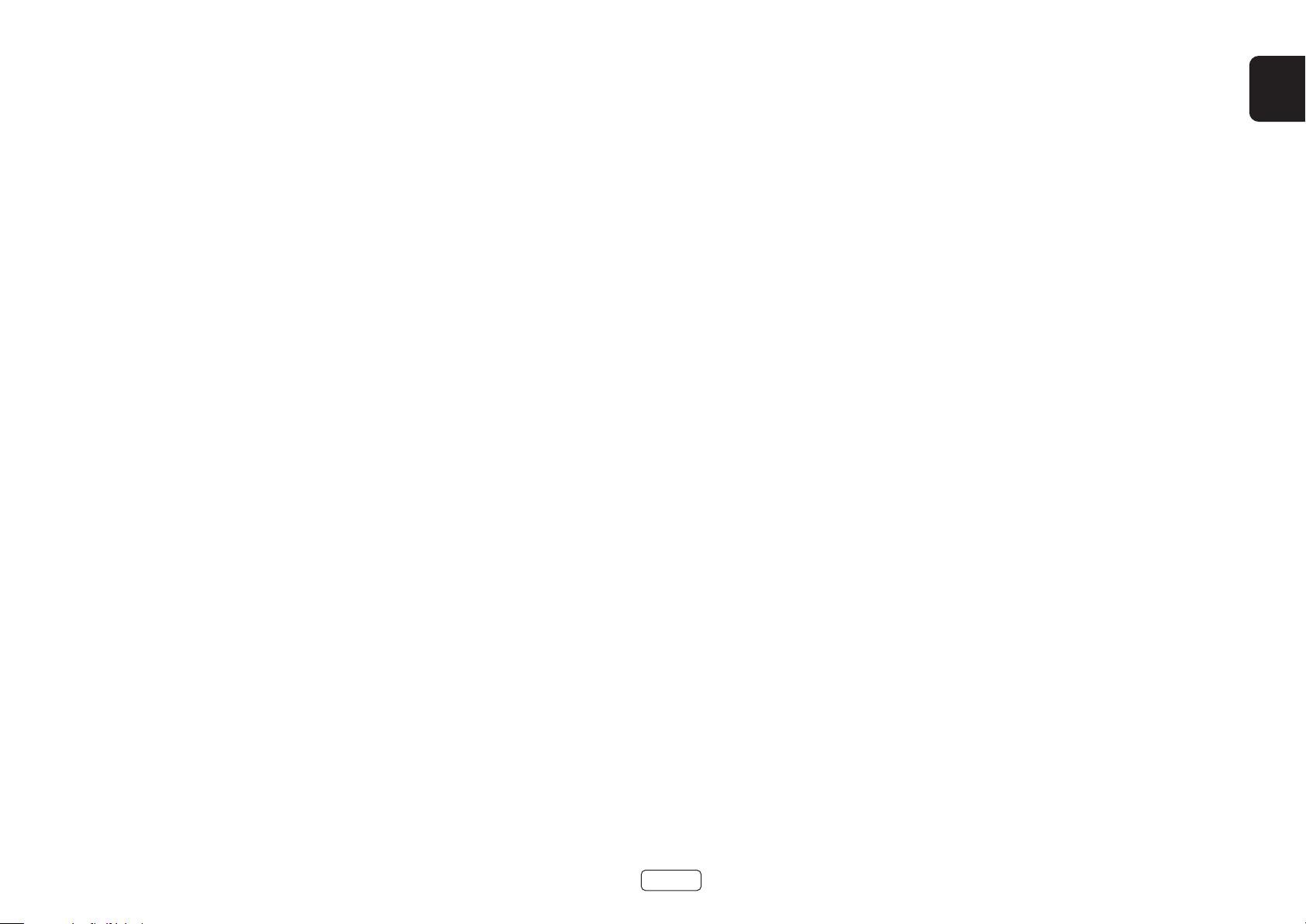
EN
EN-15
Speakers
The AVR5/AVR11/AVR21/AVR31/AV41 allows you to connect
up to sixteen speakers. The AV41 is designed to be used
with additional power amplifiers for all channels. The AVR5/
AVR11/AVR21/AVR31 has 7 channels of amplification. 5
channels of amplification correspond to speakers installed in
the front left, centre, front right, surround left, surround right.
The remaining 2 channels of amplification can be assigned
as:
bi-amp the front left and right
surround back left and surround back right
height 1 left and right
Zone 2 left and right (AVR21, AVR31, AV41)
Height front left, height front right, height back left, height
back right and five more additional speakers can be attached
using an additional power amplifier, see page EN-16 for more
information.
With the addition of correctly installed and configured
height channels, Dolby Atmos for the home, DTS:X or Auro
3D brings the ultimate cinema sound experience to your
home theatre to create powerful, moving audio that flows
around you.
The conguration and placement of your speakers
is very important. All speakers, with the exception of
the subwoofer(s), should be arranged around your normal
viewing/listening position. The subwoofer should be placed
in a position which gives an even frequency response in all
listening positions. Incorrect placement leads to bass boom
in some areas. Often the only way to find a good position
for your subwoofer(s) is by experimentation. A good place
to start experimenting is close to a wall but at least 1m
away from any corners. You can also consult your subwoofer
handbook for placement suggestions.
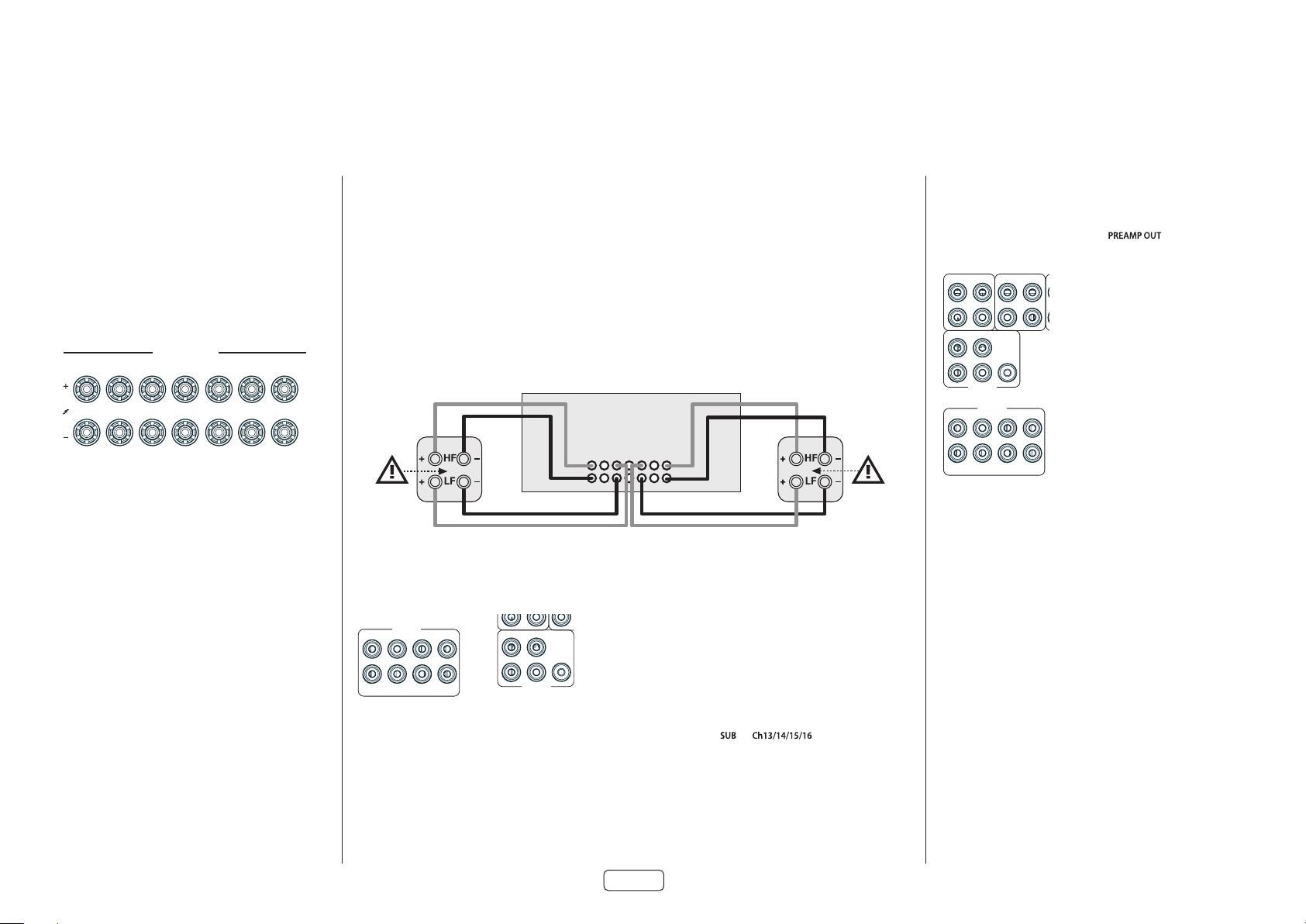
EN-16
Connecting Speakers
To connect each of the speakers, unscrew the corresponding
terminals on the back of the Receiver, insert the speaker
wires through the hole in each post and screw the terminals
back up. Make sure that the red (positive/+) terminal of the
speaker is connected to the red (positive/+) terminal on the
back panel, and the black (negative/) terminal of the speaker
is connected to the black (negative/) terminal on the back
panel.
DIGITAL AUDIO
RS232
BLUETOOTHWI-FI
TRIG Z1 Z1 IR
Z2 IRTRIG Z2
OUTAVSTBCDBD
SAT PVR
HDMI
FM/DAB
CD
PVR
BD
AV
GAME
STB
LINE OUT
ANALOGUE AUDIO
Z2 OUTHEIGHT1HEIGHT2
L
R
CH15/16CH13/14
SUB2
L
R
ETHERNET
USB 5V/0.5A
FL
FR
SL
SR
C
SUB1
SBL
SBR
PREAMP OUT
PREAMP OUT
ZONE2 R
HEIGHT1 R
SBR
SBR
HEIGHT1 R
ZONE2 R
ZONE2 L
HEIGHT1 L
SBL
SBL
HEIGHT1 L
ZONE2 L
SR
SR
FR
FR
C
C
FL
FL
SL
SL
CAMBRIDGE, CB25 9PB, UK
DESIGNED IN THE UK
MADE IN VIETNAM
CLASS 2 WIRING
8Ω LOAD IMPEDANCE RECOMMENDED
SPEAKER OUTPUTS
WI-FI
STBGAMEAVSATBDUHDPVR
ZONE2
OUT
OUTPUT1
eARC
OUTPUT2
It is important that no stray strands of wire from these
connections are allowed to touch another cable or the
product casing. Failure to ensure this can cause a short circuit
and damage your Receiver.
Ensure the unit is switched o whilst connecting speakers.
Do not over-tighten the loudspeaker terminals, or use a
wrench, pliers, etc., as this could damage the terminals and
this would not be covered under the product’s warranty.
Speaker cables
The speakers should be connected to the amplifier using
good-quality, high-purity, low impedance copper cables.
Cheap speaker cables should be avoided – they are a false
economy and can significantly degrade the sound quality.
The cable runs to the speakers should be as short as
practicable. Connections to the speaker terminals should
always be finger tight, whether using bare wires or spade
connectors.
Bi-amping the Front Left & Front Right speakers
Bi-amping is the use of two amplifier channels per speaker. Bi-amping can provide better sound quality than conventional
single wiring. If you do not have Surround Back speakers (i.e. you have a 5.1 surround system, not a 7.1 system) then you
can use the spare Surround Back speaker outputs to bi-amplify the front left and right speakers, if your speakers support bi-
amping. The spare channels can alternatively be used to power stereo speakers in another room (Zone 2).
Speakers that support bi-amping have two sets of +/- terminals per speaker, usually linked together by metal strips. These
metal strips MUST be removed when bi-amping; failure to remove them will result in damage to the amplifier that is not
covered under warranty.
To bi-amp the front left and right speakers, remove the metal strips from the speaker terminals. Connect the woofer or LF
terminals to the FL and FR terminals on the Receiver. Connect the tweeter or HF terminals to the SBL and SBR terminals on
the Receiver. Finally, navigate to the Setup Menu ‘Spkr Types’ and set the ‘Use Channels 6+7 for’ menu option to ‘BiAmp L+R’;
see page EN-32.
FL
FR
SBR
SBL
Link MUST
be removed
Link MUST
be removed
LINK MUST BE REMOVED
LINK MUST BE REMOVED
Connecting Subwoofers
DIGITAL AUDIO
RS232
BLUETOOTHWI-FI
TRIG Z1 Z1 IR
Z2 IRTRIG Z2
OUTAVSTBCDBD
SAT PVR
HDMI
FM/DAB
CD
PVR
BD
AV
GAME
STB
LINE OUT
ANALOGUE AUDIO
Z2 OUTHEIGHT1HEIGHT2
L
R
CH15/16CH13/14
SUB2
L
R
ETHERNET
USB 5V/0.5A
FL
FR
SL
SR
C
SUB1
SBL
SBR
PREAMP OUT
PREAMP OUT
ZONE2 R
HEIGHT1 R
SBR
SBR
HEIGHT1 R
ZONE2 R
ZONE2 L
HEIGHT1 L
SBL
SBL
HEIGHT1 L
ZONE2 L
SR
SR
FR
FR
C
C
FL
FL
SL
SL
CAMBRIDGE, CB25 9PB, UK
DESIGNED IN THE UK
MADE IN VIETNAM
CLASS 2 WIRING
8Ω LOAD IMPEDANCE RECOMMENDED
SPEAKER OUTPUTS
WI-FI
STBGAMEAVSATBDUHDPVR
ZONE2
OUT
OUTPUT1
eARC
OUTPUT2
DIGITAL AUDIO
RS232
BLUETOOTHWI-FI
TRIG Z1 Z1 IR
Z2 IRTRIG Z2
OUTAVSTBCDBD
SAT PVR
HDMI
FM/DAB
CD
PVR
BD
AV
GAME
STB
LINE OUT
ANALOGUE AUDIO
Z2 OUTHEIGHT1HEIGHT2
L
R
CH15/16CH13/14
SUB2
L
R
ETHERNET
USB 5V/0.5A
FL
FR
SL
SR
C
SUB1
SBL
SBR
PREAMP OUT
PREAMP OUT
ZONE2 R
HEIGHT1 R
SBR
SBR
HEIGHT1 R
ZONE2 R
ZONE2 L
HEIGHT1 L
SBL
SBL
HEIGHT1 L
ZONE2 L
SR
SR
FR
FR
C
C
FL
FL
SL
SL
CAMBRIDGE, CB25 9PB, UK
DESIGNED IN THE UK
MADE IN VIETNAM
CLASS 2 WIRING
8Ω LOAD IMPEDANCE RECOMMENDED
SPEAKER OUTPUTS
WI-FI
STBGAMEAVSATBDUHDPVR
ZONE2
OUT
OUTPUT1
eARC
OUTPUT2
The Receiver also allows up to four active subwoofers to be connected to the or outputs. Refer to your
subwoofer handbook for the correct setting up and connection procedure for your particular subwoofer(s).
Using external power ampliers
The internal power amplifier of the Receiver can be
supplemented or replaced with external power amplification,
such as the Arcam PA720. Connect the sockets to
your power amplifier inputs:
DIGITAL AUDIO
RS232
BLUETOOTHWI-FI
TRIG Z1 Z1 IR
Z2 IRTRIG Z2
OUTAVSTBCDBD
SAT PVR
HDMI
FM/DAB
CD
PVR
BD
AV
GAME
STB
LINE OUT
ANALOGUE AUDIO
Z2 OUTHEIGHT1HEIGHT2
L
R
CH15/16CH13/14
SUB2
L
R
ETHERNET
USB 5V/0.5A
FL
FR
SL
SR
C
SUB1
SBL
SBR
PREAMP OUT
PREAMP OUT
ZONE2 R
HEIGHT1 R
SBR
SBR
HEIGHT1 R
ZONE2 R
ZONE2 L
HEIGHT1 L
SBL
SBL
HEIGHT1 L
ZONE2 L
SR
SR
FR
FR
C
C
FL
FL
SL
SL
CAMBRIDGE, CB25 9PB, UK
DESIGNED IN THE UK
MADE IN VIETNAM
CLASS 2 WIRING
8Ω LOAD IMPEDANCE RECOMMENDED
SPEAKER OUTPUTS
WI-FI
STBGAMEAVSATBDUHDPVR
ZONE2
OUT
OUTPUT1
eARC
OUTPUT2
FL, FR
Connect these to the equivalent Right and Left front
channels of your power amplifier.
C
Connect these to the Centre front channel of your power
amplifier.
SUB
Subwoofer outputs. Connect this to the input of your active
subwoofer(s), if present.
SR, SL
Surround Right and Surround Left outputs. Connect these
to the Surround Right and Left power amplifier inputs.
SBR, SBL
Surround Back Right and Surround Back Left outputs.
Connect these to the Surround Back Right and Surround
Back Left power amplifier inputs.
Height 1 (Height Front), Height 2 (Height Back)
Height Front and Height Back. Connect these to the Height
channel power amplifier inputs.
All preamplifier analogue outputs are buffered, have a low
output impedance and are at line level. They are able to drive
long cables or several inputs in parallel if required.
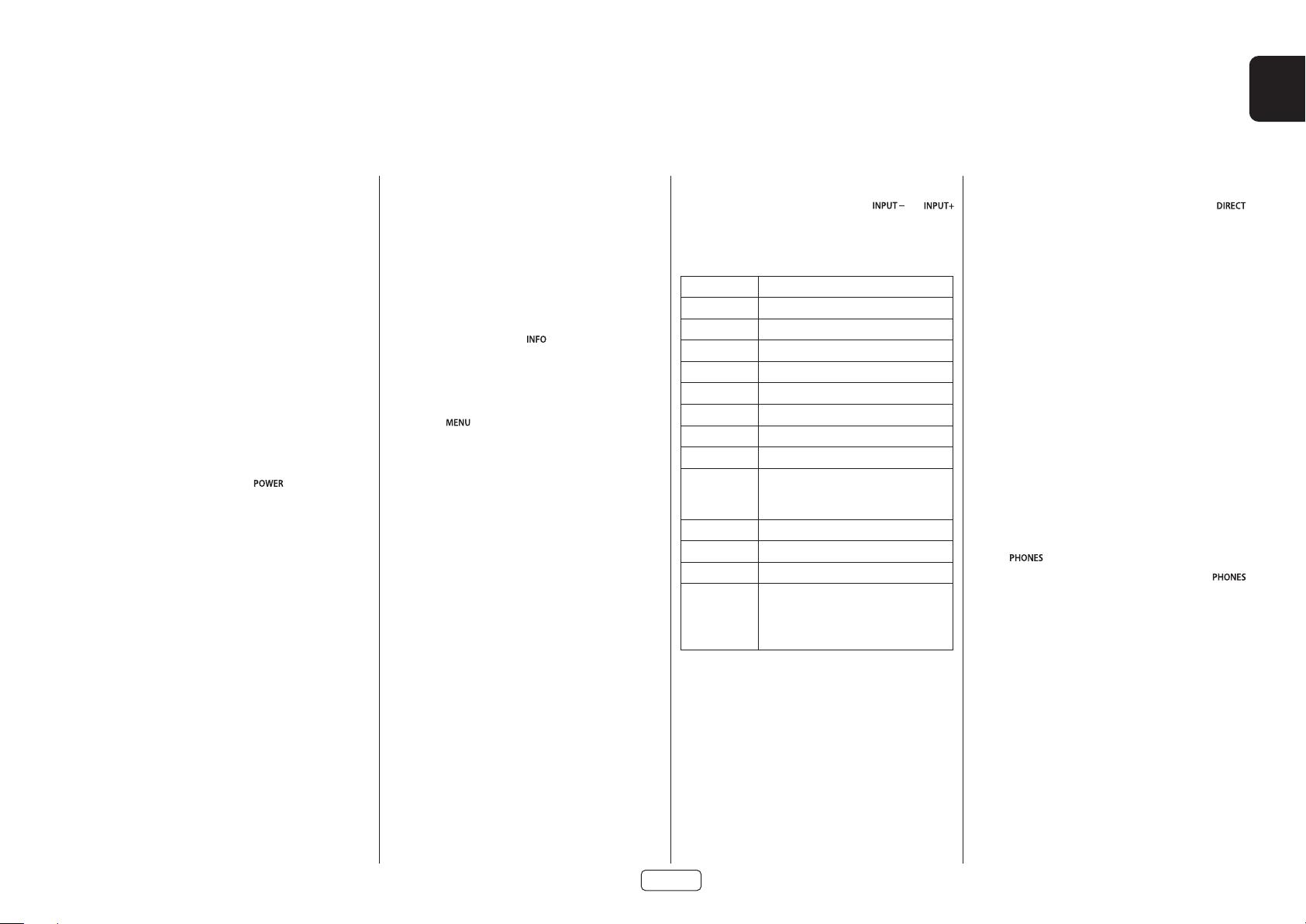
EN
EN-17
Operating your Receiver
For information display we recommend you use the OSD
(On-Screen Display) on your display device whenever
possible.
Switching on
Press the front panel power button in. The power LED will
glow white. When initialisation is complete, the display
shows the volume setting and the name of the selected
input.
Please wait until the unit has finished initialising before
operating the Receiver. It is recommended that if the unit
is switched off, you should wait at least 10 seconds before
switching the unit back on.
Standby
The Receiver has a standby mode which can be entered by
pressing STANDBY on the remote control. When in standby
mode, the display is blank and the LED glows red.
If the unit is to be left unused for an extended period, we
recommend that you disconnect it from the mains supply
to save power.
To switch on from standby
Press the STANDBY button on the remote control, any key on
the front panel (other than the power button) or rotate the
volume knob.
Front panel display
The Receiver is ready for use after about four seconds.
The display window shows the currently selected source and
the last selected information view setting (this information
line can be changed using the button).
The current volume setting for Zone 1 is displayed on the
front panel. The volume setting for Zone 2 is displayed
temporarily whenever it is adjusted.
The front panel display is also used for unit setup after
pressing the key on the front panel or remote.
Selecting a source
To select a particular source, press the or
buttons until that source is shown on the front panel display,
or (if available) press the corresponding source button on the
remote. The following sources are available:
STB Set Top Box input
GAME Game console input
AV Audio-Visual input
SAT Satellite input
BD Blu-ray Disc/DVD player input
UHD UHD player input
PVR Personal Video Recorder input
CD Compact Disc player input
FM Internal tuner input
DAB Internal tuner input (this source is market
dependent and may not be available on
your Receiver)
NET Ethernet input
BT BT input
AUX Auxiliary (front panel) input
DISPLAY The Audio Return Channel (eARC) from
a compliant display. Use this with a
compliant television using internal TV
tuners.
Most audio inputs have both analogue and digital
connections. You must specify the type of connection used
for each input using the ‘Audio Source’ option in the ‘Input
Config.’ menu, see page EN-31. Note that an incorrect setting
will result in no sound — the default for inputs with HDMI
is HDMI audio. If you are not using HDMI audio then this
setting must be changed. For inputs that do not have HDMI,
the default is digital audio.
The processing mode and Stereo Direct functions are
remembered and recalled for each individual input.
Stereo Direct
To listen to a pure analogue stereo input, press the
button. The Stereo Direct mode automatically bypasses all
processing and any surround functions. In direct mode,
digital processing is shut down to improve the sound quality
and reduces digital noise with the Receiver to an absolute
minimum.
Note: when Stereo Direct mode is selected, no bass
management is performed, meaning that bass signals will
not be redirected to a subwoofer.
Volume control
It is important to realise that the level of the volume indicator
is not an accurate indication of the power delivered to your
loudspeakers. The Receiver often delivers its full output
power long before the volume control reaches its maximum
position, particularly when listening to heavily recorded
music. In comparison, some movie sound tracks can appear
very quiet, as many directors like to keep maximum levels in
reserve for special effects sequences.
Headphones
To use headphones with the Receiver, plug the headphones
into the socket in the centre of the front panel.
When headphones are plugged into the front panel
socket, the outputs for Zone 1 are muted and the audio
will be down-mixed to two channels (2.0). The two-channel
down-mix is required so that the centre channel and surround
information can be heard via the headphones.
Operation
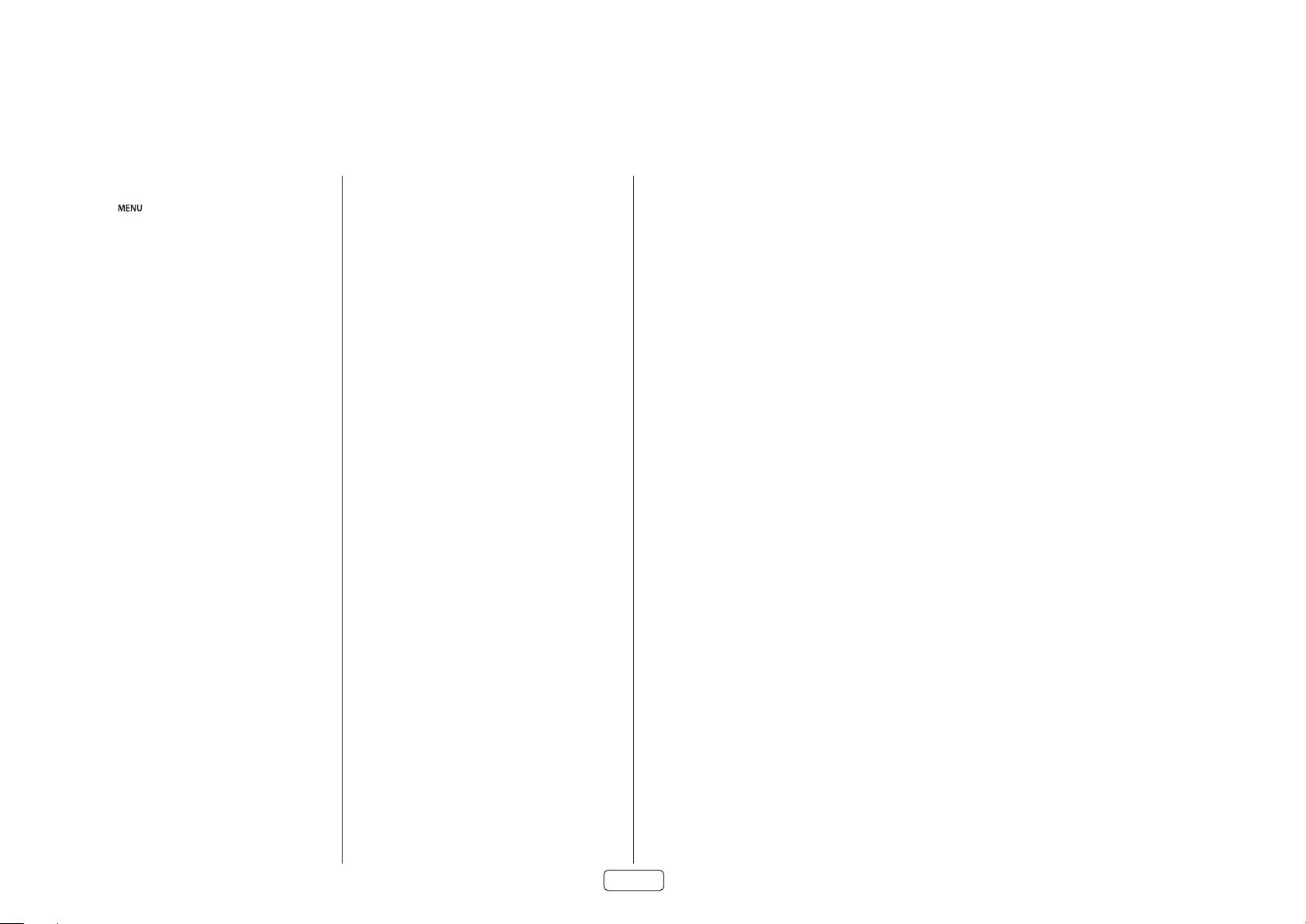
EN-18
Extended front panel menu
Pressing the key on the front panel and holding it for
longer than four seconds will bring up the Extended Menu,
allowing you to perform the following:
Restore to factory defaults
This option allows you to restore all settings on your Receiver
to the defaults that it left the factory with.
Check for update
Checks for an over-the-air firmware update (requires external
network connection).
Restore secure backup
This option allows you to restore all settings to their state as
saved using the ‘Store secure backup’ feature. This option is
useful if settings are accidentally changed.
Store secure backup
This option allows you to save all the Receiver settings to a
secure area of memory. The settings can be retrieved using
the Restore option above.
Restore USB backup
This option allows you to restore all the settings from a file
previously saved on a USB flash drive.
Store USB backup
This option allows you to save all the settings to a USB flash
drive.
Region
Sets the region you are located - Europe, (RoW) US or Canada.
Change remote code
The default RC5 system code the Receiver responds to is 16.
If required, for example due to another device in your system
also using this RC5 system code, it can be changed to 19.
The supplied remote can also be reprogrammed to use RC5
system code 19 commands, see page EN-22.
Standby mode
“Auto” uses the power-saving auto-standby feature, which
will cause the unit to go into standby after 20 minutes if no
signal is present or user input occurs, “manual” allows the
user full control of when the unit goes into standby.
Protection sensitivity
This option allows adjustment of the protection sensitivity
of the power amplifier (not AV41). Caution should be used
with this setting as it is deliberately configured for maximum
protection and should only be adjusted when using speakers
that are “complex loads”!
Use display HDMI
If set to “no” the Receiver will ignore the EDID of the display
and send all resolutions from the source through the
Receiver.
Display type
Adjusts the position of the OSD depending on if a 16:9 & 21:9
display is being used.
Updating rmware via USB
The firmware in your Receiver can be updated from a USB
flash drive containing firmware update files.
You can download the latest firmware file, together
with upgrading instructions, from the Arcam website
(www.arcam.co.uk).
剩余387页未读,继续阅读
2022-07-14 上传
2022-07-14 上传
2022-07-14 上传
2022-07-14 上传
2022-07-14 上传
2022-07-14 上传
2022-07-14 上传
2022-07-14 上传
qingguo1979
- 粉丝: 40
- 资源: 7295
上传资源 快速赚钱
 我的内容管理
展开
我的内容管理
展开
 我的资源
快来上传第一个资源
我的资源
快来上传第一个资源
 我的收益 登录查看自己的收益
我的收益 登录查看自己的收益 我的积分
登录查看自己的积分
我的积分
登录查看自己的积分
 我的C币
登录后查看C币余额
我的C币
登录后查看C币余额
 我的收藏
我的收藏  我的下载
我的下载  下载帮助
下载帮助

安全验证
文档复制为VIP权益,开通VIP直接复制
 信息提交成功
信息提交成功