Quick Presentation Toolkit
3
Hints for drawing charts
•
Editing charts
–
Double-click on a chart to edit it
–
If the data table does not appear click on the table icon
•
Adding graphic elements or text to a chart
–
There are two ways to add graphical elements:
•
Double-click on the chart to work in the chart module, click on the draw icon in the top menu bar and start drawing
•
Draw or write the text in PowerPoint an place it over the chart module
–
Be careful if you are using the chart module to draw. Occasionally all graphic elements move a bit if you leave the module
•
Resizing
–
Before you resize the chart, make sure that you double-clicked on it and a wider gray line surrounds the chart, otherwise all
letters and graphic elements will bend if you resize the chart
–
Take care that the text is still readable after resizing
•
Discontinuous axis marks
–
To create a discontinuous axis in a chart, copy one of the marks on the right and place it over the chart axis
(in PowerPoint, not in the Chart Module)
–
Both marks consist of several grouped elements therefore take care that those elements are still grouped
before you resize them




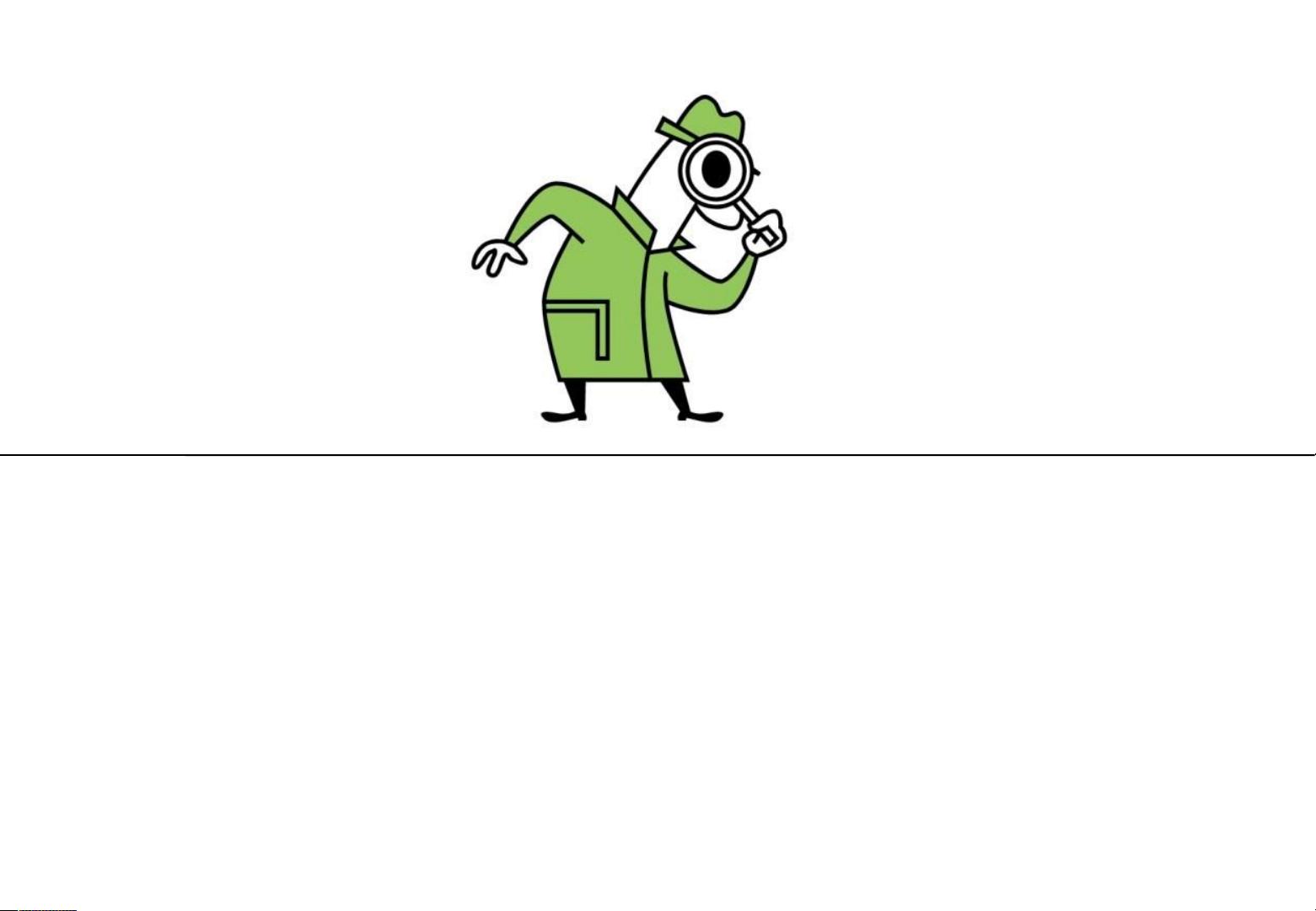
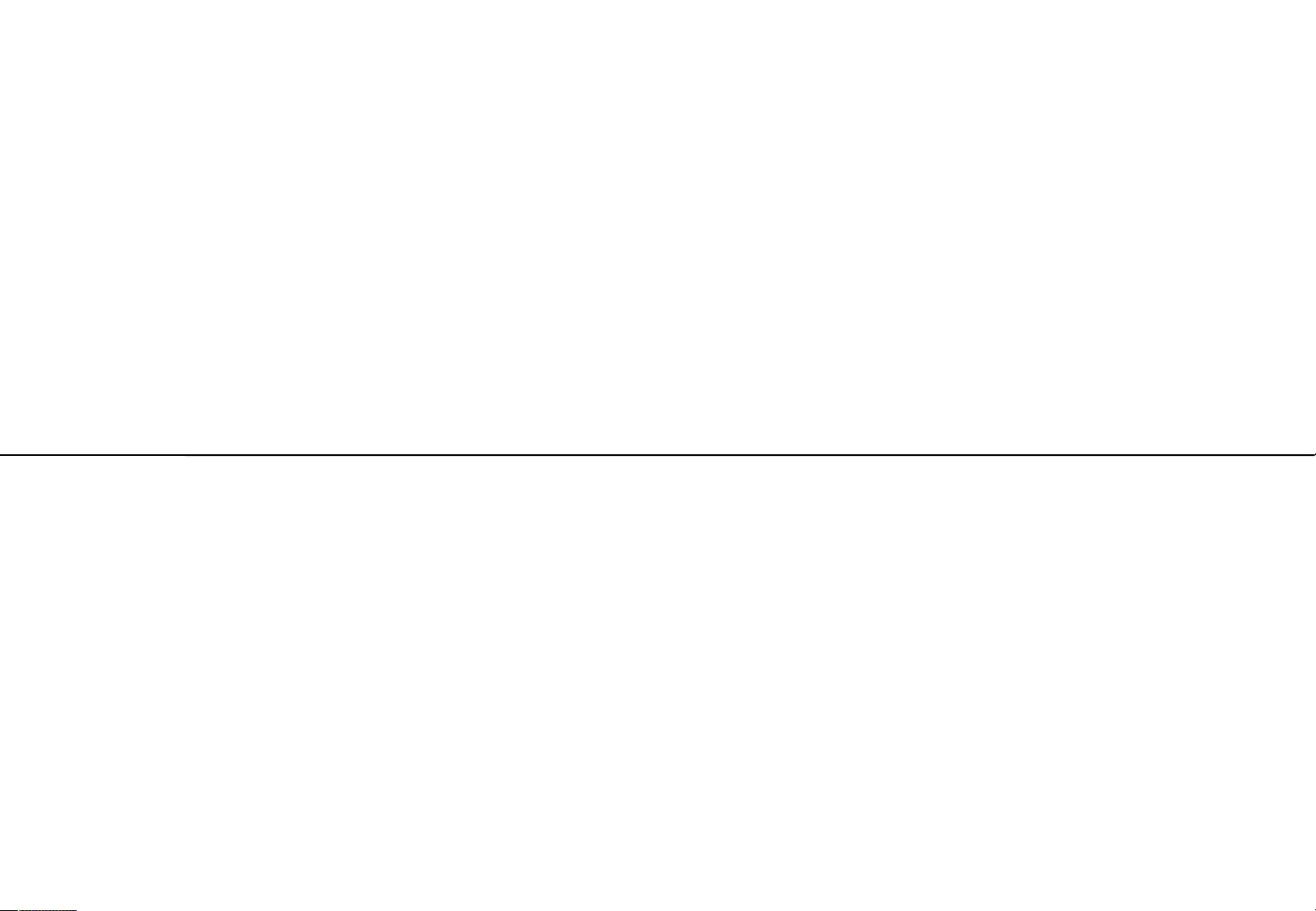

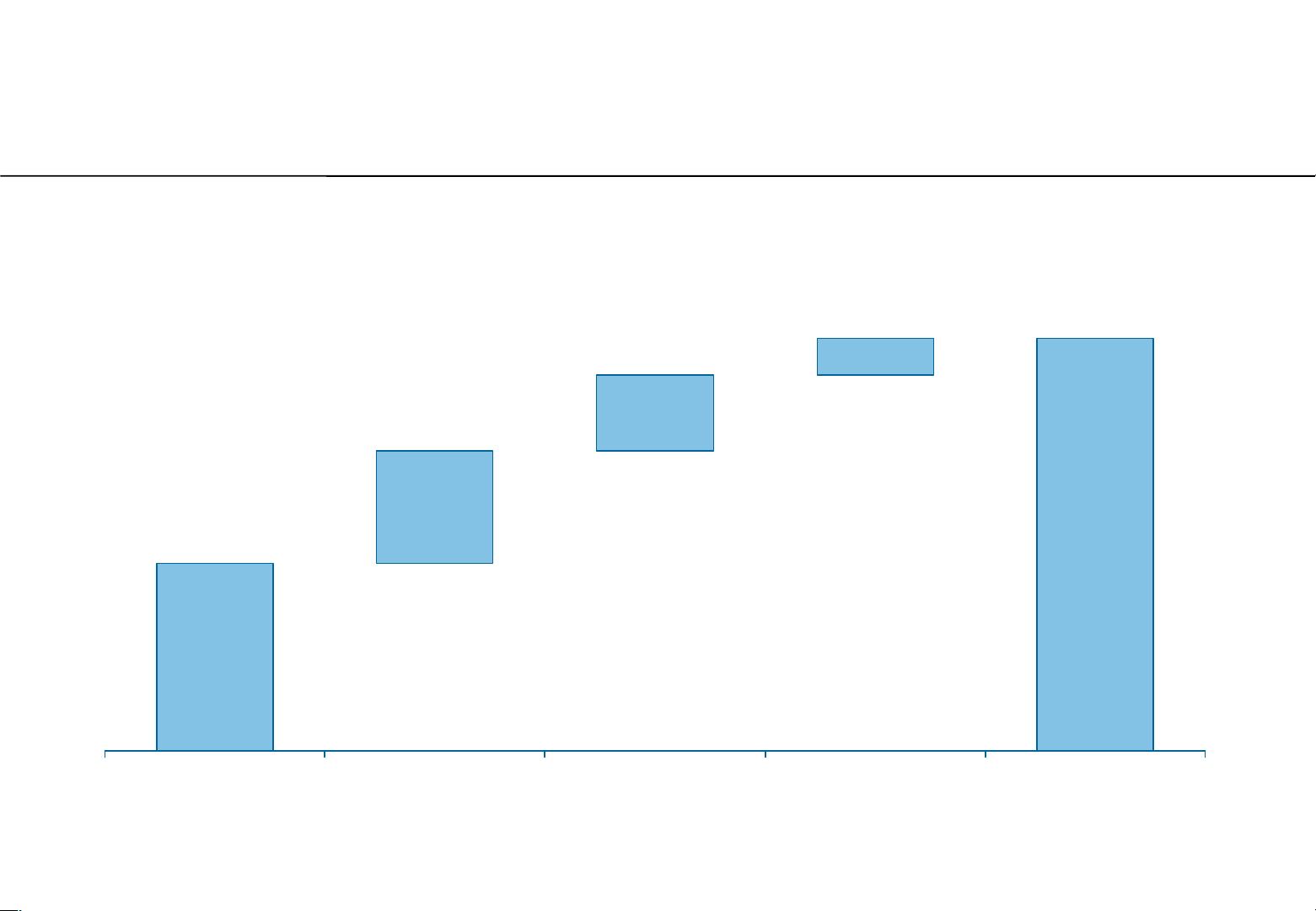
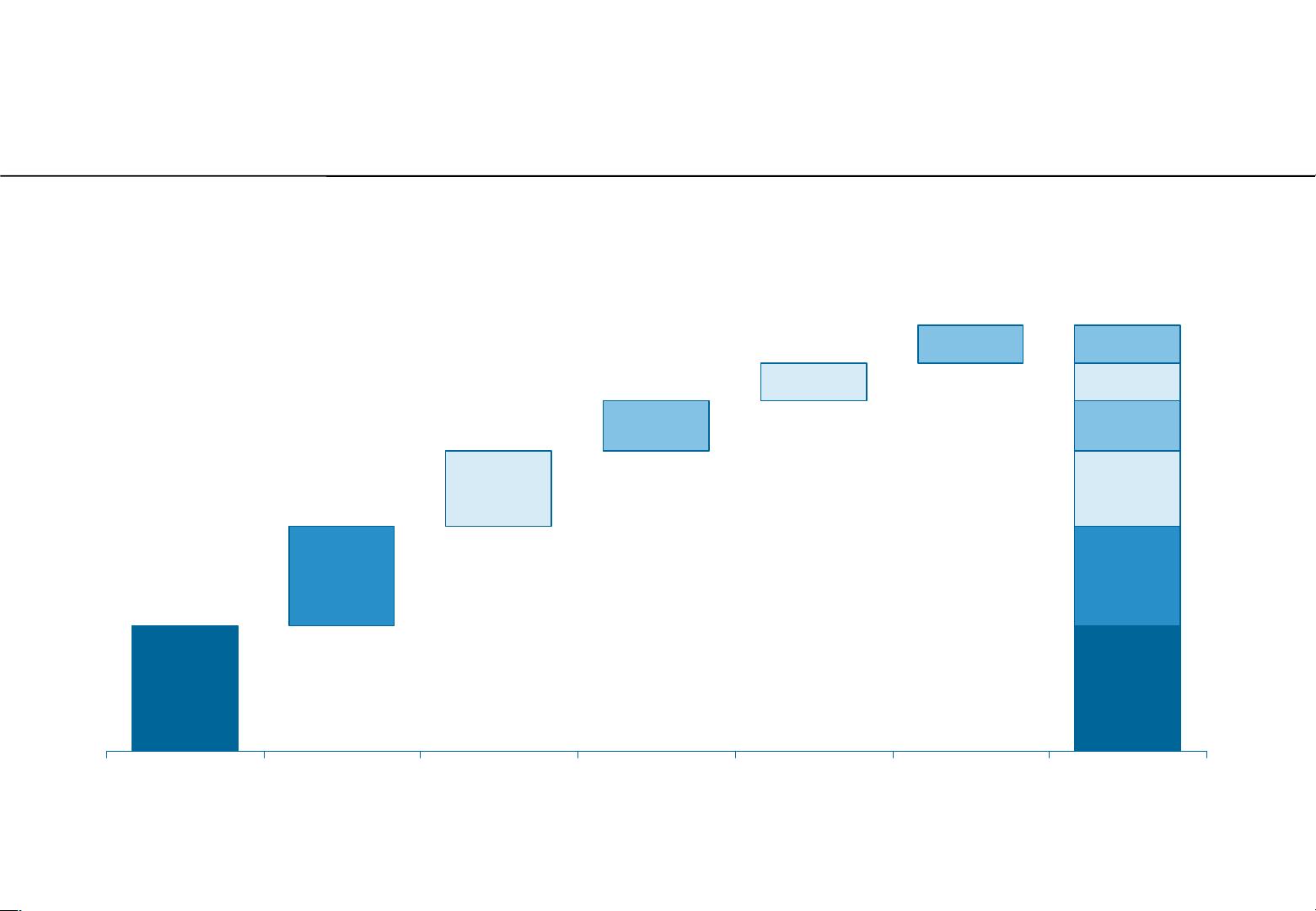









评论1