没有合适的资源?快使用搜索试试~ 我知道了~
首页HP-UX 11.0 操作系统安装
安装所需的介质和资料: HP-UX 11.0 Core OS Install/Update/Recovery 光盘(1张) HP-UX 11.0 Support Plus 光盘(1 张) HP-UX 11.0 Application Software 光盘(5 张) 1.安装前的准备: 在系统的安装之前检查机器的各线连接,将机器通过网线接到 hub 上,并且在确保各个外设 (磁带机.磁盘 阵列等)加电后,然后再开机。 2.在屏幕上将看到: "Processor is booting from fist availiable device To discontinue.press any keuy within 10 seconds" 在 10 秒之内按任意键,之后屏幕将显示一 9 个命令集画面: Main Menu……………………………………………. Command Description Boot[PRI|ALT|<path>] Boot from specified path ……………………… ……………………… ……………………… ……………………… ……………………… ……………………… Main Menu : Enter command > 3.将 HP-UX11.0CoreOSInstall/Update/Recovery放入光驱或 DVD,
资源详情
资源评论
资源推荐
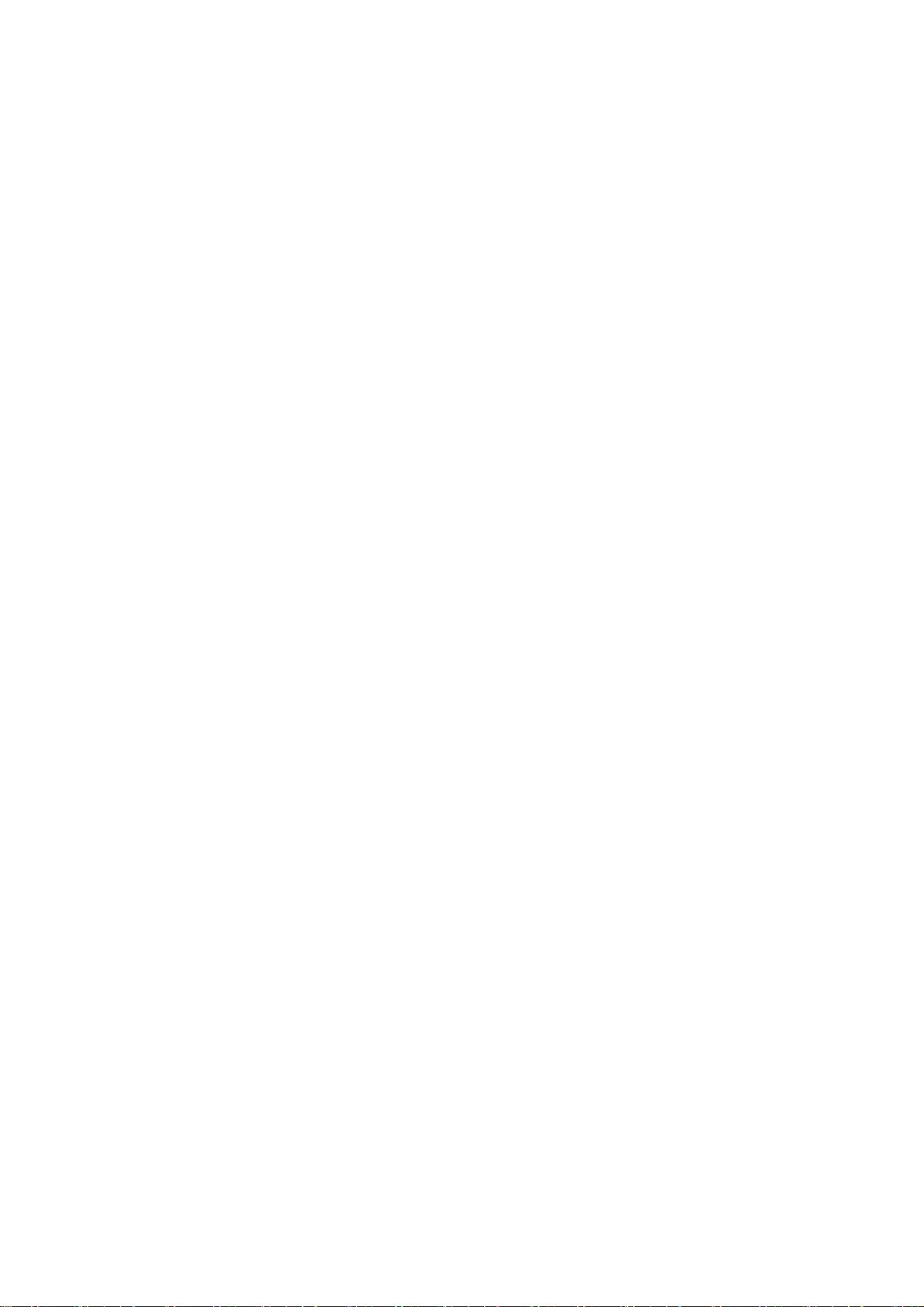
HP-UX 11.0 操作系统安装
[ 作者: 加入时间:2007-02-14 11:30:31 来自:Linux 联盟收集整理 ]
安装所需的介质和资料:
HP-UX 11.0 Core OS Install/Update/Recovery 光盘(1 张)
HP-UX 11.0 Support Plus 光盘(1 张)
HP-UX 11.0 Application Software 光盘(5 张)
1.安装前的准备:
在系统的安装之前检查机器的各线连接,将机器通过网线接到 hub 上,并且在确保各个外设
(磁带机.磁盘
阵列等)加电后,然后再开机。
2.在屏幕上将看到:
"Processor is booting from fist availiable device
To discontinue.press any keuy within 10 seconds"
在 10 秒之内按任意键,之后屏幕将显示一 9 个命令集画面:
Main Menu…………………………………………….
Command Description
Boot[PRI|ALT|<path>] Boot from specified path
……………………… ………………………
……………………… ………………………
……………………… ………………………
Main Menu : Enter command >
3.将 HP-UX11.0CoreOSInstall/Update/Recovery 放入光驱或 DVD,
4.键入命令 SEA,系统会查询硬件设备的物理路径:
Main menu :Enter command >sea
(例如)
Path Number Device path Device Type
P0 8/4.5 Random access media
P1 8/4.9 Random access media
P2 … …………
5.根据'device path 如:8/4.5'与机器前门内标注(D250)确定光驱或 DVD 的路径,
假设为 P1 8/4.9
键入命令 bo p1 回车:
Main Menu:Enter command>bo p1
6 .系统会询问是否要进行交互访问,要输入 n回车
Interact with IPL? > n
注意: :接下来可能出现屏幕乱码现象,解决方法:
按 User System 键,
屏幕底出现 8 个小亮块,最右边一块为
按 F8 键 ,8 个亮块发生变化, 其中有一个为 ,按 F5 键 , 进入 TERMINAL
CONFIGURATIONJIEMIAN 界面,
将 TERM MODE 项的值改为 EM100),然后按 F1,保存设置
7.系统要求选择安装方式:
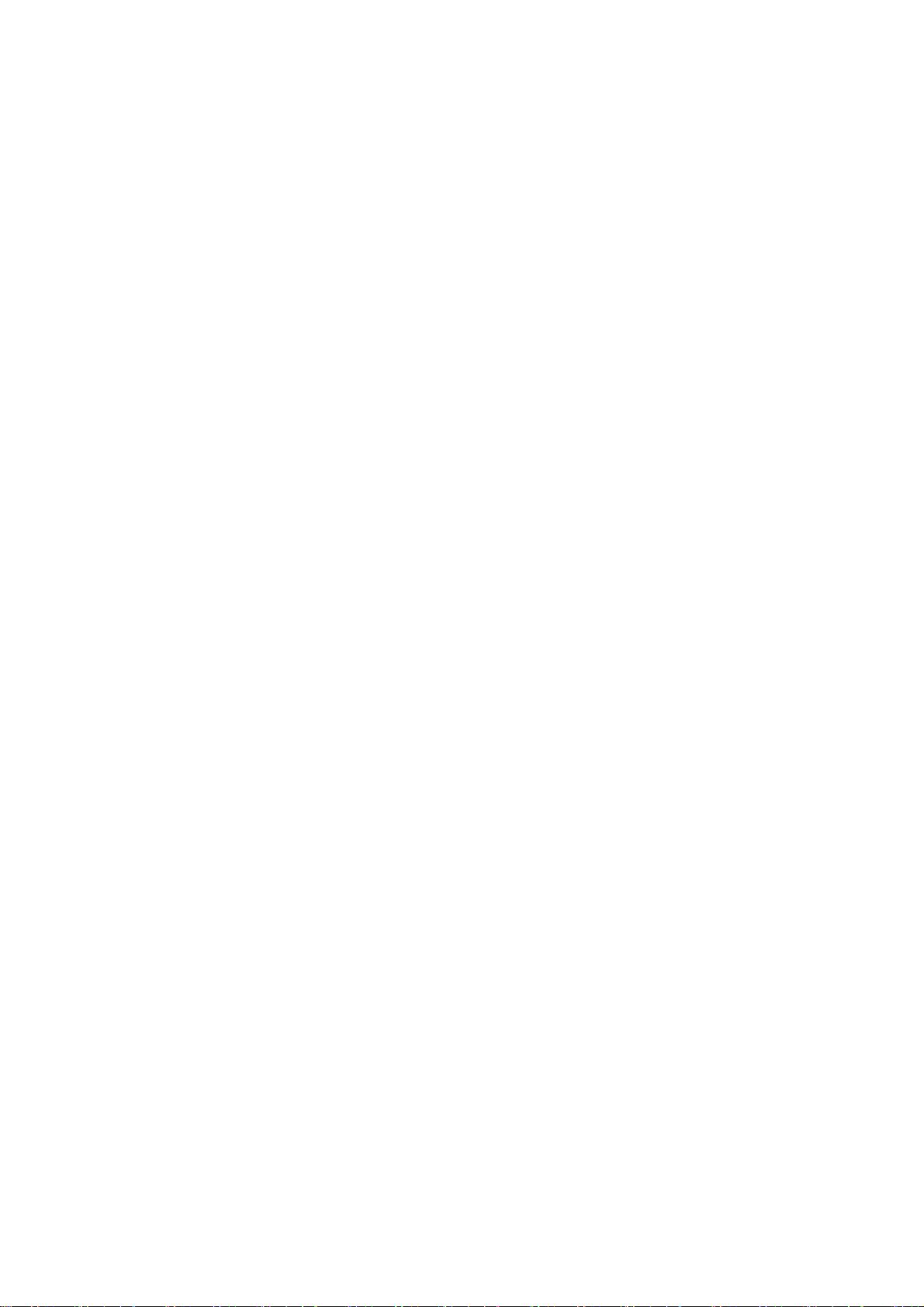
Welcome to the HP-UX installation/recovery process!
Use the <tab> key to navigate between fields,and the arrow keys
Within fields.Use the <return/enter>key to select an item .
Use the <return>or <spacebar>to pop-up a choices list.If the
Menus are not clear,select the "Help" item for more information.
[Install HP-UX ]
[Run a Recovery Shell]
[Advance Options ]
选择[Install HP-UX],回车继续。
8.屏幕出现: User Interface And Media Optionslllllllll
Source Location Options:
[*] Media only installation
[ ] Media with Network enabled(allows use of SD depots)
[ ] Idnite-UX server based installation
User Interface Option:
[*]Guided Installation (recommand for basic installs)
[ ]Advanced Installation
选择[*]Media only installation 和[*]Advanced Installation 两项,[*] 为选中状态,然后 OK.
8.屏幕出现:
Basic Software System File system Advanced
Configrations:[……………………………………….] [ Description…]
Environments:[……………………………………....] [HP-UX B.11.00]
[Root Disk….]……………………………………………………………
File System :[Logical Volume Manager <LVM> with VxFS ]
[Root Swap(MB)]…… Physical Memory (RAM) =……
[Languages…….]…… [Keyboards…] [Additional….]
对于 Basic 中的内容不要做任何修改,保留默认值。
9.选中 File System,显示如下
(表中数据只是为例,有的数据被省略)
Basic Software System File system Advanced
Mount Dir Usages Size(MB) % used VG Name
/stand HFS 84 24 vg00 [Add]
Primary SWAP+D --- -- ---- [Modify]
/ VxFS -- -- --- [Remove]
Usage :[…..] VG name: [ ] Mount Dir :………..
Size: [Fixed MB ]----- Avail:------
[Add/Remove Disks…] [---Additional Task---]
在这里可以修改各系统文件的空间大小
Type Filesystem kbytes used avail %used Mounted on
hfs /dev/vg00/lvol1 199381/200M 29440 150002 16% /stand
*** /dev/vg00/lvol2 199381/2048M ***** ****** **% /***
vxfs /dev/vg00/lvol3 258048/252M 152942 98537 61% /
vxfs /dev/vg00/lvol4 1048576/1024M 1357 981768 0% /home vxfs /dev/vg00/lvol5
1048576/1024M
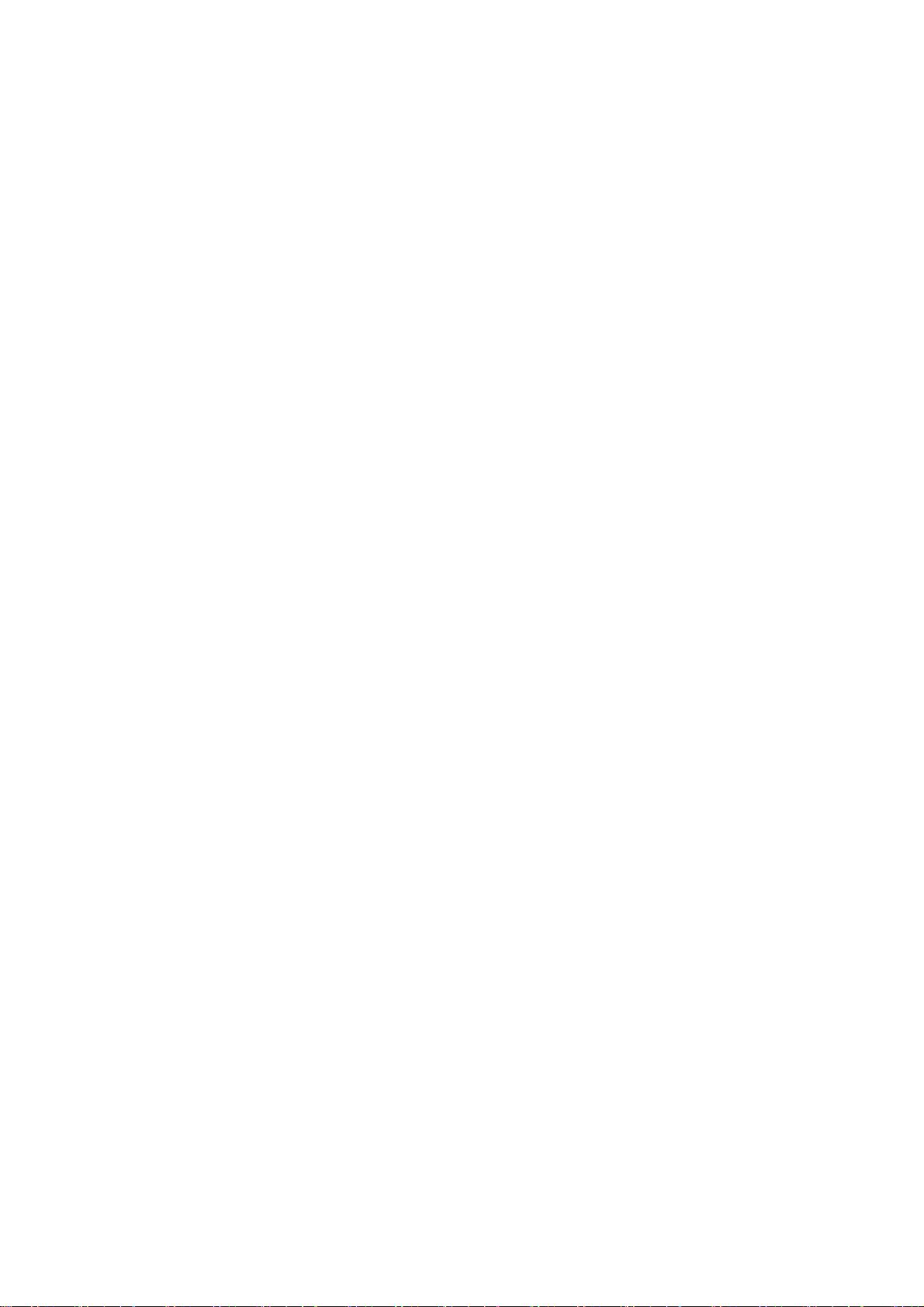
309329 693045 31% /opt vxfs /dev/vg00/lvol6 512000/500M 1449 478642 0% /tmp vxfs
/dev/vg00/lvol7 1048576/1024M 530219 485960 52% /usr vxfs /dev/vg00/lvol8 2097152/2048M
397013 1593881 20% /var vxfs /dev/vg00/lvol9 2097152/2048M 1776350 300752 86% /sybase
根据要求设置各文件系统的大小与下表一致:
Mount Dir L2000(MB) Usage
Primary swap xxx Swap+D
/ xxx VxFS
/stand xxx HFS
/var xxx VxFS
/usr xxx VxFS
/Tmp xxx VxFS
/Opt xxx VxFS
/home xxx VxFS
如果屏幕上的各个文件系统的缺省值与用户要求不一样,要进行修改,
每次修改之后要按 Modify 项确认,以便保留设置。
设置完毕,GO,继续下一步。
10.接着系统会提示被安装的硬盘上的原有数据将被破坏,选 GO,继续。
11.这时候系统文件的安装开始,屏幕显示,
Loading configuration utilitys……..
*Starting system configuration…….
*…………………………………..
………………………………………
整个过程包括 710 个文件的安装,需要较长时间(大约 2 小时),请耐心等待,最后系统自
动重启两次,显
示大大的 OK 字样,提示安装成功。
12.重启后,,系统要求配置网络
Are you ready to link this system to a network?
Press[y]for yes or [n] for no .then press [Return]
键入 y,回车
13.系统询问是否使用 DHCP:
Do you wish to use DHCP to obtain networking information ?
Press [y] for yes or [n] for no .then press [Return]
键入 n,回车
14.系统询问是否继续下面的主机名。Ip 地址。时间的配置:
*Your system name (host name)
*Your internet protocol (IP0 address.
*Your time zone
Are you wish to continue (answering no will HALT the system)?
Press [y] for yes or [n] for no .then press [Return]
键入 y,回车
剩余14页未读,继续阅读
hai_te
- 粉丝: 0
- 资源: 11
上传资源 快速赚钱
 我的内容管理
收起
我的内容管理
收起
 我的资源
快来上传第一个资源
我的资源
快来上传第一个资源
 我的收益 登录查看自己的收益
我的收益 登录查看自己的收益 我的积分
登录查看自己的积分
我的积分
登录查看自己的积分
 我的C币
登录后查看C币余额
我的C币
登录后查看C币余额
 我的收藏
我的收藏  我的下载
我的下载  下载帮助
下载帮助

会员权益专享
最新资源
- 2023年中国辣条食品行业创新及消费需求洞察报告.pptx
- 2023年半导体行业20强品牌.pptx
- 2023年全球电力行业评论.pptx
- 2023年全球网络安全现状-劳动力资源和网络运营的全球发展新态势.pptx
- 毕业设计-基于单片机的液体密度检测系统设计.doc
- 家用清扫机器人设计.doc
- 基于VB+数据库SQL的教师信息管理系统设计与实现 计算机专业设计范文模板参考资料.pdf
- 官塘驿林场林防火(资源监管)“空天地人”四位一体监测系统方案.doc
- 基于专利语义表征的技术预见方法及其应用.docx
- 浅谈电子商务的现状及发展趋势学习总结.doc
- 基于单片机的智能仓库温湿度控制系统 (2).pdf
- 基于SSM框架知识产权管理系统 (2).pdf
- 9年终工作总结新年计划PPT模板.pptx
- Hytera海能达CH04L01 说明书.pdf
- 数据中心运维操作标准及流程.pdf
- 报告模板 -成本分析与报告培训之三.pptx
资源上传下载、课程学习等过程中有任何疑问或建议,欢迎提出宝贵意见哦~我们会及时处理!
点击此处反馈



安全验证
文档复制为VIP权益,开通VIP直接复制
 信息提交成功
信息提交成功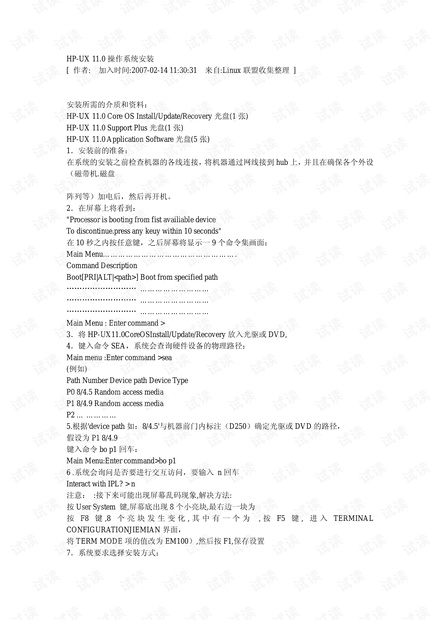
评论1