没有合适的资源?快使用搜索试试~ 我知道了~
首页win10环境下vscode Linux C++开发代码自动提示配置(基于WSL)
资源详情
资源评论
资源推荐
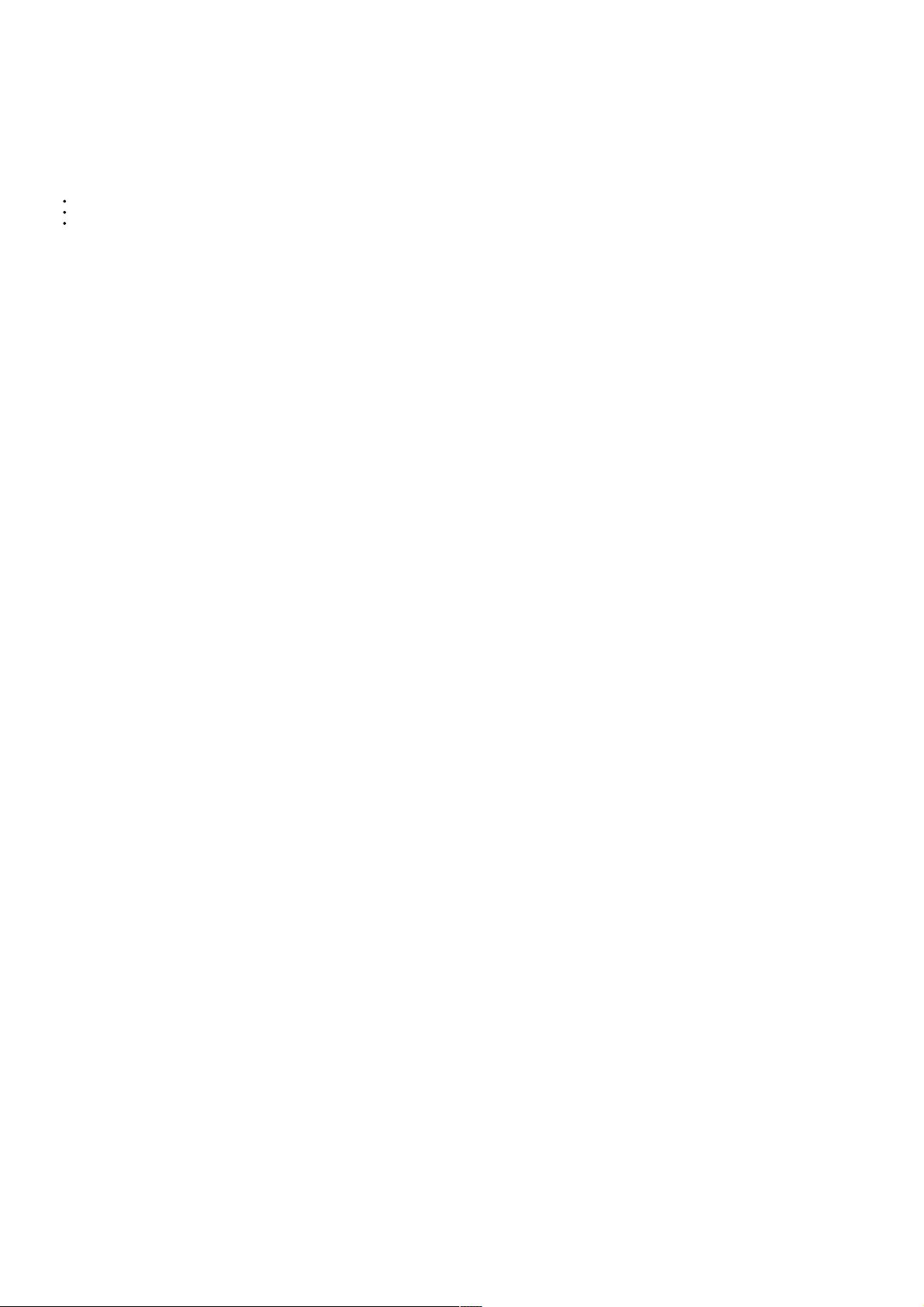
win10环境下环境下vscode Linux C++开发代码自动提示配置开发代码自动提示配置(基于基于WSL)
主要介绍了win10环境下vscode Linux C++开发代码自动提示配置(基于WSL),文中通过示例代码介绍的非常详细,对大家的学习或者工作具有一定的参考学习价值,需要的朋友们下
面随着小编来一起学习学习吧
安装 vs code, 安装 c/c++ 插件 C/C++ IntelliSense,TabNine,Bracket Pair Colorizer。
在win10下打开linux子系统设置(具体搜索教程),在应用商店安装ubutu16.
打开File->Preferences->settings,编辑settings.json。
copy 以下的内容替换settings.json
"C_Cpp.default.compilerPath": "/usr/bin/g++" vs code 会自动识别并启用安装的 WSL(ubuntu)内部的g++编译器(记得安装ubuntu后安装gcc)
"C_Cpp.default.intelliSenseMode": "gcc-x64" 此处与上面的匹配使用。
"C_Cpp.default.includePath" 中除了"/usr/local/include"之外,可以添加自己的工作目录以及依赖的第三方目录。
{
"C_Cpp.autocomplete": "Default",
"C_Cpp.updateChannel": "Insiders",
"C_Cpp.default.intelliSenseMode": "gcc-x64",
"C_Cpp.default.cppStandard": "c++11",
"files.autoSave": "afterDelay",
"C_Cpp.default.includePath": [
"/usr/local/include",
"${workspaceFolder}",
],
"C_Cpp.default.cStandard": "c99",
"cmake.configureOnOpen": false,
"[cpp]": {
"editor.formatOnSave": false,
"editor.defaultFormatter": "ms-vscode.cpptools",
"editor.quickSuggestions": true
},
"gitlens.gitCommands.closeOnFocusOut": true,
"C_Cpp.commentContinuationPatterns": [
"/**"
],
"C_Cpp.default.compilerPath": "/usr/bin/g++",
// Controls if quick suggestions should show up while typing
"editor.quickSuggestions": {
"other": true,
"comments": false,
"strings": false
},
// Controls whether suggestions should be accepted on commit characters. For example, in JavaScript, the semi-colon (`;`) can be a commit character that accepts a suggestion and types that character.
"editor.acceptSuggestionOnCommitCharacter": true,
// Controls if suggestions should be accepted on 'Enter' - in addition to 'Tab'. Helps to avoid ambiguity between inserting new lines or accepting suggestions. The value 'smart' means only accept a suggestion with Enter when it makes a textual change
"editor.acceptSuggestionOnEnter": "on",
// Controls the delay in ms after which quick suggestions will show up.
"editor.quickSuggestionsDelay": 10,
// Controls if suggestions should automatically show up when typing trigger characters
"editor.suggestOnTriggerCharacters": true,
// Controls if pressing tab inserts the best suggestion and if tab cycles through other suggestions
"editor.tabCompletion": "on",
// Controls whether sorting favours words that appear close to the cursor
"editor.suggest.localityBonus": true,
// Controls how suggestions are pre-selected when showing the suggest list
"editor.suggestSelection": "recentlyUsed",
// Enable word based suggestions
"editor.wordBasedSuggestions": true,
"editor.minimap.maxColumn": 40,
"editor.wordSeparators": "`~!@#$%^&*()-=+[{]}\|;:'\",.<>/?·~!¥…()—【】、;:‘'“”,。《》? ",
// Enable parameter hints
"editor.parameterHints.enabled": true,
"files.autoGuessEncoding": true,
}
到此这篇关于win10环境下vscode Linux C++开发代码自动提示配置(基于WSL)的文章就介绍到这了,更多相关vscode C++代码自动提示内容请搜索我们以前的文章或继续浏览下面的相关文章希望大家以
后多多支持我们!
weixin_38597889
- 粉丝: 12
- 资源: 987
上传资源 快速赚钱
 我的内容管理
收起
我的内容管理
收起
 我的资源
快来上传第一个资源
我的资源
快来上传第一个资源
 我的收益 登录查看自己的收益
我的收益 登录查看自己的收益 我的积分
登录查看自己的积分
我的积分
登录查看自己的积分
 我的C币
登录后查看C币余额
我的C币
登录后查看C币余额
 我的收藏
我的收藏  我的下载
我的下载  下载帮助
下载帮助

会员权益专享
最新资源
- RTL8188FU-Linux-v5.7.4.2-36687.20200602.tar(20765).gz
- c++校园超市商品信息管理系统课程设计说明书(含源代码) (2).pdf
- 建筑供配电系统相关课件.pptx
- 企业管理规章制度及管理模式.doc
- vb打开摄像头.doc
- 云计算-可信计算中认证协议改进方案.pdf
- [详细完整版]单片机编程4.ppt
- c语言常用算法.pdf
- c++经典程序代码大全.pdf
- 单片机数字时钟资料.doc
- 11项目管理前沿1.0.pptx
- 基于ssm的“魅力”繁峙宣传网站的设计与实现论文.doc
- 智慧交通综合解决方案.pptx
- 建筑防潮设计-PowerPointPresentati.pptx
- SPC统计过程控制程序.pptx
- SPC统计方法基础知识.pptx
资源上传下载、课程学习等过程中有任何疑问或建议,欢迎提出宝贵意见哦~我们会及时处理!
点击此处反馈



安全验证
文档复制为VIP权益,开通VIP直接复制
 信息提交成功
信息提交成功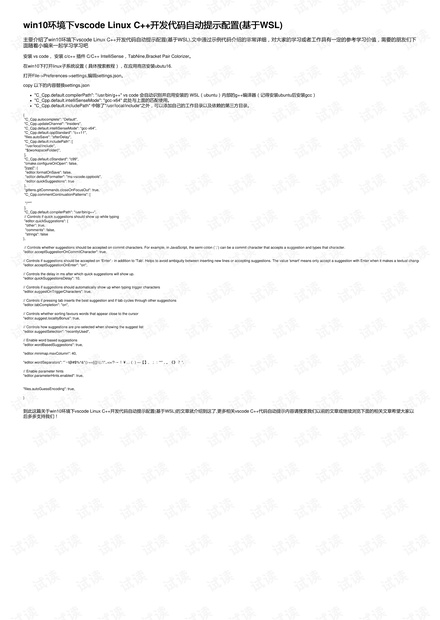
评论0