PyQt5的QHBoxLayout详解:布局管理与实例演示
"本文将深入探讨Python GUI库PyQt5中的布局控件QHBoxLayout,包括其详细使用方法、实例演示以及相关属性和方法。" 在Python的GUI编程中,PyQt5是一个常用的库,它提供了丰富的组件和工具,用于创建功能强大的图形用户界面。在PyQt5中,布局管理是非常关键的一部分,它帮助我们自动调整控件的位置和大小,以适应不同的窗口尺寸和屏幕分辨率。QHBoxLayout是PyQt5中的一种布局控件,专门用于在水平方向上组织和排列控件。 QHBoxLayout是QBoxLayout的一个子类,它遵循从左到右的规则来排列控件。这个布局可以方便地将多个控件如按钮、标签或输入框等并排展示,同时自动处理它们之间的间距和对齐方式。 QHBoxLayout中包含了一些重要的方法,例如: 1. `addLayout(self, stretch=0)`:此方法用于在布局的右侧添加一个新的布局。`stretch`参数定义了该布局的伸缩量,当窗口大小变化时,布局会根据这个值来调整自身的大小。 2. `addWidget(self, QWidget, stretch=0, alignment=Qt.AlignmentFlag)`:此方法用于向布局中添加一个控件。`stretch`参数同样控制了控件的伸缩性,`alignment`参数则决定了控件在布局中的对齐方式,可以设置为Qt提供的各种对齐标志。 3. `addSpacing(self, int)`:这个方法用于在布局中的控件之间添加额外的间距,使得界面看起来更加整洁和美观。 QHBoxLayout支持多种对齐方式,包括: - `Qt.AlignLeft`:控件在水平方向上左对齐。 - `Qt.AlignRight`:控件在水平方向上右对齐。 - `Qt.AlignCenter`:控件在水平方向上居中对齐。 - `Qt.AlignJustify`:控件在水平方向上两端对齐,如果空间允许,控件间的间距会被平均分配。 - `Qt.AlignTop`,`Qt.AlignBottom`,`Qt.AlignVCenter`:这些是对齐方式在垂直方向上的对应版本。 以下是一个简单的QHBoxLayout使用示例: ```python import sys from PyQt5.QtWidgets import QApplication, QWidget, QHBoxLayout, QPushButton class Winform(QWidget): def __init__(self, parent=None): super(Winform, self).__init__(parent) self.setWindowTitle("水平布局管理例子") # 创建一个水平布局 hlayout = QHBoxLayout() # 向布局中添加按钮 hlayout.addWidget(QPushButton("1")) hlayout.addWidget(QPushButton("2")) hlayout.addWidget(QPushButton("3")) # 设置布局为窗口的主布局 self.setLayout(hlayout) if __name__ == "__main__": app = QApplication(sys.argv) win = Winform() win.show() sys.exit(app.exec_()) ``` 在这个例子中,我们创建了一个名为`Winform`的窗口类,设置了窗口的标题,并创建了一个QHBoxLayout。然后,我们向布局中添加了三个QPushButton,并将其设置为窗口的主布局。运行这个程序,你会看到三个按钮按照从左到右的顺序排列在窗口中。 QHBoxLayout是PyQt5布局系统中的重要组成部分,它简化了水平方向上控件的排列工作,通过灵活的伸缩性和对齐方式,可以构建出适应性强且视觉效果良好的GUI应用。通过深入理解并熟练运用QHBoxLayout,开发者能够创建出更加用户友好的图形界面。
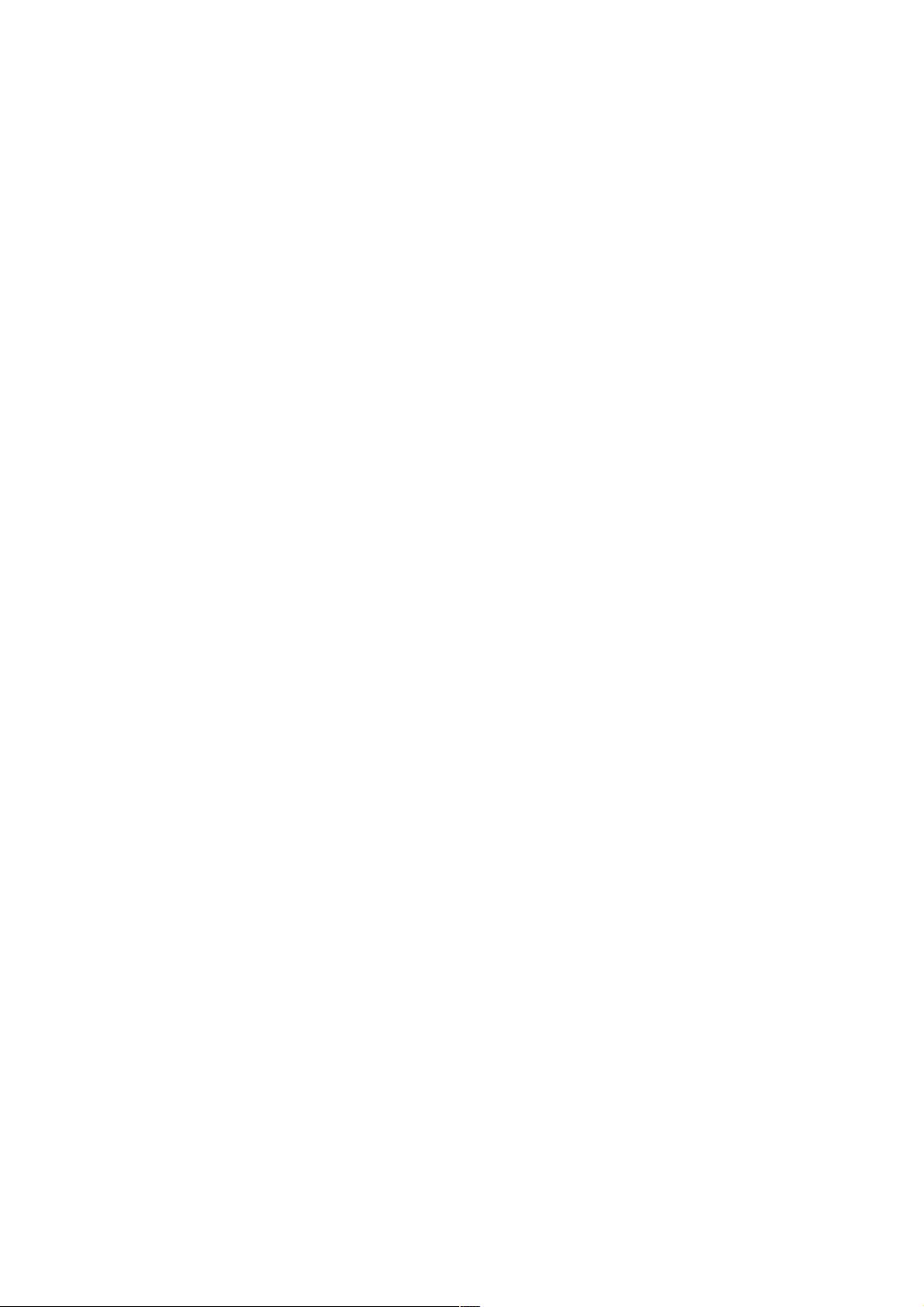
- 粉丝: 12
- 资源: 934
 我的内容管理
收起
我的内容管理
收起
 我的资源
快来上传第一个资源
我的资源
快来上传第一个资源
 我的收益 登录查看自己的收益
我的收益 登录查看自己的收益 我的积分
登录查看自己的积分
我的积分
登录查看自己的积分
 我的C币
登录后查看C币余额
我的C币
登录后查看C币余额
 我的收藏
我的收藏  我的下载
我的下载  下载帮助
下载帮助

会员权益专享
最新资源
- VMP技术解析:Handle块优化与壳模板初始化
- C++ Primer 第四版更新:现代编程风格与标准库
- 计算机系统基础实验:缓冲区溢出攻击(Lab3)
- 中国结算网上业务平台:证券登记操作详解与常见问题
- FPGA驱动的五子棋博弈系统:加速与创新娱乐体验
- 多旋翼飞行器定点位置控制器设计实验
- 基于流量预测与潮汐效应的动态载频优化策略
- SQL练习:查询分析与高级操作
- 海底数据中心散热优化:从MATLAB到动态模拟
- 移动应用作业:MyDiaryBook - Google Material Design 日记APP
- Linux提权技术详解:从内核漏洞到Sudo配置错误
- 93分钟快速入门 LaTeX:从入门到实践
- 5G测试新挑战与罗德与施瓦茨解决方案
- EAS系统性能优化与故障诊断指南
- Java并发编程:JUC核心概念解析与应用
- 数据结构实验报告:基于不同存储结构的线性表和树实现


 信息提交成功
信息提交成功