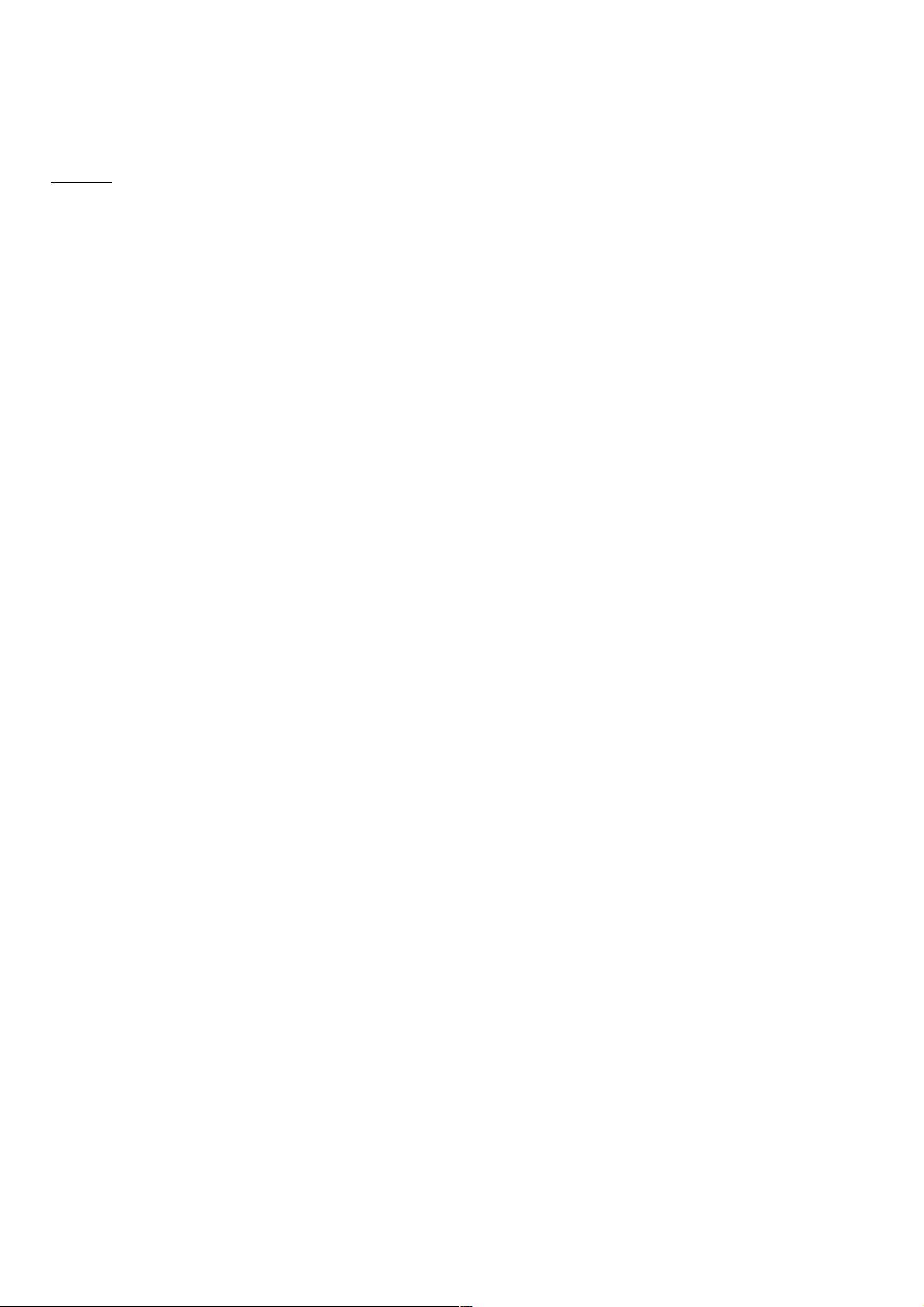Android线性布局LinearLayout实例详解及代码
94 浏览量
更新于2024-08-31
收藏 112KB PDF 举报
在Android开发中,线性布局(LinearLayout)是一种基本的布局管理器,它将子视图按照从左到右或从上到下的顺序排列。这个例子提供了如何在XML文件中创建一个LinearLayout实例,并展示了如何设置按钮的布局属性。
首先,让我们了解XML布局文件res/layout/activity_my.xml中的关键元素。LinearLayout的定义如下:
```xml
<LinearLayout xmlns:android="http://schemas.android.com/apk/res/android"
xmlns:tools="http://schemas.android.com/tools"
android:id="@+id/LinearLayout"
android:layout_width="fill_parent"
android:layout_height="fill_parent"
android:orientation="horizontal"
tools:context=".MyActivity">
```
- `xmlns:android` 和 `xmlns:tools` 是命名空间,分别用于引用Android框架的资源和Android Studio的工具。
- `android:id="@+id/LinearLayout"` 定义了一个LinearLayout组件的ID,后续代码可以通过这个ID来引用它。
- `android:layout_width="fill_parent"` 和 `android:layout_height="fill_parent"` 设置了LinearLayout的宽度和高度为父容器的大小,表示填充整个屏幕。
- `android:orientation="horizontal"` 指定LinearLayout的方向为水平方向,即子视图从左到右排列。
接下来,四个Button的定义:
```xml
<Button
android:id="@+id/button1"
android:layout_width="wrap_content"
android:layout_height="wrap_content"
android:layout_weight="1"
android:text="@string/wo"
android:textColorHint="@color/calamus"/>
<Button
android:id="@+id/button2"
android:layout_width="wrap_content"
android:layout_height="wrap_content"
android:layout_weight="1"
android:text="@string/shi"/>
<Button
android:id="@+id/button3"
android:layout_width="wrap_content"
android:layout_height="wrap_content"
android:layout_weight="1"
android:text="@string/hao"
android:textColor="@color/calamus"/>
<Button
android:id="@+id/button4"
<!-- ...省略部分属性... -->
```
- `android:layout_width="wrap_content"` 和 `android:layout_height="wrap_content"` 表示每个Button的宽度和高度根据内容自适应。
- `android:layout_weight="1"` 是一个重要的属性,当LinearLayout是水平方向时,这会让每个Button占据相等的可用空间,即使它们的文本不同。
- `android:text` 属性用于设置Button的文字内容,这里使用的是字符串资源,例如"wo", "shi", "hao"。
- `android:textColorHint` 和 `android:textColor` 分别设置了按钮文本的提示颜色和实际文字颜色。
通过这段代码,你可以创建一个具有四个同等宽度按钮的水平线性布局,这些按钮会并排放置在屏幕上。开发者可以根据需要调整Button的样式、大小或权重,以实现更复杂的布局效果。理解并灵活运用LinearLayout的布局原则是Android界面设计的基础之一。
2017-08-31 上传
2020-09-02 上传
2021-03-16 上传
2020-09-05 上传
点击了解资源详情
2022-08-04 上传
2014-06-06 上传
weixin_38649356
- 粉丝: 5
- 资源: 951
最新资源
- Flex 3 Cookbook中文版
- uf2008_WhyUDesign.pdf
- Oracle9i Database Error Messages.pdf
- RS232 通讯原理.doc
- Ubuntu实用学习手册
- SQL 语法教程不错
- 8051串口通信源程序
- 风中叶 cvs教程(浪曦)
- struts,spring,hibernate面试题
- 如何实现动态窗口的创建
- Addison.Wesley.MySQL.4th.Edition.Sep.2008
- vigeneer的加解密以及破译的代码
- FreeMarker中文文档
- Java学生成绩管理系统源代码
- WCDMA核心网及其演进
- 电子现金、电子信用卡、电子支票、网上银行和第三方支付的区别