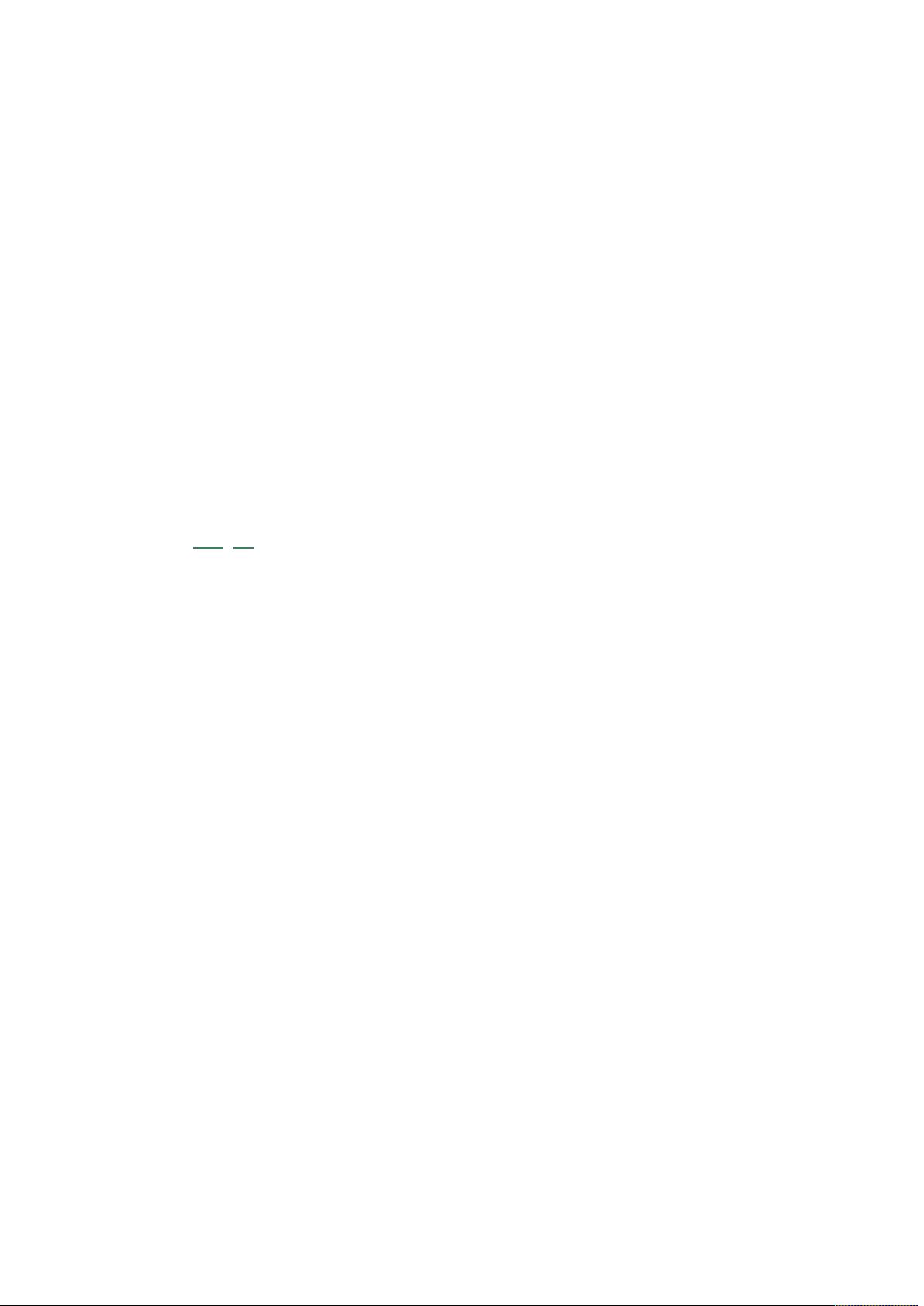JavaScript实现window.open最大化技巧
需积分: 6 72 浏览量
更新于2024-09-11
收藏 15KB DOCX 举报
"该资源主要讨论如何使用JavaScript的window.open函数来实现窗口的最大化操作。提供的方法包括在父页面调用open_fullScreen函数打开新窗口并设置初始尺寸,以及在子页面通过setTimeout调整窗口位置和大小以达到最大化效果。此外,还提到了其他网友尝试但效果不佳的解决方案作为参考。"
在网页开发中,有时需要使用JavaScript来控制窗口的行为,例如弹出一个新窗口并使其最大化。`window.open` 是JavaScript中的一个内置函数,用于打开新的浏览器窗口或替换现有窗口。在给定的代码示例中,`window.open` 函数用于创建一个新的窗口,并通过传递参数来设置其初始尺寸、状态栏、可调整大小、工具栏、菜单栏和滚动条等属性。
`open_fullScreen` 函数首先定义了一个生成随机验证码的辅助函数`createCode`,这在实际操作中并不直接相关,但可以用于生成唯一的窗口名称,避免与已存在的窗口重叠。然后,`open_fullScreen` 使用`window.screen.width` 和 `window.screen.height` 获取用户的屏幕宽度和高度,以此来创建一个与屏幕大小相同的窗口,这看起来像是最大化了窗口,但实际上这只是设置了一个全屏大小的窗口,而不是真正的最大化。
真正实现最大化的关键在于子页面中的代码。利用jQuery库,子页面加载完成后,通过`setTimeout` 设置一个延迟执行的函数,`top.moveTo(0,0)` 将窗口移动到屏幕的左上角(坐标0,0),`top.resizeTo(screen.availWidth,screen.availHeight)` 则将窗口大小调整为可用屏幕的宽度和高度,即用户屏幕减去任务栏或其他不可用区域的大小,这样就实现了窗口的实际最大化。
然而,需要注意的是,这种方法可能受到浏览器的安全策略和用户设置的影响,有些浏览器可能会阻止脚本自动调整窗口大小或位置。此外,由于跨域安全限制,只有当子窗口和父窗口同源时,才能在子窗口中通过`top`对象访问和操作父窗口。
另外,描述中提到了其他网友提供的解决方案,但未明确指出具体方法,通常这些方法可能包括使用特定的浏览器特性或者尝试通过CSS和JavaScript模拟最大化效果,但由于兼容性和权限问题,效果可能不尽人意。
实现JavaScript窗口最大化的最佳实践应该是尽可能地尊重用户的浏览体验和设置,避免强制最大化窗口,而是允许用户自行决定窗口的大小和位置。如果确实需要全屏展示内容,可以考虑使用HTML5的全屏API,但这通常适用于特定的交互场景,如游戏或视频播放,而不是普通的弹出窗口。
2020-10-26 上传
2011-11-13 上传
点击了解资源详情
点击了解资源详情
点击了解资源详情
点击了解资源详情
2024-11-16 上传
2024-10-10 上传
铁马冰河2014
- 粉丝: 1
- 资源: 16
最新资源
- Incella.j9yaot4wdx.gaIrlSz
- ecolab:基于高性能代理的C ++建模系统
- vmx-test-lab:用于构建基于vMX的测试实验室的NITA项目
- spring-beans-1.2.8,java编程思想源码,java智能社区管理系统
- [removed]用户注册验证
- Generic-Resource-Monitor:酷人的酷资源监控器
- petsunlimited.github.io:投资组合网站
- matrixprofile:一个Python 3库,利用矩阵配置文件算法进行时间序列数据挖掘任务,每个人都可以使用
- psc
- DirectToEmployer
- DELFI 超声模拟工具:用于模拟来自给定超声系统的场的工具-matlab开发
- jsp-player,java集合源码,java源码编码格式
- robot-gladiators
- ansible-kpi:KPI Formbuilder的角色
- Donya:Donya是一个操作系统。 使用软件包管理系统构建的另一个Linux发行版
- TheCircle:The Circle的翻版