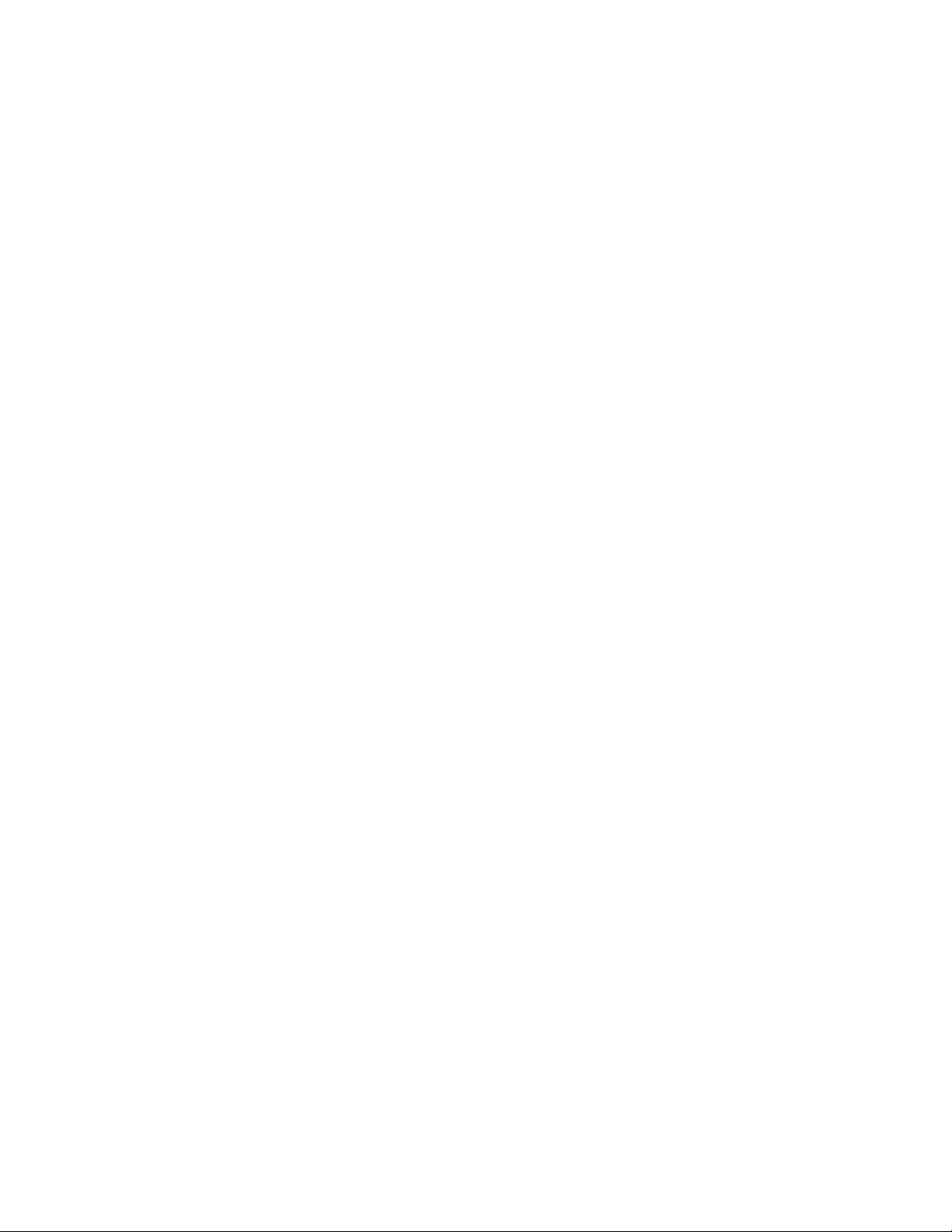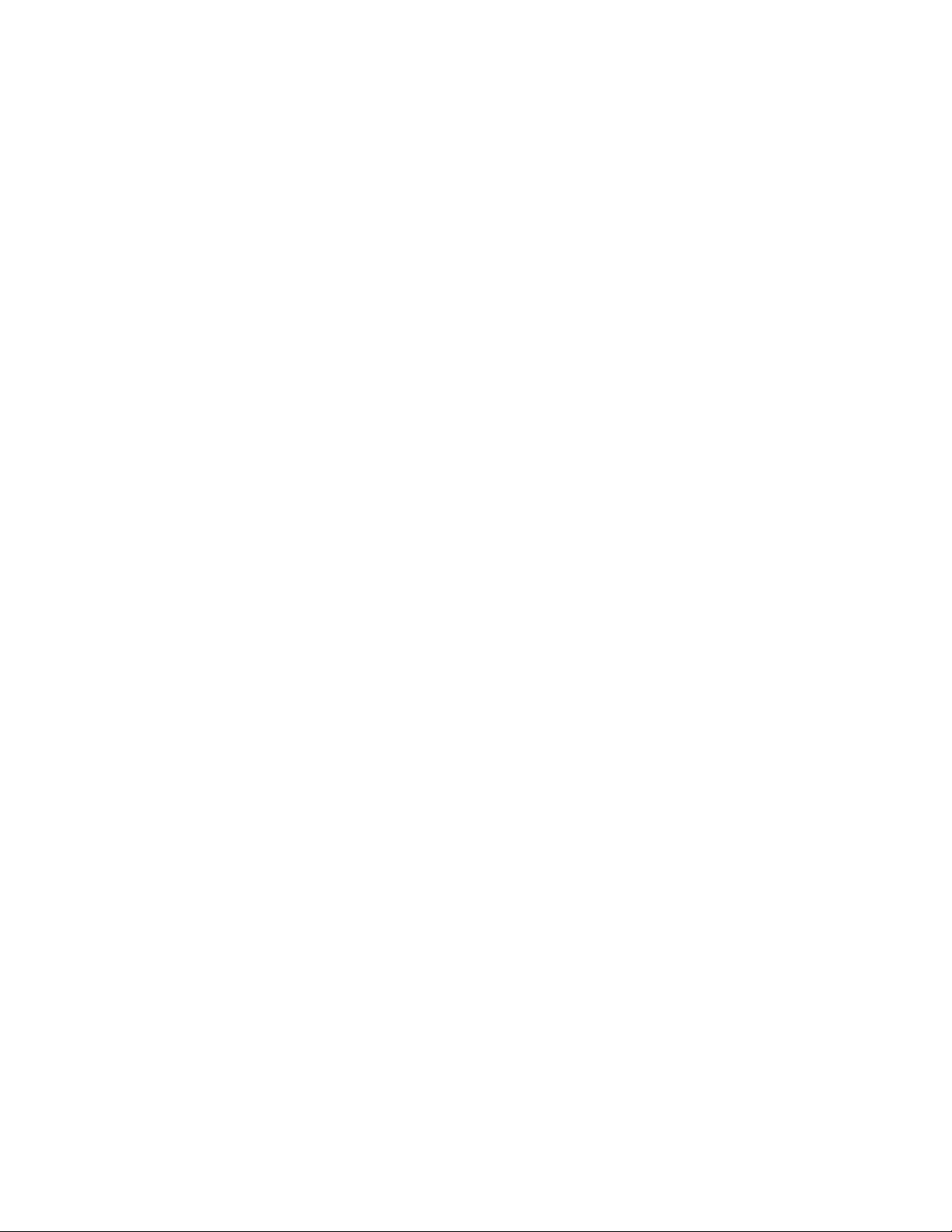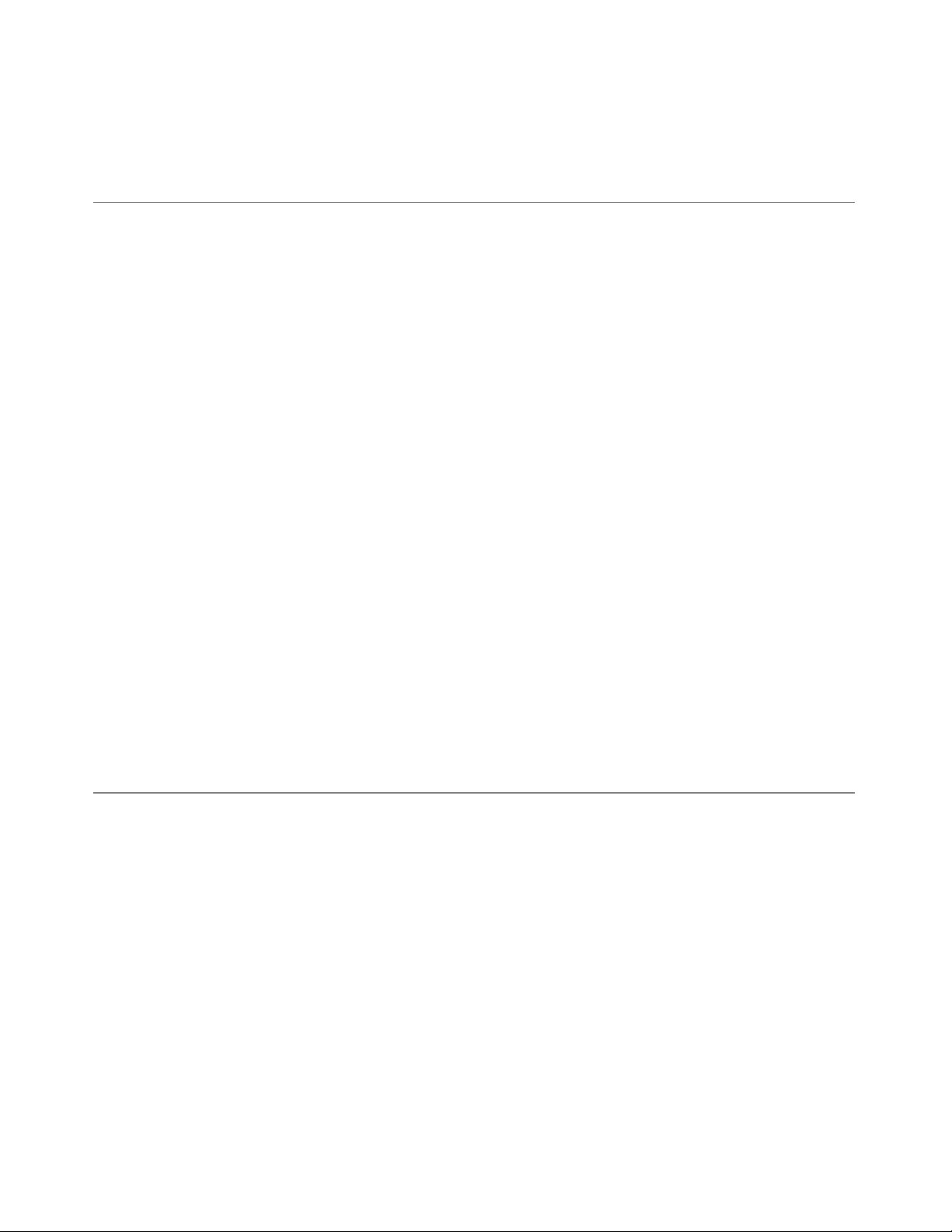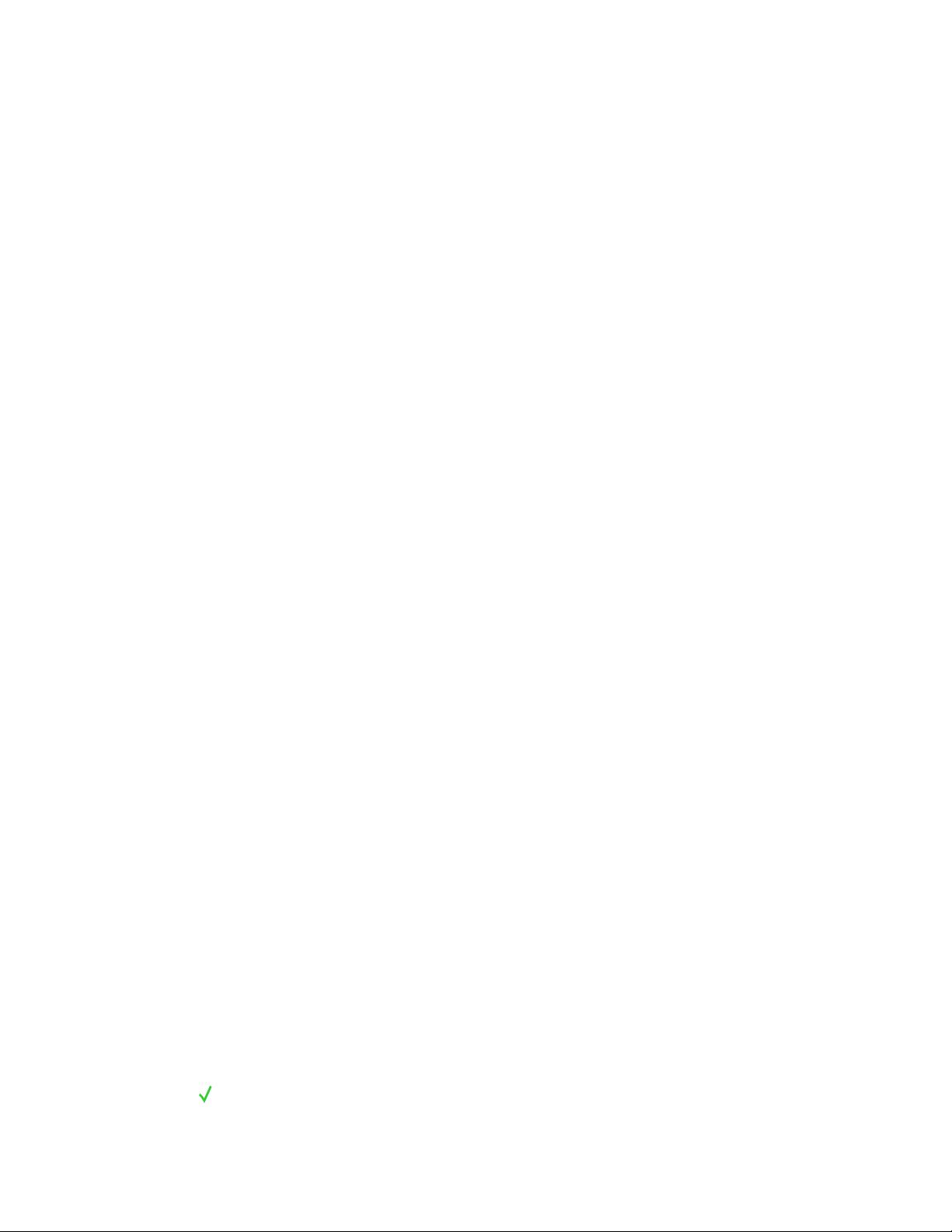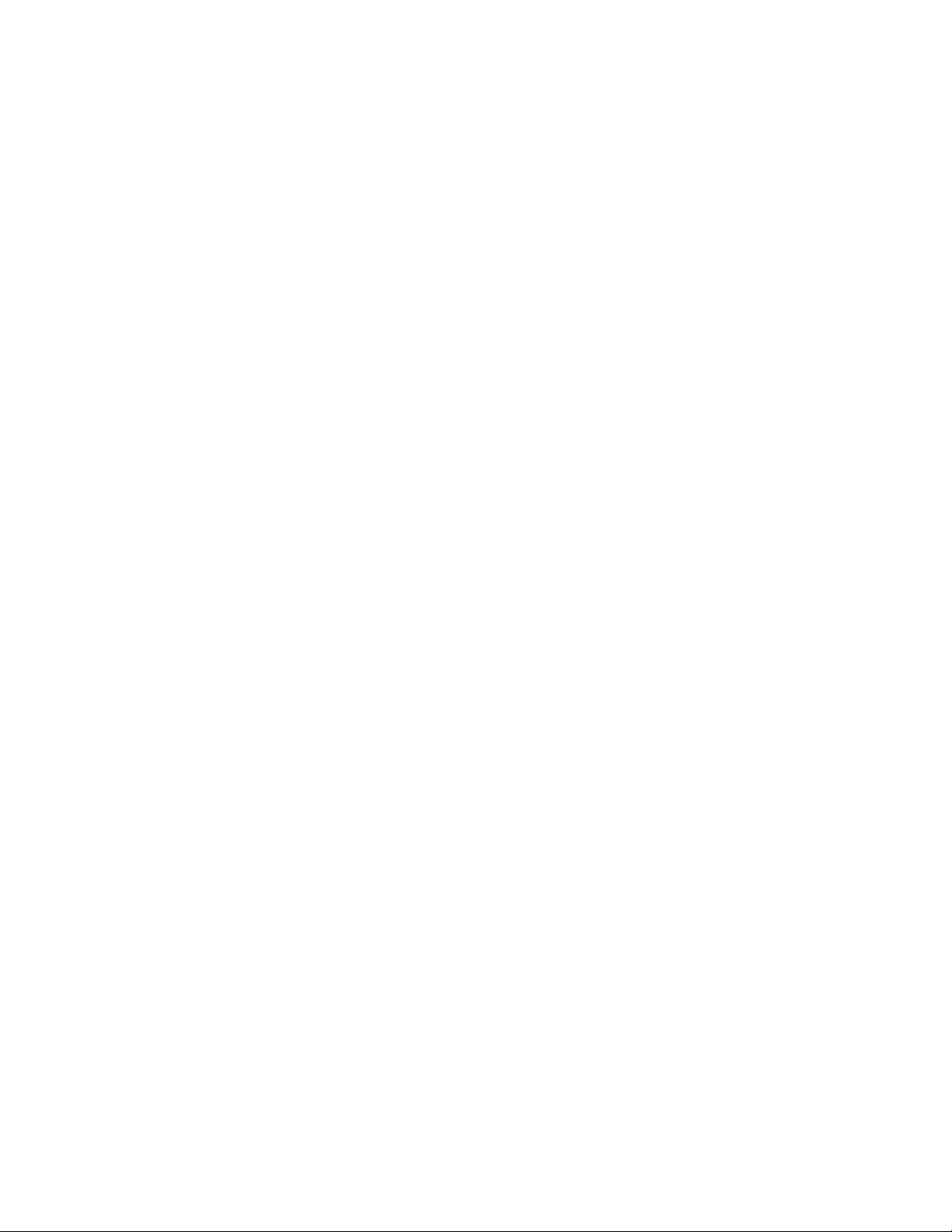
Figure 15-4 Toggle controls in the iCal bottom bar clearly indicate their current state 253
Figure 15-5 A capsule-style toolbar control used as a segmented control 255
Figure 15-6 Capsule-style toolbar controls in a toolbar 256
Figure 15-7 Examples of push buttons in different types of windows 259
Figure 15-8 A push button label can include an ellipsis 260
Figure 15-9 OK and Cancel buttons 261
Figure 15-10 Icon button examples 262
Figure 15-11 Example relationships of the icon, button, and hit-target dimensions in an icon
button 263
Figure 15-12 Recessed scope buttons used to define the scope of a look-up 264
Figure 15-13 Round rectangle scope buttons used to save, change, and set scoping criteria 264
Figure 15-14 Gradient buttons used to add and remove items in a list 266
Figure 15-15 Gradient buttons can behave in different ways 267
Figure 15-16 Help button in a preferences pane 268
Figure 15-17 Bevel buttons in an inspector window 269
Figure 15-18 Bevel button examples 270
Figure 15-19 Examples of round buttons 271
Figure 15-20 Radio buttons offer mutually exclusive choices 272
Figure 15-21 A radio button can change the state of an application 273
Figure 15-22 Radio button label alignment 274
Figure 15-23 Checkboxes provide on-off choices to the user 275
Figure 15-24 Checkboxes can be indented to show a dependent relationship 276
Figure 15-25 Checkbox label alignment 277
Figure 15-26 Segmented controls can be used as radio buttons 278
Figure 15-27 Segmented controls can contain icons or text 279
Figure 15-28 Bevel and icon buttons can include pop-up menus 280
Figure 15-29 Pop-up menus provide users with menu functionality in a control 281
Figure 15-30 An open pop-up menu 282
Figure 15-31 A pop-up menu with an introductory label and menu-item text 283
Figure 15-32 Pop-up menus stacked vertically 284
Figure 15-33 An Action menu in the Finder toolbar 284
Figure 15-34 An Action menu can be below a list view or source list 285
Figure 15-35 A combo box allows users to select from a list or supply their own item 287
Figure 15-36 A combo box with the list open 287
Figure 15-37 A combo box with an introductory label and list-item text 288
Figure 15-38 A path control displays the path of the current item 289
Figure 15-39 A path control can accommodate a large number of locations 290
Figure 15-40 Color wells in an inspector window 291
Figure 15-41 An image well in a preferences pane 292
Figure 15-42 Textual and graphical date pickers in a preferences pane 293
Figure 15-43 A textual date-picker control 293
Figure 15-44 A graphical date-picker control 294
Figure 15-45 A command pop-down menu in the Colors window 294
Figure 15-46 An open command pop-down menu 295
Figure 15-47 A command pop-down menu 295
Figure 15-48 Sliders allow users to choose from a continuous range of values 296
16
2008-06-09 | © 1992, 2001-2003, 2008 Apple Inc. All Rights Reserved.
FIGURES AND TABLES