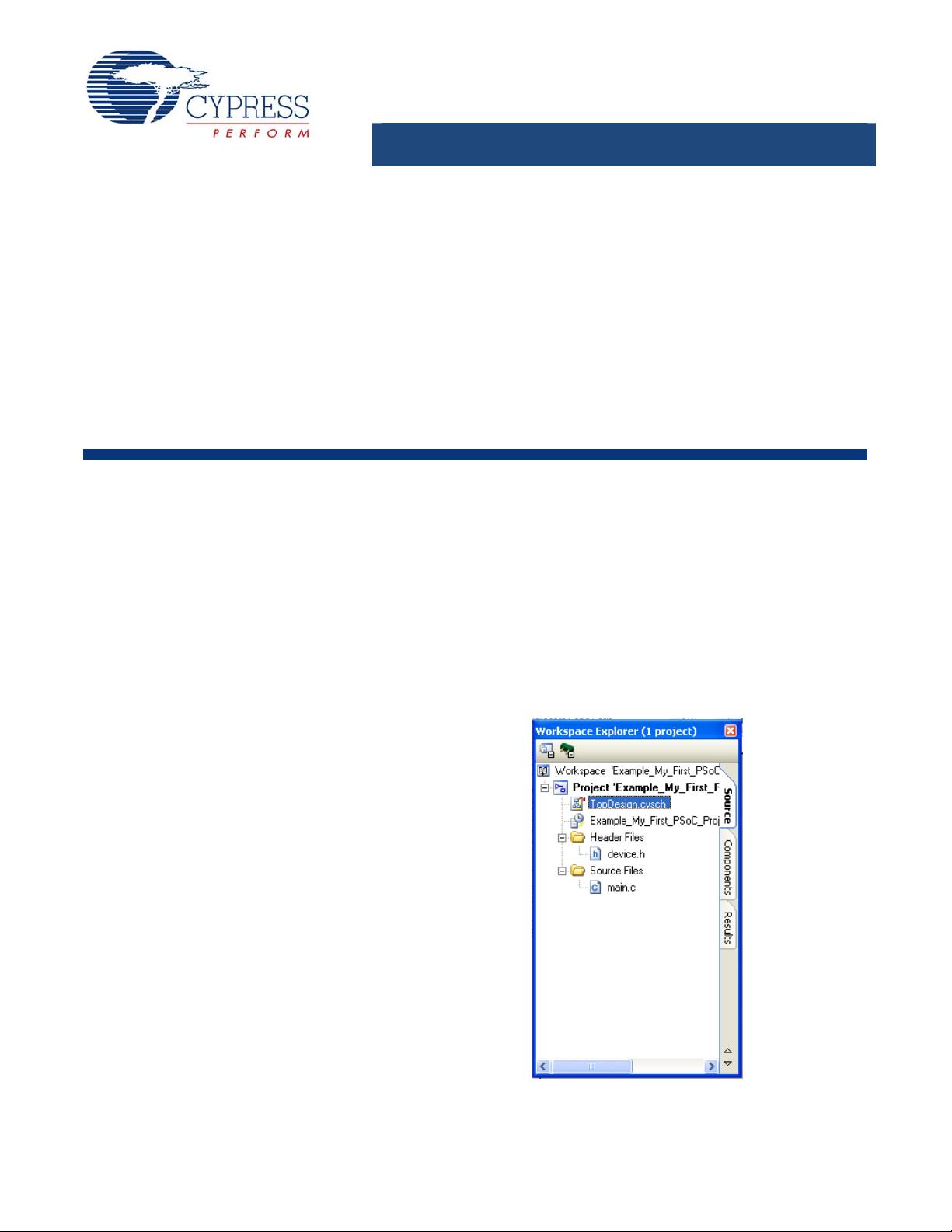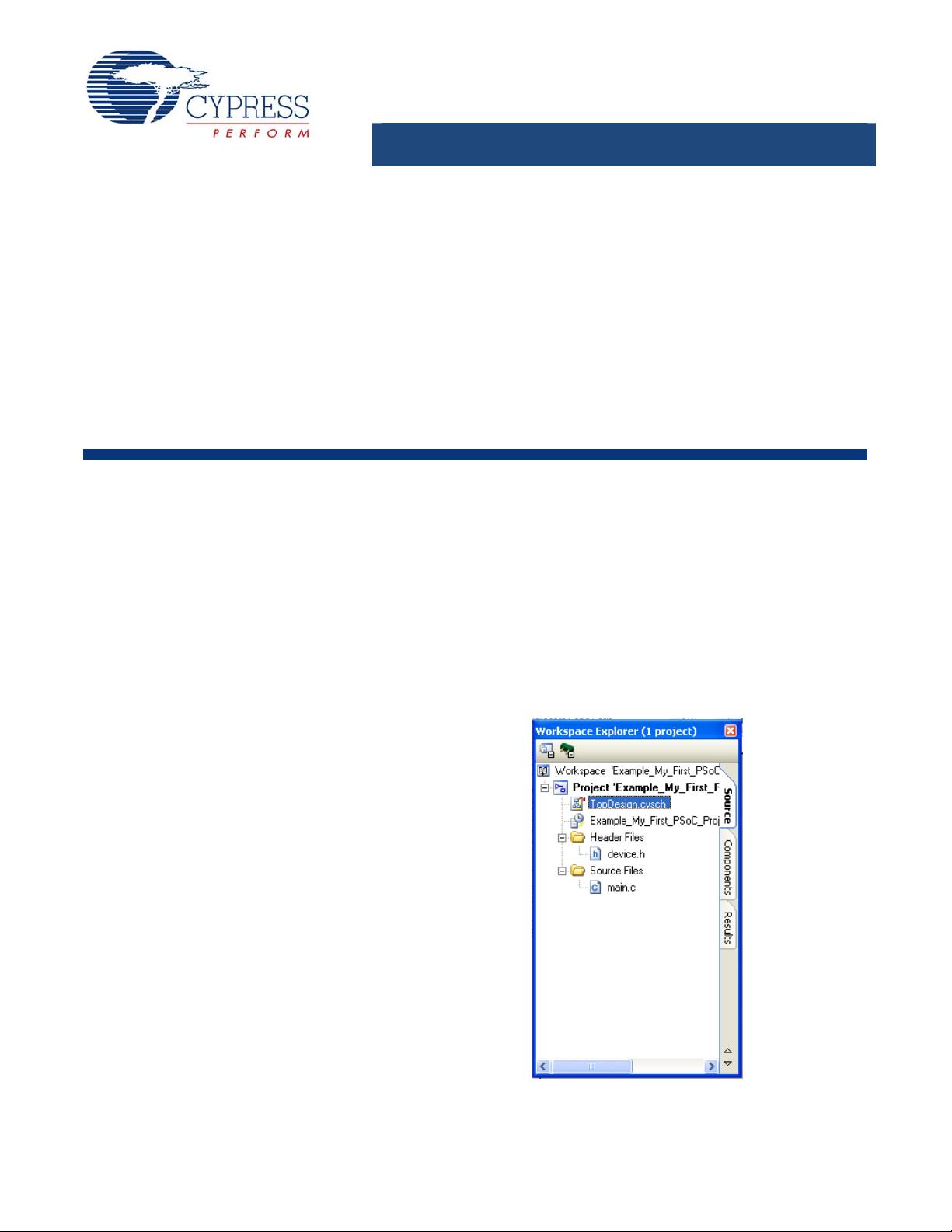
Getting Started with a PSoC
®
3 Design Project
AN54181
Authors: Todd Dust and Udayan Umapathi
Associated Project: Yes
Associated Part Family: CY8C38xxx
Software Version: PSoC
®
Creator™ Beta 5.0
Associated Application Notes: None
Application Note Abstract
This application note briefly introduces the PSoC
®
3 device and its associated Graphic User Interface (GUI), PSoC Creator™.
It presents a simple project that blinks two LEDs: one under hardware PWM control, and another under software control.
Introduction
The PSoC 3 device includes an 8051 processor, which
interfaces with highly configurable digital and analog
resources. PSoC 3 projects are constructed using a
powerful GUI, PSoC Creator, which enables designers to
configure the digital and analog blocks and write code.
PSoC Creator brings a high level of abstraction to the
PSoC 3 resources, enabling designers to quickly create
and build new projects, without the need to design the low-
level functionality.
This application note provides a brief introduction to
PSoC 3 and PSoC Creator. It gives designers an
explanation of how to build and create their first project.
The project simply blinks two LEDs: one through software
control, and the other through PWM hardware control. For
more in-depth information on PSoC 3, refer to the PSoC 3,
PSoC 5 Architecture TRM (Technical Reference Manual).
This application note works in two phases. Phase 1
describes how to load and build a preloaded example
project that accompanies this application note. Phase 2
demonstrates how to create the same project from
scratch. The project will work on the PSoC Development
Kit (CY8CKIT-001) as well as on PSoC3 FirstTouch
Starter Kit (CY8CKIT-003) without any changes.
Building My First PSoC 3 Design
To complete this project the following resources are
needed:
CY8CKIT-001 PSoC Development Kit (DVK)
or
CY8CKIT-003 PSoC3 FirstTouch Starter Kit (FTK)
PSoC Creator Beta 5.0 Installed.
PSoC Programmer 3.12 Installed.
The following steps demonstrate building the example
project:
1. Download and unzip the project file that comes with
this application note onto your desktop.
2. Open PSoC Creator.
3. Open the Example_My_First_PSoC_Project file from
the Example_My_First_PSoC_Project folder on your
desktop.
4. The project opens. All of the project files can be found
under the Workspace Explorer as shown in Figure 1.
F
igure 1. Workspace Explorer Window
Open TopDesign.cysch to view the project schematic.
The schematic view shows all of the currently placed
components and how they are logically connected.
October 5, 2010 Document No. 001-54181 Rev. *D 1
[+] Feedback