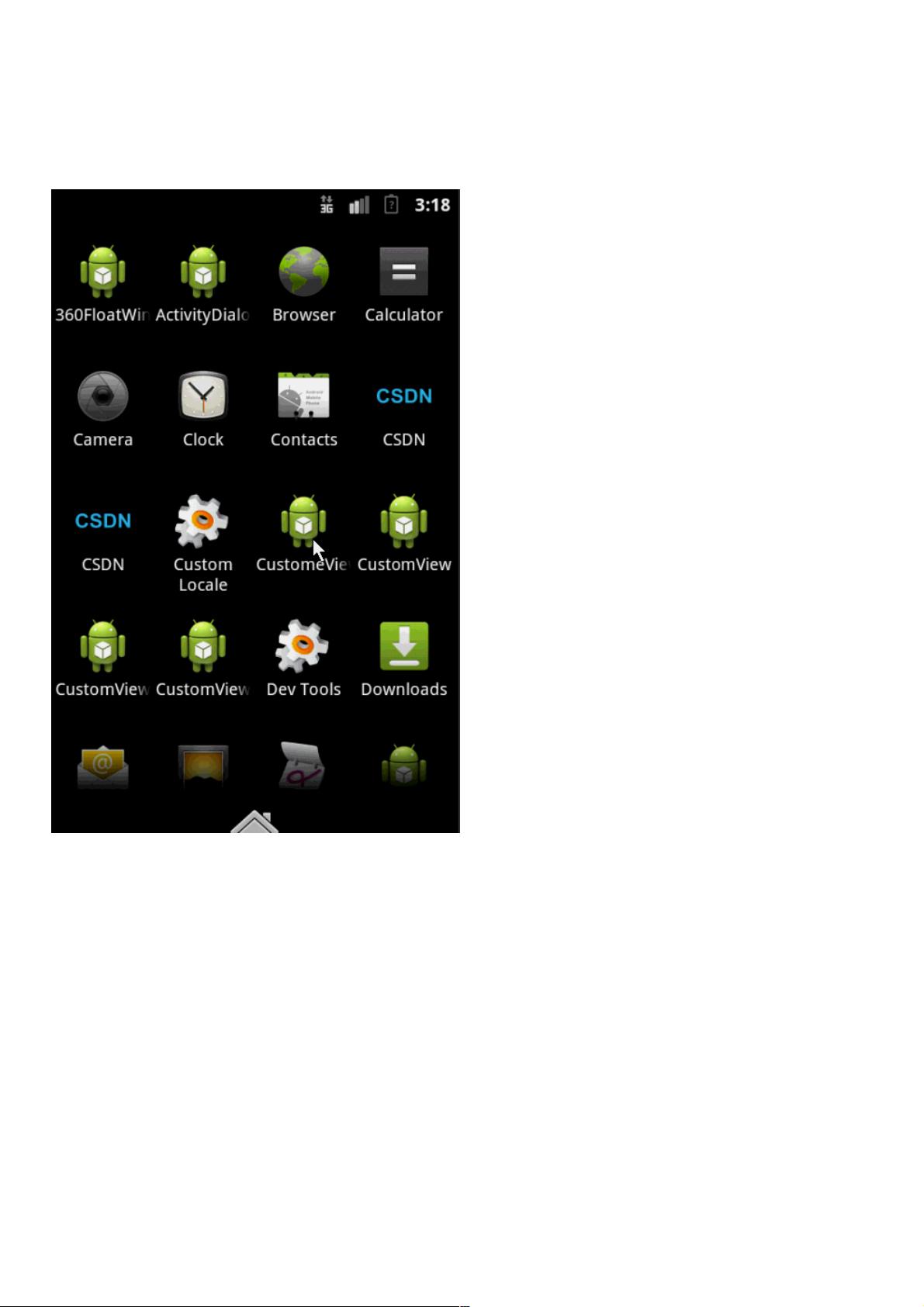Android自定义View:圆环等待与音量调节实现
48 浏览量
更新于2024-09-01
收藏 219KB PDF 举报
"Android中自定义View实现圆环等待及音量调节效果的详细教程"
在Android开发中,自定义View是提升应用个性化和用户体验的重要手段。本教程将讲解如何在Android中实现圆环等待效果以及音量调节界面,通过自定义View来实现这两个功能。
首先,我们关注圆环交替、等待效果的实现。这种效果常用于加载或等待界面,给用户以视觉反馈。要创建这样一个圆环,我们需要定义以下几个关键属性:
1. **两种颜色**:通常,圆环会有两种颜色交替出现,表示进度的推进。
2. **圆环宽度**:定义圆环的粗细,影响视觉效果。
3. **速度**:控制圆环动画的速率,即每秒移动的距离。
4. **进度**:用于跟踪圆环的绘制进度,以便在动画中更新。
接下来,我们按照以下步骤实现自定义View:
1. **自定义属性**:在res/values/attrs.xml文件中定义这些属性,例如:
```xml
<resources>
<attr name="firstColor" format="color"/>
<attr name="secondColor" format="color"/>
<attr name="circleWidth" format="dimension"/>
<attr name="speed" format="integer"/>
</resources>
```
并在res/values/styles.xml中声明一个style,将这些属性包含进去。
2. **获取属性值**:在自定义View的构造函数中,通过`Context.obtainStyledAttributes()`方法获取到这些属性值,然后赋值给相应的成员变量。
3. **重写onMeasure()**:此方法用于确定View的大小。根据需要设定宽高,确保圆环能够完全绘制。
4. **重写onDraw()**:这是自定义View的核心,所有的绘图操作都在这里完成。使用`Canvas`对象,通过`Paint`对象设置颜色、线条宽度等属性,然后使用`drawCircle()`或`drawArc()`方法绘制圆环。为了实现动画效果,可以在`onDraw()`中添加逻辑,如根据时间更新进度,并调用`postInvalidate()`使View重新绘制。
对于音量调节效果,通常需要一个滑动条(SeekBar)配合自定义的View来实现。自定义View可以作为进度指示器,显示当前音量的百分比。滑动条的改变事件可以触发自定义View的更新,同步音量的变化。
为了实现音量调节,你需要:
1. 在布局文件中添加SeekBar,设置其最大值和初始值,关联对应的音量等级。
2. 为SeekBar添加OnSeekBarChangeListener,监听滑动条的改变事件。
3. 在监听器的`onProgressChanged()`方法中,根据滑动条的当前值更新自定义View的进度。
4. 调用自定义View的`invalidate()`方法,触发`onDraw()`的执行,更新圆环的绘制进度。
通过这种方式,你可以创建出既有视觉吸引力又实用的自定义View组件,不仅展示了圆环等待效果,还能实现音量的动态调节。记得在实际项目中,考虑性能优化,避免过度绘制,以确保应用的流畅性。同时,为了提高代码复用性,可以考虑将这类自定义View封装成库,供其他项目引用。
2014-12-31 上传
点击了解资源详情
2024-11-04 上传
2024-11-04 上传
2022-11-01 上传
2021-10-14 上传
2021-10-11 上传
weixin_38623442
- 粉丝: 4
- 资源: 955
最新资源
- N10SG模块opencpu固件.zip
- 回收站变变变.zip易语言项目例子源码下载
- ARLAS-wui-builder:ARLAS-Wui的制造商
- ys-park-2
- electronic-ftrouter:用于运行电子的模板存储库,其中有运行路径的routex
- KottuRoti:Ant214项目游戏文件
- 前端开发css+html灯笼动画插件源代码
- pyg_lib-0.2.0+pt20-cp38-cp38-macosx_10_15_x86_64whl.zip
- tele_sign:Node.js库通过http发送消息
- CMPE:CMPE 安卓
- check-api-playground
- 判决matlab代码-self_other_moral:自我和他人道德判断的神经/行为基础项目
- 094. 2019年中国洗碗机市场年度总结报告.rar
- cornflux:用于React应用程序的调度库,可促进数据封装
- AndroidVision:在您的手机上学习图像处理
- forten:Monorepo for Overmind模块