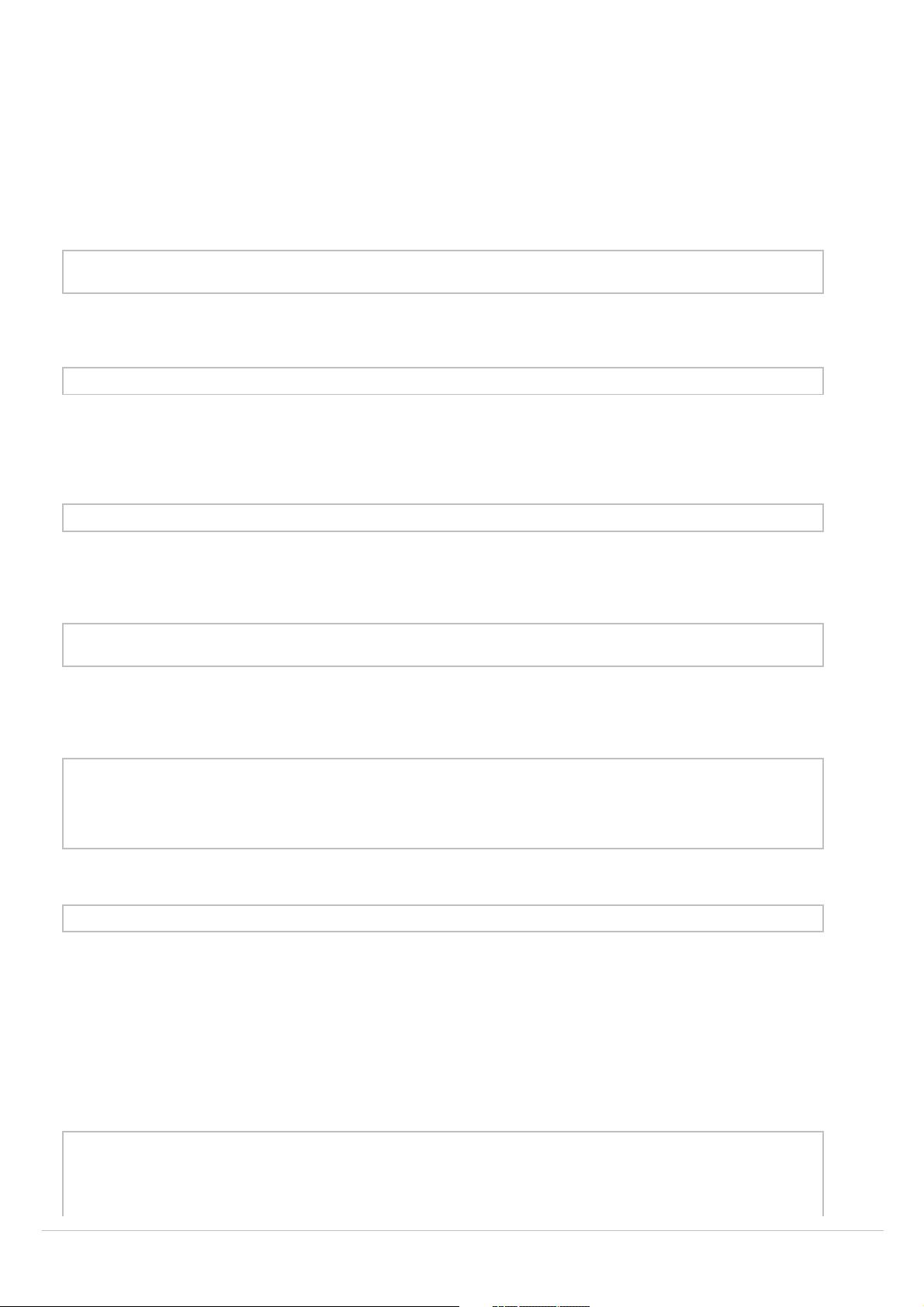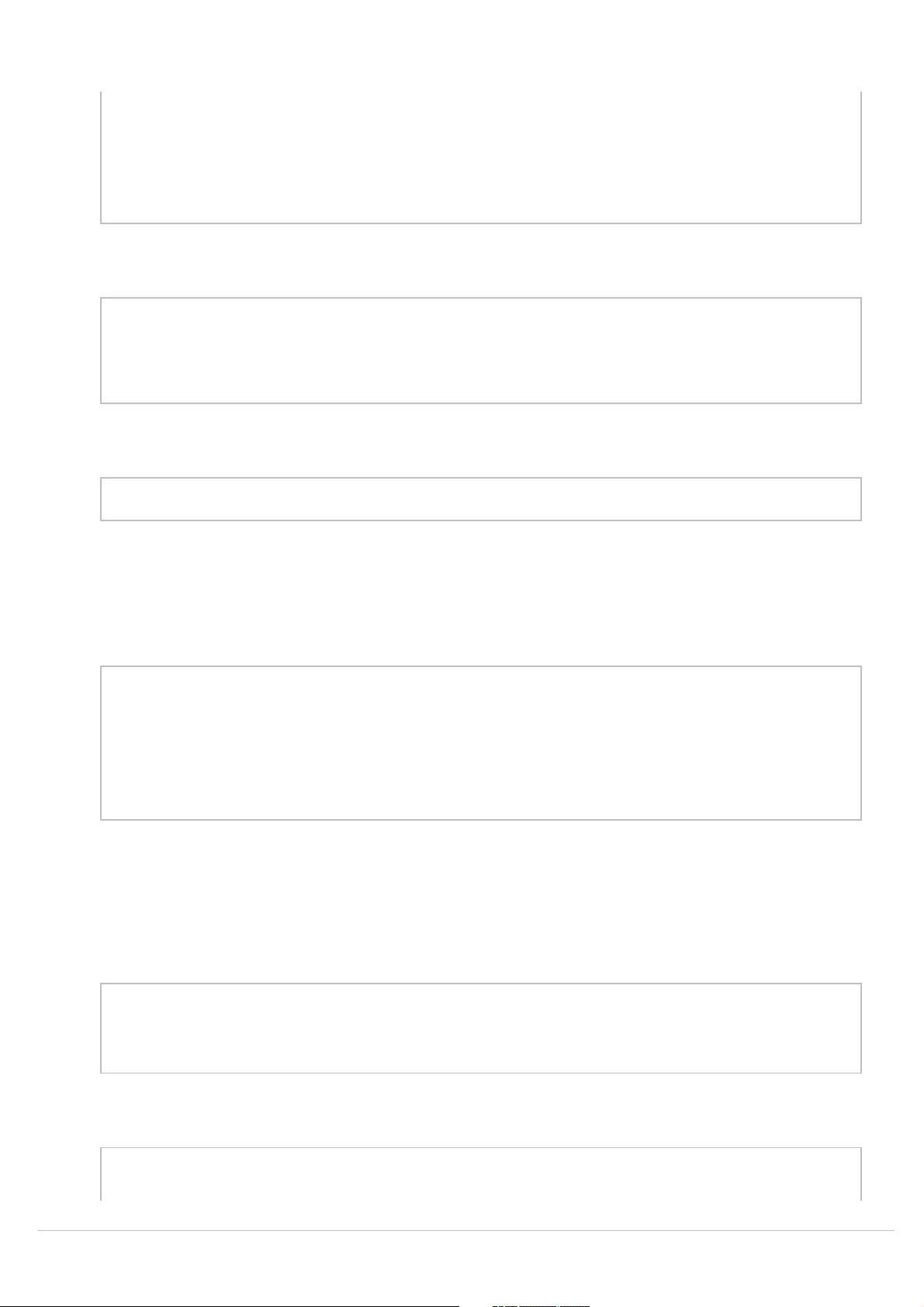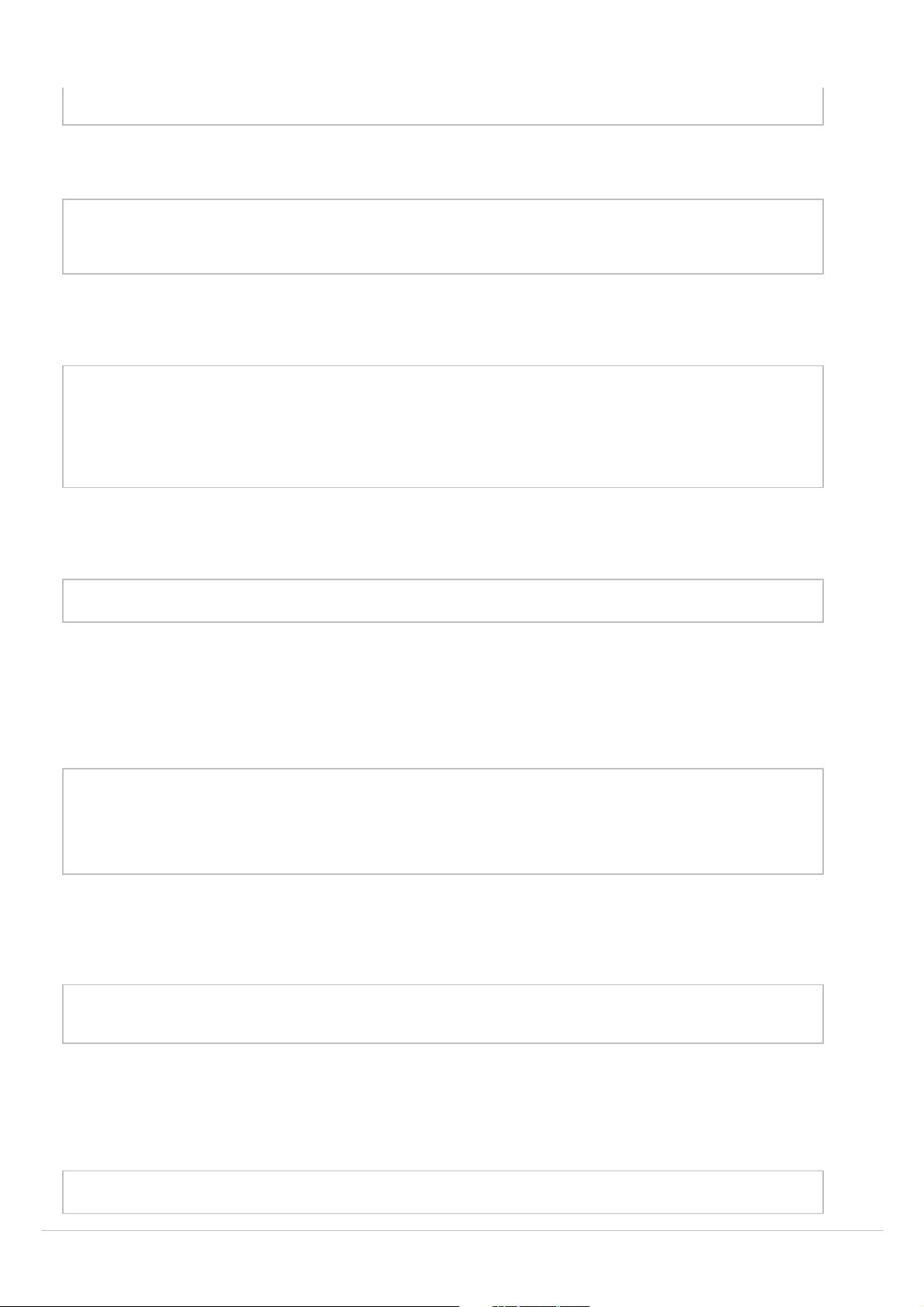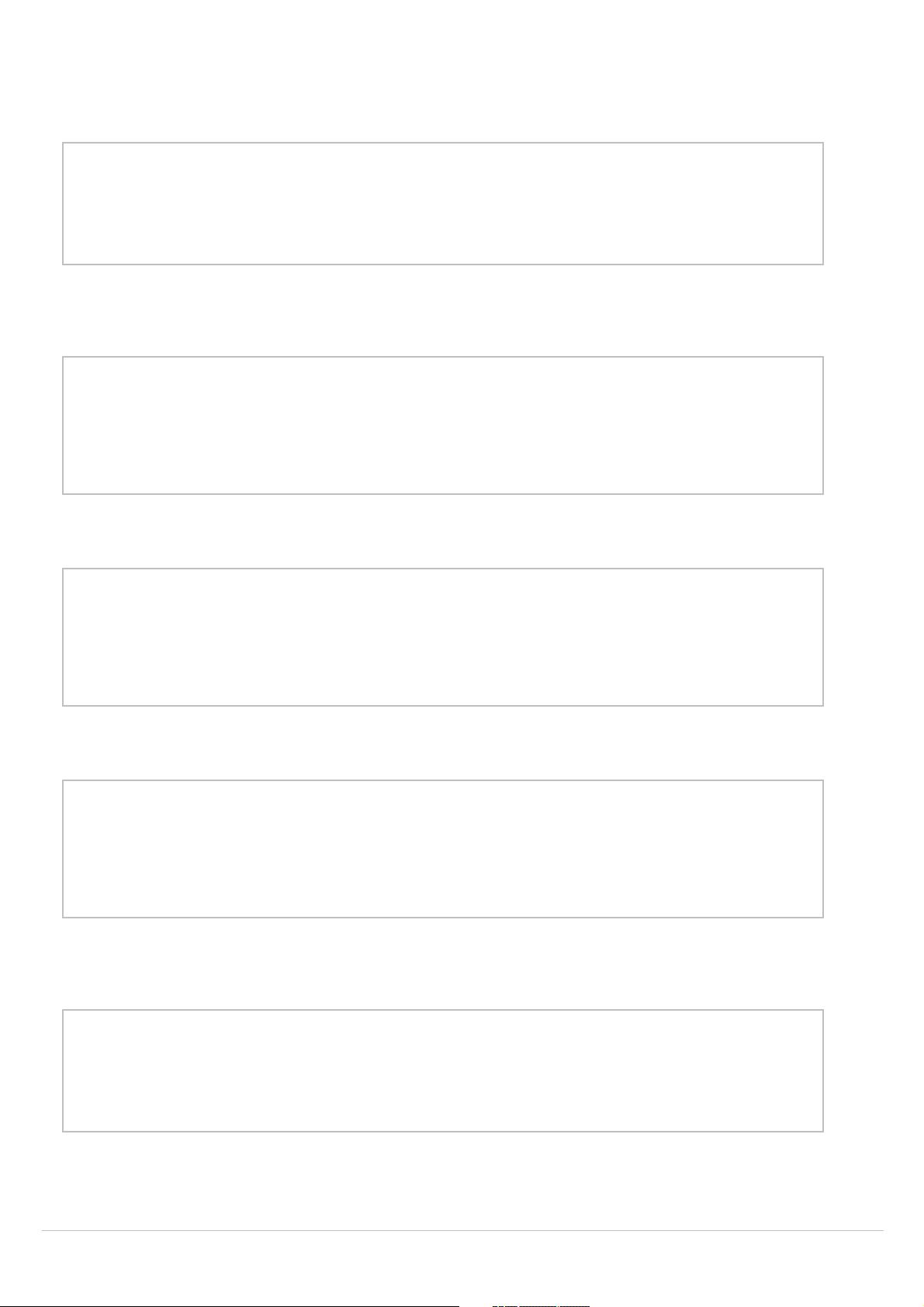NeHe教程:OpenGL进阶指南
需积分: 9 124 浏览量
更新于2024-07-29
收藏 2.69MB PDF 举报
NeHeTutorials是一套由Andreas Lagotzki编译自英文原版的OpenGL教程,该系列教程发布于2004年12月。这些教程是将NeHe网站上的在线OpenGL教程转换成了RTF和PDF格式,适合双面打印在A4纸张上,旨在帮助学习者系统地掌握OpenGL编程。以下是部分内容概览:
1. **设置OpenGL环境**:教程首先指导读者如何在不同的操作系统上配置OpenGL,包括MacOS、Solaris以及MacOS X上使用GLUT库进行窗口设置。
2. **基本操作**:从"Your First Polygon"开始,介绍了如何绘制二维和三维图形的基本元素,如创建第一个多边形,并逐步添加颜色和变换功能。
3. **高级特性**:随后章节涉及更复杂的技术,如纹理映射,通过纹理过滤、光照效果和键盘控制实现三维物体的动态表现。接着探讨了混合模式(blending)、3D空间中的位图移动以及3D世界导航。
4. **特殊效果**:如“Flag Effect”(动态波浪纹理)展示了高级渲染技术,而“Display Lists”则讲解了列表化绘制以提高性能。此外,还涵盖了字体处理,如位图字体、轮廓字体和纹理映射轮廓字体。
5. **视觉增强**:包括了酷炫的雾效果,以及2D纹理字体和四元体(quadrics)的应用,为渲染增添了更多维度。
6. **粒子系统与动画**:“Particle Engine Using Triangle Strips”展示了如何利用三角形链表实现粒子系统的动画效果。
7. **遮罩与增强功能**:学习者可以在这里了解到线条渲染、抗锯齿、计时、透视视图和简单的音频应用,以及多纹理贴图和扩展功能。
8. **高级技术**:包括球面映射、多纹理及硬件扩展,如介绍如何加载对象文件和使用剪裁测试与TGA加载。
9. **变形与交互**:"Morphing & Loading Objects From A File"教导如何实现形状的变形,以及从文件中加载对象以增强用户交互。
10. **复杂场景处理**:最后部分涵盖了剪辑与反射技术,以及如何结合tokens、扩展和Scissor Testing等技术,为更复杂的3D场景提供深度处理。
NeHeTutorials是一套详尽且实用的OpenGL教程,从基础入门到高级技术,覆盖了丰富的实践案例和理论知识,对学习OpenGL编程具有很高的参考价值。无论是对初学者还是进阶开发者,这套教程都是宝贵的学习资源。
2025-01-06 上传
2025-01-06 上传
2025-01-06 上传
2025-01-06 上传
2025-01-06 上传
2025-01-06 上传
brennacccc
- 粉丝: 0
- 资源: 1
最新资源
- 节点层
- ROS-for-Covid-Application
- Java打砖块儿游戏代码
- 连锁特许经营知识培训(5)DOC
- optee-rs:专为optee设计的防锈漆
- streamify-app
- 初级java笔试题-Interview:让我们学习那些白板
- 罗莱专卖店经营成功案例分析培训DOC
- 易语言源码易语言例程更新自身防误报.rar
- 霍夫曼编码:Python中的School项目
- java笔试题算法-topictiling:TopicTiling是一种基于LDA的文本切分方法
- Công Cụ Đặt Hàng Đặt Hàng Đà Nẵng-crx插件
- mjwedding:WordPress主题婚礼
- 易语言源码易语言使系统控制菜单失效源码.rar
- url:解析,构建和处理URL
- 营业厅课程培训——营业厅现场管理