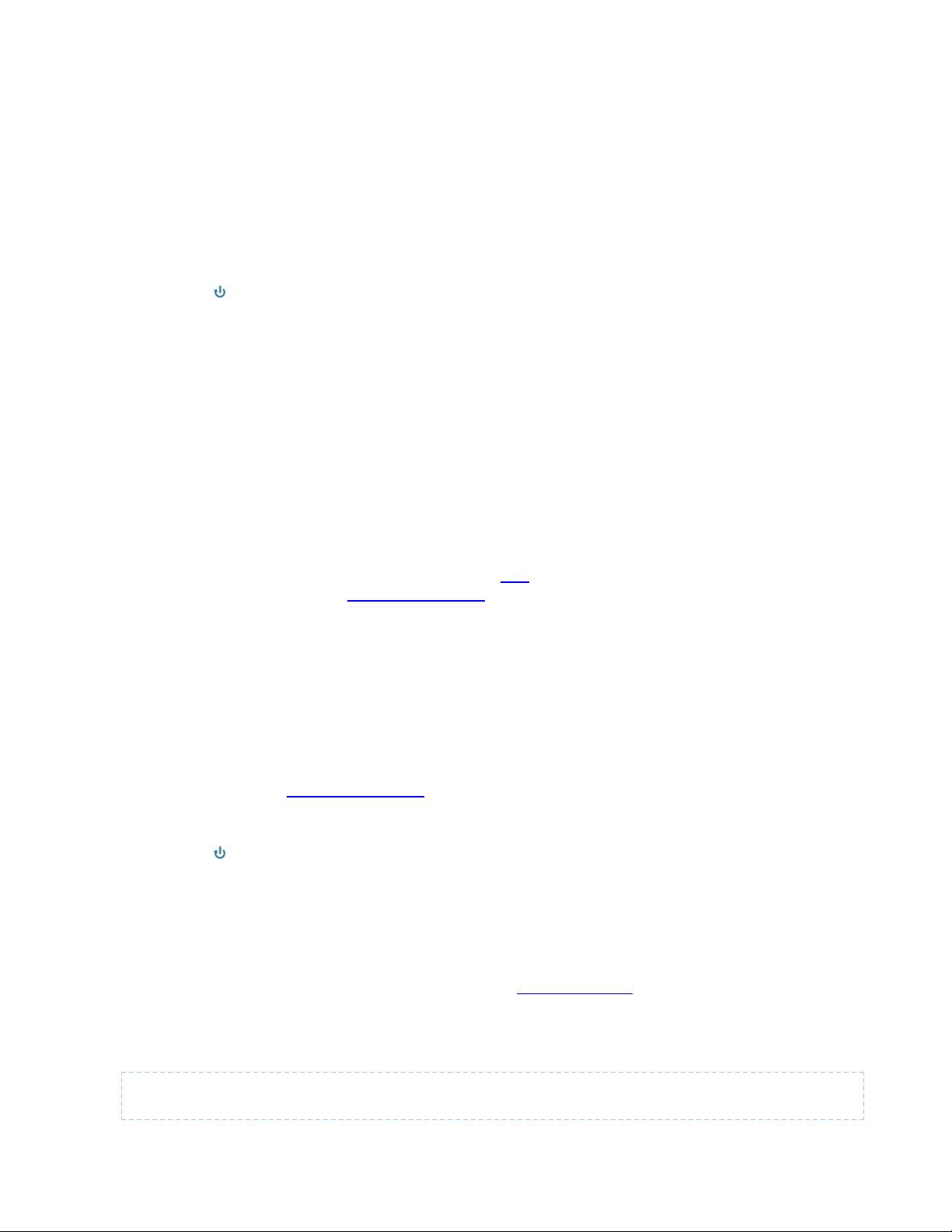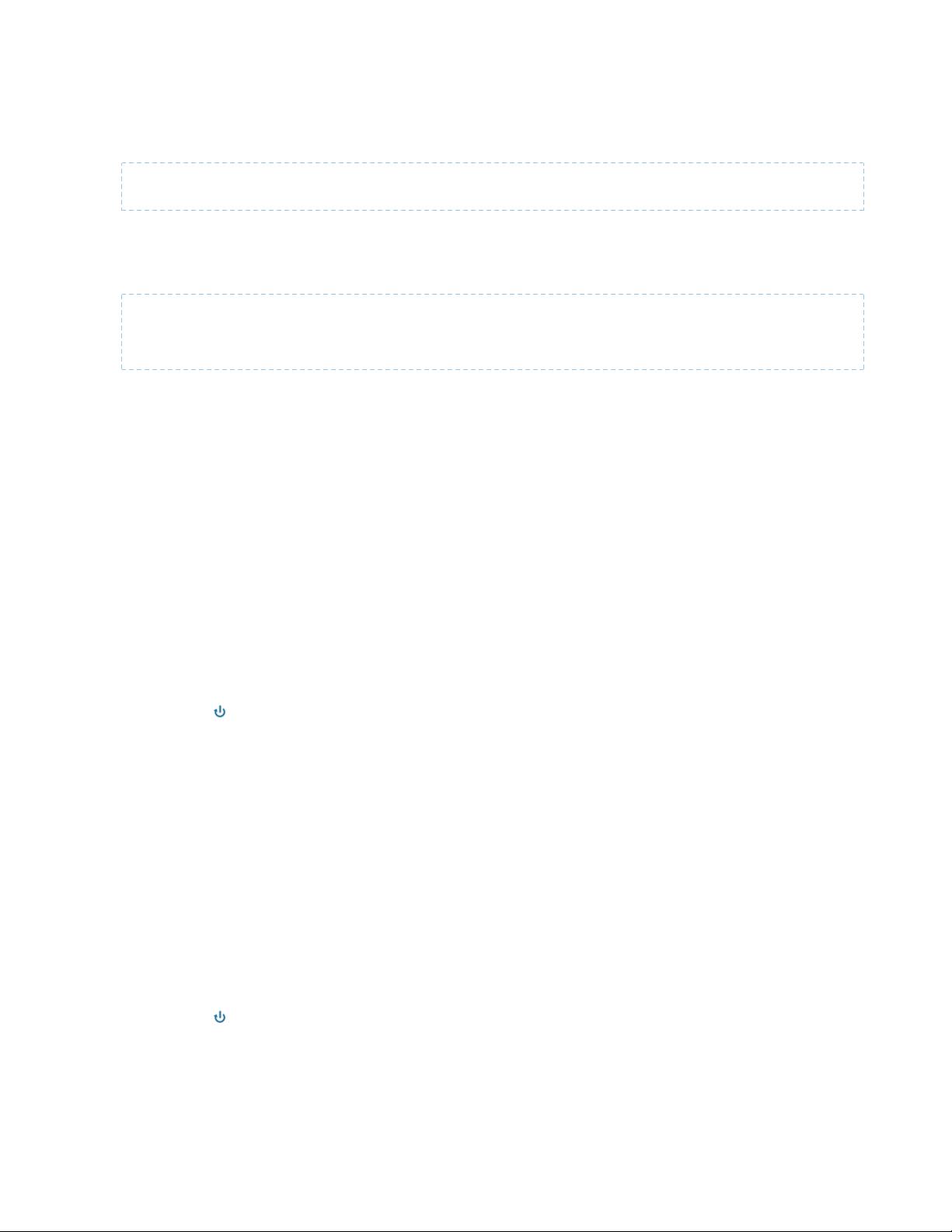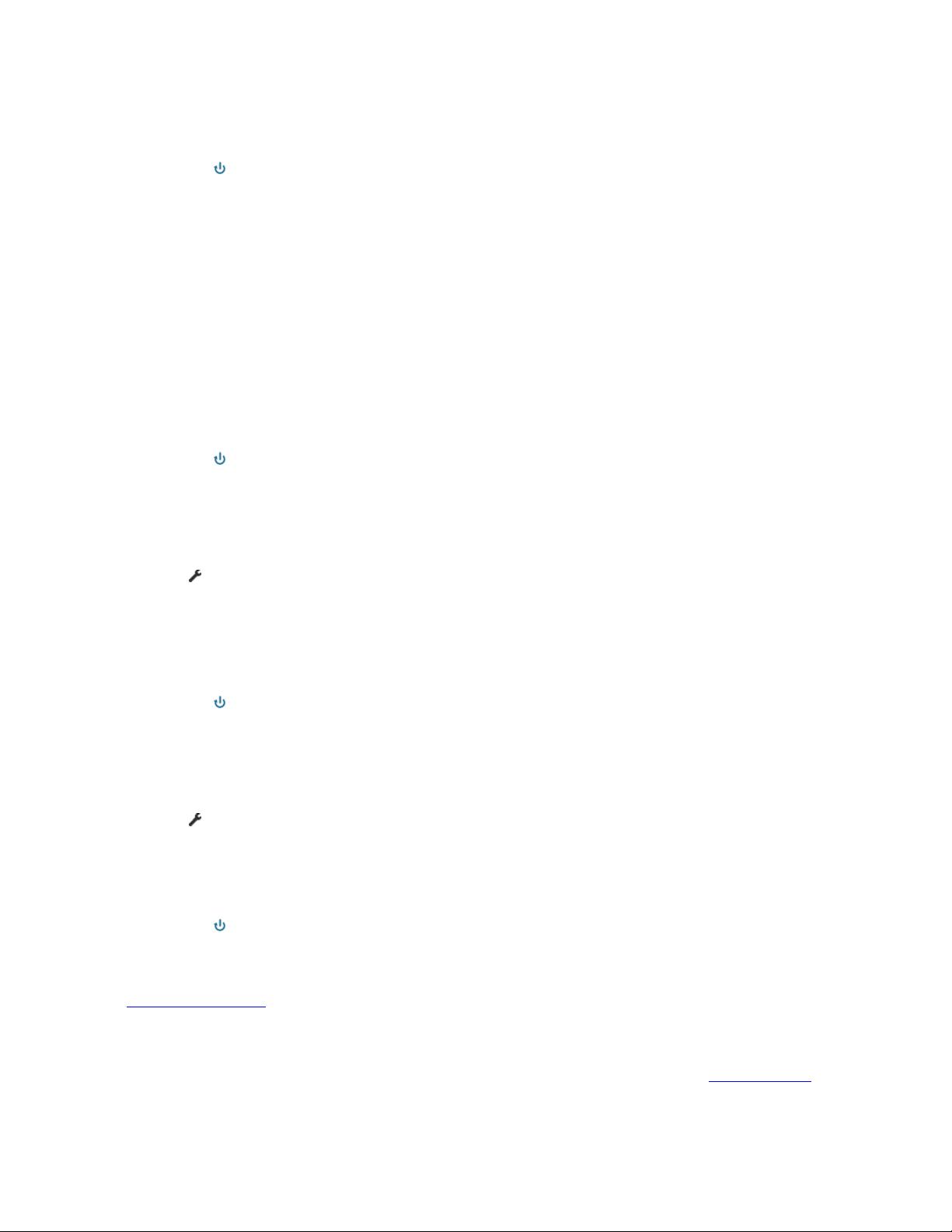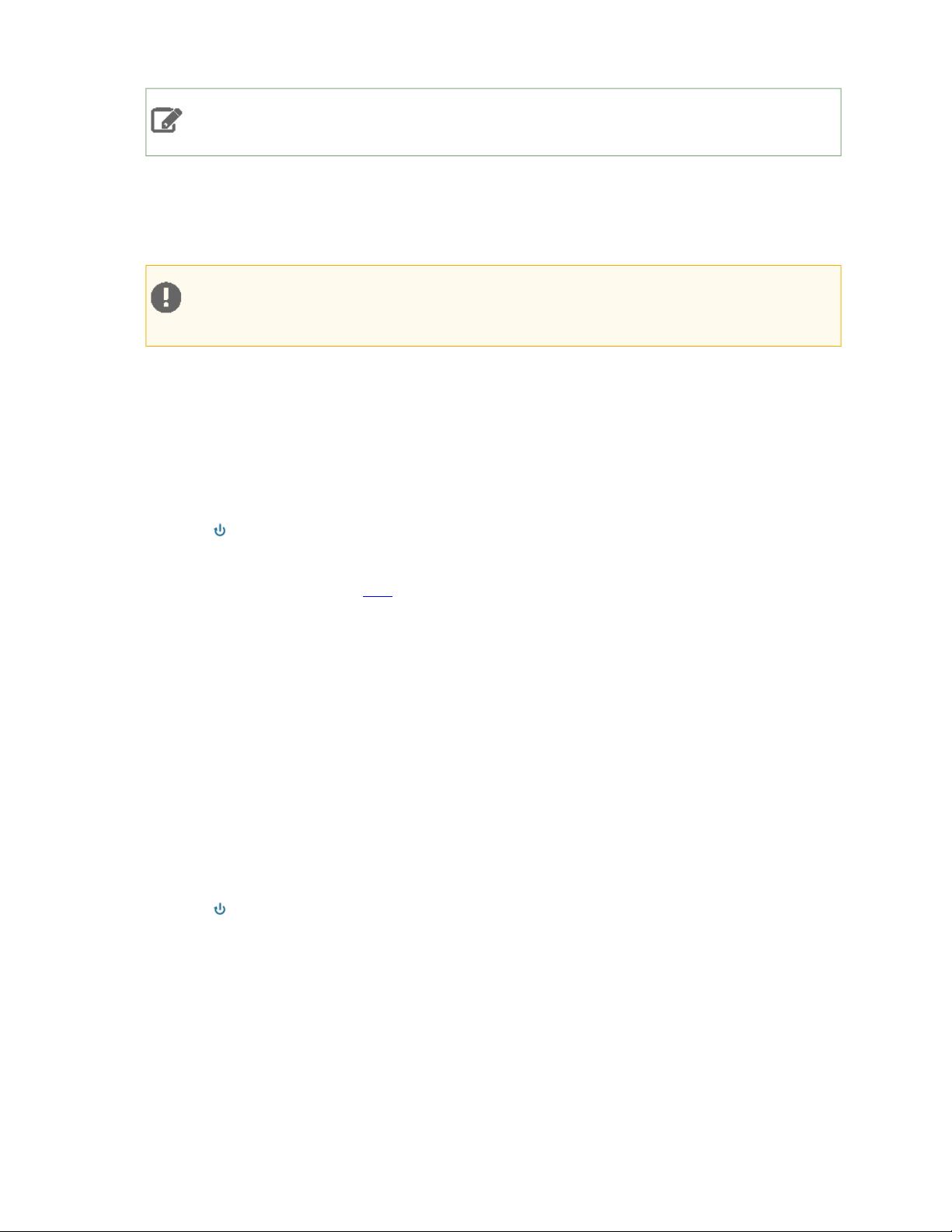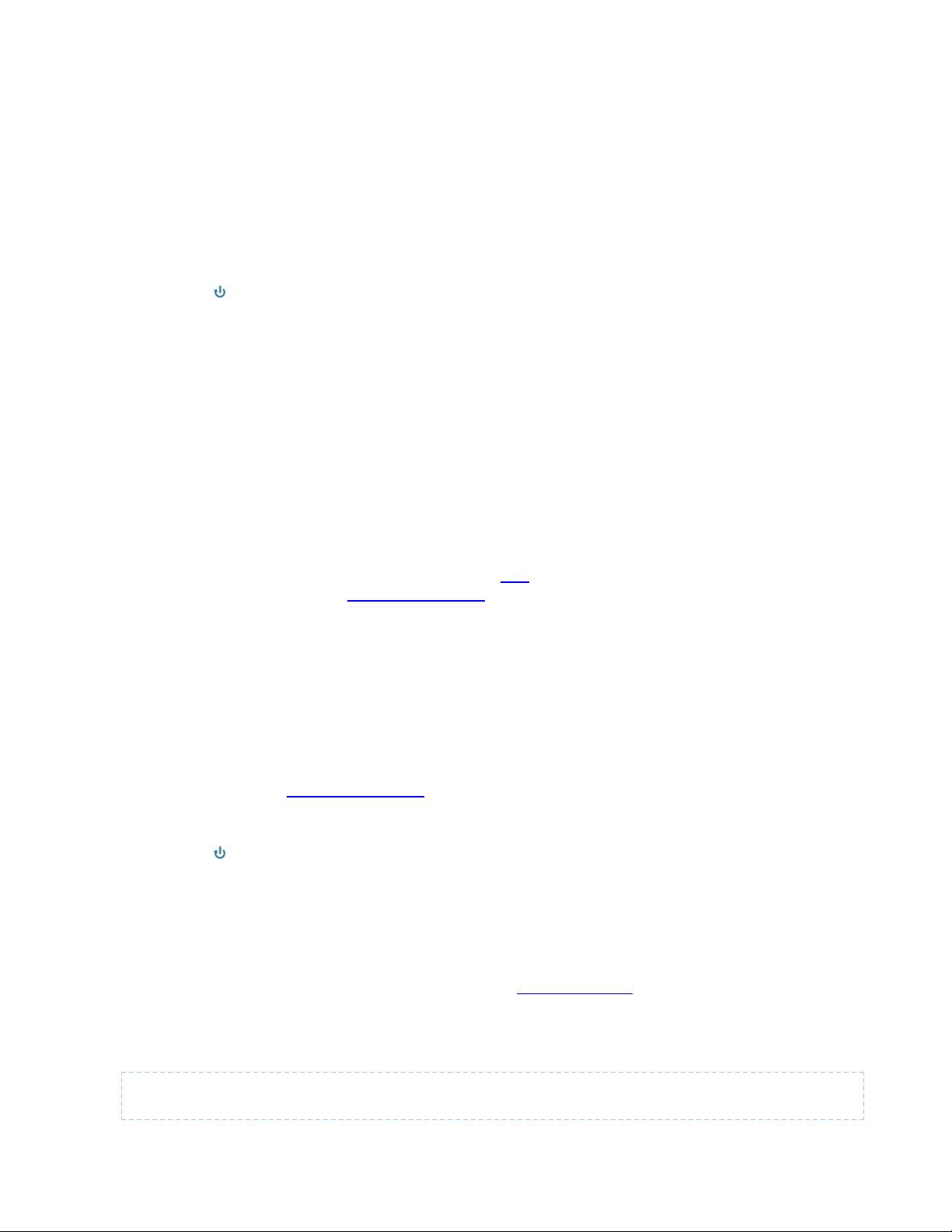
Configuring Host Monitoring
1. Click the Hosts tab.
2. Select a host.
3. Click the Configuration tab.
4. Select Scope > All.
5. Click the Monitoring category.
6. Configure the property.
7. Click Save Changes to commit the changes.
8. Return to the Home page by clicking the Cloudera Manager logo.
9.
Click the icon that is next to any stale services to invoke the cluster restart wizard.
Configuring Directory Monitoring
Cloudera Manager can perform threshold-based monitoring of free space in the various directories on the hosts it
monitors—such as log directories or checkpoint directories (for the Secondary NameNode).
These thresholds can be set in one of two ways—as absolute thresholds (in terms of MiB and GiB, and so on) or as
percentages of space. As with other threshold properties, you can set values that trigger events at both the Warning
and Critical levels.
If you set both thresholds, the Absolute Threshold setting is used.
Configuring Activity Monitoring
The Activity Monitor monitors the MapReduce MRv1 jobs running on your cluster. This also includes the higher-level
activities, such as Pig, Hive, and Oozie workflows that run as MapReduce tasks.
You can monitor for slow-running jobs or jobs that fail, and alert on these events. To detect jobs that are running too
slowly, you must configure a set of activity duration rules that specify what jobs to monitor, and what the limits on
duration are for those jobs. A "slow activity" event occurs when a job exceeds the duration limit configured for it in
an activity duration rule. Activity duration rules are not defined by default; you must configure these rules if you want
to see events for jobs that exceed the duration defined by these rules.
To configure Activity Monitor settings:
1. Go to the MapReduce service.
2. Click the Configuration tab.
3. Select Scope > MapReduce service_name (Service-Wide).
4. Click the Monitoring category.
5. Specify one or more activity duration rules.
6. Click Save Changes to commit the changes.
7. Return to the Home page by clicking the Cloudera Manager logo.
8.
Click the icon that is next to any stale services to invoke the cluster restart wizard.
Activity Duration Rules
An activity duration rule is a regular expression (used to match an activity name (that is, a Job ID)) combined with a
run time limit which the job should not exceed. You can add as many rules as you like, one per line, in the Activity
Duration Rules property.
The format of each rule is regex=number where the regex is a regular expression to match against the activity name,
and number is the job duration limit, in minutes. When a new activity starts, each regex expression is tested against
the name of the activity for a match.
The list of rules is tested in order, and the first match found is used. For example, if the rule set is:
foo=10
bar=20
16 | Cloudera Operation
Monitoring and Diagnostics