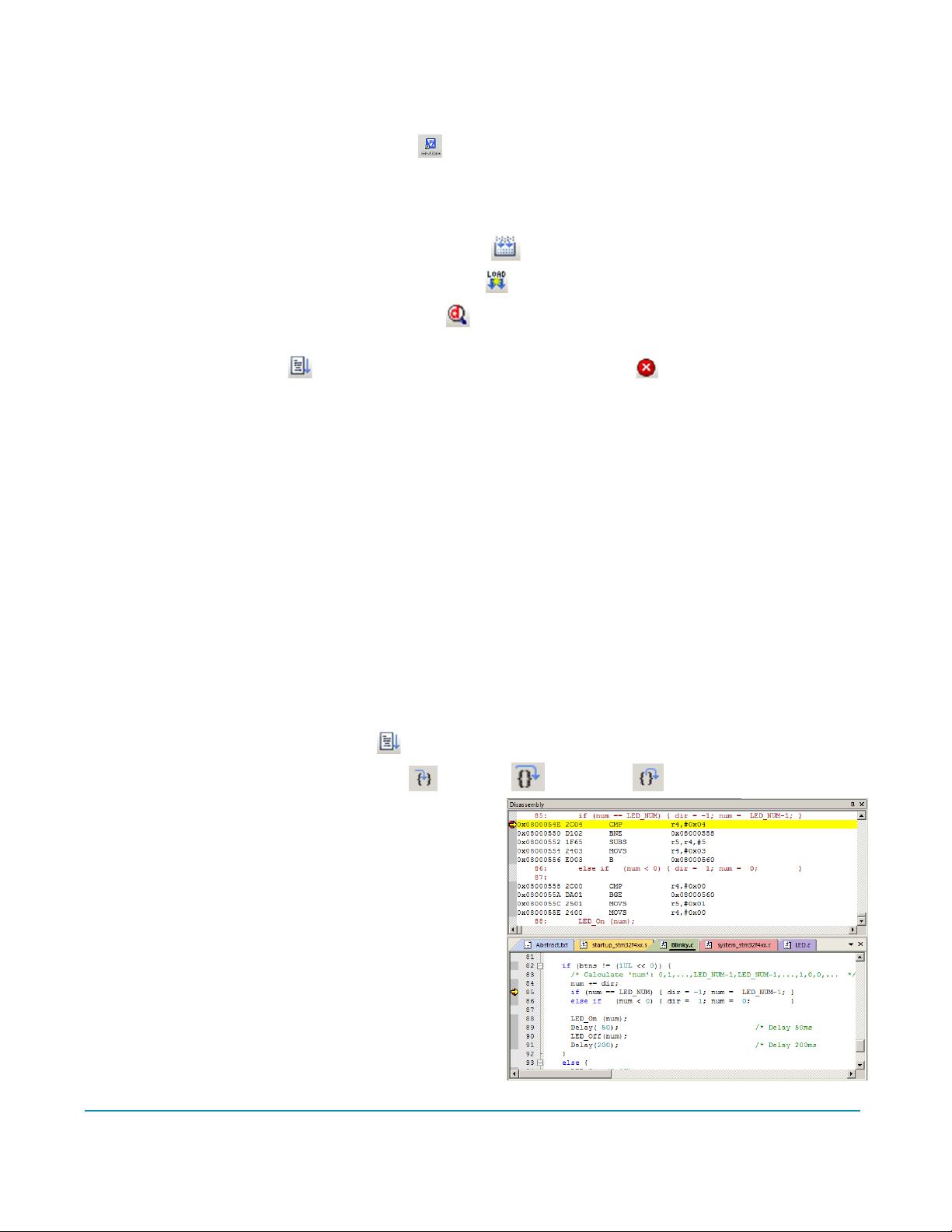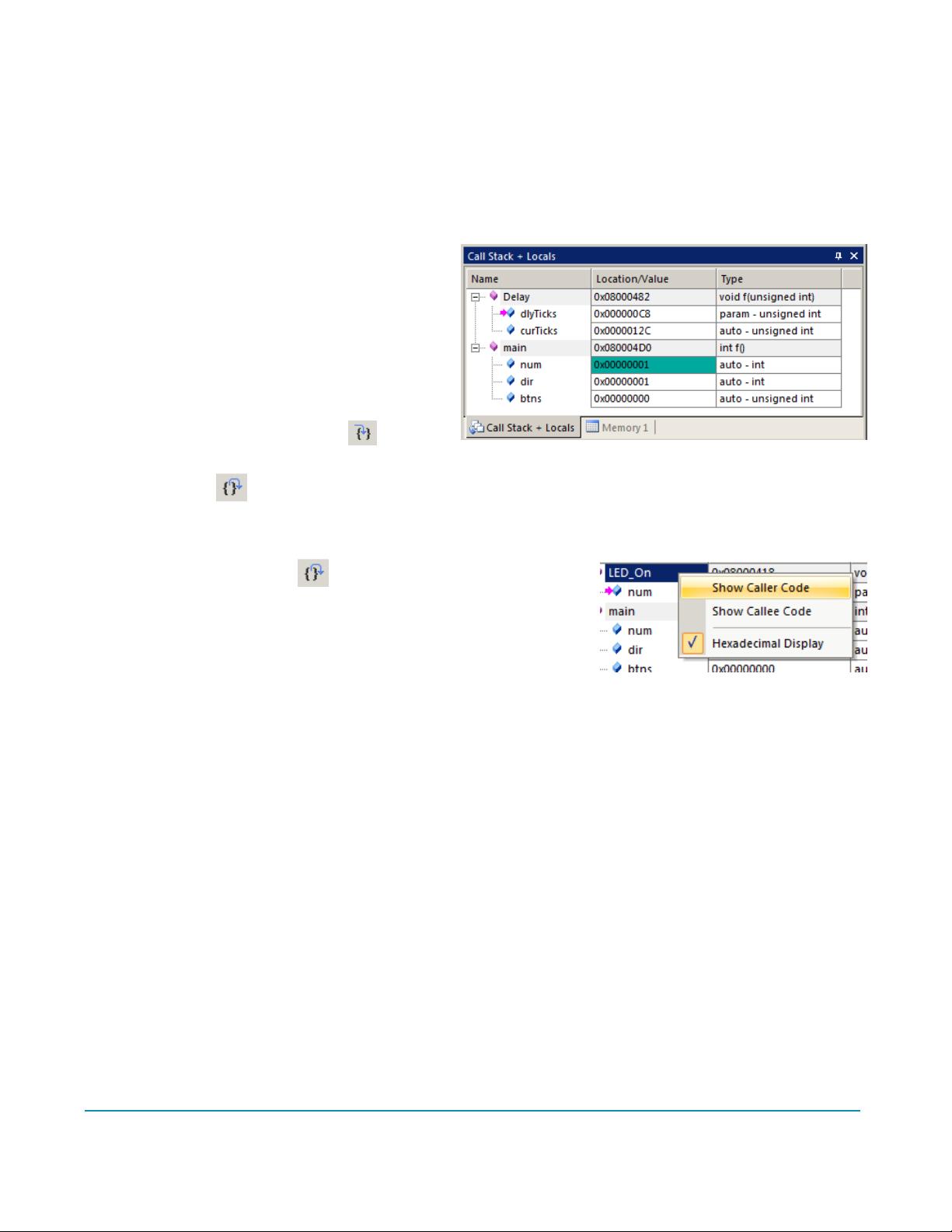STM32F407 Keil MDK调试教程:异常处理与SerialWireViewer应用
需积分: 9 186 浏览量
更新于2024-07-15
收藏 1.35MB PDF 举报
本篇文档是关于在Keil环境下进行STM32F407 Discovery板的调试指南,适用于使用ARM® Keil™ MDK工具包的用户。主要内容涵盖了以下几个关键知识点:
1. **Keil环境介绍**:
文档首先明确了版权信息,指出此教程适用于2014年的ARM Limited及其关联公司,并介绍了使用的是STMicroelectronics的Cortex™-M4处理器,配合Keil MDK工具套件,尤其是μVision®集成开发环境(IDE)。
2. **目标平台与支持**:
实验对象是STMicroelectronics的STM32F407 Discovery评估板,它配备有内置的ST-Link V2 Debug Adapter,这使得在Keil MDK中进行调试更为方便。文档特别提到了Keil MDK对STARM处理器的广泛支持,包括通过Keil Device Database查阅完整列表。
3. **调试功能与SWV配置**:
重点讲解了Serial Wire Viewer (SWV) 的使用,这是一种在硬件中用于实时观察嵌入式系统内部数据流的工具。通过SWV,开发者可以深入理解处理器的工作状态,包括异常中断处理和堆栈跟踪。
4. **学习目标**:
在完成本教程后,读者将能够熟练地在Keil MDK环境中操作Cortex-M4处理器,包括设置断点、单步执行、查看寄存器值和内存映射等基本调试技巧。
5. **限制条件**:
Keil MDK-Lite是免费版本,但代码大小限制为32KB。大部分Keil示例都应在这一限制范围内运行,对于更大的项目,可能需要购买完整版MDK。
6. **Linux支持**:
对于运行在Linux环境的STM32处理器,包括Android和裸金属应用,ARM DS-5™提供了相应的支持,有兴趣的开发者可访问ARM官网获取更多信息。
本文档为想要利用Keil MDK工具对STM32F407 Discovery进行调试的开发人员提供了一个详尽且实用的指南,涵盖从环境设置到高级功能的全面教学。无论是初学者还是经验丰富的工程师,都能从中找到所需的知识和技能提升点。
201 浏览量
179 浏览量
115 浏览量
406 浏览量
2025-02-27 上传
基于Simulink的PEMFC燃料电池机理模型(密歇根大学开发,涵盖空压机、空气路、氢气路及电堆仿真),基于Simulink的PEMFC燃料电池机理模型(密歇根大学开发,涵盖空压机、空气路、氢气路及
2025-02-27 上传
OBC车载充电机硬件原理图和软件源码解析:6.6kw充电功率领先国内标准,符合国标规定,符合最新国标的高质量OBC车载充电机6.6kw 国产领导者源码全硬图解表现最佳技术标杆,OBC车载充电机6.6k
2025-02-27 上传
2025-02-27 上传
shengsg
- 粉丝: 4
最新资源
- ARM7TDMI-S指令集详解:入门与汇编指南
- ARM微处理器详解:基于S3C4510B的应用系统设计
- GCC中文手册:C与C++编译器全面指南
- Linux网络基础:TCP/IP、OSI模型与配置详解
- Linux管理员手册:操作系统核心与程序详解
- GCC中文手册:GNU C和C++编译器指南
- Sun培训服务:Java E.2版中文教程,深度解析与考试准备
- ASP.NET编程:三十三个实用代码示例
- 深入探索JavaScript高级教程:从基础到实战应用
- µC/FS文件系统软件手册 Ver1.26
- 优盘文件系统FORC详解
- JAVA语言入门教程:从零开始学习
- Effective STL:深入理解并高效使用STL
- CCNA备考必备:中英文对照笔记
- Windows环境下直接读写硬盘扇区技术解析
- PowerDesigner数据库建模实用指南