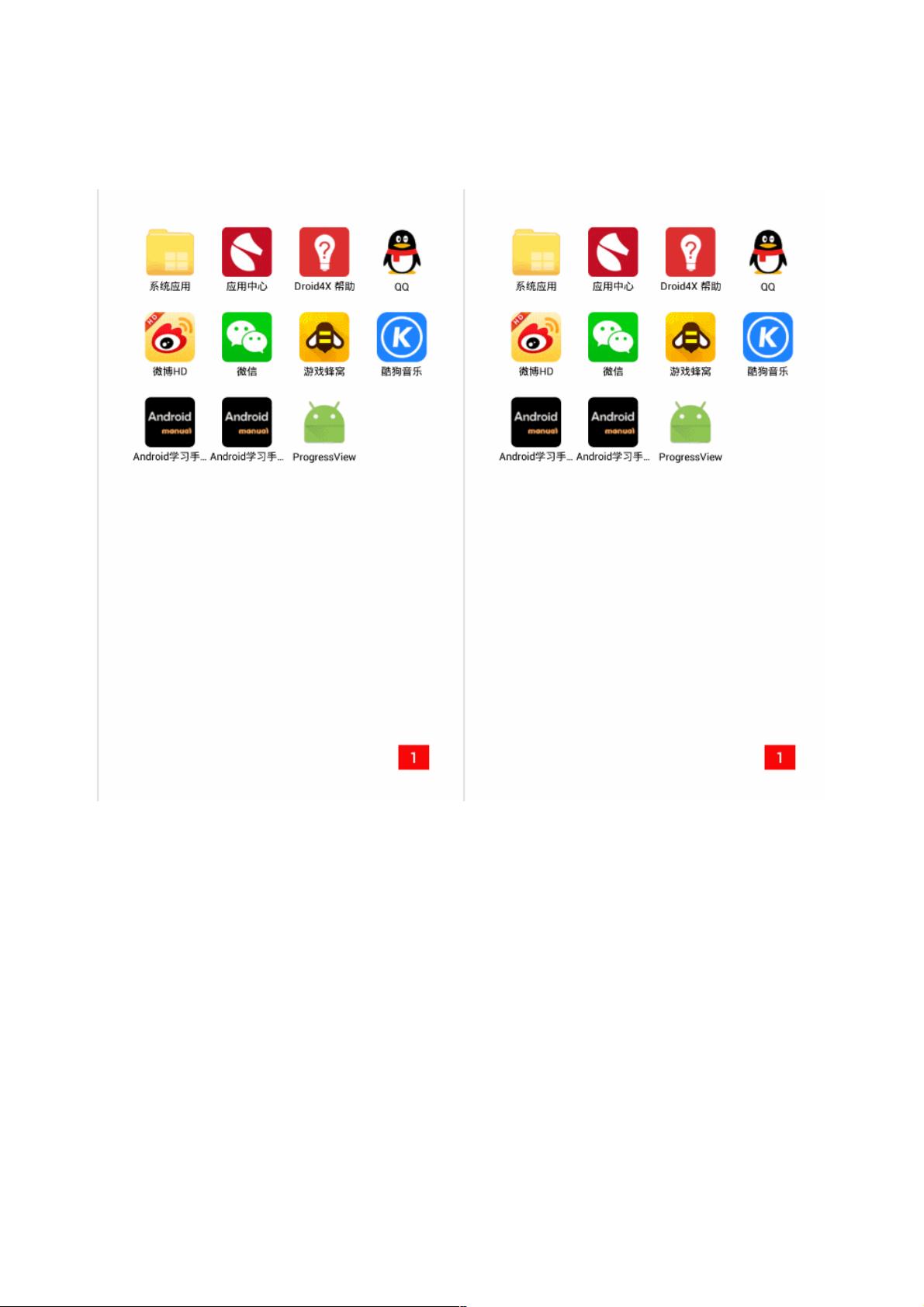Android自定义圆形百分比加载圈实现
83 浏览量
更新于2024-09-02
收藏 108KB PDF 举报
"Android开发中实现圆形百分比加载圈效果的方法和步骤,涉及Canvas的drawCircle、drawArc和drawText等关键API的使用,以及在实际应用中的注意事项。"
在Android开发中,创建一个自定义的圆形百分比加载圈可以提升用户界面的交互体验。下面我们将详细探讨如何实现这一功能,以及在实现过程中需要注意的关键点。
首先,我们要用到的核心组件是`Canvas`,它提供了在屏幕上绘制图形的能力。`Canvas`提供了多个方法来绘制各种形状,如`drawCircle`用于绘制圆形,`drawArc`用于绘制圆弧,以及`drawText`用于绘制文本。这些方法都是我们在创建百分比加载圈时必不可少的工具。
1. **绘制圆**
- `drawCircle(float cx, float cy, float radius, @NonNull Paint paint)`:这个方法接收圆心的坐标(cx, cy)和半径(radius),以及一个`Paint`对象,用于定义颜色和风格。通过这个方法,我们可以创建一个完整的圆形。
2. **绘制圆弧**
- `drawArc(RectF oval, float startAngle, float sweepAngle, boolean useCenter, Paint paint)`:`RectF oval`参数是决定圆弧范围的矩形,`startAngle`和`sweepAngle`分别代表圆弧的起始角度和扫过的角度,`useCenter`参数决定是否连接圆心。通过调整这些参数,我们可以绘制出百分比加载圈的动态效果。
3. **绘制文本**
- `drawText(String text, float x, float y, Paint paint)`:这个方法用于在指定位置(x, y)绘制文本,这里的文本通常是百分比值。需要注意的是,文本的基线位于坐标(x, y),而非顶部或中心。
在开始绘制之前,我们需要考虑以下几个关键点:
1. **确定圆的尺寸**:根据控件的宽度和高度,我们通常将半径设置为最小值的一半,以确保圆形不会超出控件的边界。这样,无论控件的宽度和高度如何变化,圆形始终能在其中居中显示。
2. **计算圆心坐标**:圆心坐标应该是控件区域的中心点,即宽度和高度除以2,确保圆与控件边缘相切。
3. **百分比计算**:我们需要根据加载进度来计算圆弧的实际扫过角度,从而实现动态的加载效果。这通常涉及到一个转换过程,即将百分比转换为对应的弧度。
4. **动画效果**:为了使加载圈更生动,我们可以使用`ValueAnimator`或者`ObjectAnimator`来平滑地改变圆弧的`sweepAngle`,从而模拟加载过程。
5. **颜色和样式**:`Paint`对象可以用来设置线条颜色、填充颜色、线条宽度等,以满足设计需求。例如,这里提到的“粉粉的加载圈”可以通过设置`Paint`的颜色来实现。
6. **重绘机制**:当百分比发生变化时,我们需要调用`View`的`invalidate()`方法来触发重绘,让UI实时更新。
创建一个Android的圆形百分比加载圈涉及到对`Canvas` API的熟练掌握,以及对UI设计原理的理解。通过合理利用这些工具和技巧,我们可以构建出既美观又实用的加载指示器。在实际开发中,还需要考虑到性能优化和不同设备的适配问题,以确保在各种环境下都能流畅运行。
2014-12-31 上传
2017-11-28 上传
2015-11-20 上传
点击了解资源详情
2014-05-28 上传
2015-09-21 上传
2016-06-08 上传
weixin_38507121
- 粉丝: 10
- 资源: 928
最新资源
- 前端协作项目:发布猜图游戏功能与待修复事项
- Spring框架REST服务开发实践指南
- ALU课设实现基础与高级运算功能
- 深入了解STK:C++音频信号处理综合工具套件
- 华中科技大学电信学院软件无线电实验资料汇总
- CGSN数据解析与集成验证工具集:Python和Shell脚本
- Java实现的远程视频会议系统开发教程
- Change-OEM: 用Java修改Windows OEM信息与Logo
- cmnd:文本到远程API的桥接平台开发
- 解决BIOS刷写错误28:PRR.exe的应用与效果
- 深度学习对抗攻击库:adversarial_robustness_toolbox 1.10.0
- Win7系统CP2102驱动下载与安装指南
- 深入理解Java中的函数式编程技巧
- GY-906 MLX90614ESF传感器模块温度采集应用资料
- Adversarial Robustness Toolbox 1.15.1 工具包安装教程
- GNU Radio的供应商中立SDR开发包:gr-sdr介绍