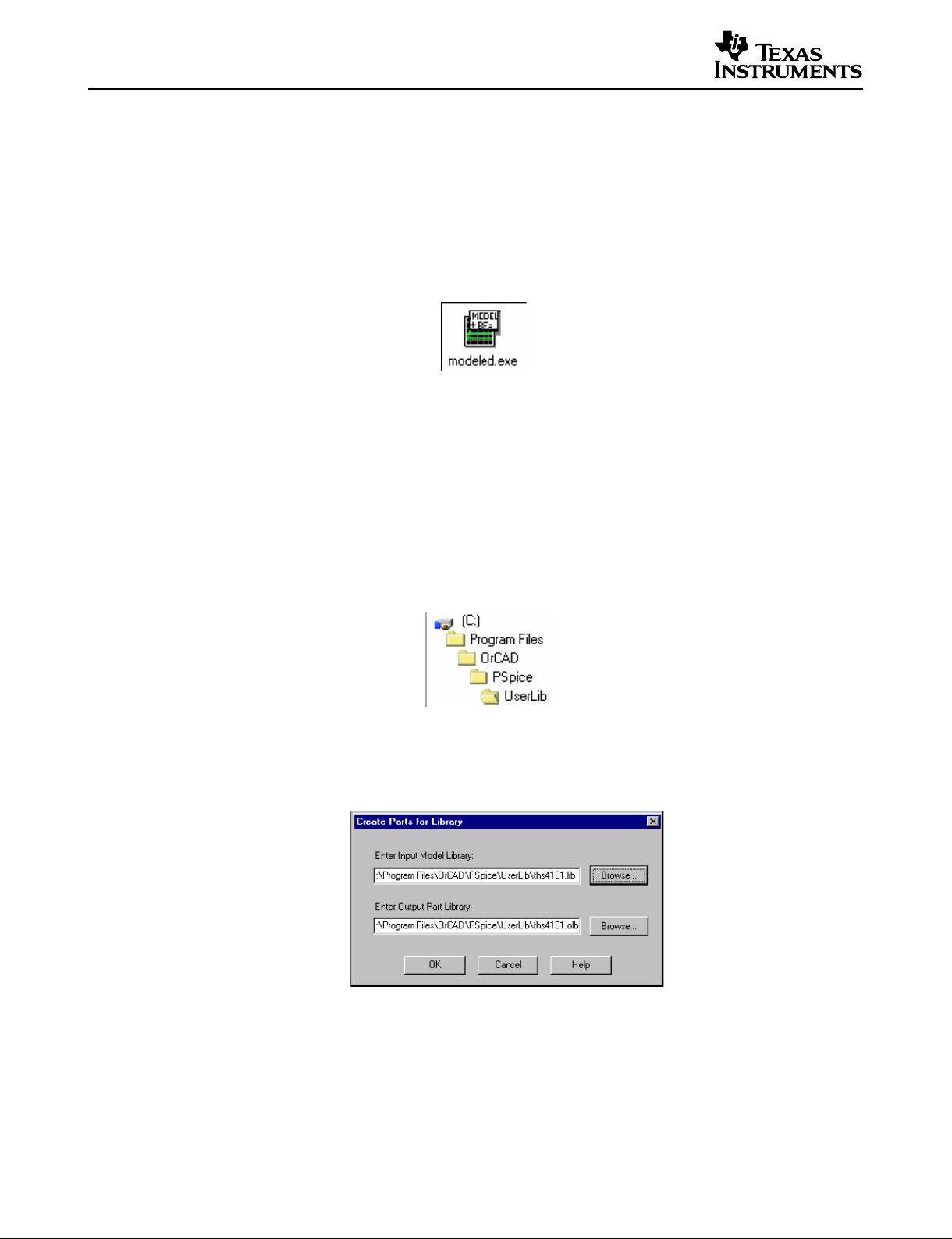Application Report
SLOA070 – September 2001
1
Using Texas Instruments Spice Models in PSpice
Bruce Carter
ABSTRACT
Texas Instruments provides Spice models for operational amplifiers. These Spice models,
however, are in a generic text format. This note describes how to take these models and
import them into the most widely used simulation program—PSpice
™
.
Contents
1 Introduction .................................................................................................................................. 2
2 Obtaining the Spice Model .......................................................................................................... 2
3 Create a PSpice Model................................................................................................................. 4
4 Edit the Part Symbol .................................................................................................................... 5
5 Simulating With the Part Symbol ................................................................................................ 7
5.1 Creating a Simulation Profile............................................................................................... 8
5.2 Drawing the Schematic ...................................................................................................... 10
5.3 Displaying the Simulation Results .................................................................................... 11
6 Conclusions................................................................................................................................ 12
7 Appendix A: Example Spice Model........................................................................................... 13
List of Figures
1 Searching for a Part on the Texas Instruments Home Page ....................................................................... 2
2 Search Results ................................................................................................................................................. 2
3 Technical Documentation Box ....................................................................................................................... 3
4 Spice Model Link.............................................................................................................................................. 3
5 Example of How to Download File to Disk .................................................................................................... 3
6 PSpice Model Editor Icon ................................................................................................................................ 4
7 Suggested Storage Location for New Library............................................................................................... 4
8 Creating an OrCad Capture Library ...............................................................................................................4
9 Status File Created by a Good Spice Model.................................................................................................. 5
10 OrCad Capture Icon ......................................................................................................................................... 5
11 Library Editing Window ................................................................................................................................... 5
12 Raw Part Symbol.............................................................................................................................................. 6
13 Pin Number Assignments for the THS4131................................................................................................... 6
14 Progressive Steps in Making Part Symbol .................................................................................................... 7
15 Creating a New Project .................................................................................................................................... 8
16 Creating a New Simulation Profile ................................................................................................................. 8
17 Simulation Type and Frequency Settings ..................................................................................................... 9
18 Adding the Library to the Simulation Profile................................................................................................. 9
19 Adding the New Library to Capture.............................................................................................................. 10
20 Example PSpice Schematic .......................................................................................................................... 11
21 Simulation Results......................................................................................................................................... 12
PSpice is a trademark of Cadence.
All other trademarks are the property of their respective owners.
6. PSpice
8.