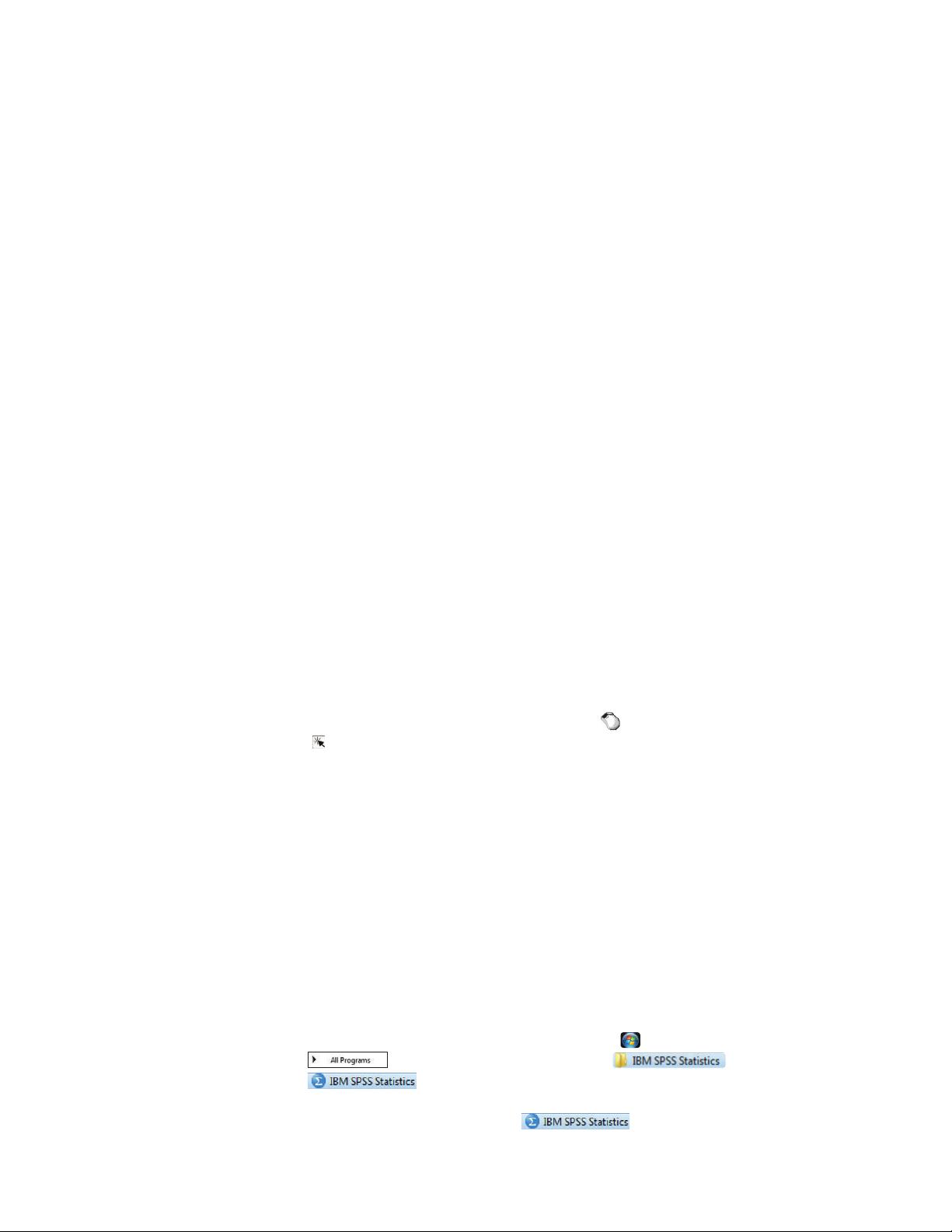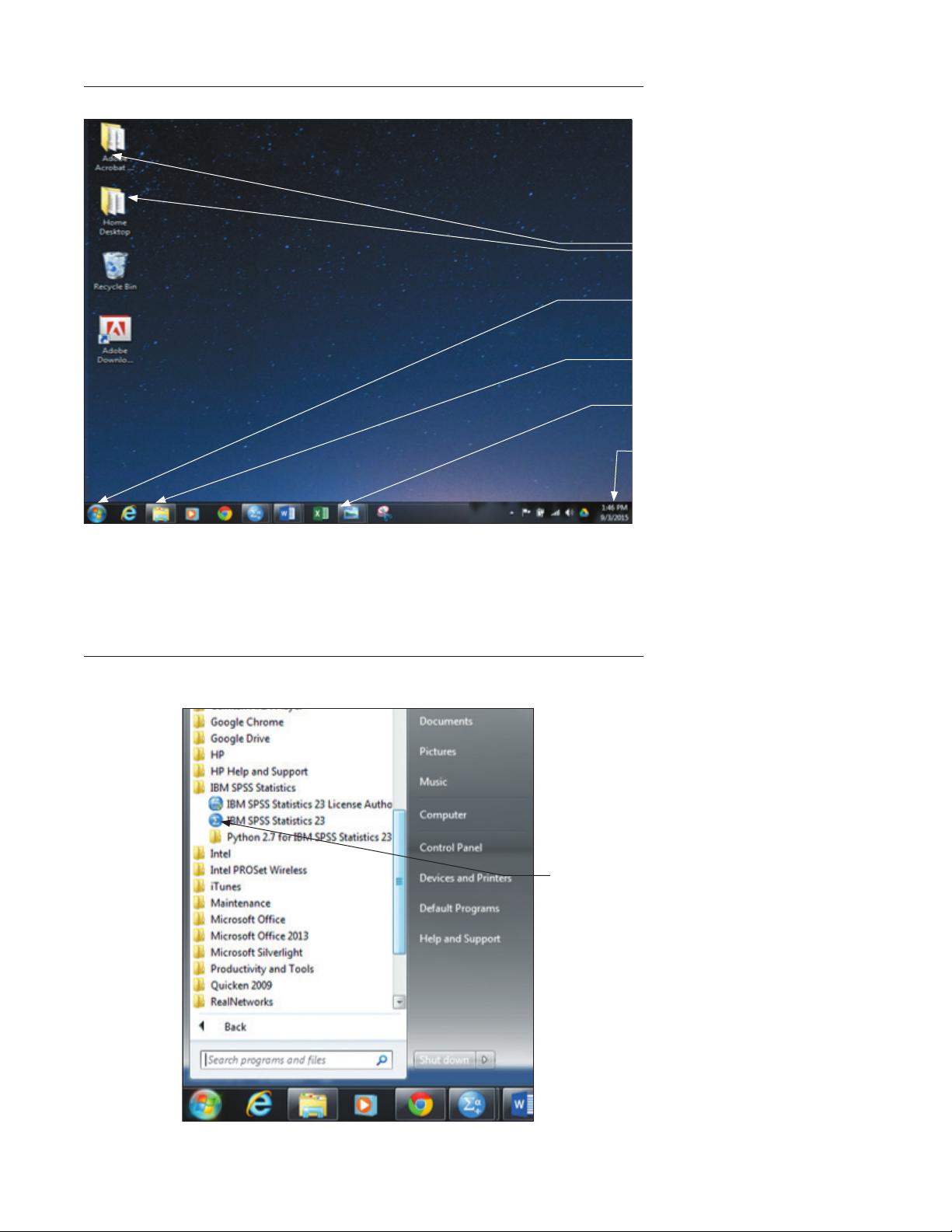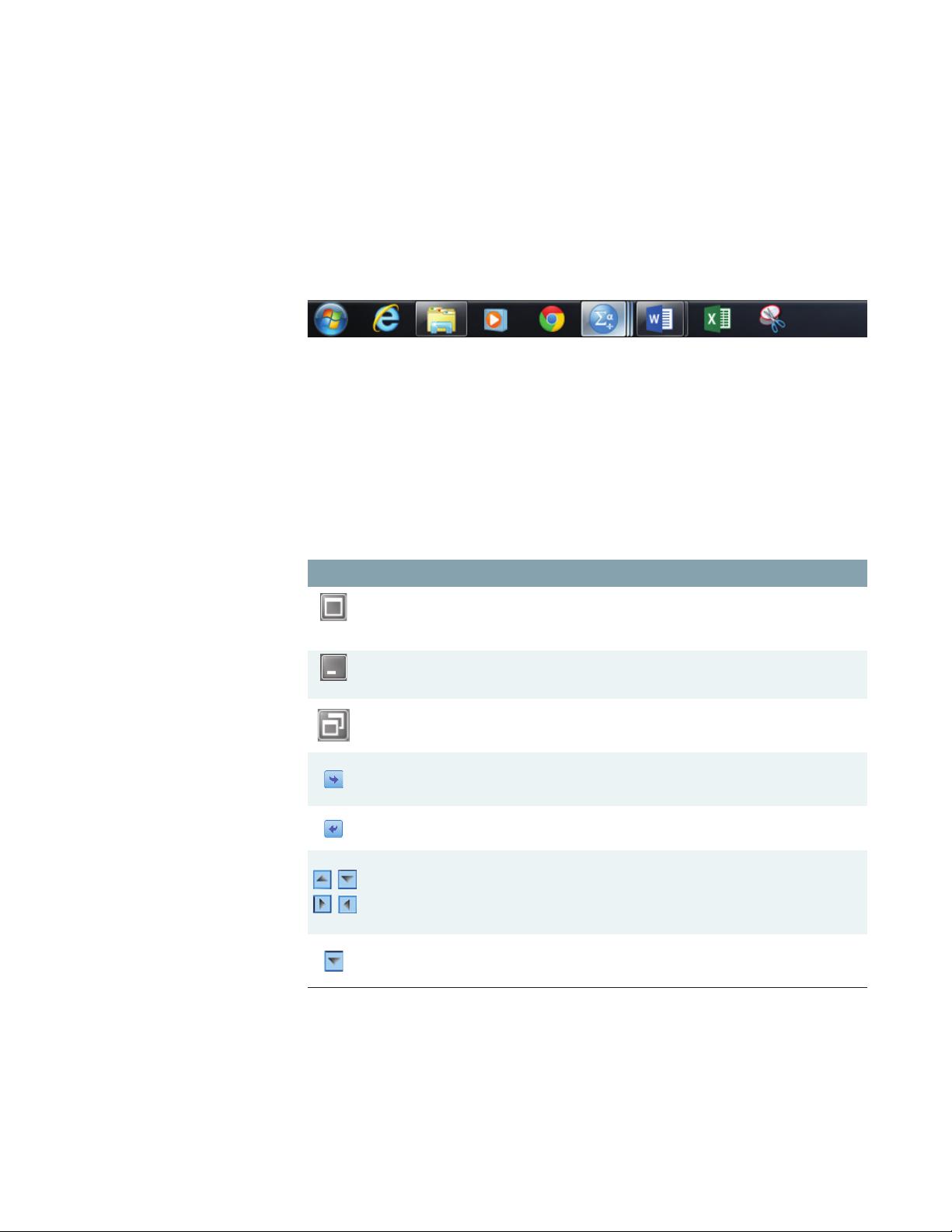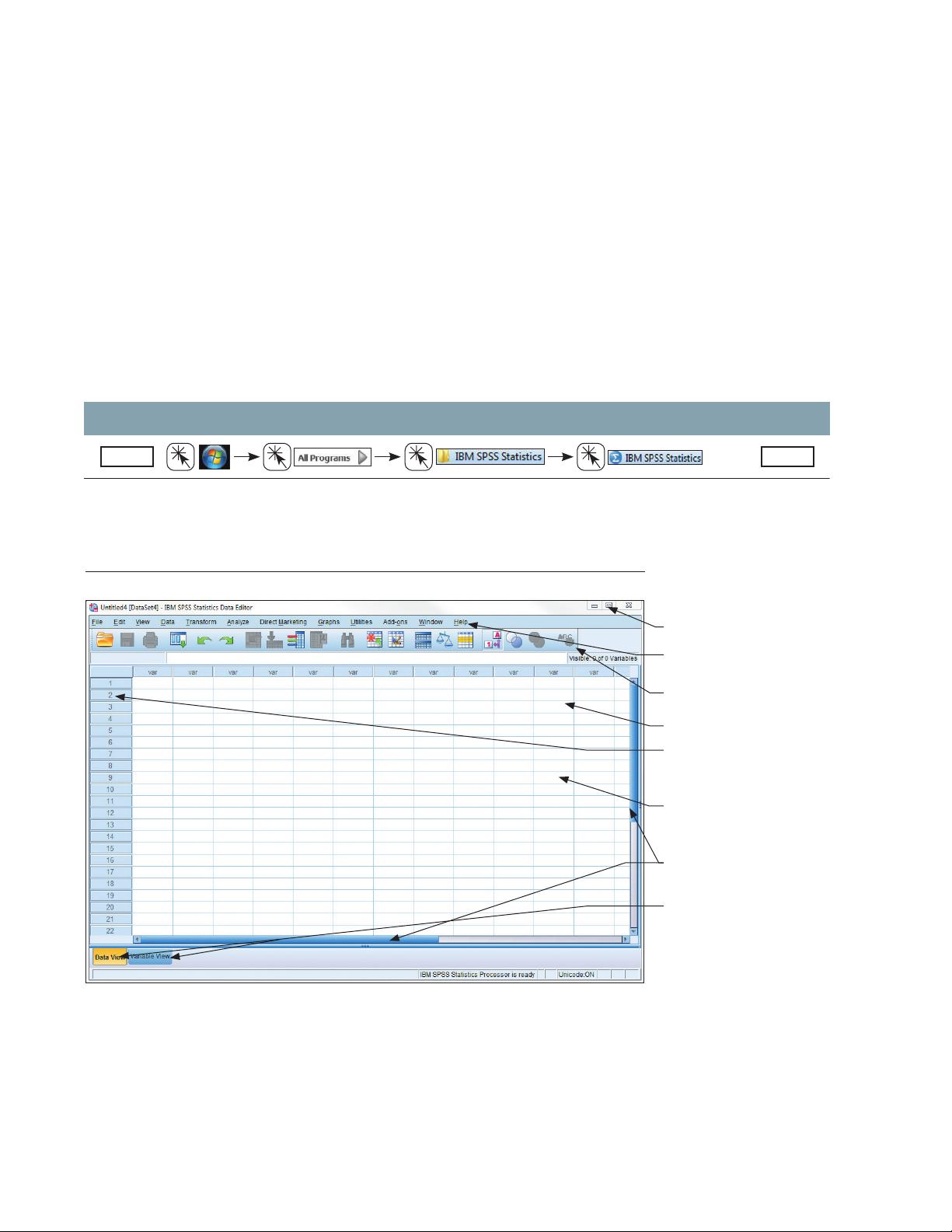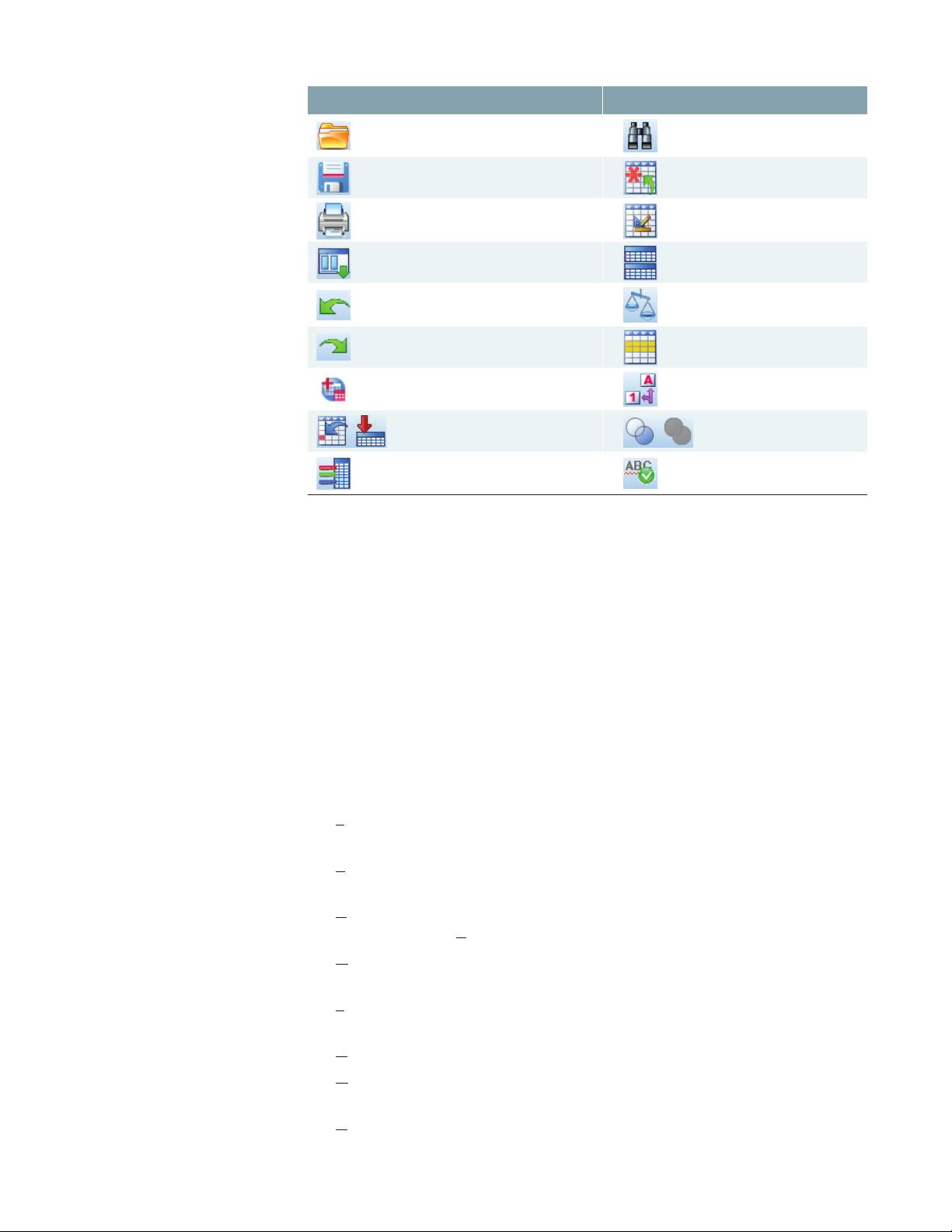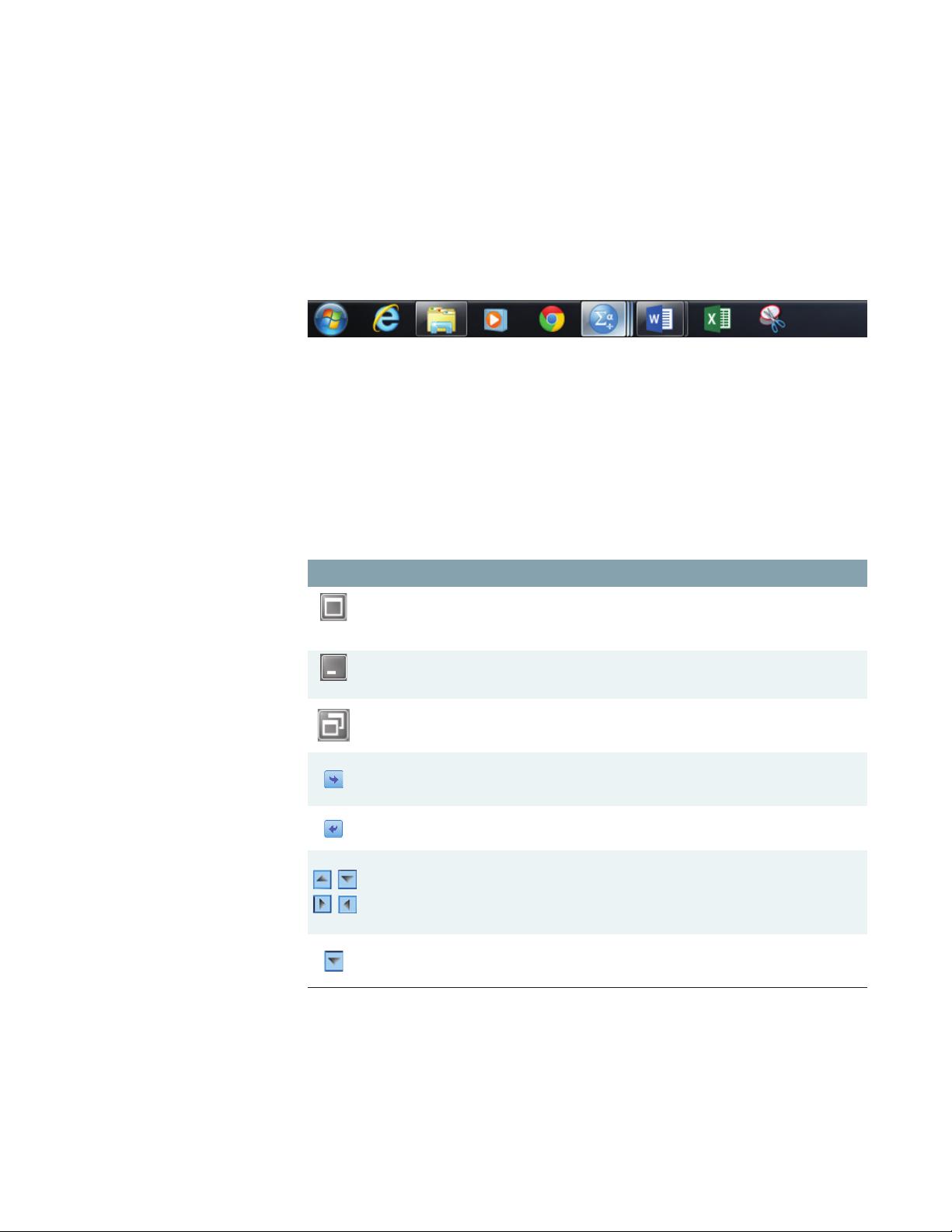
10 Chapter 2A
the Data Editor program is started, but as soon as you perform some statistics on your
data, another program (in another window) is started: the Output program. You may
have other SPSS windows open, but the Data Editor and Output windows are the
main ones you will use.
Sometimes, SPSS will change between windows automatically; other times, you
may need to change between the windows yourself. This is the other option that the
taskbar provides.
When several programs are running at the same time, each program will have a
button on the taskbar. Here’s what the taskbar may look like when the SPSS data edi-
tor and SPSS output programs are both running:
If you want to change from one program window to the other, simply move the
cursor down to the taskbar and click the appropriate button. Often, when many pro-
grams are open, several data sets or output screens may be concealed under a single
SPSS icon. A click identifies which programs are available.
2.3 Common Buttons
A number of buttons occur frequently within screens and around the borders of win-
dows and screens. The standard push buttons have the same function in any context.
The most frequently used ones are identified and explained below:
Icon Description
This is called the restore button. A click on this button will reduce the size of the window with
which it is associated. Sometimes this reduction will result in additional windows becoming
visible. This allows you to see and then click on whichever window you wish to use.
Within the SPSS context, this button will usually paste (move text from one location to
another) a designated variable from a list in one location to an active box in another location.
Such a move indicates that this variable is to be used in an analysis.
These are up, down, right, and left scroll arrows that are positioned on each end of a scroll
bar. To illustrate, see Screen 2.3 in which both vertical and horizontal scroll bars are
identified. Most data or output files are longer than the open window and in many instances
also wider. The scroll arrows and scroll bars allow you to view either above, below, to the
right, or to the left of what is visible on the screen.
A click on a down arrow will reveal a menu of options (called a drop-down menu) directly
below. Screen 2.4 (page 13) shows two such buttons to the right of Look in and Files of
type.
This button is the reverse. It will move a variable from the active box back to the original list.
Icon Description
This is the maximize button and is located in the upper right corner of a window. Several of
these buttons may be visible at one time if several windows are open. A mouse click on this
button will maximize the window, that is, expand the designated window to fill the entire
screen.
This is the minimize button and is usually located to the immediate left of its brother. Its
function is to minimize the designated window causing it to entirely disappear or to be
represented by a small icon.
2.4 The Data and Other Commonly
Used Windows
What follows are pictures and descriptions of the most frequently used windows or
screens in SPSS processes. These include:
1. The initial screen on entry into SPSS. This includes detail concerning the meaning
of each icon and a brief description of the function of each command,
M02_GEOR0250_14_SE_C02A.indd 10 02/03/16 2:31 PM