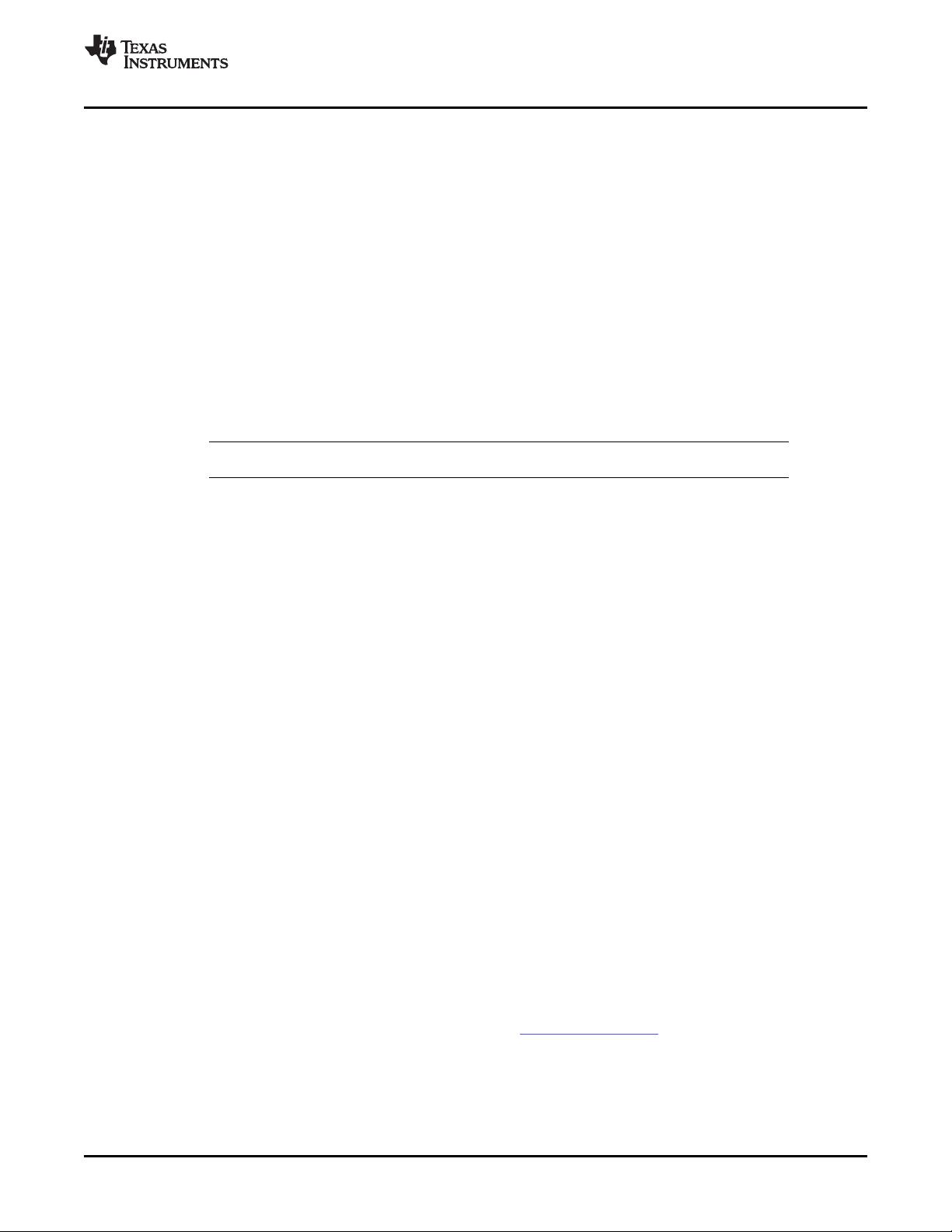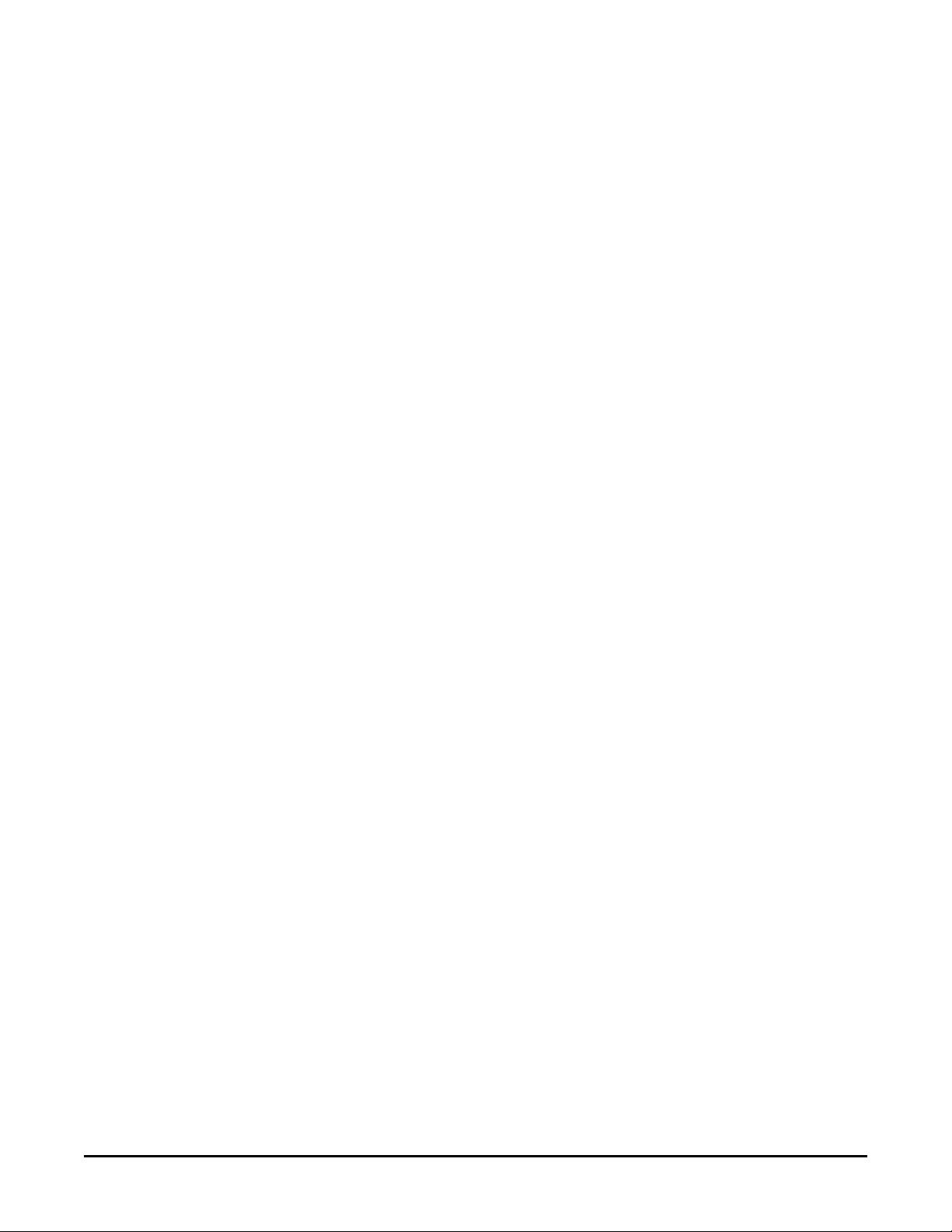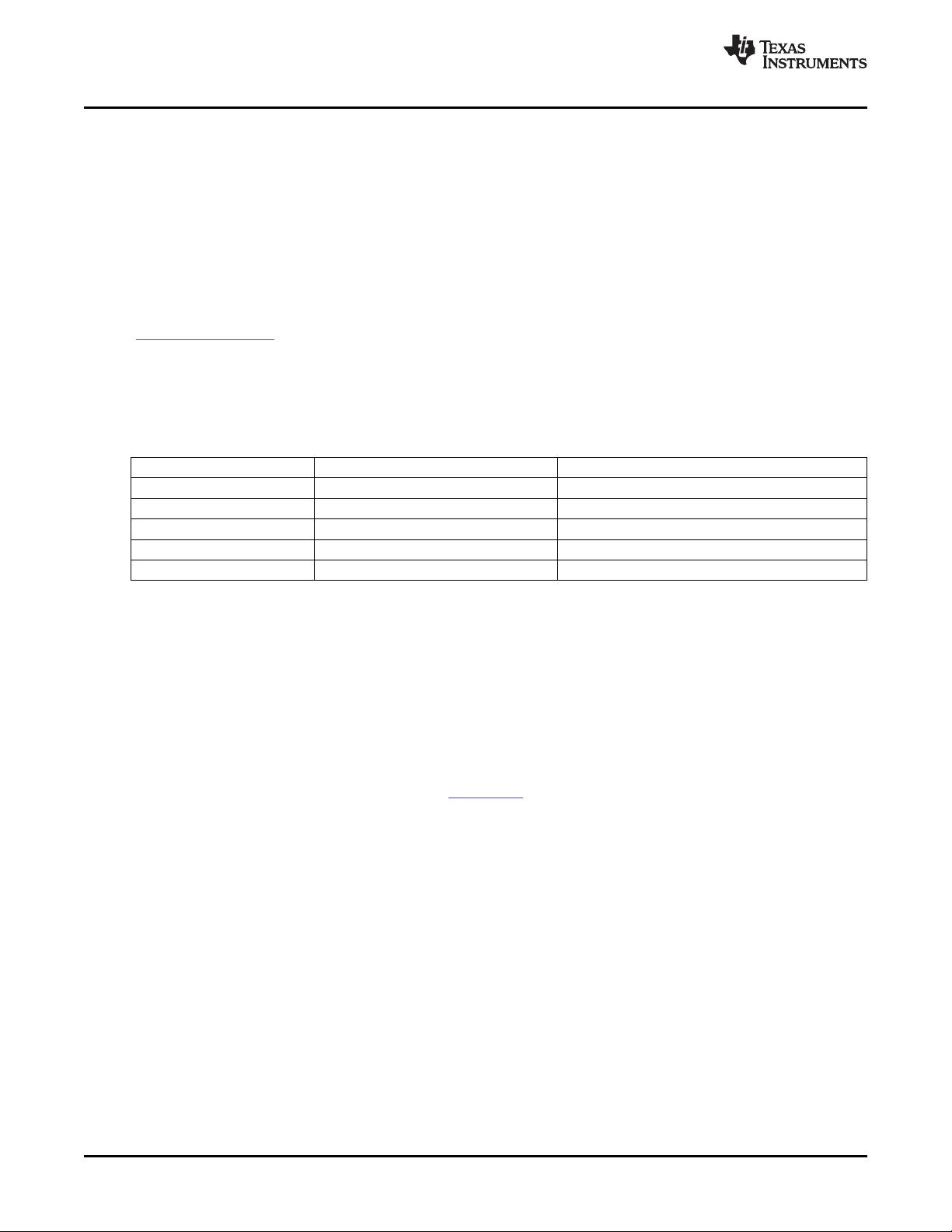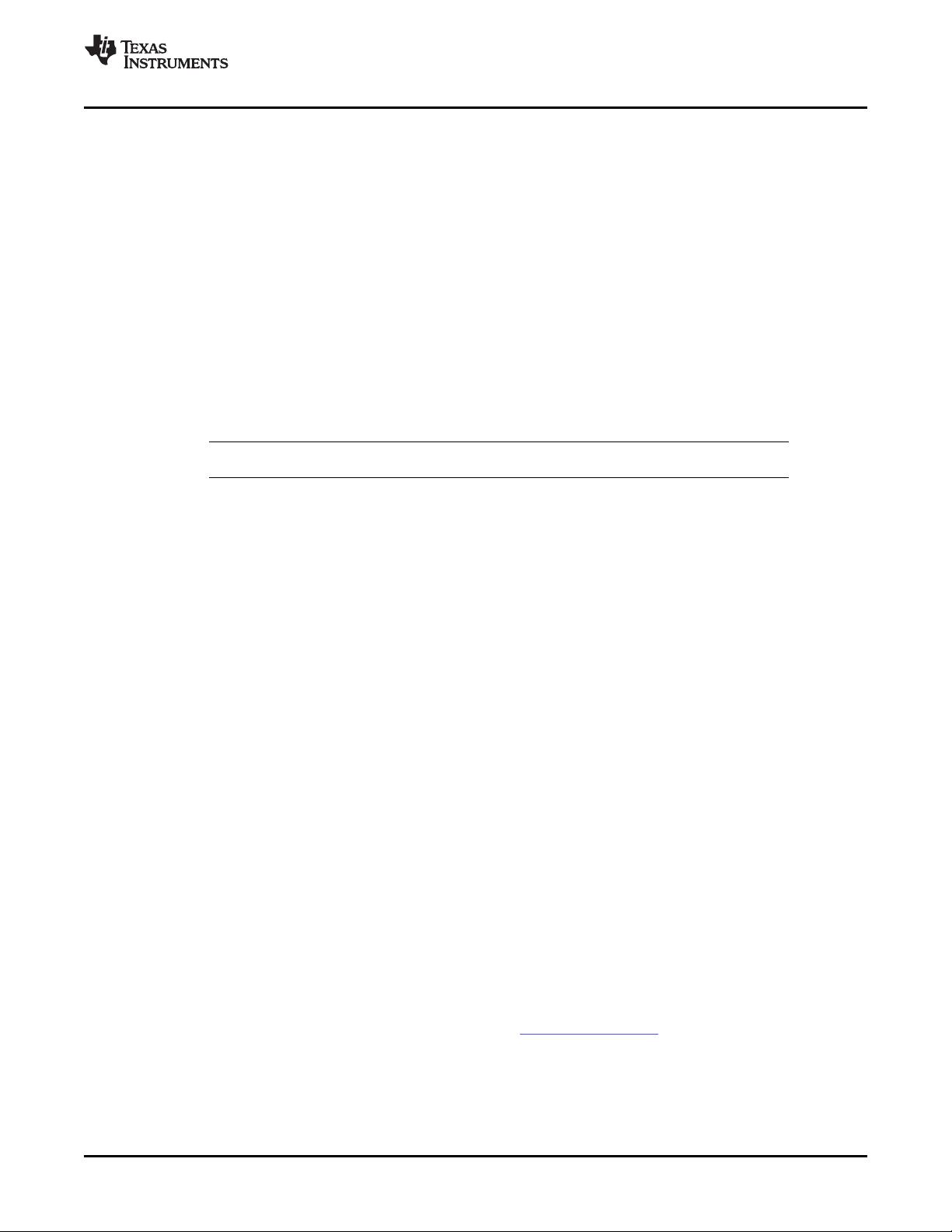
1.15 Hardware Installation, MSP-eZ430-F2013, MSP-eZ430-RF2500
1.16 Hardware Installation, MSP-FET430Uxx ('U14, 'U28, 'U38, 'U23x0, 'U48, 'U64, 'U80,
1.17 Flashing the LED
1.18 Important MSP430 Documents on the CD-ROM and Web
www.ti.com
Hardware Installation, MSP-eZ430-F2013, MSP-eZ430-RF2500
1. Connect the tool to a USB port of your PC.
2. The USB FET should be recognized automatically, as the USB device driver should have been
installed with the KickStart software. If for any reason the Install Wizard starts, respond to the
prompts and, when prompted, browse to the driver files that are located in <Installation
Root>\Embedded Workbench x.x\430\bin\WinXP. Detailed driver installation instructions are in
Appendix E .
'U100, 'U5x100), MSP-FET430Pxx0 ('P120, 'P140, 'P410, 'P430, 'P440)
1. Connect the MSP-FET430PIF or MSP-FET430UIF debug interface to the appropriate port of your PC.
Use the 14-conductor cable to connect the FET Interface module to the supplied target socket module.
2. Ensure that the MSP430 device is securely seated in the socket, and that its pin 1 (indicated with a
circular indentation on the top surface) aligns with the "1" mark on the PCB.
3. Ensure that the two jumpers (LED and VCC) near the 2 × 7-pin male connector are in place. Schematics
of the target socket module and its parts are presented in Appendix B .
Note: Regarding 'U38, see FAQ Hardware #2 in Appendix A .
This section demonstrates on the FET the equivalent of the C-language "Hello World!" introductory
program. An application that flashes the LED is developed and downloaded to the FET, and then run.
1. Start the Workbench (Start → Programs → IAR Systems → IAR Embedded Workbench KickStart for
MSP430 V3 → IAR Embedded Workbench).
2. Click File → Open Workspace to open the file at: <Installation Root>\Embedded Workbench
x.x\430\FET_examples\Flashing the LED.eww. The workspace window opens.
3. Click on the tab at the bottom of the workspace window that corresponds to your MSP430 device
(MSP430xxxx) and desired language (assembler or C).
4. Click Project → Options → FET Debugger → Setup → Connection to select the appropriate port:
Texas Instruments LPT-IF for the parallel FET Interface (MSP-FET430PIF) or Texas Instruments
USB-IF for the USB Interface (MSP-FET430UIF) or for the eZ430.
5. Click Project → Rebuild All to build and link the source code. You can view the source code by
double-clicking on the project, and then double-clicking on the displayed source file.
6. Click Project → Debug to start the C-SPY debugger. C-SPY erases the device flash and then
downloads the application object file to the device flash.
See FAQ Debugging #1 if C-SPY is unable to communicate with the device.
7. Click Debug → Go to start the application. The LED should flash.
8. Click Debug → Stop Debugging to stop debugging, to exit C-SPY, and to return to the Workbench.
9. Click File → Exit to exit the Workbench.
Congratulations, you have just built and tested an MSP430 application!
The primary sources of MSP430 information are the device-specific data sheet and user's guide. The most
up-to-date versions of these documents that are available at the time of production are provided on the
CD-ROM included with this tool. The MSP430 web site (www.ti.com/msp430 ) contains the most recent
version of these documents.
PDF documents describing the IAR tools (Workbench/C-SPY, the assembler, the C compiler, the linker,
and the librarian) are in the common\doc and 430\doc folders. Supplements to the documents (i.e., the
latest information) are available in HTML format in the same directories. 430\doc\readme_start.htm
provides a convenient starting point for navigating the IAR documentation.
SLAU138K – June 2004 – Revised May 2008 Get Started Now! 15
Submit Documentation Feedback