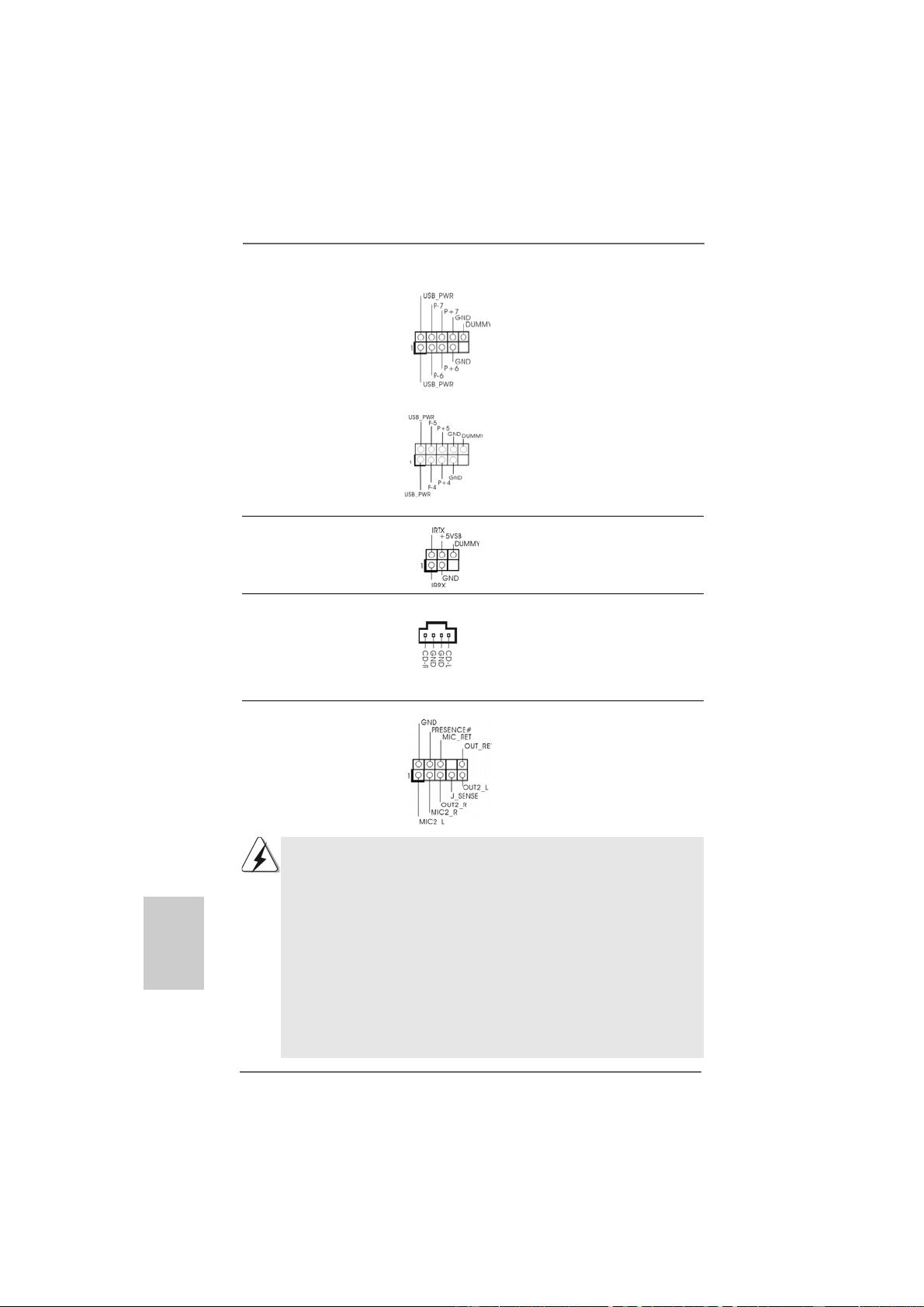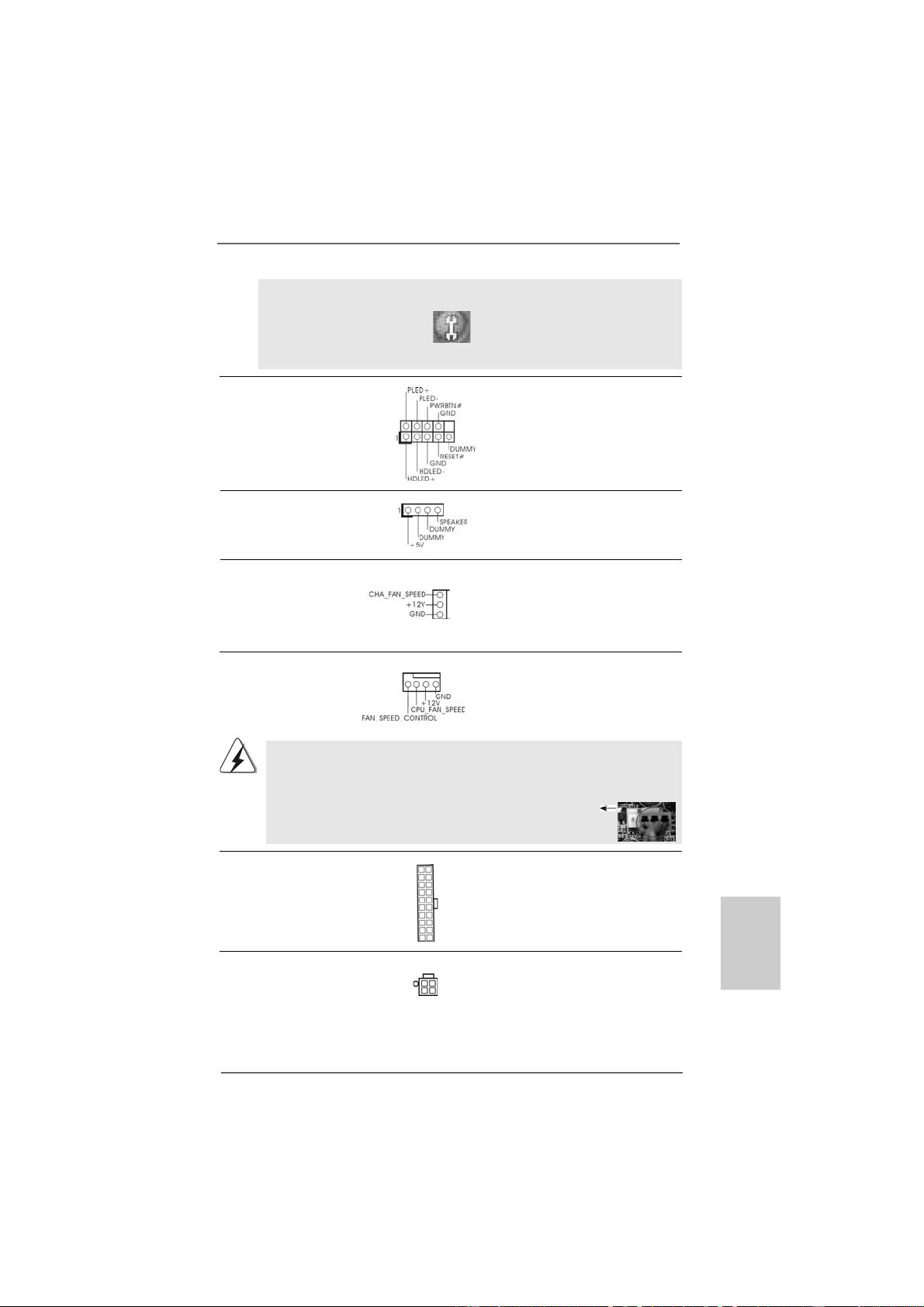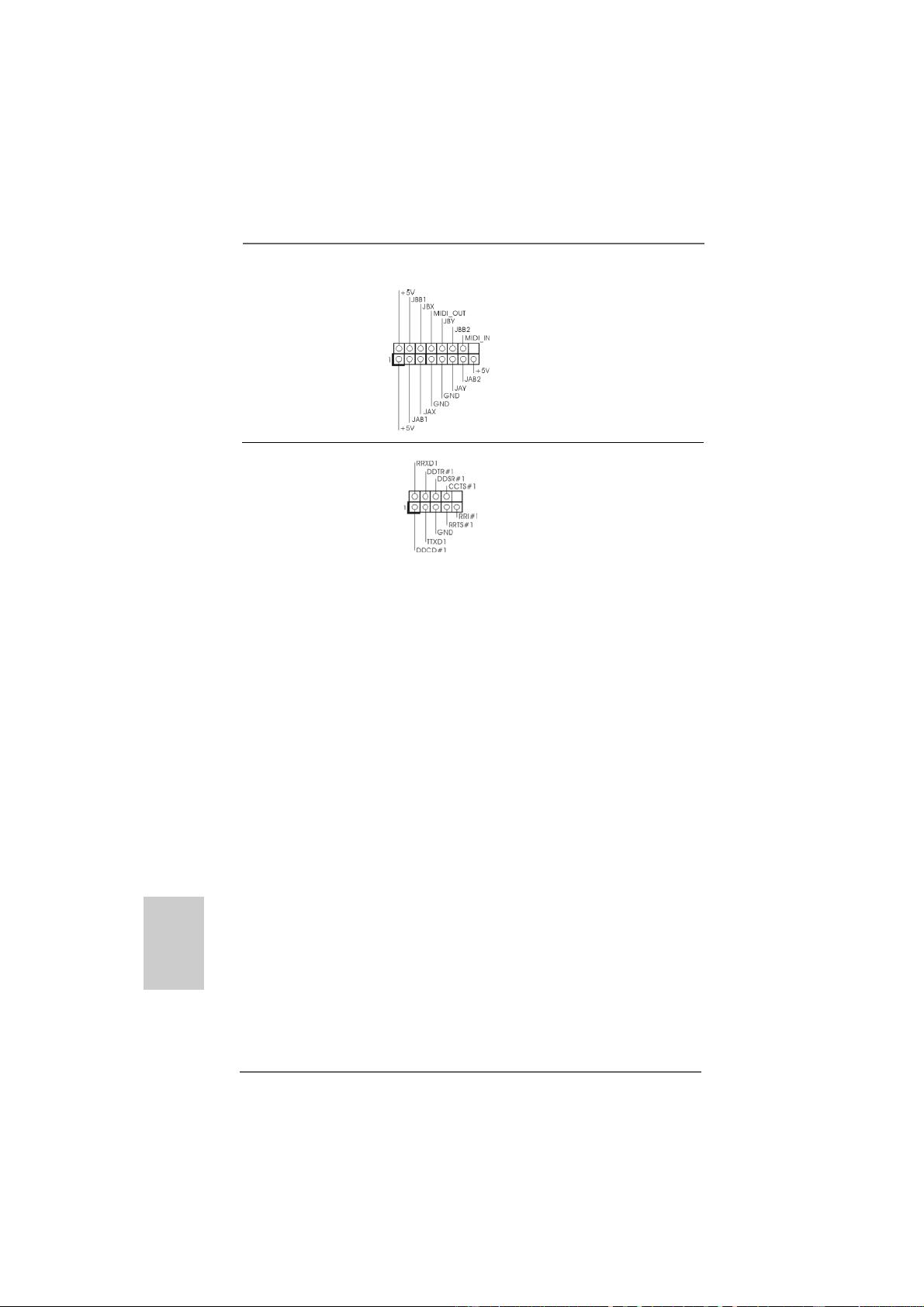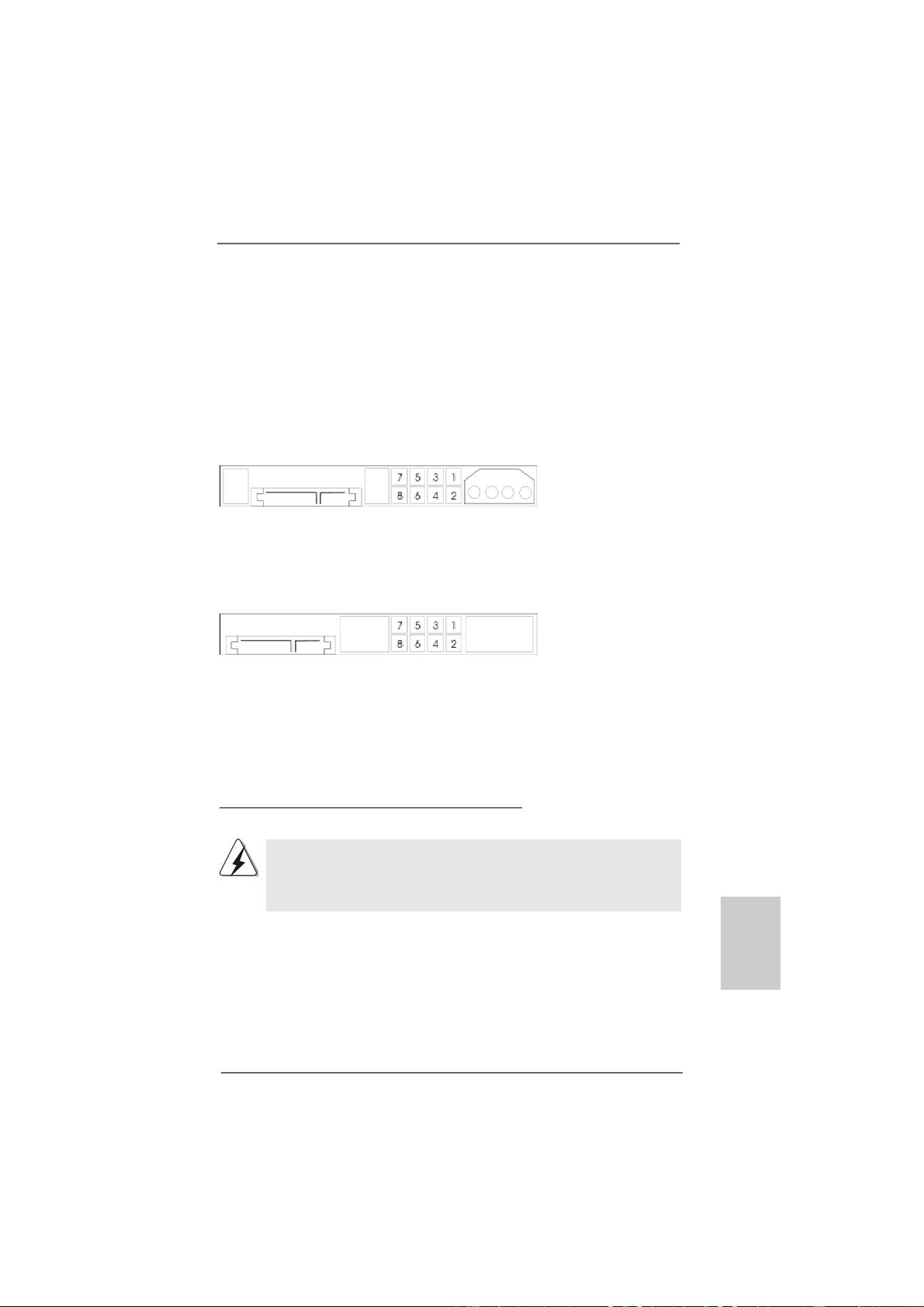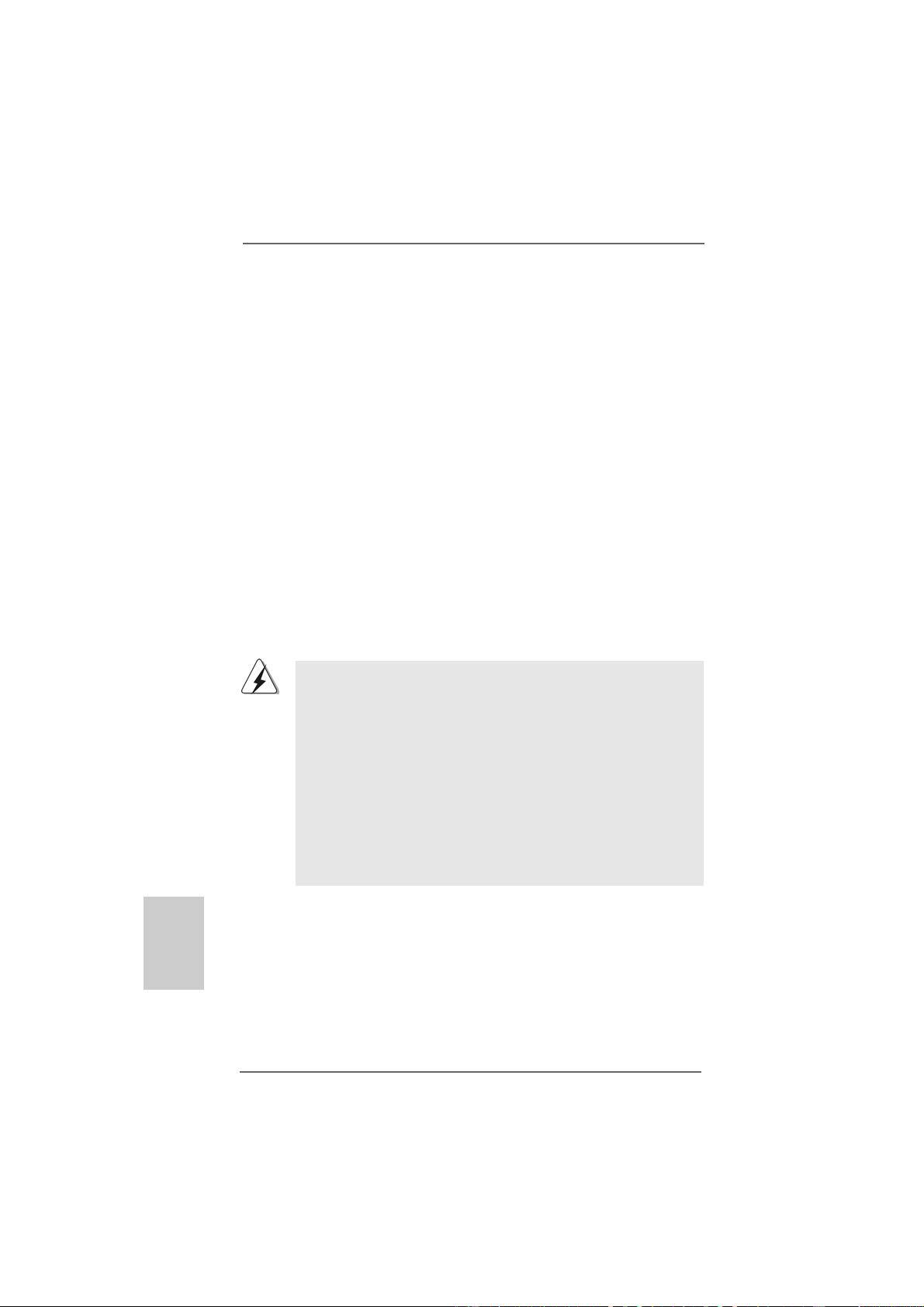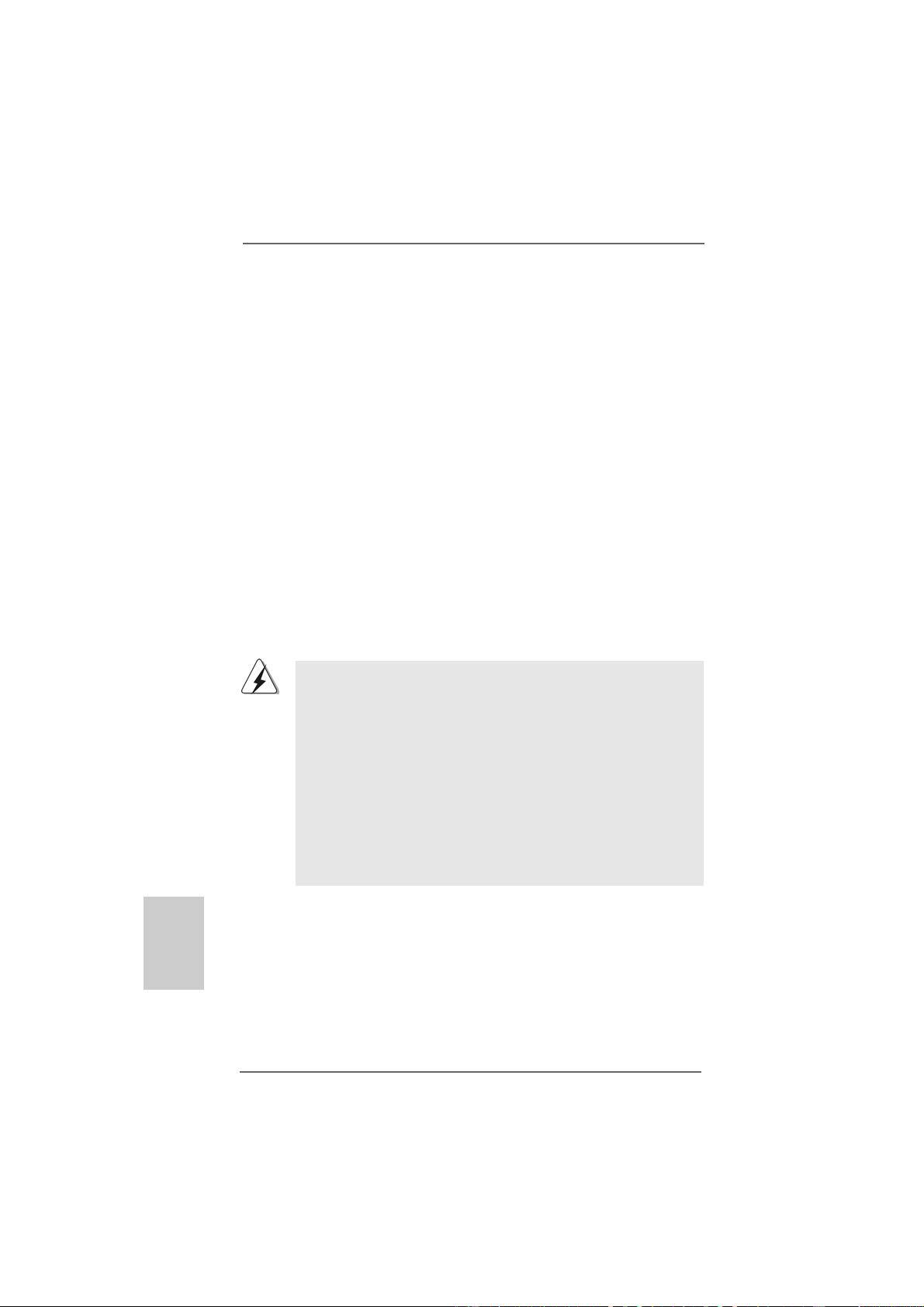
2020
2020
20
ASRock AM2NF6G-VSTA Motherboard
EnglishEnglish
EnglishEnglish
English
2.82.8
2.82.8
2.8
Serial ASerial A
Serial ASerial A
Serial A
TT
TT
T
A (SAA (SA
A (SAA (SA
A (SA
TT
TT
T
A) / Serial AA) / Serial A
A) / Serial AA) / Serial A
A) / Serial A
TT
TT
T
AII (SAAII (SA
AII (SAAII (SA
AII (SA
TT
TT
T
AII) Hard DisksAII) Hard Disks
AII) Hard DisksAII) Hard Disks
AII) Hard Disks
InstallationInstallation
InstallationInstallation
Installation
This motherboard adopts NVIDIA
®
GeForce 6100 / nForce 405 chipset that
supports Serial ATA (SATA) / Serial ATAII (SATAII) hard disks and RAID functions.
You may install SATA / SATAII hard disks on this motherboard for internal storage
devices. This section will guide you to install the SATA / SATAII hard disks.
STEP 1: Install the SATA / SATAII hard disks into the drive bays of your chassis.
STEP 2: Connect the SATA power cable to the SATA / SATAII hard disk.
STEP 3: Connect one end of the SATA data cable to the motherboard’s SATAII
connector.
STEP 4: Connect the other end of the SATA data cable to the SATA / SATAII hard
disk.
2.92.9
2.92.9
2.9
Hot Plug and Hot Swap FHot Plug and Hot Swap F
Hot Plug and Hot Swap FHot Plug and Hot Swap F
Hot Plug and Hot Swap F
unctions for SAunctions for SA
unctions for SAunctions for SA
unctions for SA
TT
TT
T
A / SAA / SA
A / SAA / SA
A / SA
TT
TT
T
AIIAII
AIIAII
AII
HDDsHDDs
HDDsHDDs
HDDs
This motherboard supports Hot Plug and Hot Swap functions for SATA / SATAII
Devices.
NOTE
What is Hot Plug Function?
If the SATA / SATAII HDDs are NOT set for RAID configuration, it is
called “Hot Plug” for the action to insert and remove the SATA / SATAII
HDDs while the system is still power-on and in working condition.
However, please note that it cannot perform Hot Plug if the OS has
been installed into the SATA / SATAII HDD.
What is Hot Swap Function?
If SATA / SATAII HDDs are built as RAID1 then it is called “Hot Swap”
for the action to insert and remove the SATA / SATAII HDDs while the
system is still power-on and in working condition.
2.102.10
2.102.10
2.10
Driver Installation GuideDriver Installation Guide
Driver Installation GuideDriver Installation Guide
Driver Installation Guide
To install the drivers to your system, please insert the support CD to your optical
drive first. Then, the drivers compatible to your system can be auto-detected and
listed on the support CD driver page. Please follow the order from up to bottom
side to install those required drivers. Therefore, the drivers you install can work
properly.